19/06/2020
XP-Pen Artist 24 Pro drawing tablet 24inch QHD display review: A Digital Artist Heaven On Earth

Graphic tablets, an invaluable tool for artists and designers
There is a disconnect between the conventional graphics tablet, which is essentially a slate based input device and the screen. Marry these together and you get the best of both worlds, being able to use the stylus and actually see what you draw on the built-in display.
Traditionally, graphic tablets with built-in display are expensive and only reserved for professionals. More and more graphics tablets with display have since come into the market, making them more competitively price and affordable. This is good news for the creatives, both professional, teachers and students allowing them to access the tools required to draw, sketch, paint and design on CAD and 3D sculpting, Illustrator and Photoshop.
Sometimes known as Graphics Tablet Monitor, these displays doubles as a standard monitor and input device. It can be a second monitor if you already have a Full HD or 4K monitor or as a dedicated graphics tablet. My recommendation would be to get the biggest display you can afford. The bigger the graphics tablet, the more room it offers to let your creative juices flow uninterrupted.
It's wonderful to have a decent drawing tablet for art and creative work. It's even better to have a large enough surface on which to work and get in finer details, drawing directly on the screen. XP-Pen's Artist line offers that ability to draw directly on the screen, getting you right up close to your work, just as you would on paper. Having reviewed several XP-Pen products over the years, I thought it would be nice to have a look at the Artist 24 Pro .
The Artist 24 Pro is the latest big-screen monitor from XP-Pen which is the very first tablet to offer a 23.8-inch 2K QHD graphics display. Featuring an excellent screen, industry-leading stylus – the 24 Pro is an artist's dream. It is essetnailly a monitor that you draw on, and it is not a standalone computer with an operating system .
Technology Specifications :
Dimensions: 632 x 370 x 44.8mm
Display Area: 526.85 x 296.35mm
Color Gamut: 90% Adobe® RGBDisplay
Resolution: 2560 x 1440 pixels ,QHD
Stylus: Battery-free
Tilt: 60°
Pressure Sensitivity: 8192 levels
Color Depth: 16.7M
Contrast:1000:1
Resolution: 5080LPI
Report Rate: Max ≥ 220RPS
Reading Height: 10 mm
Response Time: 14 ms
Viewing Angle: 178°
Aspect Ratio: 16:9
Adjustable Stand: 16-90°
VESA Mount: 100 x 100mm
Brightness: 250 cd/m2
Compatibility: Windows® 10/8/7 and Mac OS X® 10.10 (and higher)
Official Site: https://www.xp-pen.com/product/602.html
First Look and Set-up
The Artist 24 pro isn't a subtle bit of kit. The giant screen measures a whopping 632 x 370 x 44.8mm and, unlike most all-in-ones or displays, is designed to be sat flat on a desk – like an artist's easel. As large as it is, it's far lighter than I would have imagined (about 15 lbs.), and it is quick to adapt to. As such, it's likely to take up a whole desk all on its own, leaving little space for a mouse or keyboard, let alone a desktop computer, to sit next to it.
It's also fairly clunky-looking compared to competing all-in-ones, such as the Surface Studio and 4K iMac. The latter two both sport beautiful mixed-metal designs and dinky bezels that make the all-black XP-Pen look a little dull.
However, from a productivity perspective the Artist 24 Pro ticks all the right boxes. The feet on the rear stand feel robust, and are more than solid enough to take heavy pressure.
A simple press on the lever on the back moves the display from almost straight up to nearly all the way down, in about 15 degrees increments. It doesn't rotate, but it is also VESA-compatible and can be used with any mounting arm.
you can change your working angle to suit your various needs of creating more easily and quickly. Working on a large comic page the device suffered no flex, even when I was leaning heavily into it.
You'll find twin USB 3.0 ports on its back right sides, plus a standard 3.5mm , another USB-C port plus HDMI 2.0 , There is even a headphone jack .
You're probably noticed along the top there are some light up icons. These are 4 touch buttons that only light up when the display is on. You can do things like bring up the screen properties or an onscreen keyboard, the XP-Pen settings.
The unit ships with the two PA2 digital Pen , a pen stand/holder that also holds the 8 nibs, and some Adapters ( Power and USB ) .
Connectivity is excellent
You also get a variety of cables to ensure you can connect to your computer, including: HDMI, USB-C to USB-C . There is a quick-start guide that helps in the easy set up of the unit.
You can go the HDMI and usb rout. I decided to try the USB-C cable since it will drive the display and functionality all with one cord.
Install the driver
I downloaded the latest drivers from the XP-Pen website, and I was up and running in minutes. Setup was a breeze. Turn the tablet on, install the driver, restart your computer, calibrate the pen, and start drawing.
The software allowed us to set up software-specific function keys for both pen and tablet, adjust click sensitivity, pen pressure etc., as it was expected from a modern pen display. One can also alter color temperature, RGB, brightness and contrast, and rotate the interface 180 degrees for left-handed use.
On the same driver utility you can configure the mapping of the work area of the drawing tablet to the computer screen, as well as calibrating it to ensure it works with precision.
The biggest gripe I hear about XP-Pen in the Internet comments are the drivers. My experience setting this up and XP-Pen in general has been pretty smooth. Did that on both Windows and on Mac and I've had zero problems it worked exactly the way I expected to.
Huge display is beautiful

The colours of the sharp 2K display are bright and beautiful, the extra resolution you'll be getting now makes it worth the wait. For starters, the screen is so vibrant it seems to enhance whatever project you're working on. The combination of size and near-perfect color accuracy made even the smallest details visible.

The specs are impressive, the screen use a 16:9 aspect ratio, IPS, 5080LPI . XP-Pen claims the screen will offer a solid 1000:1 contrast ratio, 250-nit max brightness, and cover an impressive 90% of the Adobe RGB colour gamut favoured by artists. By default the screen comes with a variety of modes targeting different colour gamuts – including Adobe, sRGB and NTSC – out of the box. 90% Adobe RGB color performance, making color matching and calibration a joy.
Out of the box, the XP-Pen's HD screen is brighter than the Wacom Cintiq , because it doesn't have that matte coating Wacom uses to give its screens a paper-like feel. For the adventurous type, there is a screen protector included in the box that can be applied on the screen if desired.
Another thing XP-Pen has done with this screen is reduce the amount of space between the glass and the screen below it. And when you get the screen and the pen calibrated right it really does take away the parallax you see on some pen displays.
It no longer feels like I'm drawing on top of a monitor on top of my artwork. For the first time ever, there's no separation between my pen and my artwork, and it's an amazing feeling.
I would say that it matches the iPad Pro's accuracy in terms of pen-to-screen distance.
In short, but crucially, I would say this is the most intuitive and natural way to paint and draw digitally that I've ever experienced.
PA2 digital pen input

The Artist 24 Pro comes with the same PA2 stylus that debuted on the Artist 12 / 15.6 / 13.3 / 22R Pro. The pen remains a key selling point and offers a staggering 8192 pressure sensitivity levels and full tilt support .
Tilt sensitivity is a pretty useful feature on drawing tablets, as it allows you to create more realistic and natural brushstrokes, getting closer to the behaviour of a real pencil.
It's incredibly light but beautifully balanced, and the rubber feels very comfortable to hold for long periods. It doesn't require batteries or charging And in a nutshell feels really great to draw with.
I also work on an iPad Pro, While I enjoy the flexibility and freedom of it, the glossy Apple Pencil simply doesn't feel as good to hold. Also the nib of the Apple Pencil is quite chunky, whilst the PA2 pen nibs are satisfyingly petite and precise.
20 Hotkeys and 2 Red Dial wheels

If you've used a XP-Pen Artist Pro series tablet, then you know about the HotKeys and Red Dial wheel that allow for quick and easy function access, and are always a huge time-saver. The real beauty of the 20 HotKeys is that you can completely customize key settings for each program you use.
One of the features that significantly accelerated my workflow was the inclusion of the two Red Dial wheels , two programmable rotating buttons placed with the shortcut keys, comfortably sitting in the center. It's in the perfect spot, easily maneuverable by your left or right hand, providing a plethora of options, such as zoom in and out, scroll up and down, increase brush size etc. depending on your settings.
In my experience, the knob spun exceptionally smoothly, wasn't overly sensitive and was just a pleasure to use. However, assuming you set up more than one function for the dial as I did, it can be a little fiddly at times.
Drawing Experience
First of all, the 2K resolution of this unit is incredible. Video looks fantastic, and the creative programs I use appear wonderfully.
As before, the pen offers the best drawing experience available. It's super-accurate and works with a multitude of software packages that range from popular professional suites such as Photoshop and ZBrush, to freeware such as Krita and Blender.
Doodling in Krita, I didn't notice any latency and the Artist 24 Pro read changes in angle and pressure sensitivity without issue. I get really smooth lines pressure feels good.
drawing in Photoshop worked surprisingly well, delivering just the right amount of pressure and tilt sensitivity.
Drawing/painting on the Artist 24 Pro feels great, with just the right amount of friction on the glass surface. There is little to no parallax, lots o' pixels. tablet monitor were fast to respond and very helpful .
The large bezel on this display is excellent, as there is support for your hand as you work at the edges of whatever it is you're working on. This is the absolute best drawing experience I've had so far of anything that I've used.
Final Thoughts
There are so many artists , designers or 3D modellers that would love to be able to create digital art with a nice tablet, and Wacom Cintiq 24 Pro makes it impossible for them by charging way more than is reasonable for their products.
Perfection is always going to be an abstract. Nothing is ever going to be 100-percent without flaw or criticism. But with the Artist 24 Pro , XP-Pen has gotten darn close .
I really have been quite impressed with the Artist 24 Pro ...as I expected to be, quite honestly. It isn't cheap ( now for $764.99 in USA ) , But its wealth of power and features designates it as a pro-level tool .
if you have a need for a large drawing surface area, and something you can depend on in your daily work, then this is definitely a solid investment.
now the product can ship to the worldwide , Access the different store by clicking the "store" menu of XP-Pen official site . Next, select your country / region . Once it's open, you can navigate to there .
12:49 Publié dans Cuisine | Lien permanent | Commentaires (0)
17/03/2020
Best digital drawing tablet for online tutoring , teaching and distance learning courses
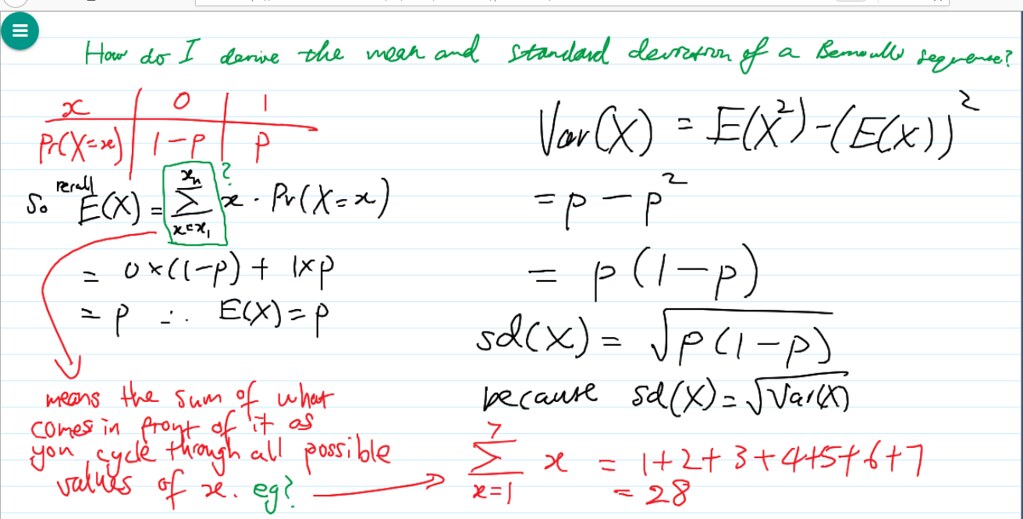
Online Tutoring Tools
An unprecedented number of children, youth and adults are not attending schools or universities because of Coronavirus disease ( COVID-19 ). Governments in 73 countries have announced or implemented the closure of educational institutions in an attempt to slow the spread of the disease . online tutoring will minimize the educational disruption and facilitate the continuity of learning .
When it comes to tutoring online, there are a couple of tools that every online tutor needs. A decent computer and fast internet are top of the list but if you want to take advantage of online whiteboarding apps like BitPaper and tutor like a pro, having a drawing tablet is a must. Graphic Tablets are great for use with online whiteboards – allowing tutor and tutee to communicate with hand drawn and written diagrams on a shared whiteboard.
Tutors will assist you with your questions or topics with step-by-step explanation on an interactive whiteboard apps .The session will not just be the question and answer tutor will cover each topic and explain you the concept in detail.The tutor and student work on whiteboard and communicate using chat and audio. you can use Zoom/Skype/Facetime to run the call .
Both Skype and Google Hangouts (free for unlimited use, though Skype offers a premium plan for group calling) are mature products that work well and provide most of the same features: free 1–1 video or voice calls, screen sharing, file sharing and chat.
With the launch of Google Hangouts On-Air, it’s now possible to schedule a free group session in advance, which will be recorded and available after the session for students to re-watch.
This is a fantastic tool for online group tutoring — in a 6-week course, it’s unlikely that every student will be able to make every session, but with Hangouts On-Air they won’t fall behind.
The Ultimate Online Tutoring Tool-Graphics Tablets
A graphics tablet is a computer input device that enables a user to hand-draw images, animations and graphics, with a special pen-like stylus, similar to the way a person draws images with a pencil and paper. These tablets may also be used to capture data or handwritten signatures. It can also be used to trace an image from a piece of paper which is taped or otherwise secured to the tablet surface. Capturing data in this way, by tracing or entering the corners of linear poly-lines or shapes, is called digitizing.
The device consists of a flat surface upon which the user may "draw" or trace an image using the attached stylus, a pen-like drawing apparatus. The image is displayed on the computer monitor, though some graphic tablets now also incorporate an LCD screen for a more realistic or natural experience and usability.
The Drawing Tablet can be integrated with computer or laptop. With the help of this interactive teaching tablet; a teacher can write remotely on interactive whiteboards, LED displays, projector screens etc. Typically, a teacher can write down a problem using this slate and just pass it on to student to solve the problem without having student to stand up in front of the class.
Drawing/graphics tablets are relatively cheap but make drawing on an online whiteboard apps a lot easier. you can using a graphics tablet to draw geometric shapes or write equations that are visible on your computer screen,and the free whiteboard software allows you to share your screen in real-time with the student.
Writing tablets allow both tutors and students to use handwriting on the lesson space, and mimics sharing a piece of work between student and tutor.
Which has become very much popular equipment in teacher community for its much useful usage in digital classrooms, distance learning sessions, e-learning lectures.
Digital pen come with graphic tablet is considered as one of the key tech tools for online learning. This stylus allows you to draw very precise and accurate diagrams and have buttons on the side .
Some optional features include mouse functionality and pressure sensitivity for those who want to draw with their digital pens.
Online teaching using your own handwriting . Write on interactive softwares, MS Word, MS Powepoint .
Which Drawing tablet should I buy for teaching online?
Online tutoring provides many challenges, but also opportunities for access to new markets. Using the best tools available sets you up to be as successful as possible. We highly recommend the use of a graphics tablet input device for professional-looking writing in online sessions.
Using a graphics tablet allows you to get natural looking writing as a you write on the whiteboard apps . the freehand drawing function looks very ugly if used with a mouse: it resembles a child's chicken scratch. Not exactly the professional look you want as a tutor.
While there are many ways to get good-looking whiteboard content, like typing your equations in the editor provided, it's much faster if you can just write naturally. If you plan to do a lot of online tutoring, it is an investment worth considering.
You can also use the freehand function on top of existing tools. For instance, you use the circle function to make the basic outlines of Venn Diagrams, and then fill in the details using your pen tool. Or if you are tutoring Calculus, you might graph an example function, and then draw the tangent function, or sketch the derivative by hand.
If you are looking for a budget graphics tablet, you must have come across XP-Pen brand tablets . XP-Pen is a supplier of graphics tablets, pen display monitors, stylus pens, and related accessories with a mission to bring artists into the digital age with tools and technology to suit their individual needs.
Over the last 14 years, XP-Pen has been dedicated to the research, design, production, and marketing of digital tablets.
With sales to more than 100 countries and regions around the world, XP-Pen has become a well-known brand of digital graphics tablets.
1. XP-Pen Deco 01 V2 Graphic Tablet

Although we do not recommend a specific tablet, but If you're after the best drawing experience, the XP-Pen Deco 01 V2 comes out top. It's got good sensitivity, it tracks the pen when it's held above the tablet (vital for easy drawing) and it's big . Size is the primary strength over the other contenders. The drawing area is almost twice that of the Wacom, which makes neat handwriting so much easier.
At just over $45 , the XP-Pen Deco 01 offers the best improvement to your drawing abilities. If you're serious about tutoring online, it probably pays for itself in a handful of sessions.
Above everything else, what the Deco 01 V2 Drawing Tablet prioritizes is the size. It makes sure to give artists plenty of room with its ultra-large 10×6.25 inches area.
There are 8 customizable shortcuts that gift you a wide range of control and makes operating the tablet easy-peasy, while the battery-free stylus pen is both environmentally friendly and convenient and comes with the widest range of sensitivity levels that allow you to get the most from your pen.
the pen supports over 8000 levels of sensitivity . This pen has been created to feel as close to a real fountain pen or pencil as possible and achieves it by providing incredible tilt response all without that irritating lag.
It’s a great option for editing, sketching, designing, or just playing around, all while being compatible with Windows, Mac, as well as the very best photography studio software to make any transitions easier than you thought possible. This makes it a great professional tablet, and also comes with enough cool stuff that the experienced artist will find a lot to love with it .
2. XP-Pen Star G430s Drawing Tablet

The XP-Pen Star G430S offers superb value, Once installed, it's reliable and flexible. It Still has the best drawing sensitivity of 8192 Levels .
At just under $25 I still think it represents good value, given how much of a difference it can make. Size is the only issue. The active area is roughly that of 4 × 3 inches . That's reasonably small so sets a limit on your writing size and fidelity. As such, writing much more than a couple of lines/equations per page becomes difficult. Aside from that, the XP-Pen G430S isn't a bad choice.
3. XP-Pen Artist 12 Pro Pen Display

With XP-Pen interactive pen displays such as Artist 12 Pro , you can write directly on your screen and project it for all your students to engage with. No need to turn your back to class to write on a whiteboard or chalkboard.
One of the finest features of the XP-Pen Artist 12 Pro is its red dial interface that will elevate your digital creativity tenfold. Designed for smooth and efficient functioning, it will enable zooming in and out of the canvas and scrolling up and down, at accelerated speeds.
With an 11.6-inch display, artists are given more than enough room to create anything they want. allowing artists to draw on screen like they do on paper. In addition to that, it offers more than needed pixel display with a 1920×1080 resolution.
Artist 12 Pro monitor will display around 72 percent of the NTSC color gamut which roughly equivalent to 100 percent of the sRGB color gamut. 72% NTSC is pretty much the standard for consumer monitors, so it's perfectly adequate for most work.
The addition of a laminated screen is a nice addition and really reduces parallax. the pen has tilt support , using is also really good and jitter free.
The affordable XP-Pen tablet can be purchased online from official store - https://www.storexppen.com .
More expensive alternatives are iPad+Apple Pen/Microsoft Surface Pro etc. If you have an iPad or iPhone and a Mac, you can turn your iPhone or iPad into a writing tablet using an app like Astropad, which is pretty handy!
07:15 Publié dans Cinéma | Lien permanent | Commentaires (0)
15/02/2020
XP-Pen Artist 22R Pro Screen Drawing Monitor review: A perfect tablet for Digital Painting you can buy

If you’re looking for a pro-level display drawing tablet then the XP-Pen Artist 22R Pro is an incredible investment. The tablet is huge with 22" display which similar to the Wacom Cintiq 22HD . It’s one of the few larger tablets coupled with a battery-free pen.
If you want a tablet for making high-quality work that’ll stand the test of time then you can’t go wrong with a Artist 22R Pro . It can be a pricey investment for newbies with little art experience. But even as a newbie you can build your skills and grind on this thing for years to come.
Review
I have received the tablet last week via DHL, it arrived quickly and was boxed very well, same as the Deco Pro that I’ve gotten from XP-Pen a while ago. When I recieved it, It was packed in a HUGE box , very neatly packed .

I was very eager to test the XP-Pen Artist 22R Pro tablet monitor . It’s a massive step up from its predecessor, the Artist 22E Pro . Key improvements include 88% NTSC Color Gamput, lower parallax, Being a battery free pen , and better connections.
Thus far I am satisfied with it. Any issues I had were manageable. Below I’ll outline the main points of owning the tablet.
Specifications:
Product dimensions: 570 x 334.8 x 44.8 mm
Active area: 476.064 x 267.786 mm
Screen: 21.5 inches with 1920 x 1080 resolution
Panel type: IPS
Colors: 16.7 million
Input: USB-C ,HDMI ,VGA
Stand : Included
Visual Angle:178°
Display Color Gamut: 88% NTSC , Adobe® RGB≧91%,sRGB≧120%
Pressure sensitivity: 8,192 levels + 60° tilt
Contrast: 1000:1
Resolution: 5080LPI
Report RateMax≥ 200RPS
Response Time : 14ms
Aspect Ratio: 16:9
Adjustable Angle of the stand : 16°~90°
see more details from xp-pen artist 22R Pro official site : https://www.xp-pen.com/product/541.html
USB-C Connect and install a driver
Connecting the Artist 22R Pro to your computer is very straightforward. It’s worth remembering that this tablet might just need USB-C to connect to PC (and of course power to the wall) . if you use a laptop so less stuff to plug-in is a pretty big selling point. Another details its that the USB C cable included it's just too short .
Also it has a VGA / HDMI input, and includes a VGA cable and a HDMI cable. this depending on what inputs your computer has available. The Artist 22R Pro also uses an AC Adaptor and once the three cables are plugged in, you can start setting the tablet up.
Set up was pretty easy. I just had to attached the stand with the screws and L-shaped screwdriver that was provided. It came with all of the cables that I needed. The tablet feels pretty solid in the hand. The stand is really easy to adjust, no wobbling on my desk.
Obtaining the necessary drivers is extremely simple too. I downloaded the latest software from XP-Pen's website. Drivers installed with no problems (on my win 10 PC ). They offer all the functionality you would expect, customization of pen buttons, express keys, pressure sensitivity curve and work area customization.
I had no problems setting up Artist 22R Pro to work properly with my second monitor. By default cursor was not matching up with the pen as the work area was set up to use both of my monitors but few clicks in the driver menus corrected that easily.
Accessories
Nowadays, it seems as if very few products come with everything you could possibly need out of the box. However, as you may have already gathered, the 22R Pro certainly bucks this trend. The pen display is shipped with all manner of items: two styluses, spare nibs, a stylus case/stand, a drawing glove, a tablet stand, a cleaning cloth and all the necessary cables.
All the extra goodies are a big plus and they really make a difference. The glove and screen protector are both really cool.
One accessory that first-time users might find rather curious is the addition of a two-fingered drawing glove. This simple item is made from a lint-free material. It covers the wrist and area of the palm that naturally rest on the screen, as well as the ring and little finger. This leaves the index finger, middle finger and thumb, free to hold the stylus.
The benefits of wearing the glove are twofold: Your palm doesn’t stick to the shiny surface of the screen and instead glides as you draw long sweeping lines. It also does a good job of keeping the screen clean and free from oily hand deposits.
Part of what makes drawing on the Artist 22R Pro feel so close to real paper is the textured screen protector that’s included when you buy it. The protector gives the screen some tooth which prevents you from slipping with the pen and also makes it easier to look at the screen for a longer period of time before your eyes start to burn.
The textured screen protector really gives you a traditional feel. It’s just a free extra and you don’t need to use the screen protector if you don’t like it.
Design and form factor

The overall look and feel is very slick and modern out of the box. The same nods to the Intuos range are here too, with 20 ExpressKeys and 2 red dial wheels to the left and right of the active area, or in this case the display area.
It’s so huge, more like a drawing table then a tablet. The tablet itself is about 44.8mm thick, not much deeper than most flat-screen TVs.
Next up is the Stand. it has a satisfying weight and sturdiness. It is reassuring to note there are no flimsy components, as the display is a very precious item indeed and not something you’d want to become unhooked from the stand too easily.
Attaching the stand is no effort at all. The monitor simply slips onto the stand and You can then adjust the tablet’s tilt at your leisure.
Display Color is Great

The pen display’s colour gamut is 88% of NTSC , Color is great . The resolution is full HD (1920 x 1080), with a 1000:1 contrast ratio, so I’m not concerned about eye strain when working with the tablet. I would of course recommend taking regular eye breaks though, to give your peepers time to readjust.
It's not a laminated screen so there's a little space but it's so little that you won't even see it (Like me, I had to ask to the brand directly if it was laminated or not!) " .
The screen is of wonderful quality. I've seen others complain why it's not 4k but it doesnt need to be! The parallax is barely there and there is no lag. The screen has a slight grip but not too much which is perfect.
Im pretty anxious to hear about any product development from them because I feel like they’re this close to trouncing rivaling Wacom in quality and drawing experience.
And since the 22R Pro boasts an IPS panel, you can alter the viewing angle without distorting the image. viewing angles are great .
Tilt sensitivity and Pressure in PA2 Stylus
you may don't need to be worry about put off by the rechargeable stylus now . the new PA2 pen is battery free which is a huge improvement . I’ve used a few battery-free pens before and this is one of the best.
It boasts 8192 levels of pen pressure sensitivity and feels very good, transitions when shading or controlling line thickens feel very smooth and natural. Pen provides a truly great feel.
The tilt range is 40 degrees, with approximately 60 levels of tilt recognition by the Artist 22R Pro . It does support pen tilt but as I very rarely use that function, I don't have much to say about it other than it worked fine on the few brushes I have set up for it.
The Grip Pen has a rubberized grip for comfort, a tip switch that can be replaced with included nibs . The pen has a good weight and width and feels great when drawing on the screen.
It has two buttons on the side. Functions of this buttons can be changed in the drivers settings. which allows you to toggle between brush and eraser. While this is a nice idea, I did find myself tapping it by accident. That said, my overall experience with the stylus was one of comfort and adequate precision.
Artist 22R Pro has provided a pen stand to keep your digital Pen upright and ready to use. 8 pen nibs - I haven’t even switched any nibs yet .
drawing experience

The tablet is quite large, so much so that it’s actually larger than the screen Of the laptop I’m using, which makes it that little bit easier to see small details while working, and much like other good drawing tablets you can use the pressure of your drawing to adjust how thick or thin your line is.
I gave it a few test runs in my favorite and most used programs such as Photoshop, Corel Painter, Sketchbook Pro, Clip Studio and Paint Tool Sai. To my surprise, the pressure sensitivity and the rest of the device’s features were all workin and I also haven’t noticed any other issues.
Inking with the Artist 22R Pro inside of Clip Studio Paint actually felt extremely natural to me (much better than with the non-display graphics tablets that I’ve used in the past). Again, I haven’t noticed any issues such as jitter, lag or jumps.
The increase in responsiveness is just on par with the (to be left unnamed) much more expensive units. Battery free pen is definitely a plus compared to the older pens.
Positioning is most precise in the center of the screen with very small offset at the very edges (not enough to bother me or interfere with clicking on tiny icons).When drawing at normal speed I did not notice any jittering in the lines, but there was some waviness when doing very slow strokes. The waviness is minimal and I only noticed it when doing deliberate slow tests. I did not notice any fishhooks or any other artifacts when lifting the pen of the screen very quickly.
I find the 20 expresskeys and 2 red dial wheels are very useful and they are easy to customize. I like using the red dial wheel to change the size of the brush when drawing. I love these buttons on the sides of the tablet for easier and quicker access.

This is a little fun and quick piece that I did a few months ago… Done in Photoshop CC with Artist 22R Pro like usually.

Conclusion
All in all I am extremely pleased with XP-Pen Artist 22R Pro . I think it is a great value for the money. It's more accurate than the previous one and the feeling of drawing on it feels like drawing directly on a canvas even tho it's not a laminated screen. The 21.5 inch screen does provide a much more comfortable work area than 12~16 inch tablet displays. This was a good buy.
This is one of the most professional-feeling tablets I’ve seen outside of a Wacom Cintiq. I’m blown away by the screen’s depth and clarity. I also like the back stand both in quality and flexibility.
The tablet itself feels very smooth while drawing and the setup should be a breeze for any operating system. Also you can’t hate the extra Artist 22R Pro goodies like the pen holder , screen protector, and the anti-fouling glove.
If you’re looking for smaller version of this tablet check out the Artist Pro Series . But I would highly recommend the Artist 22R Pro tablet for any artist with enough scratch to grab one.
It’ll last a long time and prove to be a treasure for inexperienced artists as they improve and slowly learn the value of a 22" screen.
Buy Here
XP-Pen Artist 22R Pro Official Store $699.99 : https://www.storexppen.com/buy/artist-22r-pro.html
09:27 Publié dans Cinéma | Lien permanent | Commentaires (0)