30/01/2023
7 Best professional and most expensive drawing tablets for senior artists

This digital age has artists moving away from traditional materials and jumping into drawing tablets. Designers can draw and retouch more naturally with tablets than with a mouse or a touchpad.
A drawing tablet is an artist's companion in the creative field. It is the perfect gadget for an artist's ideation and doodling in a digitalized manner. Spending time bridling the creativity on a digitalized platform gives wings to imagination and ideas.
Are you planning to become a professional artist or graphics designer? Then you will need to use a graphic tablet with professional drawing capability.
Buying a professional drawing tablet can be confusing & difficult for first-time buyers. The pricing is confusing, and important features like pressure sensitivity and resolution aren't always easy to understand.
This guide is useful for just about anyone in need of advice on what drawing tablet to buy or what tablet to replace their current device with.
So, whether you're a professional artist, a novice, or you just wish to express your creativity using a drawing tablet for fun, read on to find out which drawing tablet best suits your needs!
What is a Graphic Tablet? the types of the tablet?
A graphic tablet is a computer input device composed of two main parts: a digital pad and a stylus pen.
The tablet's sensor board receives the stylus' electromagnetic signals, detects the incoming data, and tracks the pen point's current position.
Drawing tablets comes with 3 versions: drawing tablet without screen, drawing tablet with screen and standalone drawing tablet.
A non-display drawing tablet is regular graphics tablet with a black drawing surface. You connect it to a computer via a USB cable or wireless and look at your monitor while drawing on the black surface.
This can certainly take some getting used to, but starts to feel natural after a while.
Display drawing tablets, on the other hand, work the same as a pen and paper. You simply trace lines on the drawing tablet with your drawing pen and they appear on the tablet screen.
This type of tablet still need to connect to a computer, and it will be detected by the operating system as an additional monitor. Then our tablet works as a very sensitive and precise screen.
The stangalone drawing tablets are in fact portable computers with a touch screen. The biggest advantage of these graphics tablets is that you do not need a second computer to work with.
Especially it is useful when you travel a lot and you like to create while traveling. For this reason, when choosing a tablet, it is worth paying attention to the battery life.
Tablet Features & Considerations
When choosing to buy a drawing tablet for yourself it's helpful to check what the features to consider. This can give you a good idea which drawing tablets are worth buying.
Active work area
The working area is the section of drawing tablets that is responsive to pen input and this area's size is important for comfort and detail.
Drawing tablets without screen come in varying sizes. The smallest have an active area of about 4 x 3 inches, while the largest ones have an active area of more than 13 inches wide and a height of over 8 inches.
With no display, you will want your drawing tablet size to be closer to the size of your monitor and if possible the same size. This is because the way drawing tablets without screens work is by mirroring your monitor.
But if the tablet is much smaller this mirroring is scaled down to be able to match your bigger monitor's size.
The smaller-sized tablets are more convenient for beginners and hobbyists, while larger active areas (that's the portion of the screen you can draw on) better suit the needs of professionals.
Pressure Sensitivity
The pressure sensitivity of a drawing tablet is the most important characteristics to consider before making a purchase.
The greater the sensitivity, the more control you have over your strokes.
Pressure sensitivity is important because it allows you to create lines of varying thickness and opaqueness to add dimension, shadows, and highlights to your work. And you can manipulate the lines' weight with a single pen!
A drawing tablet with at least 2,048 levels of sensitivity is a must if you wish to have better control over your strokes.
Tilt Recognition
This feature, e.g. of the Airbrush tip and eraser, senses the amount of tilt between the tool and tablet. The standard values in which this function operates are ± 60 levels.
This is used to create natural-looking pen, brush, and eraser strokes in applications that support tilt-sensitivity.
Resolution
A tablet's resolution impacts the quality of the art you create.
The higher the resolution, the more lines per inch (LPI) you can draw, i.e., the more details you can add to your drawing.
Most smaller-screen tablets have 2,540 LPI, while medium and large have 5,080 LPI.
Although the difference between devices of the same size is often insignificant, you should factor in the resolution when buying a tablet.
Responsiveness
Responsiveness impacts the speed at which the lines you're drawing appear on the screen.
It depends on a laptop or tablet's operating system, its CPU, GPU, and RAM, which is why it's important to check the tablet's specs to avoid having issues with lag.
If your PC has limited processing power and RAM, then you're destined to run into input lag.
Pen Type
Stylus (pen) comes in two varieties: lithium battery-powered and electromagnetic resonance, but all are intended to simulate the feel of a pen on paper.
Rechargeable: Rechargeable pens have lithium batteries inside. They need to be charged like your phone or a laptop, typically every eight to ten hours. like apple pencil or surface pen.
Electromagnetic resonance (EMR): This type of pen is the most convenient because it doesn't require recharging or fresh batteries. Instead, EMR styluses rely on the electromagnetic frequency, which wirelessly infuses them with the tablet's power. like the stylus of wacom and xppen.
Shortcut buttons
Most higher-end drawing tablets offer buttons somewhere along the body of the pad. These can serve as a custom function.
These extra keys, which are normally located on the left, are intended to save you time and streamline your work routine. Instead of flipping between menus, apps, or just clicking brushes in Photoshop, hotkeys will save you a significant amount of time.
Additional Features to consider when buy the pen Screen monitor
Outside of the screenless tablet, there are some special terms used for pen display options. These are fairly important to consider when purchasing a drawing tablet and its accompanying pen.
Screen Size: The screen size dictates how much work space you have on screen. Most pen display monitors range from 10 to 24 inches, measured diagonally from corner to corner.
In order to consider the screen size, you need to look at the space available on your desk or the portability.
The professional user will be happy with 22-24" screens. This range provides enough screen real estate for general productivity tasks and even heavy multitasking without overcrowding your desktop.
Screen Resolution: The most common screen resolution today is 1920×1080. Full HD is characterized by a screen with 1,920 horizontal pixels and 1,080 vertical pixels (1920X1080).
The resolution of 2K QHD is 2 times that of FHD, reaching an ultra-high resolution of 2560X1440. A 2K resolution screen display offers a clearer, sharper image for showing videos and photos with higher source resolution.
Monitor Pixel Density: Another feature that affects the clarity and sharpness of a display is the Pixels per Inch (PPI), which measures the pixel density of a screen. PPI is calculated using the resolution and diagonal size of the screen.
A higher PPI results in a clearer, crisper, and more precise image. ipads and retina screens looks so crisp because they have a very high PPI ratio.
Color Gamut: The color gamut represents the range of colors visible to the human eye on an output device. The wider the color gamut range is, the richer the screen colors are. Otherwise, no matter how high the resolution is or how powerful the graphics card is, the screen will still look gray, yellow, and dim.
The common color gamut range of drawing tablets is NTSC, sRGB and Adobe RGB, which is often represented by a percentage; the higher the percentage, the bigger the color range that can be displayed.
Panel Technology Types: In-Plate Switching (IPS) displays are known for their great image quality, color accuracy, and viewing angles.
They offer a wide viewing angle, which represents how far down, up, to the left, or to the right the content can be observed without loss of image integrity.
The benefit of IPS displays is that the user can view the screen from several different positions, plus several users can collaborate on one screen.
OLED monitors are still prohibitively expensive for most consumers, but they offer incredible contrast ratios, color reproduction, and response times.
Instead of using LED backlights to illuminate the screen, OLED monitors are capable of lighting each pixel individually. This gives them the ability to create incredible levels of black, simply by turning off specific pixels. As a result, these screens can offer up truly remarkable picture quality unmatched by these other technologies.
Refresh Rate:The screen refresh rate (measured in Hertz or Hz) is the number of times per second a video display renders a new picture. For example, a typical drawing tablet monitor will have a refresh rate of 60 Hz, meaning that it displays a new frame 60 times per second. In general, the higher the refresh rate, the smoother video appears on the screen, especially if it involves lots of motion.
Fully laminated vs non laminated screen: When it comes to pen displays, there are two main types – laminated and non-laminated.
Laminated displays are more expensive, but they offer better image quality and durability. The glass and the display panel are actually completely glued to each other, eliminating air gap so you touch what you see.
A laminated display removes parallax and helps significantly to make cursor tracking more accurate. Non-laminated displays are less expensive, but they have more parallax.
Matte vs Glossy Screen: Matte screens offer anti-glare better than Glossy screens and can be visible in well-lit environments such as sun-lit rooms. But it also makes the image quality slightly more dull and hazy.
Glossy monitors, on the other hand, have a more vibrant and intense picture quality, but a very reflective screen.
Since neither coating is flawless, the choice mostly depends on personal preference.
Brand
If you're looking into purchasing a traditional graphics tablet, these 2 brands probably keep coming up: Wacom and XP-Pen.
Wacom is the brand of choice for most professional artists. XP-Pen carved out a niche by offering appealing, affordable alternatives to the industry leader.
Drawing performance is excellent across the board with both brands of tablets.
And the famous big players like Apple, Samsung and Microsoft also developed some excellent standalone drawing tablets over the years.
Price
Non-Screen Drawing tablets are appealing as a first-time purchase at their much lower price points.
Display Drawing tablets are considerably more expensive than non-display drawing tablets.
The standalone drawing tablet is the most expensive, but it offers the great overall experience.
Wacom tablets tend to be more expensive, than other options. For beginners, the other brand like XP-Pen comes with plenty of accessories and functions at lower price.
7 Best professional and most expensive drawing tablets for artists
The market today offers various kinds of drawing tablets each suited for different users with different configurations.
Below is a short list of some professional drawing tablets. Obviously, you need to make sure that these drawing tablets will be a good match for your needs, so do your research!
1. iPad Pro

The iPad Pro 2022 is a great option for those who are looking for a powerful and portable standalone drawing tablet with a screen. There are many apps for sketching and drawing which is created for iPad Pro specifically like Procreate, Adobe Fresco and Sketchbook.
iPad Pro has a gigantic 12.9-inch mini-LED Liquid Retina XDR display with a resolution of 2,732 x 2,048 pixels and up to a 120Hz refresh rate. The colour accuracy is near perfect, with vibrant tones and deep dark shades.
It's powered by Apple's M2 chip, which gives it impressive performance, with 16GB of RAM, all your most demanding apps will run smoothly. Plus, with up to 512GB, 1TB or 2TB storage.
Draw on the iPad using the Apple Pencil (2nd Generation), which has lag free tracking and tilt sensitivity that is designed to work like a regular pencil. So if you're working in Procreate app and decide to shade at an angle, the Apple Pencil will simulate the effect of shading with the side of your pencil with a thicker line.
The other great things about the Apple Pencil, is that it has palm rejection when working with the stylus, low latency, pressure sensitivity and incredible precision. The only downside is that the Apple Pencil will have to be bought separately from the iPad.
The iPad Pro 12.9" boasts an excellent battery life with a large 40.88 Wh battery (10758 mAh). The device was able to last through a full ten-hour day, but it really depends on how you use the iPad.
This is the best standalone drawing tablet on the market for those who want a versatile device, that they can use for drawing, photography, videography, listening to music and more.
2. Samsung Galaxy Tab S8 ultra
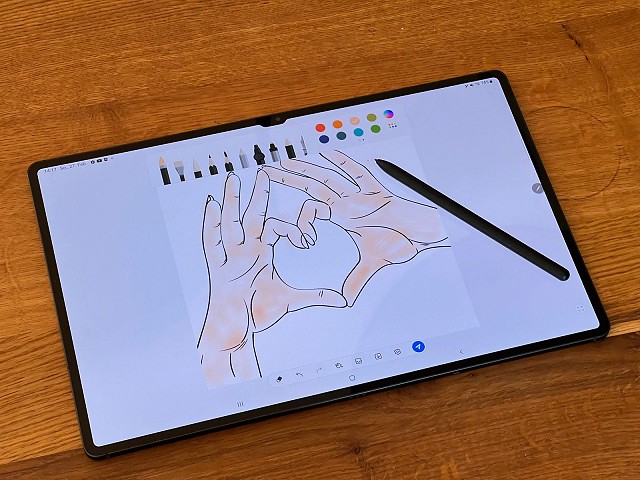
The Samsung Galaxy Tab S8 ultra is one of the best Android tablets on the market.
The 14.6″ Super AMOLED display is bright and clear. It's large enough that you won't have to zoom in and out too much when working on art projects.
The screen offers the resolution of 2960 x 1848, and a dynamic refresh rate that gets up to 120Hz ensures super smooth animations.
The screen can cover 99.87% of sRGB and 99.4% of DCI-P3 color gamuts while maintaining a very low Delta E number – and that means this screen is very color accurate and doesn't deviate off from the true color much.
It's fast, It has Qualcomm's Snapdragon 8 Gen 1 Octa-core chip paired with 8GB, 12GB or 16GB RAM. Storage tops out at 512GB but a microSD card slot lets you get an additional 1TB space if you want it.
The tablet comes with the S Pen, so you can use it to draw, write or take notes. It's great that the stylus ships with the tablet and we're not forced to buy it separately.
The S Pen feels nice and sturdy in the hand, shorter than the Apple Pencil, and it feels more natural on first use given the softer, more pen-like tip. It also uses Wacom tech and supports up to 4,096 levels of pressure sensitivity with tilt recognition.
One of the best features of this tablet is DeX mode. This allows you to use the tablet as a PC. You can connect a keyboard and mouse and use all your favourite Android apps on a larger screen. This is great for when you need to be productive and get work done.
With a 11,200mAh power pack, the Samsung Galaxy S8 Ultra’s battery is meaty enough to provide that gigantic screen with loads of juice. it only has a battery life of 6.5 hours with High refresh rate enabled, and a more acceptable 8 hours with the Standard refresh rate!
If you need a fast, large screen Android tablet that can also double as a PC, the Samsung Galaxy Tab S8 Ultra is a great option.
3. Microsoft Surface Pro 9

The Microsoft Surface Pro 9 is a high end standalone drawing tablet with some great features.
The tablet has a 13″ PixelSense display with a 2,880 X 1,920 resolution, which outputs at a smooth 120Hz and supports Dolby Vision HDR.
The screen achieves 106.1% of the sRGB color gamut, 82% AdobeRGB, and 75.1% DCI-P3, all excellent results. It also has 10 point multi-touch support, so you can use your fingers to draw directly on the screen.
The Surface Pro 9 is powered by an Intel i5 or i7 12th Gen Core processor and has a snappier LPDDR5 RAM of 8GB or 16GB RAM. It can also be kitted out with either 128GB, 256GB, 512GB or 1TB of M.2 SSD storage.
This is a great tablet, that bridges the gap between drawing tablet and laptop. It's the 2-in-1 tablet design we've all grown to enjoy, including the built-in kickstand and removable keyboard.
This keyboard includes the built-in storage (and charging) solution for the Surface Slim Pen 2 – which will also cost you an extra $130.
Microsoft's Surface Slim Pen 2 resembles a carpenter's pencil and it works even better when paired to Surface Pro 9. it offers a smooth drawing and note-taking experience. The pen itself is very nice and has no noticeable lag.
Having Windows 11 is also a major boon for this tablet, as it means you can use the full desktop version of programs like Adobe Photoshop CC and illustrator CC.
Microsoft Surface Pro 9 battery capacity is 5900mAh, it ran the PCMark battery life test for just over eight and a half hours, don't expect that 16 or 19-hour result.
The Surface Pro line has always looked sharp and performed well. It remains the best overall example of a Windows-based tablet/laptop hybrid.
Use this device for any of your art business needs. For running your favourite drawing software, editing images for print or doing the admin for your art shop.
4. Wacom MobileStudio Pro 16

Wacom makes a tablet at every price point, from the entry-level One by Wacom, to the mid-level Intuos tablets and Cintiq displays, to the top-of-the-line MobileStudio Pro.
The Wacom MobileStudio Pro has something to offer people of all skill levels, but it's ideal for people who draw professionally and draw often. This device comes in a 13.3” & 15.6” size, and runs Windows OS.
The 15,6" display has stunning 4k UHD (3840 x 2160) resolution, With 4k resolution, you will be able to see all the smallest details and colour transitions in your work.
The display covers 85% of the Adobe RGB color space, which is good, though it's a bit disappointing that this art-focused device does not hit 100 percent.
The thin etched glass minimizes parallax and provides a distinct, tactile experience as you draw, mimicking the feel of a pen on paper.
Great drawing performance thanks to professional computing power, powered by an i7 Intel chip, 16 GB system memory, 512 GB SSD storage, and powerful 4GB GDDR5 graphics card.
Multi-touch function, 8 customizable ExpressKeys, Radial Menus and one-touch shortcuts are design for better productivity.
The Wacom Pro Pen 2 stylus really makes the drawing experience feel natural on the MobileStudio Pro 16, as there is virtually no lag and no parallax. The pen has 8,192 levels of pressure sensitivity and 60 degrees of tilt function.
The 7.6 V, Li-polymer, 70 Wh battery’s life isn’t as great as one might like. With very light use, you could probably get it to last up to 6 hours, but really we’re talking about maybe 3 hours of use.
The price is the highest amaong the list, but if you are someone who enjoys working on the go without switching between several devices and requires the reliability, multi-functionality and processing speed of a quality computer, then this could definitely be for you.
5. XPPen Deco Pro

The XPPen Deco Pro graphic tablet is reliable, long-lasting, and large enough for the creative.
The XPPen Deco Pro comes in two sizes---Small and Medium. With an active area of 9×5 inches or 11×6 inches, provides you a sufficient creative area.
It has Bluetooth capability, allowing you not to worry about carrying the USB cable, and you can still use it while it is charging.
The build quality of deco pro feels like a premium tablet and sleek in appearance, black plastic mixed with silver color aluminum alloy scheme has won several design awards.
The dual wheel (dial + virtual wheel) and eight shortcut buttons are a welcome addition, which can be really handy for making quick changes.
The included PA1 stylus is amazing, It does not have a battery inside and does not need to be charged. The tip is firm, the rubber grip is comfortable, and there are 2 buttons on the side for added convenience.
The 8192 levels of pressure sensitivity and ±60° tilt recognition is great, it's able to detect extremely minute shifts in pressure and tilt. It feels like an actual pen you're working with.
The XPPen Deco Pro is compatible with Android, Chrome OS, Linux, Windows and Mac OS devices. It comes with a USB cable and an adapter, so you can just plug it in and start using it right away.
The tablet can be used with just about any digital art software, and includes bonus free drawing software (choose one from ArtRage 6 and openCanvas ) to help create and edit your art.
6. XPPen Artist Pro 16TP

The XPPen Artist Pro 16TP tablet has a 15.6" screen with 4K UHD (3840 x 2160) resolution and can display 92% of the Adobe RGB color space.
Its IPS display is color accurate, with good contrast levels, and the pixel density is such that you don't ever feel you're working with a screen.
The Artist Pro 16TP's laminated screen provides excellent precision, Parallax is minimal as the glass screen is quite close to the display. The cursor will always be beneath the pen tip.
The matte textured screen surface reduces glare and makes it easier on the eyes when working for long periods of time.
The battery-free pen has 8,192 levels of pressure sensitivity, 5080 LPI and 60 levels of tilt recognition. it comes with two buttons, a pen nib, and an eraser at the end, Drawing feels fluid and natural.
The screen supports multi-touch gestures for fingers. Touch functionality is a necessity for several types of digital design, where this aspect is totally seamless and smooth.
It features a combination of glass surface and metallic body, giving it a more premium look and feel than most cheap tablets. The only drawback of this tablet is the lack of shortcut buttons.
This Artist Pro 16TP tablet is compatible with Linux, Mac Os, Windows, Android OS and Chromebook devices. it can be used with any design software that supports graphic tablets.
7. XPPen Artist 24 Pro
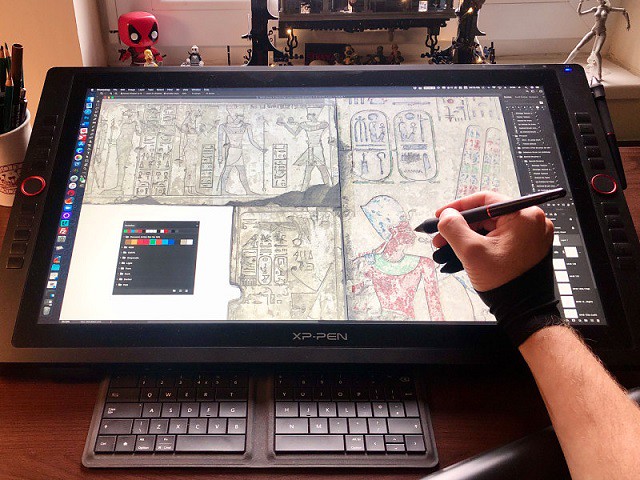
The XPPen Artist 24 Pro is a professional drawing tablet with a large 24" IPS screen that offers excellent performance, and stunning visuals.
The 24″ tablet is the largest canvas ever made by XPPen, it reduces the need for panning and zooming in and out on the artwork.
It also reduces the need for extra screens to display reference photos and composition sketches, as there is more than enough screen space to have it all right in front of you in one place.
The display has stunning 2k QHD (2560x1440) resolution, and 90% Adobe RGB color coverage, which makes it the perfect tablet for colour sensitive work, like designing prints.
The PA2 stylus is battery free, has 8,192 levels of pressure sensitivity, tilt-response and lag-free tracking. There are two buttons on the pen for access to customizable shortcuts.
The tablet itself also feels well-constructed, with robust, high-quality materials and an impressive stand, which offers shallow angles from 16 degrees all the way up to 90 degrees.
The tablet also comes with 2 Red Dial Wheel and 20 Shortcut keys that you can customise to create shortcuts for your favourite software functions. This is a handy feature that can help speed up your workflow.
This is a great tablet for professionals who have the budget to spend on a high spec piece of kit. It is more appropriate for office and studio use.
Conclusion
Buying a high-quality drawing tablet can be a major investment so we hope this article has helped you narrow down your choices.
Traditional drawing tablets are a staple of digital art and design. But nobody's saying that you have to do your work at a PC. There's always the ultra-portable standalone drawing tablets like iPad Pro. it depends on your needs and preferences.
Advanced artists and professionals may elect for an advanced model like the display drawing tablets. The display tablet model is available in various sizes and price tags, but the additional features and investment may not be right for a beginner.
The best choices make a balance between price, screens, size, and other drawing features. Your hard earned money deserves the best drawing tablet for making digital art or your digital markup.
11:33 Publié dans Photos | Lien permanent | Commentaires (0)
17/09/2021
Best Drawing Tablets For Animation 2021 – A Must Have Tool For Animators
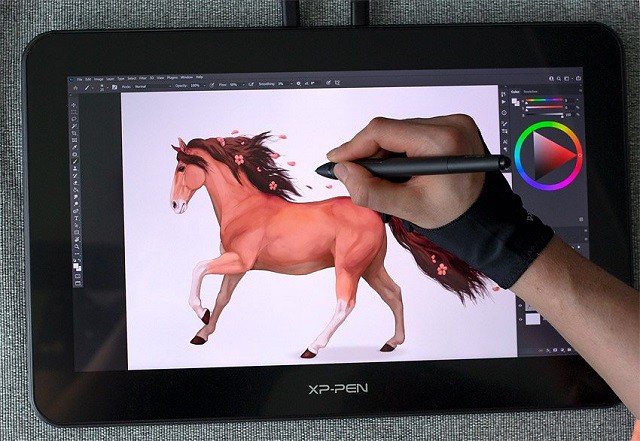
The original meaning of animation was ‘the state of being alive'. Animation is all about getting a group of individual images that change subtly but progressively and chaining them together.
Most 2D animation is done in Adobe Animate CC (almost every cartoon on disney, cartoon network, and nickelodeon is animated this way) or Toon Boom Harmony. Usually it is hand animated, but sometimes (very, very rarely now) they use rotoscoping.
Most 3D animation is done in Maya or 3DS Max (usually maya). Sometimes it is hand animated, but usually they use motion capture of some sort.
Tools used are usually drawing tablets, for 2D animation in Adobe Animate it's similar to hand drawn animation with parts overlapping other parts, animation cells, and frames. For 3D animation you use bones (the character/actor's limbs and body movement) and a few other things.
In terms of animation, a drawing tablet is an extremely various instrument and you do not have to look too far inside an animator's instrument field to seek out one.
Whether or not you're employed inside a 2D or 3D surroundings, when creating animations, a drawing pad can be utilized for all manner of duties from preliminary sketching and storyboarding, although to complicated scene creation and animating full frames.
Interestingly, you get to do these right from a digital screen. Doesn't that sound pretty fun-filled and convenient?
Many artists and illustrators have started to show their passion using a drawing tablet with a screen. Be it for unleashing their creativity or art jobs, the best drawing tablet can serve them in manifold ways.
Any digital animators who understand and value their trade will admit that animation graphics tablets are incredibly useful and powerful. They are a must-have for anyone looking to simplify the tedious animation and drawing processes.
While the power and usefulness of tablets are undebatable, not all the models are similar in design and capability. Therefore, your pick will depend on your skills and your objectives.
Benefits Of Using Drawing Tablets For Animation

Mostly because it's faster. Way faster. If you've ever worked with a 3D software like Maya or 3D Max you know that you spend a lot of your time looking at the character model and moving its body parts around.
Doing that with a pen feels so much more natural than a mouse, it's like touching the model with you hands. You get more precise with your tweaking and you move around incredibly faster.
Absolute placement is the principle of drawing tablets, which is where the location of the stylus on the tablet appears at the same spot on the panel.
There are 4 corners of the screen on the tablet so you can travel around faster. Using the stylus, similar to moving the mouse around to get your cursor where you want it, takes less time. In an instant, you will be exactly where you want to be.
Working with a mouse can be tiring while using cartoonist's software since your wrist is flat and you can only work with harsh dragging gestures that include your whole side. Typically, the mouse is imprecise and clunky in your palm, and after extended use, your palm begins to cramp. A mouse is perfect for browsing the internet, scrolling, or doing basic jobs, but a drawing tablet for animation helps you to complete detail-intensive things more easily.
When you have a drawing pad, you don't have to get rid of your mouse. They work well together, so it makes sense to have both of them. Certain tasks are more mouse-oriented and others are simpler to complete with the stylus, it all depends on what you do.
Using drawing tablets for cartooning will also help to provide more clarity in the designs and figures. Since it's just like using a pen or a pencil, you can draw outlines or curves lined up very specifically. No more wondering when things start going to happen when you use a mouse for digital cartooning.
Shortcut keys are also a great feature that comes with most of the drawing tablets. You can customize the shortcut keys as per your requirements!
The drawing tablet may also be used in all applications; it is not exclusive to Photoshop, Illustrator, Clip Studio Paint or any other software that might be used by animators.
A Drawing Tablet Opens Up The New Empire of the Imagination

Once you get up to speed, learning digital cartooning drawing techniques is another enjoyable way to improve your artistic production. Think about cartooning art, interactive painting and animation using a dedicated drawing tablet, pen displays and apps. There is no limit to how you will show yourself. All that's needed is some creativity and a desire to place a pencil on paper or rather a stylus on tablet.
A drawing tablet normally comes with a stylus that is closely similar to the shape of a marker. They are usually much simpler and more convenient to keep in your hand than a mouse and allow an amazing degree of precision in your work.
Drawing tablets for animation and digital cartooning have up to 8192 different degrees of exposure to pressure. Whereas Mouse only has two degrees of sensitivity to the pressure; clicked or not clicked. This gives tablets a huge advantage over mouse , particularly for thorough digital painting. When using Photoshop, the sensitivity of the pressure spreads to the brushes as well. This makes it much easier to mix colours, incorporate effects, and apply cartoonist's tools.
With a stylus, you can rotate the pen and shift your hand and wrist to a normal drawing position. This helps you to have a lot of control on the strokes you're making. You can digitally paint with your stylus within Photoshop, and your work would look more realistic, simply because you have a natural range of hand and finger dexterity. If you want your digital cartooning to come alive and look organic, realistic, competent, then the drawing tablet is the perfect tool for your design work.
What tablet do animators use?

Drawing Tablets are now available in several sizes, ranging from lightweight, more compact ones to bigger options for creative digital cartoonists.
The smaller tablets are lightweight and simple to bear. They can be conveniently thrown into a suitcase or briefcase.
A stable animator's tablet needs to be responsive and simple to deal with. Some animators desire a transportable pill that may transfer with them on the go. Others need a big tablet for house use.
One of many greatest elements to think about is pricing. This will likely have the most important impact in your choice as a result of good digital tablets aren't low cost.
Wacom needs very little introduction, but for the sake of formality they are a Japanese company that specializes in making interactive pen displays, pen tablets, and styluses.
They've been around since the ‘80s, and over the years have grown to dominate the drawing tablet industry. They have produced legendary product lines, including the Intuos and Cintiq . Be aware, though, that their products are more expensive than other brands.
XP-Pen is one of the main manufacturers of drawing tablets, interactive pen displays and handwritten input digitizer products . They have been around since 2005, though for the first 10 years they only served the Chinese market.
However, in 2015, they took on the global market by launching their graphic tablet on Amazon. Over time, more and more of their products have been marketed internationally, and have received a warm welcome.
their tablets aimed at those who want the premium features of Wacom graphics tablets, but don't have the budget to afford one.
5 Best Graphics Tablets for Animation
Animators want as a lot precision as attainable to make correct marks, alter frames, and to maneuver by way of rapidly.
For this reason show tablets actually are the only option. In the event you're extra of a hobbyist then a easy graphics tablet could suffice.
However in the long term artists who work digitally sometimes transfer onto show tablets. They're higher high quality and simply really feel simpler to make use of.
1. XP-Pen Deco Pro

XP-Pen Deco Pro is available in two different sizes ( Small - 9x5"active area and Medium - 11x6"active area ) and two connection models ( with or without 4.2 Bluetooth connectivity ).
Large A5 or A4 working area allowing you to get creative without worrying about the space constraints.
With the Deco Pro Bluetooth model, you can enjoy the convenience of wireless creating with built-in Bluetooth.
The tablet has 8 shortcut buttons and an innovative dual wheels that lets you easily pan around and zoom in and out of your drawings quickly.
the Stylus is lightweight and battery-free, the device is capable of recognising 60° of tilt and 8192 levels of pressure in pen. You can use this device with any drawing software such as Photoshop, Paint Tool SAI and many more.
2. XP-Pen Artist Pro 16

If you are a professional artist, XP-Pen Artist Pro 16 can be a great choice. It has powerful 8192 levels of pen pressure and 60 degrees of tilt sensitivity.
It comes with a 15.4-inch compact IPS 1920 x 1080 (16:9) resolution screen, which provides a great viewing experience. And, the tablet is equipped with full laminated screen technology which ensure the minimize parallax .
The tablet has an amazing gamut color of up to 99% Adobe RGB which provides various natural colors on the screen display.
The Artist Pro 16 is the first XP-Pen's display tablet with the X3 Smart Chip stylus which increases 10-fold the sensitivity of the initial activation force ( IAF to under three grams ) that recognizes even the lightest pen strokes.
The Stylus have a digital eraser at the end. And we can physically flipped the tool over to use its eraser end to scrub out mistakes.
In the center of 8 customizable keys, there's a Dual dials. which you can use as per your choice.
Different amazing features of Artist Pro 16 makes it one of the top graphic tablets . This screen drawing tablet will work very smoothly and it will provide a great user experience.
3. XP-Pen Artist 22R Pro

XP-Pen Artist 22R Pro is a 21.5-inch drawing tablet with 1920 x 1080 display resolution.
120% SRGB will provide good color accuracy and improve your visual experience with the tablet.
Totally outfitted with 20 specific keys and 2 red dial wheels , animators can absolutely customise their workspace, aided by the adjustable monitor stand that effortlessly alters the tablet's angle.
PA2 battery-free stylus comes with 60 degrees natural tilt recognition and 8192 levels of pen pressure that helps to achieve realistic drawing experience.
With this large size display drawing tablet, you will get a comfortable experience while working.
4. XP-Pen Artist 24 Pro

For animators and creators looking for a graphics tablet, but still want a professional graded product, then the XP-Pen Artist 24 Pro is a worthy option.
with a grand drawing surface of 24-inch , you can Create directly on a large canvas with premium color performance.
The combination of 90 percent Adobe RGB colour accuracy, 2k ( 2560 x 1440 pixels) Resolution, and a 16.7 Million colours produce a true-to-life visual experience.
The Battery-free Stylus has low pen latency, tilt support, and pressure sensitivity provide artists with a more precise control and a natural pen-on-screen experience.
There are 20 shortcut keys and 2 red dial wheels available on the tablet that will allow you to customize keys as per your need.
It has fantastic build quality, accuracy and precision. This XP-Pen tablet is a great option if you are looking for a large screen tablet that is feature-rich.
5. iPad Pro

Ideal for animators as well as regular users, the Apple iPad Pro comes replete with powerful features and a stylish body.
The 2021 refresh of the iPad Pro comes with the M1 processing chip, which was previously only found in Macs. This enables apps to run faster than ever.
with its luminous 12.9-inch liquid retina XDR display, creating incredible works of art is easier.
The Apple Pencil 2 makes for smooth , intuitive and impressive drawing, especially when combined with the Procreate app and some amazing Procreate brushes.
With the addition of a Magic keyboard, it can be converted into a laptop. but you'll have to fork out more money for the Apple Pencil 2 and Magic keyboard.
If you wanted portability you should've took the iPad Pro. Also 12.9-inch is a really good size for carrying arround (I always carry it with me).
Conclusion:
Overall, as you can see, the advantages of using a drawing tablet for animation, cartoons outweigh the benefits of using other devices. They will make your life as a digital cartoonist so much easier, particularly when you're working in Toon Boom Harmony , Moho or OpenToonz!
Stylus pens will make you feel more natural and you will be able to get more information about your projects. Shortcut keys and pressure sensitivity functionality will carry the job to a different level, and you'll be able to do more in less time!
Developing drawing skills while being a digital cartoonist takes time and practice, but it can inspire your creativity much as it did in childhood. To achieve that point, it's worth taking the time to learn the fundamentals of how to catch the human face and how to draw flora and fauna. From there, you can build up character illustration, comics, manga and animation, or whatever style you find suits your aesthetics.
Do let us know if you've been using any other tools for your creativity in the comments section and we can write about the same in our upcoming articles.
10:58 Publié dans Photos | Lien permanent | Commentaires (0)
29/03/2021
12 Best Free & Paid 2D Animation Software for beginners and professionals

The animation industry is much in demand since a decade. It is because animation serves many purposes. It simplifies the message you want to convey, holds people’s attention better than other types of content and educates and entertains at the same time.
2D animation software have gained a lot of popularity and are being used in a wide range of projects. Which can help you out in making funny cartoons, illustrations, explainer videos, or informative shorts.
You will be amazed to know that 2D animation is rooted deep in the history of movie-making and has now become a wild thing. 2D animation software also comes handy to make illustrations for games and mobile apps.
2D animation software is often required for the creation of complex animations and are used by professionals like game developers, cartoonists, architects and artists. Some of the main features that are looked for in a good 2D animator are motion & animation, production environment, proper input & output system, character creation and stage & SFX.
Creating exciting and intricate stories has become an interesting and fun activity with the advent of so many 2D animation software.
You can unleash your imagination and build interesting and funny characters, and more. You can then use your creations in presentations, advertisements, or simply add them to your website.
Are you scavenging for the top 2D animation software for PC? Then you are in the right place. This article will be covering some of the best 2D animation software with their pros and cons to help you find the one that suits your needs.
Some of them are free and some of them are paid. But before choosing a 2d animation software you need to know about the important features of those softwares.
Top 10 best software for 2D animation
There is nothing called Best animation software. It highly depends on what you want to do and achieve. Sometimes it also becomes a personal preference. There is a number of animation software to do different jobs.
1. Toon Boom Harmony
Platforms: Windows, Mac OS | Price: Paid

When it comes to digital production, you can count on Toon Boom Harmony as it is considered as the gold standard in the field of 2D animation.
You can create art and emotion in a variety of styles with this end-to-end animation software. Whether you prefer to have a cutout or paperless animations, Toon Boom Harmony can be the best choice to set the trends for top-notch and award-winning animations.
It is designed for 2D animation but has 3D control over the stage, allowing you to see and manipulate objects on multiple layers in a 3D environment. On top of this there is control over cameras which other software packages do not incorporate. It has the best of both worlds when it comes to hybrid animation tools.
The latest in shading, lighting, and special effects can give more life to your series and characters. It has three packages naming essential, advance, and premium.
Toon Boom Harmony is one of the best paid animation software. It might be expensive for beginners. However, it has a perfect interface, intuitive controls, streamline environment and is used by professionals the world over to produce some of the best animations on the planet. Some examples of this are, Family Guy, Archer, South Park, Rick and Morty, SpongeBob, Bob's Burgers, Simpsons, and Clarence just to name a few.
Toon Boom Harmony features of Advanced color pallettes and painting options , Cut-out animation tools and Conventional paperless animation . It is best suited for narrating a story through 2D images, creating an art piece, or creating a message for your audience.
It is professional software that contains vector and bitmap tools to create art, 3D imported models, and best suited for creating multiplane scenes with z-depth. It may take some time to master the learning curve of this software; it is worth it.
2. Adobe Animate cc
Platforms: Windows, Mac OS | Price: Paid

This software, once known - not that long ago as Adobe Flash and before that as Macromedia Flash has been around for almost 20 years. This gives you a wonderful collection of learning resources from online courses, DVD's, web videos, books, and entire sites devoted to animating in Flash.
It is very easy to use. A variety of layouts for every screen size and monitor setup. The timeline and stage are easy to navigate, making it simple to create walk, run and other cycles, and then embed them in other videos to allow for reusable animated sequences. Pressure sensitivity when drawing with a graphic tablet, and the ability to scrub through the audio when synching dialogue.
If you need to create vector graphics and animation, Animate is the right tool for you. Excellent vector brushes in all sorts of styles for being able to create a large variety of characters.
We can use Animate CC to create a variety of animated content such as animated cartoons, advertisements, games, and other interactive content to publish on platforms such as HTML5 Canvas, Flash Player & Air, WebGL, or custom platforms such as Snap SVG. It includes an option to add certain actions without having to actually code. More Possibilities in the Future.
Animate CC has the new ability to export a project as an .oam file, making it possible to directly import your work into Adobe. Creative Cloud membership allows access to all latest features and fixes as well as other software you might find useful .
Adobe Animate offers support for video and audio embedding, ActionScript scripting, rich text and raster graphics.
The final work that you can create using Adobe Animate stands out from others because you can achieve high-quality results through frame-by-frame animation that lets you create more expressive characters.
Animate is one of the best 2D bone animation software. For more realistic effects, it includes bone tool animations so you can add bones to your characters.
This 2D animation software can bring banner ads and cartoons to life by the terrific feature that it offers. Artists can create animated avatars and doodles quickly and effortlessly as compared to other tools available. Intuitive layout, so that even the common user can easily get used to it . This is among the cheapest and cost-efficient tools available in the market.
3. Moho
Platforms: Windows, Mac OS | Price: Paid

Moho was formerly known as Anime Studio and offers everything you need to create eye-catching animations for presentations, games, illustrations, storyboards, etc. It's a proprietary vector-based 2D animation software for animators. You can easily import and export vector files in this application.
It offers two version, the Debut and the Pro . The first one doesn’t have all the functions that the Pro version has, plus the Debut version is a bit more restricted in terms of possible length and image size. The debut is for hobbyists and beginners while the pro offers working professionals its most advanced tools.
Moho is more of a “purpose built” tool that is heavily focused on rigging and animation of characters (though it does have a frame by frame workflow as well.) . It allows you to create unique textures and effects for the characters. You can expand your animation toolkit, which will improve the quality and workflow of your projects.
It has many great and intuitive 2D-vector drawing tools. You can even fade the color of your 2D vector into another color and into a fourth and fifth color easily, while its being animated.
Adding and layering soundtracks or vocals is easy to do in it as well. You can easily fade them in or out. now it offering the brand-new freehand drawing capabilities, bitmap options.
It has a complex bone system for rigging and even supports the Unity engine. You have an option to use multiple layers for carrying out complex animated tasks. And, its amazing bone-rigging capability lets you skip frame-by-frame animation, as it enables you to add skeletons to characters easily, saving you a lot of time, while creating a sequential timeline.
There are several good videos online on how to work with the software focusing on scene setup, character creation, and audio synching. The only thing that is a drawback is that it has quite a steep learning curve. The tools are not as intuitive as other software packages, the timeline is not as easy to work with and manipulate and if you have ever used another environment there is a lot of unlearning you will have to do to move over to this package. However. For the price if you are just starting out it is a great go to.
4. TVPaint
Platforms: Windows, Mac OS , Linux, Android, AmigaOS | Price: Paid

A french animation software, TVPaint is the all-in-one 2D animation software you’ll ever need. it simulates animating traditionally, with pencil and paper. It has been used to create many animated and otherwise movies.
It's based on bitmap technology. No confusing vector art or tweening or keyframes vs regular frames. If you want to animate traditionally and redraw every frame, use TvPaint.
Thanks to this technology, you can animate natural renderings (gouache, watercolor, oil painting, crayon, pen…) traditionaly (image by image). TVPaint doesn't impose a graphical style nor a workflow. Feel free to mix animation on paper and digital animation, do rotoscopy, use different software or simply make your project with TVPaint entirely.
You will get all the essential tools and feature to animate efficiently without the paper stage. Navigating across the images in the timeline like image marks or bookmarks is handy with this 2D animation software. The flip-flop feature enables the user to customize the preview of the animation by conveniently setting up the shortcuts. The out of pegs can be used to adjust the Light table display through rotating, moving, and scaling. You are going to love this tool with improved features.
Tvpaint enables you to modify live camera parameters like tint, luminosity, hue, etc. This tool enables you to manage the layers and images. You can make storyboards and view them instantaneously as animatics. You can touch up images with a drawing tool . It allows you to combine many FX (effects) within the FX stack. You can use a graphics tablet to handle the opacity, size, jitter, and angle of brushes in real-time.
But not everybody has an extra thousand dollars to spend on TvPaint, so I think you should look at multiple programs before choosing one. This software is for professional animators and studios.
5. OpenToonz
Platforms: Windows, Mac OS, and Linux | Price: Free

Opentoonz is most certainly an amazing free 2D animation suite if you want to get into REAL 2D (frame by frame ) animation. It won’t hold your hand like other expensive software and you won’t have a simple time creating silly potato heads that can talk or stick men jumping over buildings. It is aimed at animation ARTISTS - people who can draw, animate and create.
So OpenToonz is a new free, open-source animation program that has been used by Studio Ghibli and on shows like Futurama and Steven Universe. Studio Ghibli is the Japanese anime film studio responsible for movies like My Neighbor Totoro, Princess Mononoke , Spirited Away and Kiki’s Delivery Service.
You can also plug-in SDK effects and change picture styles using artificial intelligence. This includes changing picture styles, affected incident light, wavy distortion, digital painting,compatibility with raster and vector etc. As an animator, you can freely add any specialised effects to OpenToonz, thereby creating stunning animations.
A fun fact about OpenToonz is that it has a high level of customization. The software has a wide range of keyboarding shortcuts to use for easy access in rendering and animating your projects and has an impressive variety of animation effects including lighting effects and picture styles. Some of the features include onion-skinning and frame-by-frame animation, so you don’t have to redraw your work at every frame.
Just like the paid version, OpenToonz is great to use. It combines both traditional drawing and 2D animation and has many features (dynamic palette, tweening coloring, bitmap tools etc).
OpenToonz features extremely powerful drawing tools which help in scaling and modelling of animation features. It’s very efficient when it comes to frame-by-frame animation and along with features such as tweening and tracking; the frame integration is almost seamless. Scripting is another convenient feature added to its list. Particle Systems are another of its added features which help in minute and intricate animation tweaks.
It is compatible with 4 types of scanning. It allows you to save settings of scanning. To animate a drawing, you just have to scan it. users can modify the source code to add specific features to this simple animation software. So, once the user has got enough knowledge and expertise about this tool, he can bend and mold the toons to his whim. But for beginners, getting started with this software can be a little bit daunting.
However, the downside of Opentoonz is that the design of its user interface is outdated compared to other 2D animation software in the market. Regardless, users would still have an exhilarating experience.
6. Synfig Studio
Platforms: Windows, Mac OS, and Linux | Price: Free

Synfig Studio is an open-source, free timeline-based, and 2D vector graphics computer animation program. Synfig Studio is a real back-end and front-end application, that allows you to design your animation in front-end and render it in backend at a later time even on another computer, without having to connect the graphical display.
Synfig Studio allows users to create powerful animations without having to graph and sketch frame by frame. You can create animations with the help of bitmap and vectors in Synfig Studio and all this can be done just by adopting.
Synfig was designed to look like and work similar to Adobe Animate , so if you've used Flash in the past, you will quickly learn the Synfig workspace. It includes a number of advanced animation tools, including vector tweening, layers and filters, and bones. Synfig gives you a lot of power – and it's all free.
The best thing about Synfig is that it provides more than 50 layers you can choose from to create simple or professional animation. It does not impose any limitations on you. these layers are of various types; geometric, gradients, filters, distortions, transformations, fractal and a few others.
Synfig has basic features for syncing your animation with soundtrack using Sound Layer. Linux users can get all benefits of full-featured audio editors through the JACK integration.
By Synfig Studio, you can transform any vector image into another form as it offers powerful tools to give you full command over your vector artwork. Calculating the frames has never been so handy. You just need to set the key positions, and Synfig will calculate the in-between frames automatically.
You can also enjoy some pro features that are surprising in this free drawing animation software. For instance, Synfig offers support for gradient routes with which you can shade your drawings, manipulate vector lines, use a grid, use onion-skinning and choose from a variety of blend methods for your drawing.
Overall, Synfig is a great application for those who have a little experience handling animation software. The community behind this animation program is one of the best, with hundreds of tutorials and videos to learn from.
7. Pencil 2D
Platforms: Windows, Mac OS, and Linux | Price: Free

If you are into traditional hand-drawn animation, then maybe Pencil 2D is a great software to start your animation project. This free software lets you use both raster and vector graphics and you can switch easily between the two types of artwork. It started as a simple "pencil test" at first and developed into animation software.
Pencil 2D is a cross-platform tool and lets you focus on animating even when you are on the go. Since the software is completely free and open source, users can have access to the source code and add features. No matter if you use it personally or commercially, the features can help you out in every project.
The user interface is simple and intuitive, letting you create your compositions in color, with a pencil, pen and brush tools. Anyone with little to no experience using animation software — even total newbies — will be able to tell at a glance what they can do with the software.
The tool features layers, a timeline with a simple keyframe manipulation system, onion-skinning, colors, pressure sensitivity, workspace toolbars and panels that you can rearrange to fit your animation needs and workspace.
Animators will appreciate the clean, uncluttered timeline where it is quite easy to add new keyframes on different layers, duplicate, change the frame rate and work quickly to create animations with minimal fuss.
It's focused on traditional frame-by-frame animation so every frame is made from scratch. It comes with a manual to learn how to use the program adequately. The program is lightweight and doesn’t use large amounts of RAM, so almost any computer can handle it. It can be used by a graphic tablet and pen.
This best free 2d animation software is lightweight as there are not many tools present in it. It does not support shapes tools due to which it becomes impossible to create or draw shapes. advanced animators may not find that the features are robust enough for their preferences.
Pencil 2D is true to its name, as it fully supports 2D animation only. If you are looking to learn basic cartoon animation principles, Pencil might be a great choice. Moreover, you can easily produce good quality drawings and animations with this free 2D animation software.
8. TupiTube
Platforms: Unix-like, Windows, Mac OS | Price: Free

TupiTube is one of the best free 2D animation software for beginners which created by Maefloresta Inc. It's free and open-source , compatible with phones, tablets, and PCs. It was created by two animators to encourage the animation industry in Latin America. It’s free and open-source, so you can download it to see if you like it.
It’s basically an amateur animation very popular among kids, students, and teachers. Schools and colleges are a market for Tupitube. Its simplistic design and UI is very easy to use for beginners. It also a virtual assist feature to help with the animation process.
Tupitube can help create a range of animation features. Hand-drawn animation feature is the most commonly used followed by Cut-Out animation. Even though it might appear amateurish, Tupitube does have advanced functions such as Rotoscoping and Stop-Motion animation.
It offers features like basic tools for vector illustration, support for tweening of positions and colors, a library panel to organize files, and different formats for exporting. The goal is to eventually reach a professional level for more advanced users.
TupiTube does seem to be focused on hand drawn/traditional animation i.e. the kind where you draw each frame yourself. It comprises of basic illustration tools that are easy to understand for beginner animators. Pencil, color, tweening tools, exposure sheet, import SVG image file and export animations are the key features.
If you have no experience of animation software at all TupiTube is probably a good place to start. The software is aimed at complete novices from children to amateur animators. It’s likely that you’ll be up and animating something very quickly.
From what I’ve seen you could probably use TupiTube to create good quality animation for a web series etc. but that’ll depend on how confident you get with it, and pushing the boundaries of what it can do.
9. Blender
Platforms: Windows, Mac OS, and Linux | Price: Free

Blender is a free 3D Animation software and we can also make 2D animations. Blender is a free animation software that has been able to get a lot of love from its community of various kinds of professional and business owners. It has a wide range of tools that allow you to create 2D, 3D, or even mix 2D and 3D objects in your video.
It has a jaw-dropping rendering feature that allows you to smoothly process layers, characters, background, and other objects in the video. Along with that, you can use its amazing video-editing tools for cutting, slicing, adjusting layers, and more.
As of Blender 2.8, the grease pencil system has been revamped into a full 2D animation tool. we can create the story, script, storyboard and animatics using the grease pencil as a primary tool.
Through its open architecture, Blender provides cross-platform interoperability, extensibility, an incredibly small footprint, and a tightly integrated workflow.
This tool allows you to import or export videos in MPEG, QuickTime, and AVI file formats.
Keep in mind that you need to spend a little bit of time on learning features of Blender before you can fully harness the power of this powerful software.
10. DigiCel FlipBook
Platforms: Windows, Mac OS | Price: Free + Paid Plan

DigiCel FlipBook was Considered as one of the easiest 2D animation software on the market. It come with Free version ( with a watermark) , Lite Version , Studio Version , Pro Version and ProHD Version for different grades. It was created with the intention of duplicating the animation process in its traditional form, much like Toon Boom Harmony and TVPaint.
As FlipBook wants to keep the traditional aspect and the traditional toolkit of the animation, it does not support skeletal animation. Thus each frame has to be created and drown separately and inbetweening is performed via onion skinning.
The toolkit is raster-based and supports direct digital input of a drawing using graphics tablet and scanning the physical drawing via either webcam or TWAIN-compliant scanner.
FlipBook is easy to use for beginners and pros who want to improve the editing experience. It is a powerful video editor that you can make 2D animation with various functions like syncing sound with animation, scanning cells, and more. Want to add sound, just drag a sound file onto the xsheet.
If you enjoy drawing and you’ve always wanted to create your own Disney-like cartoon, this software will suit you well. It's definitely an old-school approach, but if that's the way you roll, FlipBook is the software for you.
11. Powtoon
Platforms: web browser-based | Price: Free + Paid Plan

PowToon is an interesting 2D animation software developed for business use. if you own a small business or a website and you want to stand out in the crowd, this tool will help you achieve that.
PowToon is a web-based animation software that allows users to create animated presentations by manipulating pre-created objects, imported images, provided music and user-created voice-overs. It allows you to move scenery around, props, move your characters.
The user interface is very intuitive and you’ll quickly learn how to use the tool without even watching dedicated tutorials. it enables you to create 2D animation videos online without investing a lot of time in learning new skills and spending money on video equipment.
It’s a great tool for beginners, with several professional-looking templates to choose from, including animated explainer and infographic-style videos, as well as templates built specifically for product promotion. You can also start from scratch or import a theme from PowerPoint.
Powtoon uses an Apache Flex engine to generate an XML file that can be played in the Powtoon online viewer, exported to YouTube or downloaded as an MP4 file. It supports full 1080 HD quality videos, which means that you do not need to compromise simplicity and price with quality.
The wide range of features offered by the free version of this software can’t be ignored. In fact, this is a one stop solution for all your animation needs. Once you start producing and uploading 2D animated videos with PowToon, you can switch to its paid versions to get more features and publish mind-boggling videos.
12. Animaker
Platforms: web browser-based | Price: Free + Paid Plan

In explainer video industry, the demand for quality video is huge. They need a digital vehicle which can explain their business instantly and engagingly like an elevator pitch.
Animaker is a online simple animated video making app which helps a wide range of users to craft videos of studio standard without much training or external guidance. Everything starts with just a simple drag and drop.
Animaker is much like PowToon in that you set up a storyboard and animate the characters or props in that scene. Animaker's helped over 5M people create awesome videos by themselves! And is trusted by some of the world's leading brands. It’s used by companies like Google, Verizon, and Pepsi.
Animaker provides numerous animated characters, icons, properties, BGs, maps, and charts. It is one of the best 2D animation software that helps you to create an ideal video for your organization, presentation, freelancing projects, as well as personal projects.
The software is cloud-based, and was launched in 2014. With Animaker, you can create 2D and 2.5D videos, animated infographic videos, handcraft videos, whiteboard videos, typography animations, and more. it addding a perfect mix of UI experience, simplicity in video making and equally a well qualified video to be proud off.
The software provides online tools to create and edit video animation. Animaker uses both HTML5 and Adobe Flash to create animated videos that can be exported to Facebook, YouTube or downloaded as an mp4 file. The software is also available as a chrome extension in the Chrome Web Store.
Summary
There is a range of premium and advanced animation software tools also available on the internet which comprise even more features and are heavy duty to carry out many animation simulations in one go. But for most of the animation process to take place, the mentioned software in the blog should be more than sufficient.
The best free & paid animation software really depends on your skill level, your hardware, and the types of videos you want to make.
There is a plethora of 2D animation software, and choosing the best one can be challenging. To connect with your audience, you need some visuals to convey your message effectively, whether you want to increase the sales of a business or want to earn some bucks through funny videos.
Thus, it would help if you recked your brain before making the final decision. It is advised that you should check out the features that the software offers along with the price that you need to pay to use them.
Once started with those animation software, sooner or later, you will notice that, drawing with mouse is tedious. Then you may want to get a drawing pad ( XP-PEN , for example).
Also, tool is just tool. To create professional looking animations, you must learn principles of animation. Only then, the chosen tools may help you.
Regardless, we are all so fortunate to have such a great little menu of animation programs to choose from in this day and age. No matter your preferences as a beginner animator, you can find a 2D animation program for you.
06:02 Publié dans Photos | Lien permanent | Commentaires (0)