07/11/2022
6 Best Drawing Tablets for 3D Modeling & Sculpting in Blender and Zbrush
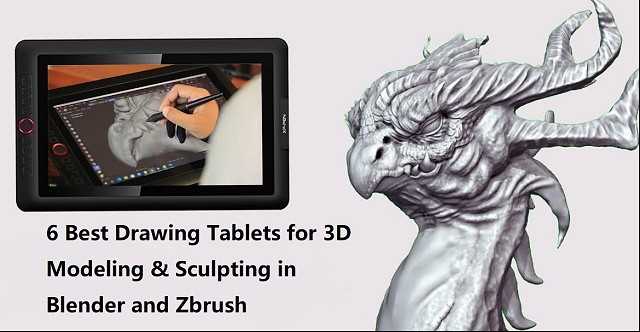
If you love 3D sculpting or modeling in Blender, Zbrush, Sculptris, SketchUP, Maya..... you need a drawing tablet.
Drawing tablets and pens have always been the popular choice by animators and visual effects artists.
Working with tablets makes your work easier and allow you to create perfect models through various tools.
What is a drawing tablet?
drawing tablet is basically a computer input device which is used used for digital drawing. It is also called pen tablet, graphic tablet, or digital art pad.
You require a Stylus (Pen) to use it, it utilizes pressure sensitivity, and the tablet itself usually comes with a lot more function buttons (hotkeys).
The pen also acts like a computer mouse, giving you the ability to left and right click by using a button on the side of the pen.
It can be a tablet with screen or without screen. The screen drawing tablets still needs to be connected to a computer to function, whether its a PC or Mac.
Blender vs Zbrush

Both ZBrush and Blender are amazing 3D design software. They are similar in the aspect of sculpting and modeling but are quite different at the core.
ZBrush is a sculpting program from Pixologic famous for its perfect digital sculpting technique. On the other hand, Blender is an open-source 3D modeling program famous for its modeling, sculpting, animating, rigging, concept arts, and storyboarding.
Blender is free to use, while ZBrush costs money. This can be a major consideration for some people, as free software is always appealing.
ZBrush is a much more robust and feature-rich program than Blender, so it may be worth the investment for serious 3D modelers.
ZBrush is better suited for modeling intricate details, while Blender is better for more general modeling.
If you're looking to create models with a lot of small details, ZBrush is the better option. However, if you need to create simpler models or don't need as much detail, Blender will probably serve you better.
Blender has an integrated game engine, which can be used for creating games or prototypes. ZBrush does not have this capability, so it's not as good of an option for game development.
Both programs have a learning curve and take some time to master. But they have active communities of users who are willing to help beginners get started.
If you need to sketch a quick concept, with simple but efficient tools: choose Sculptris! which is a very feature limited version of Zbrush, but it's free.
Are drawing tablets and pens good for 3D modeling?

In the past, most modeling work was done with a simple mouse, a keyboard. As technology evolves, 3D modeling has taken a different shape and modelers are asked to be more resourceful than their counterparts were back in the day.
You'll be very hard-pressed to find mice useful in 3D sculpting. Sculpting essentially requires a stylus, for best (most natural) results. 3D modeling is close to drawing so you are basically using a pen to sculpt.
If you are a 3D designer or digital artist working with a tablet is more efficient and comfortable than a mouse, especially when you use it for longer period of time. You can use it for making 3D sculpted models in softwares like zbrush, Sculptris, SketchUP, Maya, and blender…
The digital pens have a natural feel that can give you better control in drawing objects or characters. The tablet lets you work as if you are drawing on paper which allows the modeler to freely move their hand in a more natural way.
The pressure sensitivity of digital pen can be mapped to such functions as the strength or size of your stroke (The harder you push the bigger the effect). This allows you to more organically dictate how much of an effect you will have on your model as you perform such tasks as sculpting or texturing.
And you can even customize the buttons on the tablet with your favorite shortcuts conformed to individual software. Hence, with the drawing tablet, you can unleash your creativity in a whole new level. And that too, with such an extent of convenience and efficiency you never knew could be possible!
Tasks such as sculpting and texturing are probably the most suited to tasks for a Drawing Tablet and you can really benefit from using one. The pressure sensitivity helps adjust brush strength whereas the precision helps get each stroke to look exactly how you want it to.
If the tasks you are performing in 3D program only rely on clicking buttons or dragging items it really isn't necessary. Such tasks include animation, composition and rendering.
Screen tablet vs Screenless tablet
The screenless pen tablet get connected to a computer through a USB cable or through wireless (2.4GHz wifi or bluetooth). Looking at the screen while drawing takes getting used to. but it takes up less workspace, cheaper, better for ergonomics.
Usually the disconnect between drawing on a non-screen tablet and seeing the results on your computer monitor goes away with very little practice. Some people even prefer it as neither your hand or your pen will ever cover what you are drawing.
A display tablet is a tablet that allows users to draw directly on the screen of that tablet. It's More costly, takes more workspace, ergonomics require some setup (keyboard placement, screen placement, practicing good posture), the hand in the way thing.
But the advantages are 1:1 Interaction with the digital clay when sculpting, larger work area (though you mostly use the middle part), generally pen displays come with better colors than computer.
Even though there are many great tablets for 3D modeling that aren't display tablets, display tablets have an advantage as it's easier to do 3D modeling when you can draw directly on a tablet's screen. It makes work more intuitive and you feel more connected as you are not working on a surface separate from what you look at.
I am not saying you cannot do 3D animation with a drawing tablet, many do, but if you get a chance compare working on both types. Not everyone prefers a heavier, larger, more fragile tablet however.
What should I look for in a drawing tablet for 3D modeling?
Before you go and purchase a drawing tablet for 3D modeling & sculpting, you need to know that there are certain features that a tablet for 3D modeling should have. These features can differentiate what tablet is good for 3D modeling and what tablet isn't.
Here are a list of features you should consider when picking which tablet to buy:
Size options
Drawing tablet works in absolute mode, each point on the tablet maps to a point on the screen. for optimal experience and precision, buy a tablet that matches (roughly) your monitor dimensions.
Generally, with drawing tablets, the bigger the device, the larger the drawing area. However, as the surface area increases so does the price of the tablet.
The working area you should opt for is dependent on your convenience, preference, mobility, desk space, and the magnitude of artworks or sculptures you need to create.
You'd require larger models for producing bigger artwork as it'll require wider hand movements and vice versa. But smaller ones can be ideal for portable use or when you are short on space.
Stylus Pen
The Pen is one of the biggest factors to consider when purchasing a tablet. It has to be comfortable to hold for extended periods of time. It needs to feel natural and fit in with your workflow.
The pens come in 2 types. Battery-Free Electromagnetic Resonance pens which as the name suggest do not require to be charged and pens with batteries requiring charging.
Opting for battery-free ones would be a smarter move as it would eliminate the hassle of recharging. It relies on the electromagnetic signal being sent from the pen to the tablet.
Other features you need to consider are the pen's pressure sensitivity, resolution (Lines Per Inch), Responsiveness (Report Rate Speed), tilt function support, etc.
Pressure Senstivity
High levels of pressure indicate a more sensitive stylus which can detect even the faintest difference between the pressures exerted.
It can provide the most detailed outputs as you'd be able to produce lines of a more versatile range of thicknesses and opacities.
When purchasing a drawing tablet it is pretty standard to have 8192 levels of pressure sensitivity this is basically a measure of how responsive a brush is to pressure. Some cheaper ones with will have half of that with 4096 levels.
8192 levels is preferred for 3D Program however 4096 is adequate. This ensures if you need to make any adjustments to the pressure curve (how hard you need to press to get the desired result) you still have a reasonable amount of levels to do so.
Responsiveness
Report Rate Speed measures how many times per second the tablet sends information about the stylus position & pressure back to the computer. Usually, above 200+ RPS is ideal for drawing.
The tablet for 3D modeling should also be highly responsive to your pen strokes or other inputs. This is crucial for receiving the most realistic sculpting/drawing feel as a laggy device will not only be annoying and time-consuming, but will also result in inaccurate outputs.
Lines Per Inch
Lines per inch (LPI) refers to the resolution of a drawing tablet. The LPI determine how well a tablet can pick accurate strokes and tiny details.
For 3D modeling, you need a tablet with at least 2540 LPI. This LPI is sufficient to provide enough detail for your sculptures and illustrations. Depending on what you want, you can go for tablets with higher LPI, even reaching 5080 LPI.
Tilt Function
You will also note that a lot of the pens have tilt senstivity support. This is irrelevant in 3D Program as it is not supported so don't be concerned over this function.
Tilt support on a drawing tablet just means that when the pen is tilted, it will result in a different size of the brush. It's definitely not necessary, but can sometimes make drawing with a tablet feel more “organic” or similar to traditional art tools.
Hotkeys
Hotkey and shortcut keys is where having a tablet for 3D modeling can really come in useful. The need for keys to navigate, masking, smoothing and even undoing soon add up. the more the better.
Wireless Connectivity
this is one of the things that can make a noticeable difference in terms of comfort while using the graphics tablet. A wireless drawing tablet is always a good thing as it reduces the amount of cables over your desk and allows you to work more comfortably.
The wireless tablet can connect to your computer wirelessly via 2.4GHz Wifi technology or Bluetooth technology, with a wireless range of up to 10 meters.
Your non-screen pen tablet can operate wirelessly or in USB cable mode, but not both at the same time.
Pen display monitors generally use 3 cables to connect: a HDMI cable for video, a USB cable for data, and a separate power supply cable.
Some screen tablets however include a convenient 3-in-1 cable that incorporates the 3 functions in one cable, reducing the amount of cables over your desk and helping you keep a much tidier workspace.
Some newest pen display models support usb-c connection, which hailed as one connection to rule them all, it was developed to handle power, data and video, and it was drop-dead simple to use. you just need one cable to connect to your laptop.
Compatibility
The drawing tablets on the market are compatible with almost all operating systems, including the Windows, Linux and Mac OS.
Some new models even support Android and chrome OS devices. Therefore, no need to fret over that since you can connect to practically any device and resume your work.
Basically, any tablet that is compliant with a stylus is good enough for using 3D modeling programs.
Other features to Consider When Buying pen display monitor
A good tablet (≤22-inch) has a screen resolution of at least 1920 x 1080 or more, so that the colors are sharp and crisp.
If two screens both with a 1080p Full HD resolution. the smaller monitor will have a more densely packed pixel density, resulting in smoother lines and sharper images.
The color gamut describes a range of colors within the spectrum of colors, or a color space, that can be reproduced on an output device. The most commonly known color gamut might be “NTSC” ,“sRGB” and “Adobe RGB”.
In-Plane Switching (IPS) panels are the ideal panel technology for monitors for graphic design because they feature a brighter display and higher color accuracy, giving you a clear and real-life color image.
Compared to non-laminated screen, full-laminated screen can effectively reduces parallax and brings the pen tip closer to the cursor, allowing for more accurate positioning.
A matte display comes with an anti-glare coating that helps minimize reflections on your screen. but the image quality in displays with matte finish is not as sharp or bright as a glossy screen.
6 Best Drawing Tablets for 3D Sculpting & Modeling
Choose between Pen tablets without a screen, or a screen drawing tablet, whichever you choose, there is definitely something for you.
If money is not the problem and you need the best drawing tablet, get a Wacom. Wacom is the industry standard and they make fine products.
If you are a beginner then XPPen is the best option. XPPen is a nice option for the drawing purpose with reasonable price. which might give you a bit more for the same price.
As a leading graphic tablet manufacturer, XPPen tablets allows you to draw, paint, and create amazing artworks. you really can't go wrong with either one.
1. XPPen Deco 03

The XPPen Deco 03 is one of the best tablets for 3D sculpting. This tablet comes with a bunch of features that make it excellent for professional 3D modeling work. Best of all, it is quite affordable.
It features a 10 x 5.62 inches active area with papery texture surface, so you have plenty of space to create and get work done.
The Deco 03 tablet can be used wirelessly or wired. For wired use, you simply need to connect the USB cable a PC. For wireless use, the tablet has an ISM 2.4G USB receiver.
The battery of the Deco 03 tablet charges quite fast. With 2 hours of charging, the tablet will be good for use for up to 16 hours.
The tablet features 6 programmable shortcut keys and a red roller wheel. This will make your sculpting work easier.
This stylus P05 does not need to be charged since it is battery-free. and it has a high 8192 levels of pressure sensitivity. Therefore, your strokes will feel natural and the drawings or 3D models come out life-like.
2. XPPen Deco Pro

The XPPen Deco Pro tablet features a very sleek and unique design with silver aluminum alloy casing, which gives this tablet a much more beautiful and durable feel.
It has 8 programmable keys for functionality, however what is really cool is the double wheel deign. You could map one to brush size the other to zooming for instance.
The Deco Pro is available in two sizes, small (9" x 5" drawing surface) or medium (11" x 6" drawing surface), but these should not be confused with Wacom's small and medium sizes as XPPen's small and medium sizes are much larger!
The Deco Pro MW & Deco Pro SW version features Bluetooth connection option. So you can work wirelessly by pairing your tablet to a computer by Bluetooth.
It comes with PA1 battery-free stylus which has 8,192 levels of pressure sensitivity, has virtually no lag, and has a natural tilt response, making each stroke more organic.
Compatible with Windows, Mac, Linux, Chrome OS. It is even compatible with Android OS, so you can connect it to your Phone or tablet.
3. XPPen Artist 13 (2nd Gen)
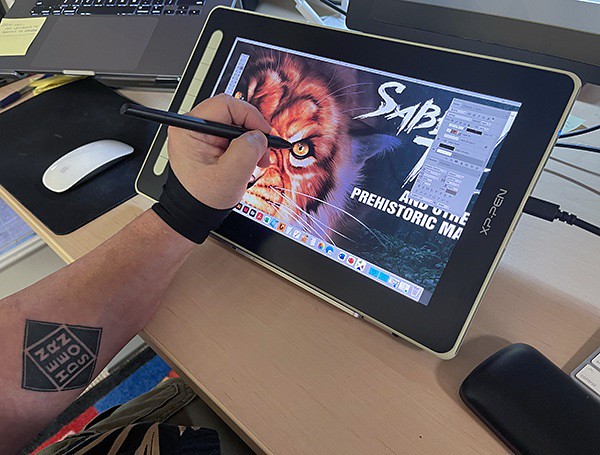
The XP-Pen Artist 13 (2nd Generation) is a well-positioned entry into the budget drawing tablet market that costs only $300.
The 13.3-inch display size with 1920 X 1080 pixels of resolution is ideal to carry around.
The tablet's color gamut is incredibly high with 96% Adobe RGB. The screen shows 16.7 million colors. Therefore, you can be as creative as you want when it comes to coloring your models.
The fully laminated technology and anti-glare screen coating reduces parallax to create a pen-to-paper feel.
It comes with 9 fully customizable express keys on the left side. It allows for different key setup for different programs.
It can connects with a single USB-C cable or 3-in-1 Cable to your computer. but the single USB-C cable is sold separately.
The Artist 13 (2nd Gen) tablet offers precision control when sketching, sculpting, or drawing when bundled with the stylus X3 Elite.
The stylus is powered by the X3 smart chip, without the spring mechanism, have a reduced initial activation force to just 3g. offers better stabilization, sensitive and accurate.
The device offers three other display size variants – 10.1-inch, 11.9-inch and 15.4-inch. which has almost same technical specifications.
4. XPPen Artist 15.6 Pro
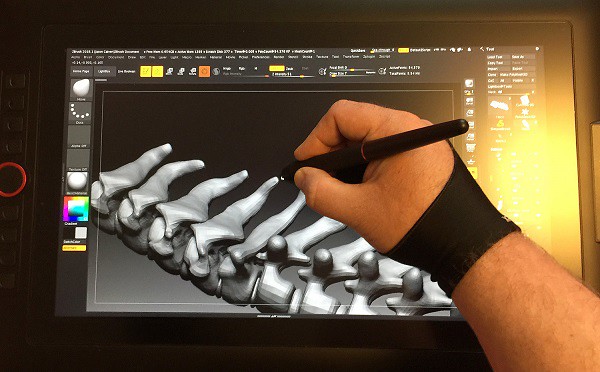
The XPPen Artist 15.6 Pro is a 15.6-Inch creative graphic display with 1920x1080 FHD resolution.
The color gamut is also incredibly high with 120% sRGB. Showing you 16.7 million colors on the screen, this is loved by professionals who work in 3D animation and have to deal with multiple colors and shades.
On the Artist 15.6 Pro tablet, the glass and LCD panel are laminated into one piece, which reduces or eliminates parallax. the parallax will not bother you.
The pre-applied, and replaceable film cover's anti-glare properties reduce reflections considerably.
The tablet has 8 fully customizable shortcut keys, alongside the unique red dial, which can be programmed to zoom in and out, alter brush sizes, and so on.
The stylus is battery-free and boasts 8192 levels of pressure sensitivity, as well as 60 degrees of tilt functionality. It is easy to maneuver, and you can change the angle at which you work.
The Artist 15.6 Pro is unquestionably an excellent product and value for money for all the 3D artists and designers out there.
It also offers two other display size variants – 11.6-inch and 13.3-inch. which has almost same tech specs.
5. XPPen Artist 22R Pro

With a 21.5-inch IPS screen, you get a lot of space to let your creative juices flow.
The resolution of XPPen Artist 22R Pro tablet is 1920 x 1080 pixels. and will display sharp images and provide a good drawing experience.
The tablet performs great in terms of vibrancy and color accuracy. Its display is capable of producing rich colors that cover 88% NTSC – 120% sRGB color space.
This tablet includes an adjustable stand that allows you to adjust your work level. It is compatible with popular 3D software packages.
It includes 20 customizable hotkeys and 2 red-ringed rotary wheels that can be customized in the tablet's driver settings.
The pen is battery free and has all the features of more expensive tablets like 8192 points of pressure senstivity, 60-degree tilt functionality, 200RPS report rate.
The buttons on the side of the pen can be assigned to things like mouse clicks etc. It comes with an artist glove included for less resistance while working.
This model is ideal for those who want a big screen to work on. The larger the work area, the more control you have over your final outcome.
If you don't need the hotkeys, you can get the XPPen Artist 22 (2nd generation) in the same size at a much lower price than the Artist 22R Pro.
6. XPPen Artist 24 Pro

This is a huge, heavy, well-built monitor. Boasting a 23.8-inch workspace with the attached adjustable stand. the monitor can adjust from 16 degrees up to 90.
The tablet's screen resolution is 2560 x 1440. This high resolution allows you to create models with superior color quality. Your modes will be both vibrant and detailed.
The XPPen Artist 24 Pro has a 90% Adobe RGB color coverage, looks very vibrant, and is capable of displaying subtle differences between the color tone which are not distinguishable on generic computer monitors.
It comes with a textured film overlay bringing the feel of drawing on paper. This helps to give it a real pen on paper feel, which always works to bring out the most natural finishes.
It has 20 customizable keys on the two side of the tablet as well as 2 red dial wheels for changing brush size, etc.
The PA2 battery-free stylus provides 8,192 levels of pressure sensitivity as well as tilt response, ensuring superior definition of even the finest lines.
XPPen provide a non shortcut key version and you can save $100.
Conclusion
The possibilities of drawing tablet are endless! you can draw, you can retouch or restore pictures, you can make digital paintings with greater accuracy than a mouse, you can make past of your design work flow be faster, you can use it as a mouse and click on things, scroll things.
Pen Tablets are great for 3d art they aren't only used for 2d. If you are a professional, beginner, or hobbyist I can almost assure you will see the benefit in having one provided you are performing the kinds of tasks that will best utilize its features.
They are a really fun tool to use and one I personally couldnt function without one. I have a XPPen Artist 15.6 Pro tablet and use it daily for Blender work. It is MOST useful for sculpting, texture painting, and grease pencil.
At the end, it will really come down to preference and what you're able to get used to and be comfortable with. Kindly take note that these are just tools and won't be an instant thing that will make you a good sculptor. Good luck with your decision and happy sculpting!
05:22 Publié dans Bons plan | Lien permanent | Commentaires (0)
19/08/2022
XPPen 17th Anniversary Sale 2022: Best Drawing tablets Deals this Summer
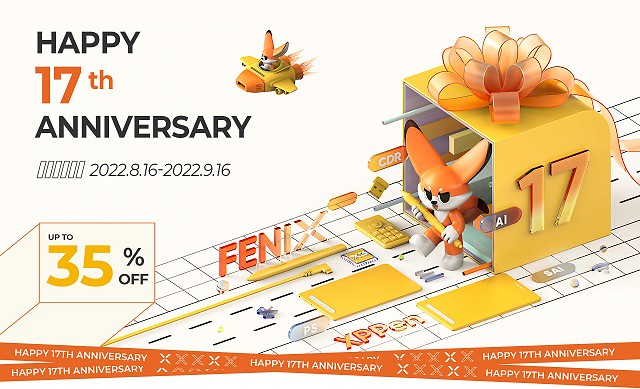
You may be considering getting a tablet to help with digital art such as 2D illustrations, Photo editing, digital painting, 3D texture painting, 3D sculpting, or other common uses.
A drawing tablet is a tool that can translate the strokes from a pen-shaped stylus to a digital screen in an extremely accurate way. It's a good buy for any level digital artist who uses their computer as the locus of their workstation.
This technology is commonly used by artists, illustrators, animators, digital photo editors, architects and engineers, for example, to transplant their art and work onto a digital canvas.
Well, creating digital art with a drawing tablet is a given. It can be super-useful for creating eye-catching visuals. or just a wonderful hobby in and of itself.
If you're on a budget, you can Save big on select XPPen drawing pads this summer with their 17th Anniversary deals on the XP-Pen Star series, Deco series, Artist series, and more!
Graphic Tablet vs Pen display: Advantages and Disadvantages?

Pros for a screenless tablet, there's less cable management and it's cheaper. which is a great affordable option for a beginner to digital art.
But there is a learning curve to tablets without a display since you have to look at your monitor and not where you're drawing, but once you get used to it, it's pretty easy to use.
Pros for a screen display, it's definitely nice to be able to be able to draw directly on the screen. It is easier as it is the most like drawing on paper and you are able to look at your hand whilst drawing.
But They're more expensive; They break much more easily so you can't carry them around carelessly like you would do with a Wacom Intuos or XPPen Deco; Once you start drawing on a graphics tablet that has a screen you will never want to draw with another that doesn't.
Plug your drawing tablet into your computer using the plug-in cable and download the tablet driver from the Brand‘s official site. At this point, your tablet should be ready to start using.
Download and open a graphics application such as photoshop or illustrator that is compatible with your tablet. then just Start creating! There are also a lot of free digital art programs for you to use. which can helps you create stunning images.
Drawing tablets - are they worth it?

The digital pens comes with graphic tablet can be used as a mouse as well as a drawing tool. Even if you're not drawing, a tablet is a game changer. It's just so much easier to do certain things with a pen than it is with a mouse.
The big benefits are the pressure sensitivity. The drawing board on the market now usually offers about 8,192 levels of pressure sensitivity, which let them feels much more natural and responsive.
With a small amount of practice your fingers on a pen are likely far more dexterous than your arm and wrist manipulating a mouse; it takes some effort to learn, but it can become a more natural and precise motion when using a pen.
You can use this device for concept art , sketches, preparing compositions, preparing stencils, doodling. It will changed your career. It's a joy to draw, and your production and efficiency are through the roof.
You can use it on photos that need touching up (more than just slider/level adjustments). It's very beneficial if you're using tools that take advantage of the pressure sensitivity. Masks, brushes, dodge/burn, etc all become far more effecient when you don't have to muck about with brush sizes and whatnot.
If you've ever worked with a 3D software like Zbrush, Blender, Maya or 3D Max you know that you spend a lot of your time looking at the character model and moving its body parts around. Doing that with a pen feels so much more natural than a mouse, it's like touching the model with you hands. You get more precise with your tweaking and you move around incredibly faster.
A Drawing tablet and the stylus can significantly improved the work flow for note taking and productivity. with the note taking apps such as OneNote, Evernote... which support pen input function, you don't have to worry about losing/damaging the notes, and searching for specific topics / info is much quicker, you can re-edit and re-add anything and everything whenever you want.
It even have the ability to write in Microsoft edge browser. To do this, select the drawing tool in Microsoft Edge and you'll be able to write over any webpage.
About XP-Pen
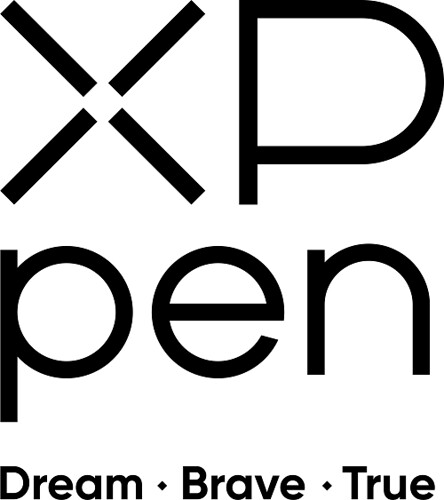
Wacom is the industry standard. and they have the most experience brand wise and user experience. but the price is quite expensive and pricey.
Wacom has more competitors now than it has ever had in it's life and there are more coming every day.
If you're starting out, XP-Pen might be a more budget friendly way than Wacom to get into trying digital art using a drawing tablet, and the reviews one the Internet are much and seem quite good.
Founded in Japan, XPPen is a professional company that has been making graphics tablets since 2005 and they improve their products and closing the gap with Wacom products and in even exceeding in some areas while keeping them more affordable.
Their screen-less drawing pads includes Star series and Deco series offer great control that attaches to your computer via USB or Bluetooth.
The XPPen Artist series elevates this functionality with a truly beautiful screen display that syncs right in with your computer, to make a deeply integrated digital art workstation that especially for Windows and Mac users.
You will find non-screen xppen tablets for any size, including A4, A5, A6, A7. And the drawing monitors offers from 10" to 24". both types of tablets come with plenty of buttons and roller wheels to customize shortcuts, etc. it's amazing.
The XPPen's stylus uses the most advanced EMR technology. It creates an electromagnetic field that extends 10 millimeters up from the tablet/screen surface. This means the digital pen can works without batteries, it doesn't need to be charged. When the device is on, the pen is on.
To get you started, XPPen provides you with free creative software: Artrage 6, Toon Boom, Zoner Photo Studio X, ArtRage Lite, openCanvas, Cartoon Animator 4. Software bundles differ by model. you just need to register your product on xppen official site after purchase.
XPPen Anniversary Sales Event 2022
XPPen 17th Anniversary Sales Event 2022 has arrived! Don't miss out on this chance to save a lot of money and get some excellent discounts.
Whether you're back-to-school shopping or thinking about upgrading your graphic tablet and pen display monitors, the XPPen Anniversary Sale has everything from XPPen Star series, Deco Series to Artist series marked down now.
You can save up to 35% off on selected XPPen drawing tablets and Accessories during their 17th anniversary promotion. These XPPen drawing tablet deals are available from August 16 to September 16. nonetheless, I strongly advise taking advantage of them right now. the next special sale would be black friday and christmas.
See the list below for opportunities to save up to $270!
1. XPPen Artist Series

The XPPen Artist's display is magnificent. It's a low-gloss glass pane that's comfortable to draw on. The IPS panel has a rather remarkable color gamut. for example the 15,4" xppen artist pro 16 model is capable of displaying 99 percent of the Adobe RGB spectrum.
What this means is that Adobe RGB is well suited for CMYK printing for paper projects, and more accurately displays a band of cyan-inflected hues than the other color spaces.
The screen is also impressive for its resolution and brightness. even the cheapest 11,6" xppen artist 12 model has a 1920 x 1080 resolution, meaning it's really pixel rich (strong feature for a pixel manipulator).
The brightness of XPPen artist series is rated at 250 nits. That brightness and resolution paired with the glass ( come with an anti-glare screen protecter ) means that you can see everything on the screen clearly, even in direct sunlight.
Artist 10 (2nd Generation) (10,1", was $169.99, 10% off)
Artist 12 (11,6", was $199.99, 15% off)
Artist 12 (2nd Generation) (11,9", was $249.99, 20% off)
Artist 12 (2nd Gen) Gift edition (11,9", was $249.99, 20% off)
Artist 12 Pro (11,6", was $259.99, 20% off)
Artist 12 Pro LINE FRIENDS Edition (11,6", was $299.99, 20% off)
Artist 13 (2nd Generation) (13,3", was $299.99, 15% off)
Artist 13.3 Pro (13,3", was $279.99, 15% off)
Artist 13.3 Pro Holiday Edition (13,3", was $299.99, 20% off)
Innovator 16 (15,6", was $399.99, 25% off)
Artist 16 (2nd Generation) (15,4", was $399.99, 15% off)
Artist Pro 16 (15,4", was $449.99, 20% off)
Artist Pro 16TP (15,6", was $899.99, 25% off)
Artist 15.6 (15,6", was $299.99, 10% off)
Artist 15.6 Pro (15,6", was $369.99, 20% off)
Artist 22 (2nd Generation) (21,5", was $499.99, 20% off)
Artist 22E Pro (21,5", was $499.99, 15% off)
Artist 22R Pro (21,5", was $599.99, 25% off)
Artist 24 (23,8", was $799.99, 30% off)
Artist 24 Pro (23,8", was $899.99, 30% off)
2. XPPen Deco Series

The big difference between the regular Star series and Deco series range is mainly in the build quality of the tablet. the deco series tablet have a better stylus that come with a squishy rubber grip,which is extremely comfortable to use.
The high end xppen deco series tablet is beeter at simulating natural media. most of the deco tablets comes with ±60º of Tilt sensitivity, Allows you to quickly and professionally edit photos and create digital artwork using natural pen control.
If you do a lot of drawing and painting then the xppen deco is a worthwhile investment. It has better control and is a lot more durable.
Deco Mini 4 (4 x 3", was $29.99, 20% off)
Deco Fun XS (4,8 x 3", was $29.99, 20% off)
Deco Fun S (6,3 x 4", was $39.99, 20% off)
Deco Mini 7 (7 x 4,37", was $49.99, 20% off)
Deco Mini 7w Wireless (7 x 4,37", was $59.99, 10% off)
Deco MW Bluetooth (8 x 5", was $69.99, 10% off)
Deco Pro S (9 x 6", was $99.99, 20% off)
Deco Pro SW Bluetooth (9 x 6", was $129.99, 25% off)
Deco L (10 x 6", was $69.99, 10% off)
Deco LW Bluetooth (10 x 6", was $89.99, 10% off)
Deco 01 (10 x 6,25", was $54.99, 15% off)
Deco 01 V2 (10 x 6,25", was $59.99, 15% off)
Deco 01 V2 Line friends (10 x 6,25", was $59.99, 10% off)
Deco 02 (10 x 5,63", was $79.99, 15% off)
Deco 03 Wireless (10 x 5,62", was $99.99, 25% off)
Deco Fun L (10 x 6,27", was $49.99, 20% off)
Deco Pro M (11 x 6", was $129.99, 20% off)
Deco Pro MW Bluetooth (11 x 6", was $159.99, 25% off)
3. XPPen Star Series

If you are a photographer pen angle don't matter much but if you are drawing freehand you will need the pen angle in order to aim the airbrush tool. With no pen angle on the XPPen Star series (except the star g960s plus model) tablet the angle is forever fixed at "straight down".
Notably, the XPPen star series graphics tablets are relatively inexpensive at about $20 - 50 USD, and perfect for beginners. but it's backed with the assurance of the XPPen brand and features the most important specs such as the battery-free pen, 8192 levels of pressure sensitivity, plenty of active area size options, hotkeys.....
The XPPen Star is a good pick for a starter graphics tablet if you're on a tight budget or just trying out digital art.
Star G430S (4 x 3", was $29.99, 35% off)
Star G640 (6 x 4", was $39.99, 25% off)
Star G640 Line Friends Edition (6 x 4", was $39.99, 25% off)
Star G640S (6,5 x 4", was $49.99, 20% off)
Star 05 Wireless (8 x 5", was $69.99, 10% off)
Star G960S (9 x 6", was $49.99, 20% off)
Star G960S Plus (9 x 6", was $59.99, 20% off)
Star 03 (10 x 6", was $59.99, 35% off)
Star 06 Wireless (10 x 6", was $85.99, 25% off)
Conclusion
If you live in the US or canada, you can buy from the XPPen US online official store: https://www.storexppen.com
If you live in other country or Region, just select your country or Region from the "choose country" menu then jump directly to the locial online store. The XPPen Anniversary Sales event is global,but the discounts will vary based on regions.
If you have drawing skills, there are also drawing contests to enter and win the award. the award include three display drawing tablets: XPPen Artist 10 (2nd Generation), Artist 12 (2nd Generation), Artist 16 (2nd Generation). it's great, isn't it?
At the same time, you can subscribe to the xppen social channels (youtube, tiktok, instagram, and twitter) for livestream, discounts and giveaways! more details you can visit this page: https://www.xp-pen.com/AnniversaryGuide
Having the right tool is important! Let's get ourselves a new drawing tablet and enjoy it. Maximum power for design work and digital drawing!
05:31 Publié dans Bons plan | Lien permanent | Commentaires (0)
06/07/2022
XPPen Deco MW excellent bluetooth drawing pad Review

Whether you are a graphic designer, illustrator, video editor or photo retoucher, having a comfortable workspace and professional tools is fundamental to fuel your creativity and productivity.
If you want to get started in digital art the drawing tablet is an ideal choice. Using the best drawing tablets can make creating art digitally as natural as sketching on paper or painting on canvas.
There's so much to choose from when it comes to drawing pads! the best quality tablets will come from Wacom and XP-Pen. Once Wacom was the only brand in drawing tablets, now XPPen carved out a niche by offering appealing, affordable alternatives to the industry leader.
XP-Pen is a chinese firm that specialises in graphic tablets, pen display monitors and related devices. It was formed in 2005 in Japan. With Star, Deco and Artist series, it is a national high-tech firm with multiple patents and autonomous R&D capabilities.
I have been a XP-Pen user since 2018 as well as for writing detailed reviews of their new products a few years ago. my old model tablet is still served but the Specifications are out of date now. because the technology has improved a lot since then!
Since the type of artistic freelance work I do requires me to have a tablet, I went ahead and bought the smaller XPPen Deco MW, hoping it could serve me well for a couple of weeks. It turns out the tablet is a good buy for beginners, an acceptable fit for artists on a tight budget.
Like the other XPPen Deco tablets, the XPPem Deco MW Tablet is a graphics tablet—with a writing surface but no screen—responsive to an included pen stylus commands. Your pen strokes are mapped to your computer's screen or monitor, so you can draw, edit photos, and perform other actions and see the results almost immediately.
The XPPem Deco MW is a great addition to the lineup, because it's small and portable, while packing the punch of its larger siblings. it comes in two versions: Deco M, and Deco MW. Deco MW is the wireless Bluetooth model and Deco M is the wired.
I love to use the small Deco MW when traveling and its great to fit on a podium or table while speaking at events.
It's a good choice as a graphics tablet for use with a laptop, especially for mobile use where your working space may be at a premium.
Introduce

The active horizontal drawing area of the Deco MW is 8″ x 5″. Thickness is 8.8 mm. It's light, thin and easy to move around the table, and it has rubber feet to prevent slipping.
This tablet uses two-shot molding with a rubber material to protect the edge. which help protect it from drops, bumps and scuffs. Overall design looks quite seamless.
There is a row of eight shortcut keys on the side. The tablet can be turned so the keys are on the left or right, depending on whether you're right or left handed.
One of the unusual features of the Deco MW is wireless Bluetooth 5.0. Also new is that the XP-Pen has rebuilt its wireless stylus from the ground up. The X3 Elite Pen equipped with the most advanced X3 Smart Chip technology.
The colors offered are pleasant to look at. The XP-Pen Deco LW Pen drawing tablet comes in four colors: green, pink, blue, and black.
More Information about Deco MW tablet from XP-Pen official site: https://www.xp-pen.com/product/1250.html
Unboxing

The box the XPPen Deco MW comes in is small, light and has a nice design on the front to catch your eye. On the back, You have all the information you need at your fingertips, including the size, colour and other infors.
On opening the box you will find the tablet, the stylus, 2 Adapters, Wireless Dongle, 10 Nibs, Nib Extractor, Quick Guide, Warranty Card and a USB-C cable.
The cable is used for charging the Deco MW as well as connecting it to a computer, which you will need to do to get started.
The two small adapters for use with Android or Chrome OS devices with USB-C or micro-USB ports.
Unlike other drawing tablet makers, XP-Pen is known for giving out so many useful accessories.
Connectivity
Bluetooth connectivity means you have extensive flexibility with your work setup—without annoying cords and cables in the way.
Bluetooth may or may not require the supplied USB dongle to work—it depends on your computer model and setup. The dongle is USB A, but the XP-Pen offers USB-C and Micro USB adapters if needed.
Surprisingly, the Deco LW feels snappy and responsive overall when being used wirelessly.
The device can also connects to your computer using the latest generation USB type-C connector.
One of the main advantages of USB-C is, it can be plugged on both sides which makes it very comfortable to use in both left or right-handed mode.
It comes with L-shaped connectors which makes the wires swiftly run along the sides of the tablet without making a mess. The wires are long and seem to be made of quality materials.
Driver Install
You can get your product drivers, manuals from xp-pen official site, There are drivers for Windows, MacOS and Linux. The driver enables the tablet to properly communicate with the computer and take full advantage of the hardware.
On the very first page of the driver, you will find a pressure curve that changes the pressure sensitivity of the pen. You also get the option for mapping your monitor, changing your button shortcuts and much more.
The 8 buttons can be customized to execute your choice of actions (apply modifiers like Shift, Ctrl or Alt for example), commands or navigation functions and can be used alone or in combinations. Think of them as a flattened and expanded set of mouse buttons. Once you decide and assign the operations you want automated, the keys are great time savers when used in drawing and photo editing.
The drawing tablet can be used with Android and Chromebook devices but because there's no driver, you won't be able to use or customise the shortcut keys or pressure sensitivity.
Setting up your XPPen Deco MW with a smartphone is pretty easy. To get started you would need a USB OTG connector and a compatible Android smartphone. Once you have those all you have to do is connect your tablet with your phone through the USB OTG connector. you can then use your Deco MW with a smartphone.
For Chromebook, The XPPen Deco MW is fully plug and play so all you have to do is connect your tablet with your chromebook laptop and unleash your inner artist.
Bundled free software
You have a few different options depending on the xppen's model that you get. Since I have the XPPen Deco MW model, I can download 4 different pieces of software. I can get Explain Everything, ArtRage Lite, Toon Boom and Zoner Photo Studio X.
“Explain Everything” is a software you are getting for free together with this tablet. It's great for remote learning and allows both students and teachers to share their thoughts and ideas in real-time.
ArtRage Lite is a realistic art media painting program that you can mix colors directly on the paper while you are painting.
Toon Boom Harmony is a 2D vector- and raster-based animation suite with a robust animation and compositing toolset.
Zoner Photo Studio X is a full photo-editing toolkit, with workflow, corrections, effects, online galleries, print ordering, and even Photoshop-like layer editing......
Drawing Surface

The work area of the Deco LW is slightly textured, which can make moving the stylus around while drawing feel more natural, like a pen on paper, by providing some resistance for the nib.
The Active area of XPPen Deco MW is 8 x 5 inches, which is verity good for the price you will pay for this tablet, giving how any Wacom with similar active area will cost much more than this one.
The current beginner Wacom Intuos Art tablet has a medium size of 8 x 5 inches drawing area costs a whopping 200 USD.
Bear in mind that the active area is different than the overall dimensions of the graphics tablet itself, which are 10.2 x 6.2 inches.
The bigger the tablet, the better the precision. As a rule of thumb, I normally recommend a large sized tablet for anyone using a monitor of 20" or larger.
I've tried the various sizes and Medium size has always worked best for me. Your mileage may vary, but I always encourage people to start with a Medium size and if you are dissatisfied after using it for a week then work with your seller to get an alternate size.
Stylus with X3 Smart Chip

The new stylus feature XP-Pen's most advanced X3 smart chip technology. This new tech allows for the stylus to have a lower initial activation force meaning, allowing the stylus to be much more sensitive. This results in nice, smoothly tapered lines and better control of the pen's 8,192 points of pressure overall.
There is over 8,000 levels of pen pressure, which means that you can get really nice, smooth transitions between opacity and line width, and it feels a lot more natural to draw.
The Stylus features a 60 degree tilt angle which allows you to simulate accurate brush strokes and create realistic drawing effects. "Tilt Angle" is actually the direction your pen is tilting. Which is controlled by the direction feature, in Photoshop under the brushes pressure drop downs menus. It will allow you to do things like use arrow brushes and have them always follow your crazy curvy lines to follow in the drawn't direction.
The stylus has two buttons by the side. There's no eraser and to me it's not really a big deal. I got around the inconvenience by customizing two express keys in Photoshop; one for the brush and the other for the eraser.
The stylus is thinner than the usual Deco ones. There's no rubber grip but the textured surface throughout ensures that it's not slippery even if you have sweaty hands. It has a nice weight and comfortable to hold and draw with.
Use Performance

All the shortcut buttons are placed on the left side of the device which is an ideal position for your hand to rest naturally. The quality of the buttons is great as they make a crisp click sound with good feedback.
This reliable wireless design also makes it easy to take it on the road with your laptop when you travel too!
The matte textured surface is nice to draw on. There's a nice tactile feel to the nib as it glides on the working area. There's no lag to speak of. Strokes appear instantly as dictated by the stylus movement. Quick strokes are smooth and have no jitter.
Apart from the physical feel, it performed great in various digital painting software. The stylus was very responsive, with no delay in between me placing a stroke and it showing up in Photoshop.
Its pressure sensitivity was on point, and there were no wobble and jittering in fast as well as slow movements. I was able to place some lovely strokes with different sizes and opacity.
The transition from low pressure to high very accurate and on point with no traces of pressure bumps. Lines are able to taper smoothly.
The Initial activation force is really very low. I was able to draw a thin line with barely any pressure applied. This is the most sensitive pen XP-Pen has made so far.
My digital artwork made by xppen deco mw tablet:

I love how the pressure-sensitive pen allows you to draw realistic and precise strokes. It almost feels like drawing with an actual pen. Besides drawing, I designed different hand-drawn fonts, icons, and brushes using the tablet.
I also highly recommend it for doing photo editing work like using the healing brush, creating complex masks, HDR, dodge & burn, painting, etc…
Even if you have a good touch screen, nothing replaces the XPPen Deco MW for photo editing in Photoshop (and it's pretty darn handy in Lightroom if you use the adjustment brush). It's just so much more easy and natural than using a mouse, and you get used to them really quick to the point that you can't live without them.
Although I used Adobe Photoshop throughout this review, let it be known that the Deco MW works with all major graphics applications.
In this new era of touch everywhere devices, one place where things were a bit clunky with pen tablets was that there was no mechanism for doing natural touch gestures like swipe.
Final Verdict
XPPen is a highly affordable, credible and reliable brand which makes it stand out from other brands. For many reasons, XPPen has quickly grown to become one of the the most popular drawing tools for digital artists around the world.
XPPen Deco MW is a good tablet for all kinds of creative digital work like illustration, vector design, image editing, etc. Although it's mainly advertised as a beginner or student drawing tablet, any level of creatives can use it.
This tablet is good value for money because its drawing experience is just as good as other fancier tablets that I use, and it costs much less. The size is small enough to take anywhere and at less than $70 USD its really worth it.
It can be a great option for your first tablet if you're new to graphic design and drawing. It's also a good budget option for those who are looking for a quality tablet at a lower cost.
I like how portable it is because I can work anywhere with the tablet and it doesn't take up much space in my bag or on the desk. This small size option is probably one of the most pocket-friendly tablets that you can find in the market.
I would also recommend investing an extra $20 to get the XP-Pen Deco LW which has a larger working area of 10 x 6 inches, if only for the better X3-Smart-Chip pen, less $20, get the Deco M version without bluetooth.
Once you advance in your career and start becoming a pro you might want to opt for a display drawing tablet like the XP-Pen Artist series. But, as a beginner or intermediate, the XPPen Deco MW will be your best friend for a long time.
Buy it from XP-Pen US Official Store: https://www.storexppen.com/buy/deco-mw.html
People from Other regions can select your country from the menu to reach the local store, the price may be different because of the Transport costs and customs tax.
03:37 Publié dans Bons plan | Lien permanent | Commentaires (0)