22/02/2022
XP-Pen Artist 12 (2nd Generation) Budget Pen Display Monitor Review

Remember the light pens that let you draw right on your screen? Take a look at XP-Pen's updated digitizing pad version - Artist 12 (2nd Generation).
Digitizing pads are wonderful things, but we're at our best when we can look at what we're drawing as we draw it. Looking down at your pad and then up at your monitor to see what the computer "saw" may be a great way to strengthen your neck muscles, but it's a tiring way to draw.
Designed to work in a multi-monitor environment or to be your only monitor, this tablet's display screen shows you what you're drawing as you draw it.
This is a huge upgrade for me. I have gone from the lower end XP-Pen tablets (Star, Deco...) to this. I am not a die-hard serious artist, but I do commissions from time to time and overall want to improve my work and the speed of my workflow.
My goal is to work on compiling coloring books at some point, so I really wanted to get serious without completely breaking the bank. I read each review on this product several times before finally making the decision to buckle down and buy this Artist 12 (2nd Generation) Pen display monitor .
Since XP-Pen is the only brand of tablet I have used and essentially the only brand that I trust, I had no concerns at least giving this tablet a try. And let me say, I am so very glad that I did!
Design

The XP-Pen Artist 12 (2nd Generation) combines the advantages of a high quality IPS LCD monitor with XP-Pen's patented, professional X3-Smart-chip pen technology to form the perfect interactive companion for your Mac or PC.
Thin and light, the new Artist 12 (2nd Generation) gives you the flexibility to work directly on screen as you would on paper.
Easily rotate your display when working flat on your desktop to find the right position for your hand, or for grater comfort, recline the Artist 12 (2nd Generation) on the desktop.
Ergonomically designed for maximum comfort, it's even light enough for use on your laptop.
Any way you choose to use it, the Artist 12 (2nd Generation) gives you a natural pen-on-paper feel in a digital environment.
The XP-Pen Artist 12 (2nd Generation) tablet is available in 4 beautiful colors: Black, blue, green, and pink.
There are four rubber feet on the tablet back to help it stay still on flat surfaces.
The bezel on the unit also sports 8 customizable keys. and the buttons are a productivity enhancing joy.
As well as being able to connect it to a Windows or Mac OS computer you can also use it with an Android device, like the Samsung Galaxy Smartphones.
Connection

The setup for the XP-Pen Artist 12 (2nd Generation) is technically simple. Plug in some cables, install the XP-Pen drivers which you can download from XP-Pen official site: https://www.xp-pen.com/product/1069.html , restart your machine, and you're good to go.
Admittedly, the set-up is a little daunting with all the cords that come with it.
The XP-Pen Artist 12 (2nd Generation) uses an all in one adapter that splits to 3 connectors for power, HDMI and USB.
The HDMI powers the display and the USB acts as an interface for the digitiser pen. The third cable ends in a jack, to which a cable to the power adapter connects.
you can also connect to any Mac or PC with a single USB-C cable (not included) to a USB-C port for both video and data.
I read over the instructions a couple of times before I started to ensure I had a good grasp on what I needed to do, and once I began plugging things in, it was a breeze.
Don't let the cords worry you too much. It is not pick-up-and-go portable, but not impossible to bring it with you on the go. Just set aside a little extra time for setting up everywhere you do go.
Driver Features and bundled drawing software
Like all XP-Pen tablets, the Artist 12 (2nd Generation) includes driver software that provides a variety of controls over the behavior of the tablet and individual pens.
This includes sensitivity adjustments for tip feel, and pressure sensitivity; button assignments for individual pens; and functions for the buttons on the tablet itself.
These settings can be made globally or assigned as custom settings for individual applications. This is useful, for example, when you want to set the button to scrub in Paint Tool SAI but zoom in Adobe Photoshop.
Like other XP-Pen Artists, the Artist 12 (2nd Generation) include a utility (built into the driver software) for calibrating the cursor with the position of the pen.
On the software side, it's also worth noting that the Artist 12 (2nd Generation) comes bundled with Artrage 6 , openCanvas, and Cartoon Animator 4 digital art software.
Color Accurate Screen

The Artist 12 (2nd Generation) sports a 11.6-inch IPS LCD display--a bit smaller than a Apple MacBook display. The screen has a resolution of FHD 1,920 x 1080 pixels and looks good at this size. so the images on screen appear sharp, crisp, and vibrant.
IPS display technology boasts bigger, better, and brighter colour contrast, visual and sound quality, and more robust viewing angles among other attributes than its predecessors (TN and VA monitors).
The viewing angle of this tablet is a whopping 178°, meaning that you are able to get the same crisp, colour saturated picture even when looking at the screen almost sideways.
The Artist 12 (2nd Generation) monitor have the capability of displaying a much wider range of colour of 94% Adobe RGB. What this all means in real world terms is the reproduction of much deeper more saturated, accurate and natural colours.
This enables better rendition of colour tones and better gradation in colour. For image processing and printing this is a key advantage and for photographers is critical to achieving the best possible results.
As a display designed specifically for visual artists, its quality is far superior to that of any notebook display I've seen. Colors, brightness, and contrast are even across the face of the screen. And the device calibrates up nicely using a colorimeter.
Above that, Artist 12 (2nd Generation) tablet has a laminated display, something that reduces parallax. This means there is no air gap between layers, thus there is no light refraction or light interference, making the screen clear and vibrant.
Many of the non-laminated display drawing tablets suffer from a common issue called parallax. In use there is a slight gap between the tip and the pen and the display when you draw, which allows for parallax error.
The tablet screen does not have a etched glass surface, but is covered with a matte film. As you'd expect from a matte screen protector, it does reduce glare considerably and it cuts down on fingerprints too.
X3 smart chip powered Stylus

As for the pen which comes with the X3 smart chip. The initial activation force is lower than other XP-Pen stylus which is a huge plus.
X3 Elite Stylus requires as little as 3 gram-force and probably less which is about equal to simply resting the pen tip on the digitizer. It can even start writing and drawing without exerting force and only relying on the gravity of the pen itself.
As usual XP-PEN Stylus works without batteries and is lightweight, so there's no need to charge it at all.
It has 8,192 pressure sensitivity levels, placing it among the best styluses on the market.
Pressure sensitivity determines how much you can vary the width of the lines you paint. This is done by applying different pressure on the tablet surface.
When it comes to that. Pressure sensitivity helps you draw like you do with traditional media. Like pencils & brushes.
The 8192 levels of pen pressure sensitivity will provide you with ultimate precision and control with every art and illustration that you are doing.
This stylus also supports a tilt function of up to 60 degrees. It means that when you use the appropriate brushes in Photoshop, the line on the drawing file will change from what angle the pencil holds to the screen.
Using the XP-Pen Artist 12 (2nd Generation)

Couple this with a laptop or, say, a Mac mini, and you have yourself an excellent, compact, portable setup for visual arts. Or combine it with a higher-end workstation and additional displays, and it makes a great companion tool that can also be taken on the road when needed.
The XP-Pen Artist 12 (2nd Generation) is compatible with any drawing software, including Photoshop, Illustrator, Paint Tool SAI, Sketchbook, Clip Studio Paint, Gimp, Krita.... and etc. It works transparently and, it's completely plug-and-play.
The screen is the perfect size for the type of work that I do, so I have absolutely no complaints about that in the least. I was initially concerned that the size would be to small, but it is great!
However, if you are more serious about your art or currently seeking to become a professional, it probably wouldn't hurt if you got a larger size.
Others have commented that they were scared about the stylus not being able to go all the way to the edge of the screen, but I do not have this problem at all. I am able to easily click, write or draw at the very edges with no concerns.
The pen is great. It is not too large or bulky and when I am drawing, it feels just like I am using a pen on paper. The cursor goes exactly where I intend for it to go with no lag or jumping. I like that I do not feel disconnected from my picture as I did in the past with my previous screenless tablets.
I could not believe how comfortable and natural it felt, the fact you can make strokes directly on the screen and see the result right beneath provided greater control and comfort.
The buttons to the side are an excellent addition. I love being able to zoom in and out freely while I am working on my lineart or coloring. Eliminating the need to stop drawing, look for the magnifying glass to zoom in/out, then returning to drawing saves me a lot of time.
The tablet is only senstivity to the pen input. So I have no issues with where my hand lays on the XP-Pen Artist 12 (2nd Generation), as I can always see what I'm drawing without any problems.
The XP-Pen Artist 12 (2nd Generation) a joy to use for photographic and retouching work. Display your image on the main monitor, then use the Artist 12 (2nd Generation) and its HotKeys to touch up the details, while keeping an eye on what effect your changes are having on the overall image.
Conclusion
For the price of $250 USD this is a terrific device that I have used this every day since I got it. and It had really streamlined my work and gave everything a boost in quality because it is just natural to use a pen and draw right on the display.
Taking it on the road is not much of a hassle, and it truly allows me to be able to do the same type of work in the same way, and in the same amount of time, as I can from the comfort of my studio.
If you are looking for a portable pen display experience solution, or can't afford the larger units but still want a drawing monitor for your work, this is the ticket.
Overall, I would definitely recommend this product on the XP-Pen Artist line, despite a few minor concerns. If you are interested in designing anything, this is the way to go for way cheaper than its big brother the 21.5 inch model - XP-Pen Artist 22 (2nd Generation) .
For the professional designer the pay off period is very short and the question of whether to purchase is a no brainer. For the student it is a good investment for the future and will certainly prove its worth.
That is really everything that I can think of, but if anyone has a question I will be more than happy to do my best to answer it. I am sure I have forgotten something!
XP-Pen US official Store: https://www.storexppen.com/buy/artist-12-2nd.html
03:22 Publié dans Bons plan | Lien permanent | Commentaires (0)
12/02/2022
7 Best Drawing Pads for Photo Editing, Photoshop and Gimp

Photographers, Graphic designers and digital illustrators would agree that a drawing tablet makes the work easier and more fun.
When looking at photos taken by professional photographers, it's important to understand that they were post-processed.
Experienced photographers know how to fine-tune colors, edit the background or remove unwanted objects.
Today, almost all professional photo retouchers and graphic designers use graphic tablets for editing photos.
I have been using a XP-Pen Drawing Pad for about 5 years now. The degree to which it has impacted my Photoshop work is so high that I just couldn't go back to using a mouse.
I love my graphics tablet and as much as I'd like to encourage all photographers and creative professionals to run out and buy one.
Whether you're looking for a drawing tablet with a large drawing area, or one that's smaller and lighter; an expensive tablet or one that's most affordable, you're sure to find the best fit in this article.
Popular Photo editing software

If you stick with photography for any length of time, even as a beginner/hobbyist, you'll eventually end up with Lightroom and Photoshop.
Adobe Photoshop and Lightroom are the best-in-class photo editing software, but it also comes with a hefty price tag and an annoying subscription model.
If you are a graphic design professional, that price might be negligible considering how much your time is worth, but for people who are more of a hobbyist, the Adobe subscription is a bit much.
For beginners and amateurs who do not wish to invest in a paid software, they can turn to Gimp, the free equivalent of Photoshop, or Photofiltre, this easy-to-use photo software that allows you to retouch your pictures with a really specialized software, as you would do with Photoshop.
Gimp is among the very best free image processing programs one can find. Its capable of doing almost anything Photoshop can do. but the lack of cmyk support does kinda get in the way.
You can also Check out darktable and RawTherapee. Both are free open source Raw editors, and have almost the same functionality as Lightroom.
What is a graphics tablet?
A graphics tablet (a.k.a pen tablet or drawing tablet), just like a mouse, is an alternative input device that allows the user to interact with a computer using a stylus.
The device consists of two main parts: a flat surface that is mapped to your screen and a stylus. The image is shown on the computer monitor.
The drawing tablet with a screen, also known as a pen display tablet, is a tablet that has the obvious benefit of seeing what you create on the screen.
Benefits of drawing tablet for photo editing
It provides a more natural input for activities like photo retouching, drawing and digital painting because it emulates the way you draw with pencils on paper.
graphics tablets unlock new potential with the brush tool in Photoshop. Rather than having to continually change brush sizes, a tablet uses pen pressure. Just like when you are drawing on paper, the harder you press will alter the look of the brush stroke. This is exceptionally efficient when making adjustments to layer masks or dodging and burning.
If you dodge and burn or use luminosity masks its a must have to use a pen NOT a MOUSE. You will be able to target the important points of the photograph with your stylus, and correct the image, not in a global way, but by selecting each element independently of the others, in order to lighten, darken, or perform any advanced effects, on a fragment of the shot in particular. This makes image editing easier and faster.
For drawing paths with the pen tool or lasso tool a tablet is a hand saver so much faster, personally I wouldn't even begin to edit without one.
Think of making smooth Unnoticeable transitions of light vs stamped circles of light. even using LR filters with a pen is less effort.
Pen Tablets are absolute positioning devices while mice are of the relative positioning variety. Simply put, this means is that you may have to move your mouse several times to get the cursor from one side of the screen to the other. With tablets all you have to do is just place your pen on the device's surface and your cursor position will be mapped precisely to your screen.
Drawing tablets are more intuitive and ergonomic, offering for a more pleasant experience for those not only wanting to reduce the chance of developing repetitive strain injuries but especially for individuals who already have carpal tunnel syndrome, for example.
Most drawing tablets enable you to customize buttons on the tablet and on the stylus to perform certain actions. This can be a huge time-saver, especially when you need to frequently switch back and forth between tasks.
For these reasons, professional photographers, as well as experienced amateurs, can no longer do without their drawing tablet for image processing.
And so whether you're using Photoshop, Affinity Photo, Paint.Net, Photofiltre or Gimp, you'll probably find it surprisingly intuitive.
How to choose a drawing tablet for photo editing and photoshop?
Display vs Non-Screen
The distinction between display drawing tablets and graphics drawing tablets is pretty much self-explanatory. You may use the display drawing tablets to draw on their own screen.
You may don't need a graphics tablet with a screen, but they can improve the accuracy of your Photoshop work, depending on your technique.
If you do want one, you will be looking at a significantly increased cost, although it is possible to get a relatively cheap drawing tablet with screen, such as the XP-Pen Artist 12 Pro, if you are more budget limited.
For tablets with a screen, pay attention to the color gamut (a wider color gamut is always better), the size, and the resolution.
Size
Large drawing tablets provide a larger drawing surface to work with, however as their size grows larger, the device's portability suffers.
You have more portability with compact tablets. If you're searching for a tablet that's small and portable, these may well be the ones for you. There are also medium-sized drawing tablets to choose from.
For most photographers, a smaller tablet is more than sufficient. as it means you can move the cursor with smaller strokes of the pen. You can always zoom into a photo for higher drawing accuracy.
However, if you have space (and the money), then perhaps you might see an advantage in using a larger tablet.
Pen Pressure sensitivity
The sensitivity of the pen ranges from 2048 to 8192 levels. the harder you press on the stylus, the greater the pressure level identified and the thicker the line.
Beginners should look for a tablet that has at least 2048 pressure levels.
You may have a more natural and hands-on photo editing experience with higher degrees of pressure sensitivity, but for some people, it might not be as noticeable.
Tilt sensitivity
It is a vastly more precise input mechanism , Tilt Sensitivity is a digital tablet feature that allows the device to perceive the angle of the digital pen over the tablet surface.
The tilt function replicates what you get with a real world brush or pencil. The pen angle is useful when using certain brushes. In general use, the tilt will not affect your work.
Stylus Type
Battery-powered styluses are usually thicker so that they can accommodate the battery, which can make them feel too large for small hands.
Rechargeable styluses need charging like your phone or laptop.
EMR styluses employ an innovative electromagnetic frequency that transfers power to the pen wirelessly right from the tablet, so there's no need to charge it.
EMR powered digital pens are more common than you think. This technology could be seen in stylus from all the major brands such as Wacom, XP-Pen, Ugee , etc.
Resolution
Resolution refers to how many lines per inch (LPI) the tablet's display has & how much it can detect from the stylus. The higher the LPI, the more detail you can add to your drawings.
Responsiveness
Responsiveness refers to the speed at which the lines that you're drawing show up on the screen. In most cases this is instantaneous. But it all depends on the tablet's drivers and your computer's specs (CPU, GPU, RAM).
Controls and shortcut keys
Shortcut keys are helpful for digital artists of all skill levels. With these buttons, you have a more efficient workflow as they allow you to quickly browse any software or feature you use regularly. Shortcut buttons also allow you to change the size of the brush.
These buttons are often adjustable and may be modified. The more shortcut buttons, the more navigation options you get and that in turn results in a smoother workflow.
The best drawing tablets for photo editing
Choosing the best drawing pad for photo editing & retouching , though, isn't easy, because there are so many of them about. In this article, then, I'll narrow your choices down to the absolute best buys.
If you are not familiar with XP-Pen yet, you should know that the brand is one of the most popular manufacturers of graphics tablets.
XP-Pen has become very popular with designers and photographers in recent years. They create quality products at affordable prices.
XP-Pen manufactures professional graphics tablets, pen display monitors and Stylus Pens.
Whether you're a beginner, a professional graphic designer, or a photographer retouching headshots in photoshop the best XP-Pen tablets are listed below and consist of various models.
1. XP-Pen Deco Mini7w Wireless

XP-Pen Deco Mini 7w is currently one of the most value for money drawing tablets in the market.
The tablet is available in two variants – wired and wireless ( via 2.4 GHz wireless receiver ). Xp-Pen Deco Mini 7 is the wired version, whereas the Deco Mini 7W (wireless) works in both wired and wireless modes.
This digital drawing tool comes with a 7 x 4.37 inches active drawing area and 9.3mm thick. The tablet feels more on the premium end and has a nice surface-like feel to it.
The battery-free Stylus has 8192 levels of pressure sensitivity with tilt function support, a silicone grip, and 10 durable pen nibs. Now you can forget about having to charge your tablet before use!
It has 8 customizable express key shortcuts along the top of the tablet that can be customized as you see fit. For example, you could map the ‘undo' or ‘export' command to an express key on the tablet.
It connects to your Mac, Windows, Linux, Android or Chromebook via USB and is fully compatible with such photo editing software as Gimp, Photoshop, Lightroom, Affinity Photo, Paint.Net, and Photofiltre.
This tablet is a perfect starting ground for any photo editor or digital artist. Its small size is ideal for travel or limited desk space.
2. XP-Pen Deco L & Deco LW Bluetooth

This is one of the most advanced pro-spec tablets XP-Pen has ever introduced which has a very slim profile with a stylish design.
XP-Pen Deco L & Deco LW comes in four gorgeous colors to fit your personal style: Black, Blus, Green, and Pink.
Additionally, the manufacturers have provided you the option of selecting between plain ( Deco L ) or Bluetooth ( Deco LW ) featured models.
Its 10 x 6 inches drawing area enables you to have more space to edit your photos and create your drawings.
This Stylus uses the new X3 Smart Chip, It draws smoother, more accurate lines, and the initial activation got upgraded significantly force to just 3g as it takes less pressure to initiate a line.
The eight buttons are entirely programmable and can be customized to control whatever function you want to in whatever apps you use.
The tablet enable superior pen input action for Windows, Mac, Linux, Android and Chromebook devices.
This tablet is very well suited to be used as a photo editing tablet, with its support for the most-used photo editing software Adobe Photoshop as well as several other photo editing softwares that photographers use.
3. XP-Pen Deco Pro MW & SW Bluetooth

This drawing tablet is the best non-screen tablet from XP-Pen!
Slim, stylish design. aluminium build, and it feels extremely durable.
It provides wireless capabilities in models Deco Pro SW & MW that have Bluetooth support.
The drawing tablet comes in two sizes, i.e., small and medium. The active area for small and medium variants is 9 x 5 inches and 11 x 6 inches, respectively.
It's easy to configure the 8 Shortcut Keys and 2 innovative dial wheels to your preferred workflow setup.
It comes with a battery-free stylus PA1 with an impressive 8192 pressure sensitivity.
Moreover, the tilt function support makes the digital stylus draw as natural as a normal pencil.
When you use the pen at a slant angle, it changes the behavior of the strokes from a normal line to shaded ones.
This tablet for photo editing and color grading may become an indispensable device for professional designers.
4. XP-Pen Artist 12 2nd Gen

If you need a budget drawing tablet with a built-in screen that offers a premium experience, XP-Pen Artist 12 2nd Generation might be for you.
The Artist 12 2nd comes in four interesting color options, including Black, Green, Pink, and Blue.
The XP-Pen Artist 12 2nd Gen features a gorgeous 11.6-inch display plus a Simple and stylish body, light and portable.
Its 1920x1080 FHD IPS-display boasts 16.7 million colours and a colour gamut of 94% Adobe RGB, allowing you to view and edit your images in crisp, lifelike detail.
The lack of parallax combined with a fully laminated display was very appealing to designers and photographers.
Artist 12 2nd is equipped with the latest X3 chip, this chip makes the pen more sensitive to your strokes by increasing IAF sensitivity.
It also makes the overall experience more realistic as the X3 technology reduces the response distance to 0.6mm. That's two times better than the regular XP Pen and most active pens on the market.
Finally, the eight additional shortcut keys allow you the flexibility to quickly access commonly used functions.
5. XP-Pen Artist Pro 16TP

That high-end tablet features a beautiful 15.6-inch 4K UHD display, delivering images on a new level of detail and clarity.
Its IPS display provides class-leading color accuracy of 92% Adobe RGB, allowing you to fuel your creativity with vibrant colors and stunning visuals as you edit.
XP-Pen Artist Pro 16TP is manufactured with matte, anti-glare screen surface that are easy to use in bright light.
The display is laminated so there's no gap between the pen tip and the line it creates.
It has an additional multi-touch feature and gesture support.
Battery-free stylus with a digital eraser at the end: XP-PEN advanced PH2 passive pen was made for a traditional pencil-like feel.
The pen has 8192 levels of pressure sensitivity with 60 degrees of tilt, which allow you to create fine and hard strokes with ease.
What all this means is that the Artist Pro 16TP is the best premium 4K XP-Pen tablet there is right now. And while that may or may not be overkill for your photo editing needs, it is a very, very nice tablet.
6. XP-Pen Artist 22R Pro

The XP-Pen Artist 22R Pro tablet is an absolute powerhouse for all photographers.
Enjoy 21.5 inches of space to create your masterpieces when you use this impressive tablet.
With a color accuracy of 88% NTSC and a FHD resolution of 1920 x 1080, this tablet fully meets the boldest expectations.
It include a PA2 pen which has 8,192 levels of pressure sensitivity and tilt recognition, allowing for ultimate creative control and instant reproduction of your movements.
This stylus offers an integrated and ergonomic grasp. The pen is battery-free and doesn't require charging since it's a EMR tablet.
It includes 2 red dial wheels and 20 hotkeys. The touch ring can be adjusted to canvas zooming, page scrolling (zoom in/out), and brush adjusting.
The 20 shortcut keys allow you the flexibility to quickly access commonly used functions.
This tablet also comes with a stand that helps to prevent the screen from shaking.
7. XP-Pen Artist 24

XP-Pen Artist 24 offers the ability to sketch and edit directly on its built-in screen.
The 23,8″ display is a great size, as it will make you feel like editing on a sheet of large canvas.
The Resolution is 2K resolution, 2560 X 1440, which means you have amazing details while drawing even with such a big display size.
Colour reproduction is excellent with support up to 94% Adobe RGB. So this tablet is definitely fit for high end print production work where you need to compare printed proofs.
Moreover, XP-Pen has included a great PA6 battery-free stylus that you can easily set up to mimic multiple pens and brushes in a vast amount of colors.
The pen utilizes first-class accuracy and pressure sensitivity to make you feel like using a real pen. This is very important for photographers.
The Artist 24 proves to be a great editing tool for photo-editing with software like Photoshop, GIMP, or Affinity Photo.
The Artist 24 has a lot to offer to anyone who uses it. Although this device is perfect for students and beginner photographers, it is also an excellent choice for professionals.
Conclusion
Drawing and graphics tablets are very useful for creatives. Whether you are a photographer, designer or artist, the XP-Pen drawing tablets could be the device you need.
The drawing tablet has to be connected to a Windows or Mac device. However, you can also connect some special models to your Android smartphone or tablet via an OTG adapter. For this reason, it could be portable to use on the go.
I use my XP-Pen Deco Pro graphics tablet for all my Photoshop stuff because it makes my work so much easier and fun and just gives me that great feeling of human to pixel connection (similar to how painters feel the connection to their brushes, painting surface and paints).
As an artist this just goes a long way, at least for me. Masking, making selections, painting etc with a graphics tablet is an amazing experience. I love it!
I'd love to hear from you guys, so let me know down in the comment section what you use, what your experience is, how these devices have benefited you etc. Of course questions are more than welcome!
03:33 Publié dans Bons plan | Lien permanent | Commentaires (0)
18/11/2021
Top 12 Best Free Note Taking Apps & Software for Students
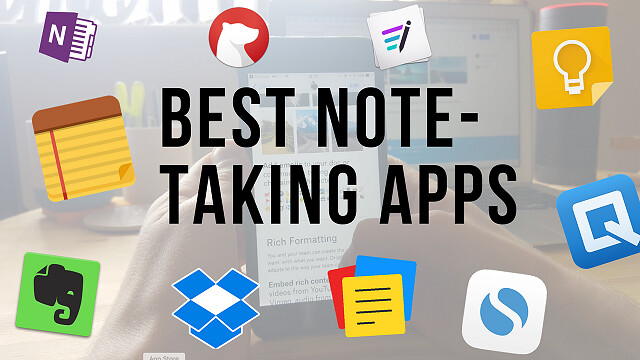
Note-taking is one of the best habits anyone can instill. The mere act of writing whatever you learn in lectures, seminars, and even life in general, can have a profound impact on your life.
Taking notes manually on a book can for lectures or organizing ideas and important things can be quite difficult. Sometimes it isn't easy to modify them or even carry them at our convenience, so having a digital version will be a good option, but what's better than having the option of taking notes and having a digital copy of it.
Note taking is one of the most common needs of individuals as well as teams. which can be something you do for yourself, or something you do with and for others.
There are many note taking apps & software available for Android, iOS , Chrome OS ,Linux, Windows and Mac. Some are dedicated to making simple notes whereas others have extensive features that let you create powerful lists and reports.
Mobile apps have become increasingly popular over the past few years, and note-taking are no exception. More people are now aware of the convenience and portability offered by note-taking apps.
Note-taking apps also offer a paperless way to keep track of ideas, which is great for the environment.
It's now easier than ever to get the benefits of writing on paper without sacrificing the organizational features of digital apps.
You can even use a drawing tablet ( Wacom, XP-Pen.... ) which come with a stylus that allowing you to more accurately and naturally take notes by hand, draw, sketch and write in a note taking application.
To help you choose the ideal app for you, here's the list of the best note-taking apps. Whether you look for a simple app or an all-inclusive tool, there's something of interest for everyone.
This type of application helps to keep the ideas when your head can't, especially, if you don't have a piece of paper within reach. whether for inspiration, ideas, business insights, or even reminders.
With the right note-taking app, you can make notes about anything and sync them to all your devices.
These more advanced apps can work in multiple forms, from trying to replicate the word processing experience, to imitating blank notepads in digital form and so allow for handwriting and sketching.
Additionally, some note apps also include the ability to add images, audio, even video, to your notes, and even share these directly with colleagues and working teams.
1. Evernote

When it comes to note-taking apps, Evernote may come to your mind first.
It's one of the most powerful options around and can handle notes in almost any format you want. You can add text notes, audio clips, images, PDF documents, scanned hand-written pages, Slack conversations, emails, websites, and anything else you can think of.
Evernote takes things a step further with its search functionality. If you upload an image of a sheet of paper, a business card, a menu, a sign, or anything else with text, Evernote automatically processes the image to make it more readable—and then processes the text to make it searchable.
One of its best features for gathering research is the Web Clipper extension (supported in Chrome, Firefox and Safari), which lets you save entire webpages - including text, images and PDFs - with a single click.
Evernote even works with handwritten notes, though with the huge caveat that your writing must be neat enough that a computer can read it.
Using Evernote, you can store everything from personal thoughts and ideas to business projects, and know they're always safe and secure, and easily accessible whenever you need them.
Rated as one of the best apps for taking notes, Evernote auto-syncs across all your devices, and you can invite anyone to collaborate on whatever is on your mind. This versatile note taking app has a range of solutions that fits your needs.
Additionally, audio from your meetings can also be recorded and attached to the meeting note, which is an excellent way to ensure people who couldn't attend the meeting will stay in the loop.
No option to record audio and video directly from Evernote; Images cannot be rotated or cropped in Evernote. No Markdown support. Markdown isn't just for note-taking; it's for faster writing, too.
Available For: Android, iOS, macOS, Windows, Web. A free version is available. Also there are two paid-for versions: Evernote Premium for individuals, and Evernote Teams for Business. The premium version starts at $7.99 per month.
2. OneNote

OneNote integrates with Outlook and the other MS Office apps like Outlook and Powerpoint. It also handles Excel, Word, and other MS Office attachments better than the other note-taking tools featured here.
The notebook-styled user interface makes it the go-to note-taking app for educators, students, and business people. which organizes all your files and notes into different sections and pages.
Each page in One Note feels like writing on a real piece of paper. You can start writing anywhere on the page, add images, audio files, videos, highlights, notes, to-do lists and much more.
Store your study notes, organize them depending on different subjects, add meeting notes, make to-do lists, or collaborate with friends and peers using One Note's highlighting markups, and annotations features.
It even has a web clipper to add content from around the web and save it directly to your OneNote notebook. That web clipper is good, but it's not as intuitive as Evernote.
It's a powerful tool that enables you to do anything you want with your content. You can draw, add notes, create memos, journal, add sticky notes. All content can be personalized – bold text, italics, strikethrough, lists, link, files, and photo attachments.
This app is conveniently hooked up to the cloud so that you can take notes on your laptop and mobile device without losing information.
Compatibility: Browser, Windows, Mac, Android, iOS. It's free, The only slight catch is that you get just 5GB of storage. If you want more, you'll need to take out a Microsoft 365 Business subscription.
3. Google Keep

Part of Google's productivity suite, Keep, is Google's answer to OneNote and Evernote.
Google Keep is the simplest note-taking app on our list, both visually and how it operates. The only downside is its lack of organization features.
There are cross-platform web, iOS, and Android versions, and a handy Chrome extension for saving quick notes and links.
Think of Keep as your place for storing digital post-it notes, with each note dotted around the interface as if they were laid on a table in front of you.
Google Keeps allows users to add notes, audio, photo, shared to-do lists, etc. in one place.
Notes can be given labels, pinned to the top, given a color, paired with reminders and collaborated on in real time.
This note-taking app allows users to quickly filter and search for notes by color and other attributes like lists with images, audio notes with reminders, or shared notes.
Additionally it also offers speech-to-text functionality so you can dictate notes on the go rather than have to write. There's also the ability to set up check boxes for lists to work through.
If you use Google Keep, when you open Gmail / Google Docs / Google Calendar / Google Drive in your browser, there's a little lightbulb icon in the right sidebar. Click it, and you have quick access to all your Google Keep notes.
Most people don't take notes just for the sake of it. Instead, they're done to serve a purpose: keep and set location-based and/or time-based reminders to make sure you never miss a thing
4. Notability
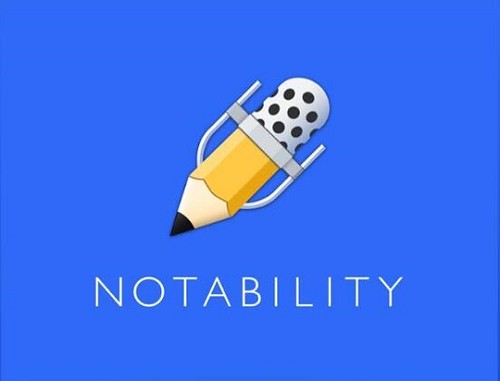
Notability is a powerful note-taker to annotate documents, sketch ideas, record lectures, take notes and more.
This app is available only on the App Store for iPhone, iPad, and Mac.
The app offers a delightful writing experience, yet it also makes it easy to embed images, annotate PDFs, and even record voice memos.
Sketching and drawing in Notability is easy and downright delightful. Being able to doodle and quickly sketch out illustrations is one of our favorite things about taking notes on paper.
Notability does an excellent job of emulating this experience, while also allowing you to do things you can't do on paper such as resizing and moving your drawings.
In addition, Notability includes a variety of flexible layout options. This allows you to, for instance, have a slide or reference material open on one side of the page while you take notes on the other.
And beyond the layout of individual pages, you can also organize your notes using digital “Dividers” (which is perfect if you're used to taking notes in a physical binder).
With iCloud support, your notes are always available on iPad, iPhone and Mac. It also gives you plenty of options for exporting and sharing your notes, including Google Drive, Dropbox, and AirDrop.
Sadly, not all of Notability's functions are free. You will have to pay to create and choose from stickers, convert handwriting to text, and support of mathematical conversions.
5. GoodNotes
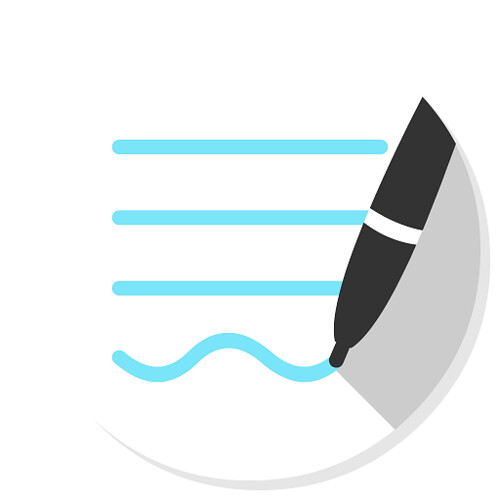
GoodNotes ($7.99), like Notability, also has an Editor's Choice Award on the Apple App Store, and it functions quite similarly to Notability, with just a few distinct differences. It's not quite as smooth when writing or sketching, not have audio recording function, but it does have a more robust framework for organizing things.
GoodNotes is impressive and beautiful. It's the obvious choice for anyone who appreciates smart organization and customization options. Plus, you can choose from several built-in note layouts and templates, as well as import your own.
It supports palm rejection, typing and stylus writing, PDF annotation, left-handed users, and can even convert handwritten words into typed text. It also offers wide stylus compatibility, accommodating those who don't prefer the Apple Pencil.
GoodNotes has a shape recognition tool that detects when you draw a shape and makes it look nice and neat (because, let's be honest, nobody can draw a perfect circle). It even works for underlining or highlighting words, so you won't have to worry about them being crooked and making the existing words unreadable.
A great feature is the multiple window feature GoodNotes offers. This feature lets you work on different tabs simultaneously while using a split-screen.
You have the latest GoodNotes version on all your devices (iPad, iPhone, Mac). The notes are also synced via iCloud, and can be backed up to your choice of cloud providers, including Dropbox, Google Drive, or Box.
6. Notion

If you're looking for a note-taking app with personal and collaboration features, then Notion is an amazing option. Unlike most apps, it provides a powerful, database-driven note-taking experience for its users.
Notion bills itself as an all-in-one workplace for notes, writing, project management, collaboration, and more.
It aims to consolidate all the tools writers or creatives might use as their writing app of choice, to-do lists, and even project management tools.
One of the main features that make Notion stand out is its team functionality and real-time collaboration features. It allows your teams to share, add comments, assign tasks, and even set reminders.
Notion allows you to write in on a clean, uncluttered workspace, create your own personal wiki, plan using multiple views, and create spreadsheets and databases to record everything you do.
The app allows users to create customized private or shared workspaces where they can then add versatile "blocks" that act like text snippets, bookmarks, images, toggle links, files, code snippets, discussion sections, and more. And now that it's free for students and teachers to access premium features ( sign up with an academic email address ), many more people will have a good reason to give it a try.
No offline support. Currently, you need to have an internet connection to use Notion.
It's available on Windows, Apple Mac, iOS, and Android. Free for personal users; free trial for team users with a 1,000 block limit; from $10/month/user for teams with unlimited blocks.
7. Simplenote

If the only kind of notes you intend to make are text-based, then you don't need a feature-rich app. Simplenote by Automattic (the same company behind WordPress) is a free note-taking app that syncs to all your devices and comes with no storage limit, but it only supports text.
It's easy to use, lightweight, free, and totally reliable. If you don't need an app that can save images, scanned documents, sketches, and other multimedia, then Simplenote is a very good option.
Simplenote is geared towards those who want to capture and organize text notes. Unfortunately, you can't keep or store webpages and clippings in Simplenote.
Tagging and search tools ensure users can find what they're looking for and notes can be shared or published to others working in the same team or on a project. Simplenote backs up previous versions of documents so it's always possible to revert to an earlier one.
The app doesn't support styluses, PDF annotation, or other power-user features found in other apps.
There are Simplenote apps for Windows, Mac, iOS, Linux and Android. You can also access Simplenote through a web app. It syncs across all your devices for free.
8. Workflowy

WorkFlowy is a simple but powerful app best for structuring your ideas. It allows for creation of transparent lists with subitems, titles, and a description.
In the lists, you can include such items as #hashtags, @mentions, date, note, and check the items from lists. These functionalities are helpful in the search option as they let you quickly find searched notes.
To use WorkFlowy, first, you need to create an account. Moreover, it automatically syncs between your phone, tablet, and computer.
Workflowy takes the idea of an outline to an extreme. Rather than create smaller cards for each of your notes (like a notepad), Workflowy drills further and further down into an outline, creating a hierarchical structure right from the start.
Workflowy offers extreme flexibility. Novelists use to plan books; managers can create quick tasks and checklists to pass onto their team. The bulleted structure within Workflowy is ideal for complex project organization.
Workflowy is available On the web Not only in native apps Windows, Mac, Linux, Android,and iOS.. This service is free and has a monthly limit of 250 new lists and items.
A Pro plan — Remove that limitation and add more customization options, Dropbox backup possibilities, and premium-level support — runs for $ 49 / year, or $ 48 / user. Team placement, Includes management features.
9. Standard Notes
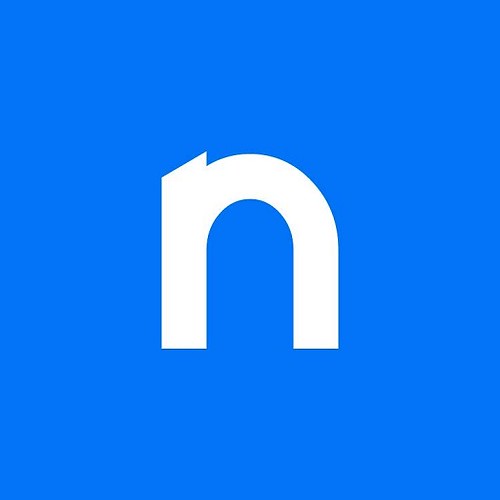
Standard Notes is a free, minimalistic, open-source, and fully encrypted note-taking application.
Standard Notes takes security seriously and has powerful search features. Everything you write is encrypted by default and only you can access it.
The user experience is well-thought-out and logical with menuing and settings that are clear. The web-based version performs very well.
It allows you to compose any kind of note, from rich text to Markdown, code and spreadsheet support, themes, expanded backups and cloud storage support.. Standard Notes is faster and lighter than most note taking apps available today.
The only downside is its lack of in-app image hosting. It can't host in-app. You have to save your images elsewhere before you can save it in the app.
Some of its best features are offered through powerful extensions. But unfortunately, these are available only in the premium version.
Its other best feature is multi-platform accessibility I.e. it works on Web, Mac, Windows, MacOS, iOS, Android, and Linux.
10. Joplin

Joplin is an ambitious app that attempts to replicate an open source, decentralized version of Evernote. That gives users a Markdown formatted note-taking interface organized by notebooks and using your cloud storage services as the sync backbone.
Users can import content from Evernote through .enex files, as well as Markdown content. Sorting and search filters help keep you organized, and there's even an option for end-to-end encryption of your notes. Joplin is also capable of exporting to multiple other formats including HTML and PDF.
One great feature of Joplin is the tag feature. If you've ever wanted to organize notes into multiple categories per note, the tags feature is for you.
The notes are searchable, can be copied, tagged and modified either from the applications directly or from your own text editor.
Joplin can sync your notes between devices through Dropbox, OneDrive (One Drive Business not supported), NextCloud or WebDAV.
Joplin is the best free and open-source note-taking app available, as long as you don't mind managing storage yourself and forgoing a handful of features found in more powerful apps.
Joplinapp application is available for Windows, Linux, macOS, Android, and iOS . A Web Clipper, to save web pages and screenshots from your browser, is also available for Firefox and Chrome.
11. Apple Notes

If you're firmly entrenched in Apple's ecosystem, you don't have to look too far for a great, free note-taking app. Notes is best if you're an all-Apple person.
Apple Notes (variously called Notes or iCloud Notes, depending on how you're accessing it) is built into macOS and iOS, and can also be used through your browser. It is free and easy to use.
Once you create a new note, you can add text, attach images, scan documents, draw or handwrite, add checklists, format things into tables, and more. You can add multiple different things to a single note.
It even features an in-built document scanner that can help you save some time every now and again. Its powerful search function will allow you to quickly locate notes and attachments. Share things easily with editing permissions or as view-only.
If you have an iPad or iPad Pro, Notes works with the Apple stylus.
Apple Notes offers solid organization and formatting features, though it lacks Markdown support.
Plus, everything you create is automatically backed up to iCloud, and you can even create voice notes using Siri while you're on the go.
12. Zoho Notebook

Zoho Notebook is a beautifully designed note-taking app which is available across iOS, Android, Mac, Web, Windows & Linux.
Take notes, add files, create checklists, sketches, record audio, and capture moments and all your notes are instantly synced across your devices and to the cloud. You can insert tables and customize colors, filter and search cards, and more.
A safe and secure note taking app for sharing and collaborating between friends and co-workers. 100% free and ad-free across devices.
The mobile app has a built-in sketch feature that you can use to jot down diagrams or notes with your finger or a stylus.
In addition to note taking, Zoho Notebook is also a great app for real-time collaboration. It makes storing and sharing information easy, quick, and manageable.
Like OneNote and Evernote, this note-taking app also has its version of a web clipper. Clip text and images and save them to the same Text Card. Take notes from your browser, or save the whole article. Users can also share their notes through SMS, email, iMessage, and AirDrop.
File cards are stored under Zoho Docs and are allotted a maximum of 5 GB of storage per account. Those who want additional storage can pay for it for a monthly fee.
Conclusion
All of the above note-taking apps will get the job done. And as with most recommendations, you have to figure out what works for you.
Your choice boils down to personal preference and how you like to work or write. Do you want a note-taking app that syncs with your productivity apps?
Or would you simply like a place to record your ideas quickly? And is cost and cross-platform functionality important?
If you want to take lots of handwritten notes with a stylus, OneNote, Notability and GoodNotes maybe the 3 best note-taking app for that overall.
I hope that this list will help you decide on your note-taking app, whether it's on this list or not.
Of course, to benefit from taking notes, you need to make it a habit.
So what are you waiting for? Go try and let us know your experience.
04:14 Publié dans Bons plan | Lien permanent | Commentaires (0)