24/08/2021
5 Best XP-Pen Graphic Drawing pads for Osu!

OSU is a rhythm game which is free to play. The aim of the game is to hit circles and slide your mouse or pen in time with the music.
It sounds simple, but it's pretty addictive! You play on beatmaps and can choose between several levels of difficulty.
It's a very engrossing game. which is a very engaging carnival of color, speed, and music.
This game is really competitive, so you need to have the right equipment if you want your name on the leaderboard.
Why drawing pads?
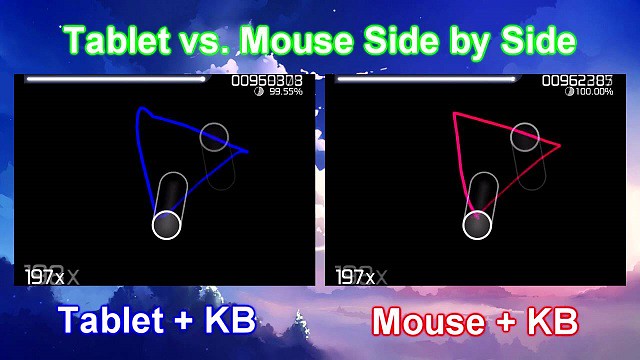
A mouse is a common controller used possibly by the majority of players. But for the higher league, you will need a computer art drawing pad .
It will enhance your gameplay and make it even more fun! also will help you improve your speed and accuracy.
Drawing Tablets are pads that operate with a stylus that connect to your computer. As you hover the pen around above the pad, the mouse cursor moves with the pen, and tapping the pen clicks the mouse.
Absolute tracking from graphic tablet Means that unlike the relative tracking from your mouse you'll be able to instantly move the cursor over to a new location.Thus saving you some precious seconds.
graphics tablets are an optional device to let you play the game in a different way. They were originally intended for digital art, but happen to work very well when playing osu!. Most specifications such as pressure levels will make no difference in osu!.
What features you should look into the best OSU tablet?
1. Active Area
The biggest selling point of tablets for osu! is this absolute tracking. so the size of the tablet has a big effect on the gameplay.
In this respect, the smaller the device, the faster you can reposition your hand and score additional points. but if too small you will lose accuracy.
with large tablets, you will have to flick your arm too much which is not only tiring but also not good for your wrist. also the more time is spent.
So, the smaller active area is better for Osu drawing tablets , it can definitely save your few milliseconds.
2. Report Rate
The Report Rate is a very important factor for OSU gameplay. Because it is responsible for the response time of the tablet – higher is better.
Basically, how many times per second the tablet sends information about the stylus position & pressure to the computer is called report rate. It is measured in the Report Per Second. Usually, above 200+ RPS is ideal for OSU.
Some of the players recommend using the Hawku tablet driver which increases its response time.
the Hawku tablet drivers improve every tablet if it supports it so be sure to get it!
3. Connectivity
The wired connection is always better than the wireless in terms of reliability.
In the OSU gameplay, a millisecond interruption can ruin your whole gaming progress, and we can't get this risk.
4. Resolution
The resolution is about the accuracy the higher resolution is always better. But you don't have to worry about that, because I have never seen a tablet with bad accuracy, you would find your cursor at the position where you would expect it to be.
At any rate, whether you get a professional tablet or the most affordable one, your results will noticeably improve over what you could do with a mouse.
5. Pen Type
What really matters here is the type of pen. For successful gameplay, you really want to get the stylus that is battery-free. Opt for the EMR type because it is very precise and spares you from the inconveniences of charging.
If you don't, you will experience some issues as the battery drains. You might even lose a great result when the pen suddenly discharges in the middle of the game.
Don't overlook the pen build and design, too. It should also be comfortable to hold and durable. You don't want to mess up the game because of a slip of the pen!
6. Tablet Buttons
When you use a tablet to play OSU, you won't need any buttons or extra features. You don't want to worry about pressing buttons without meaning to.
That's why it's best to go for a streamlined tablet without lots of buttons and extra features. But You can also choose disable the buttons on tablets.
7. Versatility
just use the drawing tablet for playing OSU? Or will you also use the tablet for illustration , online teaching and graphic design?
Your needs will dictate which tablet you buy and what features are essential.
8. Hover or Drag
It's really preference, hovering is faster while dragging is more stable/accurate, I personally drag.
That doesn't mean a person that hovers can't be accurate or a person that drags can't aim fast, if you stick to hovering or dragging you'll probably make the downsides almost negligible.
Try both. Just use the style that is most comfortable for you
Tablet Vendors
Wacom needs no introduction. The Japanese behemoth is considered to be the pioneer of drawing tablets. Their only pain point is their pricing: Wacom tablets tend to be more expensive, than other options such as XP-Pen, Huion....
XP-Pen is a tablet company that has been around since 2005. XP-PEN graphics tablets are actually good though. They may not be as nice as Wacom tablets but they have good specs and decent build quality. Their tablet pens neither require a battery nor needs to be charged, just like Wacom tablet pens, and come with more Quantity of nibs than Wacom.
Given the price I think it's the only cheap Chinese tablet brand that's actually worth buying. They've also built up a pretty solid reputation in the Osu community, especially the Star g640.
Not just Osu! but digital artists will be fairly familiar with the name XP-Pen. After all, most of the users newly stepping into the tablet realm start their journey with XP-Pen tablets.
The tablet manufacturer's tend to just make tablets for digital writing and drawing and they simply slap the title "Osu" on it to sell a few more units.
So when making a decision, don't make it based on the Osu in the name. Look at the size, the RPS, resolution and activation height.
Osu! Graphics Tablet Recommendation
1. XP-Pen Star G430S / Star G640

Easy to recommend because of the "lower" price and thinness ( only 2 mm thick ) . Not a lot of input lag and good design.
XP-Pen Star G430S / Star G640 comes with a active area of 4 x 3 inches / 6 x 4 inches which is slightly smaller than other tablets and a great option if you play on a smaller display device such as a laptop.
There are several other cheaper options available in the market but this tablet has a nice blend of price and features making it one of the best options for beginner OSU players.
The included stylus has fast-tracking with 266 RPS (Reports Per Second) and pressure sensitivity of 8192 levels which can be handy if you want to try your hands in graphic design and making custom OSU skins.
The Pen is battery-free and lightweight making it a better choice for long OSU sessions.
People do mention the pen tends to slip so might wanna get rubber bands, blu tack or silicon pen grips.
Don't buy the wrong one. choose the Star G640 Rev A (MAX 266 RPS for OSU Game Play). Rev B is Chromebook Supported for online teaching but have some lag when playing Osu!.
2. XP-Pen Deco Fun XS / S

XP-Pen Deco Fun Available in three sizes tracking area– XS ( 4.8 x 3 inches ) , S ( 6.3 x 4 inches ) and L ( 10 x 6.27 inches ) plus in four colour variants of Classic Black, Space Blue, Carmine Red and Apple Green.
It's just as fast and super responsive, with a ≥220RPS report rate. which ensures you have constant cursor movements without lagging.
For keeping the tablet stable on the desk or smooth surface, there are 4 large rubber pads located at the back of the tablet.
The tablet compatible with Windows, Mac, Chromebook and Android devices.
If your budget is low but you still want a quality tablet that looks good and feels expensive, this is a good option.
3. XP-Pen Star G640S

The tablet provides you with a 6.5 x 4 inch actual work or play area, and its thickness is 9mm. it can comfortably and conveniently fit in your laptop bag or briefcase.
It has a great EMR stylus that eliminates all charge-related worries and also has a comfortable rubber grip for when your hands get sweaty with tension.
In addition, it is very stable and accurate, shows minimum latency ( 266RPS ). this will be a great device for playing and indulging in digital arts or design.
For people who're looking to use this for drawing purposes too,With this tablet, you can customize the six buttons to meet your needs.
Valid for Chrome OS, Android , Windows , and macOS . It is easier to handwritten write, edits, annotate with stylus for online education,e-learning, remote working or web conference.
4. XP-Pen Deco mini 4

This tablet is very good and responsiveness on par with the other XP-Pen tablets. It has a great pen and overall solid build quality.
The XP-Pen Deco Mini 4 tablet comes with a tracking area of 4 x 3 inches and 6 programmable shortcut keys . It's versatile, super-thin, compact, and durable.
There is no any cursor delay and the accuracy are just fantastic. It also features an EMR stylus with rubber grip – hassle-free gaming with the effective grip.
Another benefit is that it's super portable, and you don't need to worry about breaking it! It's a lot less fragile than other drawing tablets and can withstand heavy use.
The tablet is compatible with Chromebook, Android , Windows and Mac operating systems.
5. XP-Pen Deco Mini7

With an active area of 7 x 4.37 inches, this tablet feels just as large as any pricey ones. The size of this tab is more than enough for not just Osu! but graphical arts enthusiasts as well.
The surface gives off the same highly durable and responsive feel as the Wacom one. the rubber grips on the bottom sides of the stylus for a more refined grip.
the build quality of the stylus feels genuinely well made so durability is not a problem. Moreover, the stylus has quite a significant hovering distance so that is sure to come in handy as well.
XP-Pen Deco Mini 7 supports tilt senstivity ( Deco mini4 does not). this is very good for drawing so if you wanna draw yes.
Apart from ergonomic designs, the Deco Mini7 manages to perform fairly well in high-speed rhythm mapping maps of Osu!.
It works with Windows, macOS , Chromebook and Android devices.
This tablet also comes in a wireless variant called XP-Pen Deco Mini7w, which is very similar in looks and features.
Conclusion
if you are going to use your tablet only for OSU playing then you can pick any one of these according to your budget.
Actually you can get cheaper tablet if its purpose only for OSU.You don't need wide size & the high pressure to fully enjoy the game.
But if you also want to use your tablet for drawing purpose then going with the cheaper tablet is not a good idea. but if you just need something for beginner level then these are also not bad as well.
It'll definitely be a good experience if you use a pen pad. But what's more important is your skill and how you decide to practice.
Thank you very much, have a great day!
You can use XP-Pen drawing tablets with responsive stylus for playing OSU! OSU tablets are fun, They are a great choice if you want to have better control than a mouse.
03:36 Publié dans Cuisine | Lien permanent | Commentaires (0)
19/06/2020
XP-Pen Artist 24 Pro drawing tablet 24inch QHD display review: A Digital Artist Heaven On Earth

Graphic tablets, an invaluable tool for artists and designers
There is a disconnect between the conventional graphics tablet, which is essentially a slate based input device and the screen. Marry these together and you get the best of both worlds, being able to use the stylus and actually see what you draw on the built-in display.
Traditionally, graphic tablets with built-in display are expensive and only reserved for professionals. More and more graphics tablets with display have since come into the market, making them more competitively price and affordable. This is good news for the creatives, both professional, teachers and students allowing them to access the tools required to draw, sketch, paint and design on CAD and 3D sculpting, Illustrator and Photoshop.
Sometimes known as Graphics Tablet Monitor, these displays doubles as a standard monitor and input device. It can be a second monitor if you already have a Full HD or 4K monitor or as a dedicated graphics tablet. My recommendation would be to get the biggest display you can afford. The bigger the graphics tablet, the more room it offers to let your creative juices flow uninterrupted.
It's wonderful to have a decent drawing tablet for art and creative work. It's even better to have a large enough surface on which to work and get in finer details, drawing directly on the screen. XP-Pen's Artist line offers that ability to draw directly on the screen, getting you right up close to your work, just as you would on paper. Having reviewed several XP-Pen products over the years, I thought it would be nice to have a look at the Artist 24 Pro .
The Artist 24 Pro is the latest big-screen monitor from XP-Pen which is the very first tablet to offer a 23.8-inch 2K QHD graphics display. Featuring an excellent screen, industry-leading stylus – the 24 Pro is an artist's dream. It is essetnailly a monitor that you draw on, and it is not a standalone computer with an operating system .
Technology Specifications :
Dimensions: 632 x 370 x 44.8mm
Display Area: 526.85 x 296.35mm
Color Gamut: 90% Adobe® RGBDisplay
Resolution: 2560 x 1440 pixels ,QHD
Stylus: Battery-free
Tilt: 60°
Pressure Sensitivity: 8192 levels
Color Depth: 16.7M
Contrast:1000:1
Resolution: 5080LPI
Report Rate: Max ≥ 220RPS
Reading Height: 10 mm
Response Time: 14 ms
Viewing Angle: 178°
Aspect Ratio: 16:9
Adjustable Stand: 16-90°
VESA Mount: 100 x 100mm
Brightness: 250 cd/m2
Compatibility: Windows® 10/8/7 and Mac OS X® 10.10 (and higher)
Official Site: https://www.xp-pen.com/product/602.html
First Look and Set-up
The Artist 24 pro isn't a subtle bit of kit. The giant screen measures a whopping 632 x 370 x 44.8mm and, unlike most all-in-ones or displays, is designed to be sat flat on a desk – like an artist's easel. As large as it is, it's far lighter than I would have imagined (about 15 lbs.), and it is quick to adapt to. As such, it's likely to take up a whole desk all on its own, leaving little space for a mouse or keyboard, let alone a desktop computer, to sit next to it.
It's also fairly clunky-looking compared to competing all-in-ones, such as the Surface Studio and 4K iMac. The latter two both sport beautiful mixed-metal designs and dinky bezels that make the all-black XP-Pen look a little dull.
However, from a productivity perspective the Artist 24 Pro ticks all the right boxes. The feet on the rear stand feel robust, and are more than solid enough to take heavy pressure.
A simple press on the lever on the back moves the display from almost straight up to nearly all the way down, in about 15 degrees increments. It doesn't rotate, but it is also VESA-compatible and can be used with any mounting arm.
you can change your working angle to suit your various needs of creating more easily and quickly. Working on a large comic page the device suffered no flex, even when I was leaning heavily into it.
You'll find twin USB 3.0 ports on its back right sides, plus a standard 3.5mm , another USB-C port plus HDMI 2.0 , There is even a headphone jack .
You're probably noticed along the top there are some light up icons. These are 4 touch buttons that only light up when the display is on. You can do things like bring up the screen properties or an onscreen keyboard, the XP-Pen settings.
The unit ships with the two PA2 digital Pen , a pen stand/holder that also holds the 8 nibs, and some Adapters ( Power and USB ) .
Connectivity is excellent
You also get a variety of cables to ensure you can connect to your computer, including: HDMI, USB-C to USB-C . There is a quick-start guide that helps in the easy set up of the unit.
You can go the HDMI and usb rout. I decided to try the USB-C cable since it will drive the display and functionality all with one cord.
Install the driver
I downloaded the latest drivers from the XP-Pen website, and I was up and running in minutes. Setup was a breeze. Turn the tablet on, install the driver, restart your computer, calibrate the pen, and start drawing.
The software allowed us to set up software-specific function keys for both pen and tablet, adjust click sensitivity, pen pressure etc., as it was expected from a modern pen display. One can also alter color temperature, RGB, brightness and contrast, and rotate the interface 180 degrees for left-handed use.
On the same driver utility you can configure the mapping of the work area of the drawing tablet to the computer screen, as well as calibrating it to ensure it works with precision.
The biggest gripe I hear about XP-Pen in the Internet comments are the drivers. My experience setting this up and XP-Pen in general has been pretty smooth. Did that on both Windows and on Mac and I've had zero problems it worked exactly the way I expected to.
Huge display is beautiful

The colours of the sharp 2K display are bright and beautiful, the extra resolution you'll be getting now makes it worth the wait. For starters, the screen is so vibrant it seems to enhance whatever project you're working on. The combination of size and near-perfect color accuracy made even the smallest details visible.

The specs are impressive, the screen use a 16:9 aspect ratio, IPS, 5080LPI . XP-Pen claims the screen will offer a solid 1000:1 contrast ratio, 250-nit max brightness, and cover an impressive 90% of the Adobe RGB colour gamut favoured by artists. By default the screen comes with a variety of modes targeting different colour gamuts – including Adobe, sRGB and NTSC – out of the box. 90% Adobe RGB color performance, making color matching and calibration a joy.
Out of the box, the XP-Pen's HD screen is brighter than the Wacom Cintiq , because it doesn't have that matte coating Wacom uses to give its screens a paper-like feel. For the adventurous type, there is a screen protector included in the box that can be applied on the screen if desired.
Another thing XP-Pen has done with this screen is reduce the amount of space between the glass and the screen below it. And when you get the screen and the pen calibrated right it really does take away the parallax you see on some pen displays.
It no longer feels like I'm drawing on top of a monitor on top of my artwork. For the first time ever, there's no separation between my pen and my artwork, and it's an amazing feeling.
I would say that it matches the iPad Pro's accuracy in terms of pen-to-screen distance.
In short, but crucially, I would say this is the most intuitive and natural way to paint and draw digitally that I've ever experienced.
PA2 digital pen input

The Artist 24 Pro comes with the same PA2 stylus that debuted on the Artist 12 / 15.6 / 13.3 / 22R Pro. The pen remains a key selling point and offers a staggering 8192 pressure sensitivity levels and full tilt support .
Tilt sensitivity is a pretty useful feature on drawing tablets, as it allows you to create more realistic and natural brushstrokes, getting closer to the behaviour of a real pencil.
It's incredibly light but beautifully balanced, and the rubber feels very comfortable to hold for long periods. It doesn't require batteries or charging And in a nutshell feels really great to draw with.
I also work on an iPad Pro, While I enjoy the flexibility and freedom of it, the glossy Apple Pencil simply doesn't feel as good to hold. Also the nib of the Apple Pencil is quite chunky, whilst the PA2 pen nibs are satisfyingly petite and precise.
20 Hotkeys and 2 Red Dial wheels

If you've used a XP-Pen Artist Pro series tablet, then you know about the HotKeys and Red Dial wheel that allow for quick and easy function access, and are always a huge time-saver. The real beauty of the 20 HotKeys is that you can completely customize key settings for each program you use.
One of the features that significantly accelerated my workflow was the inclusion of the two Red Dial wheels , two programmable rotating buttons placed with the shortcut keys, comfortably sitting in the center. It's in the perfect spot, easily maneuverable by your left or right hand, providing a plethora of options, such as zoom in and out, scroll up and down, increase brush size etc. depending on your settings.
In my experience, the knob spun exceptionally smoothly, wasn't overly sensitive and was just a pleasure to use. However, assuming you set up more than one function for the dial as I did, it can be a little fiddly at times.
Drawing Experience
First of all, the 2K resolution of this unit is incredible. Video looks fantastic, and the creative programs I use appear wonderfully.
As before, the pen offers the best drawing experience available. It's super-accurate and works with a multitude of software packages that range from popular professional suites such as Photoshop and ZBrush, to freeware such as Krita and Blender.
Doodling in Krita, I didn't notice any latency and the Artist 24 Pro read changes in angle and pressure sensitivity without issue. I get really smooth lines pressure feels good.
drawing in Photoshop worked surprisingly well, delivering just the right amount of pressure and tilt sensitivity.
Drawing/painting on the Artist 24 Pro feels great, with just the right amount of friction on the glass surface. There is little to no parallax, lots o' pixels. tablet monitor were fast to respond and very helpful .
The large bezel on this display is excellent, as there is support for your hand as you work at the edges of whatever it is you're working on. This is the absolute best drawing experience I've had so far of anything that I've used.
Final Thoughts
There are so many artists , designers or 3D modellers that would love to be able to create digital art with a nice tablet, and Wacom Cintiq 24 Pro makes it impossible for them by charging way more than is reasonable for their products.
Perfection is always going to be an abstract. Nothing is ever going to be 100-percent without flaw or criticism. But with the Artist 24 Pro , XP-Pen has gotten darn close .
I really have been quite impressed with the Artist 24 Pro ...as I expected to be, quite honestly. It isn't cheap ( now for $764.99 in USA ) , But its wealth of power and features designates it as a pro-level tool .
if you have a need for a large drawing surface area, and something you can depend on in your daily work, then this is definitely a solid investment.
now the product can ship to the worldwide , Access the different store by clicking the "store" menu of XP-Pen official site . Next, select your country / region . Once it's open, you can navigate to there .
12:49 Publié dans Cuisine | Lien permanent | Commentaires (0)