22/07/2021
Do you need a drawing pad tablet for pixel art?
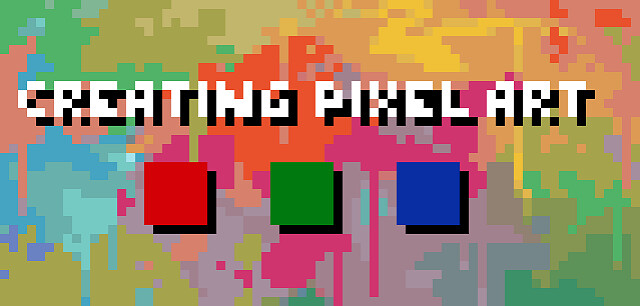
Thanks to remakes and remasters of retro video games, pixel art has made a return to the spotlight. Although new video game graphics have reached a hyper-realistic level, it still can't beat the charm of pixel art. Which is why game developers and artists alike turn to pixel art tools to create throwback video games and artwork.
Pixel art is a discipline like any other, which means it takes time and practice to learn how to do it well. It helps to have a background in other visual arts, but it's not required, though it will then take longer to learn properly.
If you want to do pixel art professionally (as a freelance artist for example) you'll most likely need to learn about animation as well since most jobs will have you animate characters for a game.
It takes up the same concept as any other forms of art. For the most part, failures will be made and few successes to it, especially when someone is starting out. The great thing about pixel art is that you can use whatever style and size you desire!
Finally, even if you're very skilled, pixel art pieces can take a lot of time. Good pixel art is hard to make. It takes years of practice to get good. This is partly because pixel art is a very minutious discipline, but also because you'll end up redoing a lot of the same sprites over and over as revisions are needed due to the game changing.
It IS however very rewarding. Seeing your animated characters come to life in an interactive environment is very satisfying after you spend so much time and effort creating them!
Do you want to try your hand at creating pixel perfect artwork? Then these pixel art tools will help you get started.
Best pixel art software
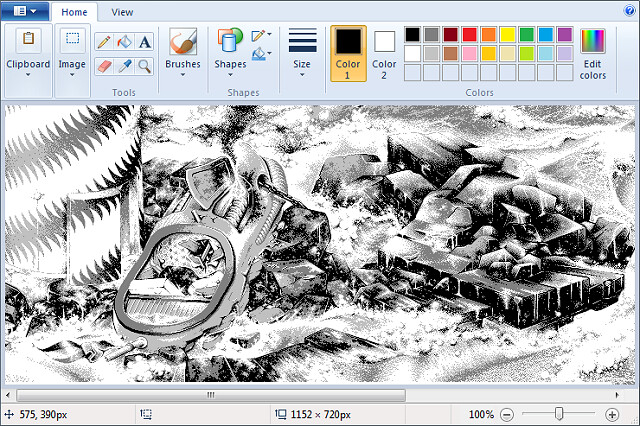
art software that allows you to draw on a computer will be your best ally for making pixel art.
While there's great dedicated tools for making pixel art, you can use any drawing program to follow along.
Here's a list of software commonly used for pixel art:
Aseprite: Great professional editor with many time-saving features (paid).
GraphicsGale: A classic, used in many games. It's a little complex, but full of great features (free).
Piskel: Free online pixel art editor (free).
Photoshop: Powerful image editor not intended to make pixel art but you can set it up to use it (paid).
GIMP: comes with all the tools you'll need to make professional pixel art. best known as the “free alternative” to Photoshop (free).
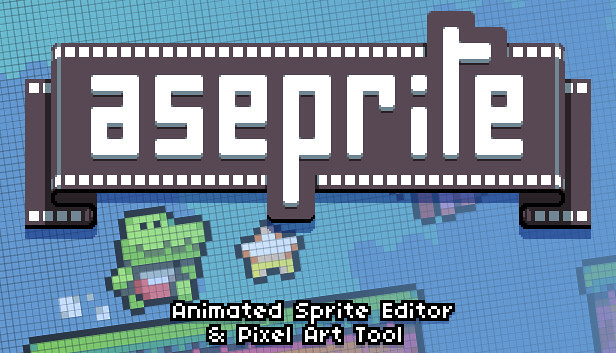
my favorite software is Aseprite, but you should use whatever your're most comfortable with.
Aseprite is incredibly powerful, packed with features and yet simple to use. The main advantage of Aseprite is that you can export gifs (you can't in the free version of GG).
You can also get the free trial for Aseprite, but keep in mind it won't save your files, which I guess it's OK if you are just practicing.
You can use Photoshop or GIMP for pixel art, but in my opinion these are best relegated to very particular kinds of operations. Using a dedicated pixelart app for most of your pixelart stuff saves time setting up and avoids showing options that are ultimately pretty irrelevant to pixel art -- of which there are many. Some features -- like tile autocompletion -- are only found in pixel-art specific apps.
Best device for pixel art

Thanks to the computer, it is now possible to draw without limits and without having to spend hundreds of dollars in drawing materials consumed at a high pace.
There are many different ways to draw on a computer. While starting out with no specific hardware other than your laptop, investing in computer drawing pad tablet seems to be a must for those who want to improve their design process and draw more accurately and quickly than with a mouse.
A pen tablet is more ergonomic and better for your hand and wrist over long periods (trust me on this one). they have helped me in the past when I have RSI niggles.
It is much quicker navigating the screen when mapped “correctly” ( I think it is called corner to corner mapping) your hand starts to remover where certain button are on the screen and you can just move to them almost instantly. Selecting multiple things is also made much easier.
Big advantages to the tablet are, pressure sensitivity, it feels as if it were a pencil on paper, which is so lovely to work with.
A graphics tablet is worth it for pixel art, but I recommend also experimenting with non-pixel-art (eg CG or ink, with MyPaint, Krita, or Photoshop) -- tablets are very versatile, building up your skills in other areas will help your pixelart skills, and experimenting is VASTLY quicker with a tablet than basically anything else I've ever tried.
Shopping for a drawing tablet can be a bit overwhelming. The pricing is confusing, and important features like pressure sensitivity and latency aren't always easy to understand.
It can be intimidating to see all these expensive big screen displays by Wacom, or products by Apple. But You can get away with using a cheaper tablet when it comes to pixel art since you don't really need a super accurate pressure sensor!
The cheap drawing tablet will allow you to get a feel for digital art and begin building up your skill before you spend too much.
If you bought an iPad and decided you didn't like on-screen drawing, you'd be out a bit of money; likewise buying an expensive non-screen tablet and deciding you prefer on-screen.
A drawing tablet helps if you are already skilled/more comfortable with using a traditional pencil/paper and can be useful for drawing large scenes where you can do broad strokes.
personally I think it Depends on the size of art you're drawing. I prefer using a drawing pad for sizes 64x64px and above, otherwise a mouse works just fine for anything smaller than 64x64px. The mouse is definitely better for detail work, so use that to your advantage to clean up the sketchiness.
Advice on Graphics Tablet
Recommendations for drawing tablet? There are cheaper alternatives to wacom . Doesn't matter the brand, just check the reviews. I always recommend XP-Pen since I use their tablets daily and they never failed me. If you're looking for a premium drawing tablet at an affordable price, then the XP-PEN may be your best bet.

For starters get XP-Pen Deco or Star (see which size is best for you) - those are drawing tablets without screen, meaning you draw on them but look at your PC monitor, similar to a mouse but you have more control with drawing.
You can get a pretty cheap tablet, like a XP-Pen Star G640 for around $40 on Internet. It is pretty thing, but it works really well, and if you don't have a lot of money, it is a good start.
If you want drawing tablet with screen, meaning you draw direcly onto the screen, get XP-Pen Artist.

I have XP-Pen Artist 24 Pro which is a huge drawing tablet so when i draw high resolution pixel art or 2D animation or drawing in general I use my tablet. I find it works really well, especially for pulling lines.
The tablet has a screen with 2K resolution , battery-free stylus, 2 roller wheels and 20 hot keys, which I really like. The colors are good, and the pressure sensitivity is amazing. It is on the large side, but XP-Pen makes five different sizes of screen tablet, so if you're interested, you can think about which one works best for you, I have the 24 inch one, the others are 11 and 22 inches I believe.
Best of all, it is way less expensive than most screen tablets (Their older versions are a little cheaper, and of course the smaller one is quite a bit less and the larger quite a bit more).
I prefer to draw directly on the screen . I begin my sprites by drawing the lineart on a canvas about four times larger than the final sprite size. Then, after I shrink the lineart to the desired size and clean it up, I fill in the colors and shading.
I am used to digital drawing and painting, so when working with pixel art, it seems very "natural" for me. Of course, with this, it can get a bit messy, and you'll have to clean up your work. If you're working with Aseprite, there is an option to clean up your work a bit called "Pixel-perfect". I prefer just erasing pixels I'm not using.

Conclusion
You don't need anything fancy to make good pixel art, and you can do fine even with just a good mouse and free software.
If you're already used to a mouse then continue with it, a lot of artists use mice and there's no real draw back (I use a mouse myself).
Ultimately just use whatever you are most comfortable with and you should be fine.
The artist makes the art, not the tool. But your tool, as an artist is actually your body.
09:40 Publié dans Autres | Lien permanent | Commentaires (0)
17/08/2018
XP-Pen Artist 13.3 Review : Portable Drawing Display For Artists & Graphic Designers
Are you looking for a Cintiq digital drawing Pen Tablet review? You may have just gotten lucky, because Cintiq is no longer the only option on the market. The XP-Pen 13.3 is a budget alternative to the Cintiq 13HD , it's a tablet that lets you draw directly on the surface and can also be used as a third monitor.sometimes is perfectly fine to pick a cheaper tablet if you can't afford a Cintiq, because they work well and are enough.
I did get a new pen tablet , the XP-Pen Artist 13.3! I wanted to do a little review of it and give my honest opinion.
The product finally came in the expected date, less than a week, through courier. I was so excited!
This tablet comes in very protective packaging. It is encased in very sturdy foam and boards to keep anything from being bent, broken, and scratched. Color me impressed!

What's in the Box?
Comes with the tablet monitor, pen, 3 in 1 USB cable, HDMI to mac adapter cable, pen holder, 8 extra stylus tips , and an artist glove that covers the bottom half of your hand. No drawing softwares bundled with it.Everything included in the price (lower than 300€, still a deal). And it was truly beautiful.you can get more information from official site: .

First Impressions
It comes in a regular cardboard carrying box with a handle. which have a minimalist, all-white, Apple vibe with sharp graphics. Basically the box for this product looks like a cardboard carton you'd get your flatscreen TV in.
The XP-Pen 13.3 drawing monitor looks a lot like the Wacom Cintiq 13HD. It has a 13.3″ screen, The design is quite nice and professional, with a black color typical of electronics.

The Techical Details
Weight : 3.3KG (some more with stand and stuff)
Model : Artist13.3 V2
Active Area : 293 x 165mm
Resolution : 1920 x 1080(16:9)
Panel Size : 13.3inch
Pressure Level : 8192Levels
Pen Resolution : 5080LPI
Report Rate : 266PPS
OS Support : Windows 7 or later,
macOS : 10.11 or later
Viewing Angle : 178°
Gamut : 75% (Adobe RGB)
Display Color : 16.7M(8bit)
you can install the newest driver from their website ,The installation was kinda easy and fast. I sticked clumsyly the screen protector over the screen. I tried to make it right but this is same shit as sticking screen protectors on cell phones; it ends messy sometimes, with lots of bubbles. I finally let it be, because It doesn't gives me any issues for work (I maybe try to purchase another screen protector later just for the aesthetic). Please, try to use a ruler or something to stick slowly your screen protector, ok? ok.
The screen protector can be important. I worked years with a glass monitor and I liked it. The colors were clear and sharp. Once you stick the screen protector to your Pen Display , the feel is that everything looks a bit less clear (until you get used to it) BUT the protector allows us to work with less light reflections on it. Also, that screen protector is what gives same feel as working over a Cintiq tablet: some kind of paperlike feel. I'm not used to it but I enjoy it as well. I suggest to use the artist glove on them always, no matter if you use the screen protector or not.

The IPS Screen
Anyone that's used a tablet like this will tell you that the first thing you want to do is check out the pressure sensitivity and screen. To cut a long story short I came to the conclusion that I preferred the matt finish. At times it feels like your drawing on a high quality card and it's very satisfying. The color quality of the Artist 13.3 screen was every bit as vibrant as I was expecting it to be.
The manufacturer claims 16.7 million colors. The human eye can see about 10 million colors, so I'm not even sure how to tell the difference between the extra 6.7 million, but I can say that the color quality was brilliant from the right angles. From some other angles… the colors start to get more saturated than usual, which can really throw off the accuracy of your work.
Pressure sensitivity is a big deal. I mentioned the comparable Wacom earlier, and you can notice the difference in pressure sensitivity. This is very smooth in the transitions between a lot and a little amount of pressure. To show just how intuitive it is I recorded the very first time I drew lines on it. Needless to say I was impressed.

The P03S Stylus : The Magic Tool?
Definitely, for us, the secret weapon of this model is its smallest accessory. If we already described the forge for all your creations, now it would be the turn of the hammer that will give them shape: The P03S Pen.
This will be the tool that will make you feel that it do everything for you. It may be terrible or strange that the monitor does not have buttons to rotate or modify the space of the canvas. This can be solved by configuring these preferences on the buttons of the pen for have all the control.
Its ergonomic design is different to what is customary to see in other brands, not only looks good but feels very comfortable.
But what we find like the most impressive of this tool is the 8192 of pressure sensitivity. This allows you to degrade and make smoother paths almost as if we were drawing on paper.
You can leave the pencil resting on the base vertically or horizontally. This Artist 13.3's stand has a built-in nib extractor and 8 spare nibs inside that you can use to replace it.

Controls and Functionality
The Cintiq 13HD comes with 4 hotkeys, and 1 scrollwheel. The Artist 13.3 only have 6 hotkeys,Drawing on the screen was a pretty standard experience, and that's a good thing! I didn't really notice any glaring errors or extreme differences in quality.
Before I got carried away with painting I wanted to see how easy it would be to set up the hot keys. You simply open the XP-Pen Artist 13.3's software and chose the ‘Press keys' option. Once you've done this, click on the button you want to set and a new menu will appear. In the new menu you can simply chose the keyboard key you'd like. It really is that easy.
The next thing I wanted to do was to throw myself in at the deep end and rustle up a sketch. I like to draw pirates so it seemed like an obvious choice for the subject matter – a quick 10 minute pirate sketch. It's nothing special, but within those 10 minutes I had gone from not knowing the device at all to feeling comfortable drawing on it and using the hot keys. It is incredibly easy to get used to and become comfortable with.
Without further ado I decided to really put the device through its paces and worked on an image from concept to completion. It was every bit as good as the previous XP-Pen I reviewed, but the matt finish of the screen quickly became even more appealing and the hot keys really helped me to fly through processes that would otherwise mean taking my eyes off the screen. Dare I say it; I found it even better than the equivalent Wacom I mentioned previously.

Working on it : Performance
I started drawing over it and I noticed how much well worked on both Clip Studio and Photoshop. It was amazing, so smooth, so steady. The jump from the +2000 pressure levels of my Artist 10S to 8192 pressure levels in my XP-Pen Artist 13.3 pen monitor was showing. I started to think on inking again in Photoshop because the wobbly lines are almost over in XP-Pen, but I enjoy so much inking in Clip Studio so well, I'm gonna stick with Clip Studio for linearts and Photoshop for color.
The screen is large enough, I had to put my toolbars in the middle of the screen to ease the motion in my arm (I have arm and shoulder pain sometimes so I try my best to not force them).
Compatibility
The XP-Pen Artist13.3 Pen Display is compatible with Windows 7, Windows 8, Windows 8.1, Windows 10; Mac OS 10.8 and Mac OS 10.10. or higher. It works with many softwares like CorelDraw, Corel Painter, Photoshop, Adobe Illustrator, Adobe Fireworks, Macromedia Flash, Manga Studio, Stratos3D Max, AutoDesk Maya and ZBrush. However, you should beware because the Huion company did not test out all these softwares properly. Your tablet may work with some versions of the software and not others.
As of now, there is no complete list with the versions that it is compatible or incompatible with. However, XP-Pen has really good customer service and you can always drop them a line with questions and suggestions. (Yes, I tested this out, they responded to my message in a couple days. Customer service was very polite and professional).
Pros
passive pen design doesn't require charging
8192 pressure settings recognized
3-in-1 cable reduces cord clutter
lightweight and small – easy to transport
very good resolution
works for left-handed people
shortcut functionality
great build quality
easy to use
affordable
Cons
no tilt functionality
no built-in eraser (though you can set one of the shortcuts for this)
some screen glare
no stand
no multi-touch function

In Conclusion
For $300, this is a pretty solid display tablet. I love it, and I think it's fantastic. Like anything else, it does have its cons, but the majority of the cons are generally able to be remedied. This tablet is more budget friendly than the Cintiq, but still just as good. I highly recommend giving it a shot if you're searching for a new tablet and you have the funds for it.
There's not a perfect tablet monitor, but the XP-Pen Artist 13.3 Monitor Tablet it's a very good (and affordable comparing to Cintiq) investment, and it's amazing. I recommend it SO MUCH to work professionally in daily basis, also for your art practice. If you can't afford a Cintiq this is a good option. Something important is that XP-Pen releases driver updates regularly, and they look like they are taking seriously the tablet monitor bussiness.
09:25 Publié dans Autres | Lien permanent | Commentaires (0)