02/02/2021
12 Best Drawing & Painting Apps for Android or iOS To Unleash Your Creativity

Digital Drawing & Painting are fun . A person uses all his imaginations, innovation and creativity to draw a master-piece that eventually reflects his set of thoughts. Visualizing a certain thing and then picturing it in a canvas is a big art in itself. Drawing a picture freshens up one’s mood, makes a person more positive and lively and therefore this activity is very fun to indulge oneself in.
Becoming a professional digital artist takes years of hard work. Achieving this goal is impossible without spending thousands of hours practicing and polishing your skills. Drawing apps for Android & iOS enable you to keep practicing your drawing and painting skills whenever you have some free time.
There are plenty of drawing apps are available in the market for all kinds of devices. Irrespective of whether you are using an Android device, an iPhone or even an iPad Pro, there are drawing apps for everyone. Drawing apps for Android & iOS devices have come a long way from being a basic sketching app a few years ago to full-fledged drawing software. They come with all the advanced features which you will find in some of the pro level desktop apps.
If you want a digital art drawing tablet to connect to your Android devices as well as computers . some models ( Star G640s,Star G960S , Deco mini7, Deco 01 V2 and Deco Pro ) of the XP-PEN sports great pen pressure sensitivity and transmits your drawings to the connected Android smartphones and tablets using Android OS (6.0 or later). For a dedicated tablet for doodling or professional art, XP-PEN is a reliable brand to being your search.
Here are some of the best and well-known art apps for beginners looking to get into the digital world. These are the drawing apps that are quick to pick up and easy to work with. They have a lot of great resources available and a large community to lean on for support while traversing the learning curve.
The 12 Best digital Art Apps for Android or iOS that artists will love
1. Procreate

Procreate is an iOS-only app designed to fully harness the power of Apple’s popular iPad Pro and Apple Pencil combination. There is a Procreate app for the iPhone with fewer features called Procreate Pocket.
It's a classic and well-known app that won the Apple Design Award. Its wide canvas with touch operation ensures a comfortable drawing experience. The simple UI makes it easy to find features.
It features the ability to use a 4K canvas with over 120 brushes available. On top of that, there are 25 customizable settings for every brush resulting in a nearly unlimited number of combinations. On top of that, there are an absurd list of other features you can use including various import/export settings, 250 levels of undo/redo, optimizations for 64-bit processors, and plenty of deeper functions such as exporting HEX values for color.
From transformative tools to video capture of workflow, multi-touch gesture commands and GPU accelerated filters, Procreate offers impressive performance to artists.
You can create just about any kind of art with Procreate, from oil and acrylic style paintings to pixel art, lifelike graphite drawings, digital illustrations, and so much more.
More than just a drawing app, Procreate combines many of the powerful tools you’d expect to find in a much more robust program like Photoshop. Layers, custom brushes, and all sorts of special effects are available on your tablet.
You can export your ended up work of art as PSD, native.procreate, TIFF, transparent PNG, multi-pages PDF, and JPEG file formats.
Procreate offers impressive performance to artists. It's overkill if you're just looking for something to doodle with, but if you're in the market for a robust, professional-quality art app on an iPad, Procreate deserves a look.
2. Adobe Illustrator Draw

Be sure to check out Adobe Illustrator Draw if you use an Android or iOS tablet. Adobe Illustrator Draw has full layer support, much like its desktop counterpart.
The free Adobe Illustrator Draw is a versatile vector graphics drawing app that can be further enhanced with Creative Cloud integration. It supports zoom as much as x64, so you can easily see all the fine information.
You can mess around with five customizable pens and stylus support for popular devices such as Adobe Ink. support for Adonit, Wacom, Pencil by 53 and Apple Pencil devices. You can also enjoy the ability to create up to 10 layers to create images on the app. Easily mixes photos with drawing layers.
Users can import in assets from Color CC and Shape CC, and can export drawings straight to Illustrator CC on the desktop, or PNG files to Photoshop CC. That allows you to begin a creation whenever inspiration takes you, and then flesh it out fully on a desktop rig.
The app is beautifully laid out with a simple approach to Adobe Photoshop Sketch, though the learning curve can be challenging for those who are unfamiliar with design software. The upside: the app features a robust tutorial platform and community engagement available for all users and skill levels.
3. Adobe Photoshop Sketch

If you’re looking for a free app that combines the ease and simplicity of drawing on your mobile device with the power of Adobe Photoshop, check out Photoshop Sketch. It includes many of the same features as Adobe Illustrator Draw , including zoom support for fine detail, support for various drawing hardware, layers, advanced tools, and more.
The app is quite intuitive because it’s well laid out for use on a tiny screen. You can easily select brushes, color palettes, new tools, and make quick layer adjustments.
With a myriad of drawing tools and customizable toolbar, this app can turn your concepts into incredible and realistic artwork and designs. You can make use of tools that imitate an ink pen, marker, as well as a graphite pencil.
If you’re fond of using a stylus while drawing, Photoshop Sketch can work well with you since it supports Bluetooth styluses such as Pencil, Adobe Ink, and those from Wacom and Adonit.
Photoshop Sketch aims to replicate the analog drawing experience, augmented with a few digital flourishes such as a color picker and an undo history. Users can import in assets from other Creative Cloud tools such as custom brushes and colors, and your creations can also be exported into Creative Cloud as layered PSDs to Photoshop, or flat images for Illustrator.
You can also get rid of the menus completely so you can have your whole screen to draw on. Then bring ‘em back when you’re ready to adjust something.
This is truly a beginners app but it’s also the ideal choice for Photoshop artists who want a slimmer version of their favorite digital art program on the go.
4. Autodesk SketchBook

SketchBook by Autodesk is one of the most powerful and popular drawing apps for Android and iOS. Additionally, Autodesk made SketchBook entirely free. That makes it arguably the best free drawing app on the Android and iOS, with no ads or payments required. Apart from Android and iOS, the app is also available on Mac and PC.
SketchBook stands out from similar apps due to natural drawing experience , clean interface and consists of the unique Copic Color Library. It comes with a variety of drawing tools and brushes, all of which you can customize on the fly, pinch to zoom, a gallery organizer, and support for saving and storing your works to Dropbox or iCloud.
SketchBook also has a Scan Sketch feature, which lets you capture a sketch using your device’s camera, and it automatically makes the background of the paper transparent. This way, you only have your drawing to deal with. Many industrial designers, architects and the like have integrated this handy little tool into their workflow for easy drawing and quick transition into the Autodesk family.
There’s also a screenshot tool that allows other people to view and add notes to your artwork for review. If you wish to create flipbooks or animations, SketchBook has got you covered. Simply click on File > New FlipBook then choose any of the options to enter Animation mode.
Autodesk SketchBook basically works like a sketchbook for your mobile device. You can use this for practice and to work out ideas, but not really to draw your finished pieces in. Sketchbook isn’t meant for fancy finished pieces so it’s not a true painter’s app. But it’s great for quick sketches and working out concepts from anywhere in the world.
The application also lets you export your work as JPG, PNG, BMP, TIFF, and PSD. Lastly, Autodesk SketchBook has complete support for layer features.
In addition, users can create a free Sketchbook account to gain access to more features such as layer and symmetry tools. A premium subscription unlocks more pro tools such as an expanded brush library, and more powerful layer and selection tools.
5. Ibis Paint X
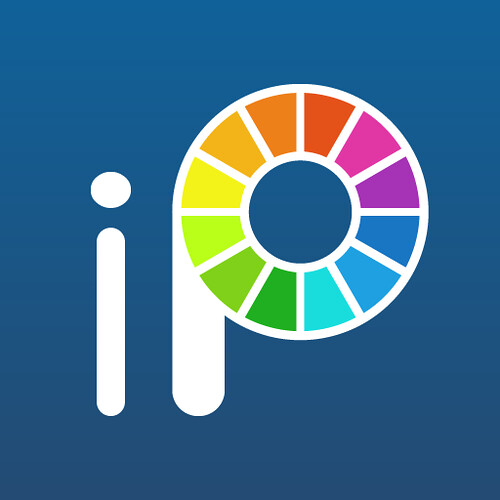
If you’re searching for an app that’s easy and enjoyable to utilize for both kids and grownups, look no more than Ibis Paint. ibis Paint is the of the best drawing apps for Android and iOS out there.
It has some unique features like recording your drawing as video, and SNS features where you can see and learn from videos other users have made.
Other features like fast open GL technology, 335 customization brushes, , 46 screen tones, 27 blending modes, and over 1,000 fonts makes it an obvious choice for people looking for an android or iOS drawing app with lots of plus points.
It does have layer support and you can use as many layers as your device can handle.
Apart from this, there are separate features for those artists who are interested in creating manga. the app works great with concept art, anime/manga, or any type of illustration work.
There is also optional pressure sensitivity and you can load images to trace with the easy tracing mode.
On top of the above functions, Ibis Paint offers stroke stabilization function and different ruler features.
ibis Paint X makes it easy to create beautiful art on a small smartphone screen. You’ll find great linework for drawing on a small screen.
While Ibis Paint X is a free download, an in-app purchase removes advertising, and an optional Prime Membership subscription unlocks extra fonts, materials, and filters.
6. Medibang Paint

MediBang Paint is a free drawing app available for Android, iOS, and PC/Mac computers. The mobile and desktop versions do feel a bit different so try both and see what you think.
The app comes with the features you'd expect from a solid mobile art app, including layers, rulers, a wealth of brushes, and snap guides and tracing aides. also support for 3D Touch on newer iOS devices.
The app makes it easy to create drawings and comic books and is packed with features such as brushes, screen tones, fonts, premade backgrounds, comic panels, and other resources.
It uses cloud storage by default so it’s easy to transition between your devices and continue working on the same piece. This means you can also easily share your artwork with others for collabs.
What’s more, the app has a vibrant community so there are plenty of resources and tutorials online that will help you learn the ropes quickly.
Due to its mild complexity MediBang Paint might not be the best for beginners who have never used digital drawing apps before. But if you have some experience you’ll probably really like it.
The app is free to download on the Play Store and App Store. However, the free version showcases ads from time to time. Purchasing the Remove Ads option will eliminate these interludes.
7. Infinite Painter

Infinite Painter might not have the easy name recall of Adobe, Autodesk or any of our other best drawing apps, but it's garnered a well-deserved cult following among Android users.
The app is free with a 7-day trial, after which premium features are available as in-app purchases. While originally an Android exclusive, Infinite Painter has since made the leap to iPad screens, operating under the same free trial model.
Infinite Painter features 80-plus natural brushes and the ability to create custom ones, infinite layer support, paper textures, a variety of transformation tools and perspective aids, color blending, pattern and gradient tools and more. Works can be exported into PSD, PNG or JPG.
The well-designed layout makes it simple to change brush sizes and color choices quickly. You can also sample colors from anywhere in your paintings.
The minimal layout is designed to keep your drawing space clear so you don’t get lost in menus to find what you need. Infinite painter also makes it easy to see which tool you have selected, because it’s the only one you can really see.
Use layers, create masks, add symmetry tools, and work with selection tools similar to what you’d find in Photoshop. You can even create your own brushes and modify the ones that come with the app. And when you start a painting you can record a video of your process to create your own speedpaint videos.
Infinite Painter is tailor made for sketching and painting on your phone and tablet. Its built-in brushes are incredibly diverse and work like actual paint on a digital screen. It feels very natural for anyone with painting experience.
8. ArtRage

The concept behind ArtRage is to make the experience of painting as real as possible on the Android and iOS . You can experience the mixing of different paints like you are blending them on a real canvas.
ArtRage delivering a set of drawing and painting tools firmly rooted in the analog art of applying graphite on paper or paint on canvas. It features a series of tools that aim to mimic real world painting tools and mediums, such as oil paints, watercolors, a palette knife, paint rollers, etc. The painting engine is designed to mimic the effects of paint thickness, thinner and other real-world behaviors of tools and media.
The canvas textures are beautiful so it looks like you’re painting on actual canvas. You can even customize your paper to get the exact texture and line quality you’re looking for.
As this app also works with layers, you won’t face any difficulty with the blend modes if you know Photoshop. You can also save your strokes for watching later on your desktop.
This is a brilliant program for traditional artists who want to continue working in their style, but with the benefits you get in digital art(ex: undo, painting over layers).
You also get a full set of stencils, grids, and perspective guides to speed up your painting process. You can tell ArtRage was created with artists in mind. ArtRage supports Apple Pencil, Adonit, Wacom and Pogo Styli.
As for the interface and workflow, ArtRage is an easy-to-use application. Even someone who is not familiar with the app can swiftly grasp the gamut of it. It also has built-in quick reference and essential help files, including multitouch support for canvas and object manipulation.
With ArtRage you can create gorgeous paintings and drawings that perfectly emulate working on a desktop computer. Due to all these reasons, ArtRage is hands down one of the best drawing apps for Android and iOS.
9. Dotpict

Are you trying to create a piece of art that is different from the rest? Or are you someone who just enjoys the world of pixel art? Dotpict is one of the best drawing apps for Android and iOS as it offers a different take on drawing. The app is free on the Play Store, the App Store, and has ads. In addition, this artsy app is also partly a game.
You get a solitary brush with a couple of chosen hues. Utilizing this application is somewhat similar to testing yourself. On the top bar you get couple of menus to play out some extremely straightforward assignments. Directly underneath it is the illustration zone.
You get a square canvas with a customizable layout. This is trailed by a lot of various shaded pencils and toward the end we have the push catch. The tools in the app include a brush tool, an eraser, a color picker, a bucket, and a complete color wheel. Just point the cursor to a pixel and tap the big button to fill it with color. Apart from that, dotpict also allows users to undo or redo the steps.
Move a small hand with your finger or stylus, then push your color to create an 8-bit shape. There's a variety of canvas sizes, so you can create anything from a small figure to a whole landscape.
Maybe you just want to browse around and get some ideas on what to do next. Dotpict has a great gallery for you to peruse the creations of similar artists so you can take an idea and turn into something of your own. All of your work is automatically saved, and you can easy share or export it once you've finished.
You can directly save the project to your Photos app or share it within the app or to your social media.
Other than that, it’s not too feature heavy and it stays out of your way while you draw. It’s an excellent app for those who enjoy creating pixel art.
10. ArtFlow

If your Android tablet isn't feeling the love with all of these iPad apps in the running, don't lose heart. Artflow is a beautiful drawing app for Android that features a clean user interface and lots of pro features like layers and custom brushes. It is the perfect drawing and painting app to create paint your dream.
The ArtFlow digital art studio for Android comes packed with features and tools, both in free and paid tiers. ArtFlow's free version is already a solid drawing app, with nine customizable brushes, a symmetry tool, color picker, six-step undo and support for two layers.
A premium version massively expands the tool selection from the free dowload, with more than 80 brushes, expanded history support, the ability to create up to 16 layers, GPU-accelerated paint engine, stylus pressure support and custom palettes. That premium version has more features than any normal user would probably know what to do with, but it's great for seasoned and aspiring digital artists looking for an Android art app.
You can export to JPEG, PNG, or even PSD so you can import it into Photoshop later. To top things off, you’ll have access to Nvidia’s DirectStylus support if you’re rocking an Nvidia device. It’s a solid all-around option for both kids and adults. You can download it for free to try it out. ArtFlow is also free to use if you use Google Play Pass.
11. PaperColor

PaperColor is one of the most versatile photo editing and drawing app for Android devices. It is equipped with lots of professional tools for sketching and provides stunning system UI with easy controls. It includes both drawing capabilities and photo editing functionality with just some tap on your mobile devices.
PaperColor aims to imitate real-life drawing experience as closely as it can. It offers the necessary features that include different brush types, ruler, eraser, etc.
Different types of rulers makes each line you draw is perfectly straight or curved, depending on your needs. The paintbrushes this drawing app offers can imitate graffiti, a pencil drawing, or any type of doodle, as you can choose from a variety of paintbrush styles.
While most apps try to give you a modern, minimal UI, PaperColor lays the pens and brushes out in front of you. It's as close to an easel and canvas as you can get from an Android app.
It allows you to import a picture as the base map and set it to transparent mode. Then you can trace the original image and draw above it. A base map helps you to learn drawing in a straightway.
Moreover, other features include the ability to add text, custom cover, graphics tools, etc. You can add a handwritten signature to each image you create with this app, and share your creations with your friends on social media.
The app is free with no ads and has some in-app purchases. It is one of the best Android art apps that are worth trying for budding artists. Learning the basics of digital drawing and painting is much easier with an app like PaperColor that offers a base map.
12. Corel Painter Mobile

Finally, it's worth considering an offering from another publisher with desktop art package experience: Corel Painter Mobile is aimed at all levels of artist, with options to paint photos, trace, or start from nothing. and it intends to become one of the best drawing tools available for mobile devices.
With Corel Painter Mobile you can draw and develop your artistic work from almost anywhere.
Among the options offered by Painter Mobile, the following are included: Painting and drawing tools that allow us to make interesting sketches and easily color in images; Different sorts of brushes, pencils, and pens.Includes effects to be applied; Possibility to import images from the camera, gallery or Google image searches; Capacity to work with up to 20 layers.
You'll find the usual paint, blend, eyedropper, and paint bucket tools. Free version includes 16 brushes. paid version includes 70 natural media brushes. There's also integration with Samsung's PENUP social art network.
One of the greatest advantages of this software is that it allows you to import files created with the desktop version. Thus, you'll be able to continue working on your projects and show them from wherever you are.
Final Words
Producing digital artwork from an Android & iOS OS device has never been easier because there are so many different apps that enable you to draw or paint from your tablet or Smartphone. The majority of the drawing apps we included in this article can be used just for fun or for professional purposes.
However, your choice of a drawing app for Android & iOS devices depends on your digital drawing and painting skills, since there is no need to opt for an app aimed at professionals if you just want to create doodles.
Because all the features and descriptions of these apps are so clear that you will easily find your most desired app. Which of the twelve best drawing apps for Android & iOS are you going to choose? Also, inform us if you have any questions or confusion about this discussion. Leave a comment and let us know.Thank you for your time.
09:32 Publié dans Photos | Lien permanent | Commentaires (0)
23/08/2018
XP-Pen Artist 12HD Review: Can It be Your Graphics Tablet Monitor Choice
Hello friends, followers and watchers! This is not artwork, I know, but my latest purchase made me will to change the usual content I drop here, and indeed do a proper review of the thing. I was thinking about writing reviews on art supplies for some time, but heck, never went down into writing one. I mean, not until now, anyway! So, to cut it to the bone and the core of the matter – XP-Pen Artist 12HD Graphics Tablet Monitor. Is it worth it? Is it better or worse than Wacom Cintiq Pen display ? And if so, to what degree?
Feeling of Chinese Luxury : My biggest fear I had when I decided to give this XP-Pen Pen display a try was the quality of the components. It's not that all Chinese products are automatically crappy, but when you offer a product that is significantly cheaper than its main competitor (that is also a dominant force in the market in question) and promise same'ish features, you kind of start to expect them to cut some corners. And the quality of the materials is one of the easiest places to spare some expenses…
That fear was pretty much banished when I opened the package. fashion white box looked professional from the start, but after opening it, I was utterly delighted. Everything packed perfectly, all the components are there and they were as high quality as you could hope for. tablet itself is small and not heavy, but it feels just /right/ - plastics don't feel cheap at all, are smooth and polished. The entire tablet doesn't creak or give way to pressure, giving a feel of stolid solidity. Every other component is a delight too. Pen is light as a feather and comes in a quite luxurious case with all extra bits (Like spare nibs and a metal ring holder for nibs replacement). One thick, 3-in-1 cable is quite a pleasant thing and will surely save some cable clutter while connecting this pen display.

XP-Pen Artist 12HD IPS graphics tablet monitor has 11.6 inch full HD screen intuitive display, 1920 x 1080 high resolution, fashion designed ultra-thin body, HDMI and USB, adjustable holder, customizable up to 6 express keys, a touch bar, 8192 levels of pressure sensitivity, weigh 1.2kg.With 6 customizable express keys and 2048 levels of pressure sensitivity, you can perform each stroke with accuracy while preserving intensity and increasing work efficiency.
For $229, the XP-Pen Artist 12HD tablet is a pretty good tablet for artists who are looking for a cheaper and portable tablet monitor.you can check this product on XP-Pen official site https://www.xp-pen.com/goods/show/id/380.html .
What makes XP-Pen devices special is that its cheaper than Wacom without sacrificing on portability and features.The size of the XP-Pen Artist 12HD is actually pretty great! It's not too large and weighs around 1.5Kgs, making it possible for you to carry around the tablet wherever you go.
In fact, this is a list of everything that you get inside the box:
XP-Pen Artist 12HD Tablet Monitor , 3-in-1 Cable(HDMI, Power, and USB Cables Included),Pen Holder (New Digital Pen P06, 8 Pen Nibs, Removal Tool Included),Power Adapter,Quick Start Guide(Mac and Windows),Microfiber Cleaning Cloth,Artist Glove .
The key dimensions of the tablet are as follows:
Technical Specifications
Screen size:- 11.6-inch.
Screen resolution:- 1920 X 1080
Screen contrast ratio:- 700:1
Panel type:- IPS
Aspect ratio:-16:9
Screen viewing angles:- 178°
Pressure Sensitivity:- 8192 levels
Has a passive pen doesn't require charging.
Has 6 customizable hot keys and 1 touch bar you could configure to your heart contents
Upgrade from the Artist10S.
Comes with a 3 in 1 cable.
Can be used with both right-handed & left-handed people.
Screen Color Gamut:- 72% NTSC color
Colors:- 16.7 M
Resolution: 5080 LPI
Report Rate: 266 RPS
Product Dimension:- 364.11×218.87×11.5 mm
Active Area:- 256×144 mm
Windows compatibility:- Compatible with Windows 7, Windows 8 & Windows 10.
Mac compatibility:- Compatible with Mac OS / Mac OS X 10.8 and above.

The Tablet
The tablet is great for painting because it supports 8192 levels of pressure sensitivity. So, it'll be easier to draw on the screen with utmost precision. Further, the touch bar is upgraded from 8 levels to 24 levels and there are 14 user-defined shortcuts / express keys to make your experience smooth and easy.The screen resolution of 1920 X 1080 is high enough for drawing.
What makes the XP-Pen Artist 12HD tablet so great is that its the complete package. So, you don't have to hunt for a compatible pen or a stylus to complete your portable graphics tablet setup. Everything is covered by the company, which includes a two-level adjustable stand and a digital pen with 8 additional nibs.
I have had the opportunity to try several products of XP-Pen and this presents one of his best designs both aesthetic and functional, The body is almost completely plastic, mixing several finishes and shades with a striking result on the verge of being too much, but still a rather sober result. if you´re planning on painting outside home much or travelling a lot with the tablet.

The Glass Screen
The quality of the screen is definitely an improvement over other XP-Pen products, anti-glare, full HD, better viewing angles etc. But the problem comes when comparing it with the competition. Even more, after the last update of Wacom on the whole line of its professional products, raising the level of the screens to 4k and 99% RGB (which comes with a big price of course).
Colors may not be Artist 12HD's strongest point, especially with the 72% color gamut, which is around, this is considered normal color gamut, and unless you work in an environment where colors are super important, you won't have to worry much about this.
However it is possible to create stunning concept art even on a smaller screen. The exquisite frosting surface treatment technology brings me an unprecedented writing experience. just like the original feeling of paper writing.
When you make a mark on the screen it loads fast. The response time is incredible for this model and it's much better than other XP-Pen devices.You can draw from any angle and still keep a strong view of the screen. There's no major glare but there is a thin coating that makes the surface super smooth. Opinions vary on screen textures but I think this smooth screen works great. XP-Pen ships this unit with an optional screen protector .
The drawing experience is surprisingly accurate even with the smaller screen. You'll find no jitters in the work and the outer corners are still just as sensitive as the center LCD area. Every mark you make will instantly translate onto the screen with no lag time.

The 3-by-1 cable
This runs on DC power so it does need to be positioned near an outlet. But if it's on your computer desk then it can likely plug into the same outlet or power strip. The tablet is connected via an Hdmi, included in the 3x1 cable along with a usb and power supply. This last one has in itself a very curious fact, and is that the connector to the current is interchangeable according to the country where you live.
The sides and back are quite clean, we only have on the left side the 3-by-1 cable entry, the power button .The 3 x 1 cable keeps the work area fairly clean and it looks durable.
Since Artist 12 Graphics Drawing Tablet Monitor is compatible with HDMI there won't be much of issues connecting it to any modern computer, including any computer with a display port that can be converted to HDMI, like USB-C, Displayport & mini Displayport. The only time this may be an issue is in case you only have VGA port in your computer. I honestly don't know if workaround solutions would work if you're in such situation.
Bear in mind that XP-Pen Artist 12HD doesn't come with a stand. I don't think that's a deal breaker for many artists, you can buy XP-Pen's stand, buy a 3rd party stand, or make your own.

The Stylus
The P06 stylus also comes with a new design. Much more showy than its predecessor, although it does not contribute anything new,A detail that if I found a little annoying in the process of adaptation, is that the buttons are so deep inside the body that sometimes it is difficult to find them, Especially at night. Having said that, it works perfectly .
Since the pen is battery-free you'll never need to charge it. But if you've never used a battery free pen before then it can take some adjusting. One other nice feature is the pen button which replicates a right click on your mouse. But the button is sturdy so you won't find yourself pushing it by accident. The P06 battery-free stylus featuring digital eraser.

The driver
Speaking of the drivers, incredible improvement of the latest products I tried. Not at all 100% of course, there are still many things to polish, but they rarely fail and the configuration is quite simple.You can download the driver from XP-Pen official site or contact their customer service.
XP-Pen drivers installed within a minute, without any issue and the tablet connected after the installation not only worked perfectly from the start, but also had a surprisingly good Hotkeys already assigned in Photoshop – my main painting software. All in all, it wasn't any hassle to connect the tablet to my PC – both from the hardware perspective thanks to the 3-in-1 cable and from the software perspective, as the drivers worked flawlessly.

Customizable Press Keys and the touch bar
Since this is a smaller unit you'll only get six express keys. But this sacrifice might be worthwhile if you need a portable tablet.
Having 6 hot keys , as well as a touch bar for zooming in & out the canvas (you can customize it to do other things if you like). this allow me to increase my work efficiency. Tablet reacts to tapping well and the customizable hotkeys are really nice – tactile, responsive and easily reprogrammed to serve your purposes.
One of the aspects that most motivated me when I saw the photos of this tablet for the first time, was the touch bar. While I'm working, I use quite a lot the touch ring on my INTUOS to change the size of the brushes without stopping and I just love it because makes me go really fast. I tried it and I was very disappointed.
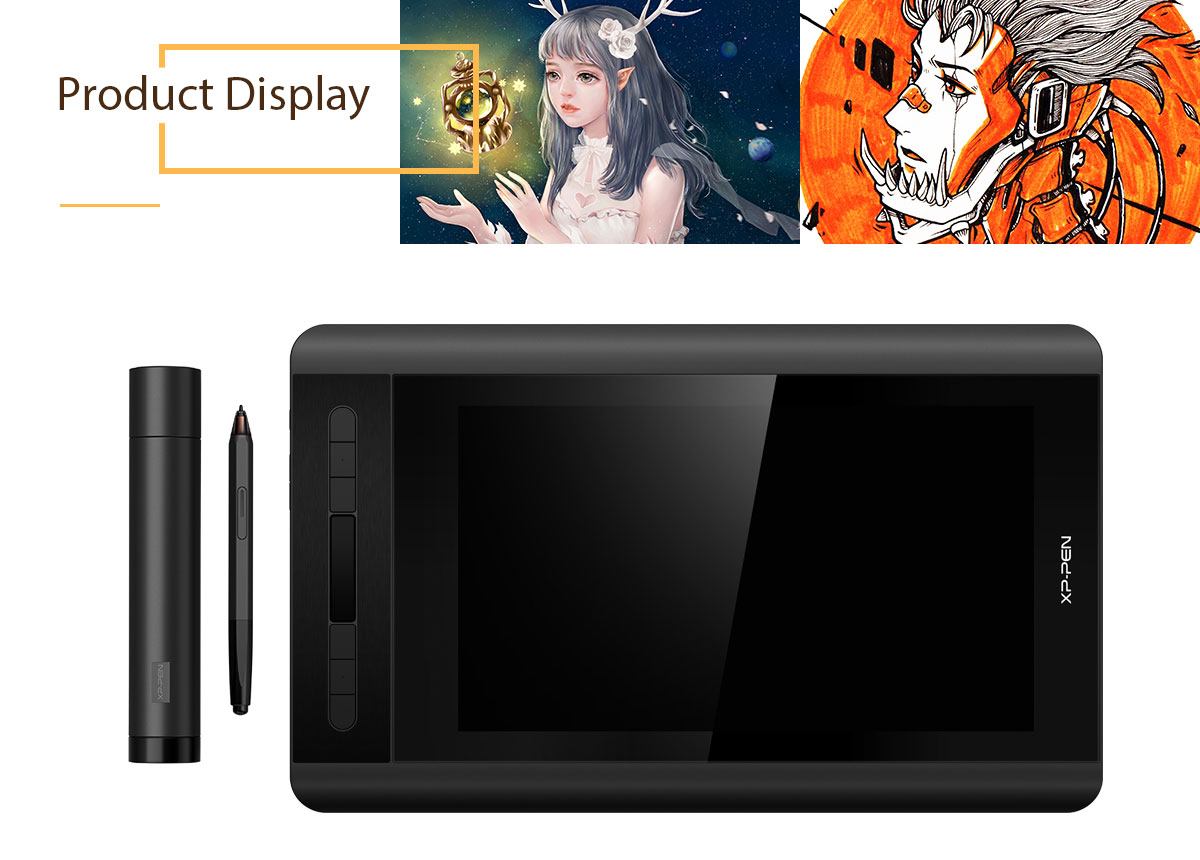
Good Quality, Excellent Price
I wasn't expecting the same quality of input and features as Wacom Cintiq offers. Simply because I still believe that Wacom Cintiq is significantly more expensive due to the final quality… And mostly because I have constant opportunity to check Cintiq at my workplace. It's smooth, it's responsive, it's polished. But Artist is not really far behind! Pressure control is pretty much the same as Wacom tablets, it feels very smooth and gives proper feedback.
To be honest, I don't feel any drastic downsides to XP-Pen tablet when comparing it to Cintiq. Screen is bright and clear, pen works flawlessly, feedback is great and constant… Where are the flaws in this tablet, considering how much cheaper it is?

Worthy purchase?
I think it is. I don't bash Wacom guys… I use their products for years and still work on Intuos Pro at work. And there are pretty much no issues with it. It's top quality stuff. But I also believe that their brand power is getting a little out of hand, and they charge a shit-ton of cash just because they can as a company that is placed and praised as an absolute sovereign of this market. And it surely was – About 10 years ago I had a Wacom Graphire tablet and a Pentagram XXL. I literally threw the Pentagram into the trash, where it belonged – Wacom had no competition in the past and so it builds an image of The Only Company for you, when you need a graphic tablet.
But the times changed, and more and more companies rise to test the mettle of the old king. If you want a screen graphic tablet with really satisfactory performance but don't want to splurge… XP-Pen Artist12 is a product I can fully recommend. For more than half the price-tag you get a device that is so similar, you hardly will feel a difference in most scenarios.

Conclusion
For the price and what it delivers, it is a very good option to start with this type of interactive Display Tablet XP-Pen Artist 12HD .
If you hold the tablet or work in your lap this won't be an issue. And the stand it fantastic so there's no reason not to use it! This is one of the best tablets you can get for this size .
If you want a portable display tablet then the Artist 12HD is your best choice. It's lightweight, sturdy, and built to the best specifications you can get from XP-Pen's display tablet lineup.
As you can see, this is practically everything that you need to start digital painting on the go. The pen is great and straight lines and curves are very easy to draw on the screen. The pressure sensitivity works well and the overall experience is good. You can definitely work on the go with this tablet. The stand is sturdy and holds the tablet at two different angles, adapting to your needs.
XP-Pen Artist 12 official store : https://www.storexppen.com/buy/artist_12.html
08:25 Publié dans Photos | Lien permanent | Commentaires (0)
29/06/2018
XP-Pen Artist 22E Pro Pen Tablet Display Review : A top choice for graphic designer and illustrator
Visual drawing pads like the Artist 22E Pro creative pen display have, with various levels of success, done away with many downsides of traditional drawing pads.
It's a relief to skip the process of retraining your hand-eye coordination when you get a new tablet. A pen display has a screen where can see your work and draw directly on it, instead of having to look at a separate computer screen like you do with traditional pen tablets.
It feels more like drawing or painting “for real.” Minus the joys of sharpening, stray brush hairs, eraser fuzz, and grooves in the paper...This makes pen display tablets like the 22E Pro ideal if you're eager to get started without that disconnect and learning curve.
Note that the 22E Pro must be plugged into a computer to work. If you need a standalone pen display you should look at the Artist Companion instead.
Before you choose a pen display, you'll also want to think about these factors:
What You Will Use It For
Do you need powerful software? You will need a decent computer to run it, and a pen display that's compatible and strong enough. Budget options aren't always compatible with top software.
Your Budget
Artist pads are known for being pricey. The quality merits the price, but it can be out of many artists' financial reach.
There are products that cut the price tag by sacrificing quality, and there are greater Artists with an even higher price. The 22E Pro is cheaper than the typical Artist, but still delivers.
Where You Will Use It
Are you looking for something to use on train rides, or bring to work or school?
Weigh your needs for power and drawing space against the portability and price to find your best fit.
Build Quality
A lighter, cheaper tablet often means a weaker build that's more prone to damage, and less powerful machinery. However, reliable brands can balance this well.
Somewhere between minimalism and versatility, you'll find the sweet spot for your digital drawing needs.
XP-Pen a professional and reliable supplier of graphics tablets,pen display monitors,light pads,stylus pens and more digital graphical products. The new XP-Pen Artist 22E Pro sits somewhere in the middle ground. 21.5-inches graphics tablet that – like its Artist brothers – has an integrated display so you don't have to keep one eye on a separate computer monitor. It's about as close to real drawing you can get without getting out a pen and paper. the XP-Pen Artist 22E Pro HD Ips Digital Graphics Drawing Tablet Monitor provides easy access to shortcuts allowing comfortable experience, making it the perfect companion for your notebook, desktop or workstation.
Dimension: 517 x 321 x 30mm
Display Area: 476.64 x 268.11mm
Display Resolution: 1920x1080 pixels
Adobe Color Gamut Coverage: 77%-82%
Pressure Levels: 8192
Resolution: 5080 LPI
Report Rate: 266 reports per second
Questa è sicuramente la nostra tavoletta professionale di digitalizzazione consigliata.
The Artist 22E Pro driver supports 4k displays, now you can enjoy every sharp detail. The custom-designed anti-reflective coating reduces glare by 56 percent. Your screen will continue to look clear and beautiful, even if it's bright out. now XP-Pen Artist 22E Pro is available in Amazon Australia – for $769.99 https://www.amazon.com.au/XP-Pen-Artist-Graphics-Pressure... .

The Interactive HD Screen
The Interactive display is 21.5 inches and it's amazing! The resolution is great, the colors on this are incredible and when I see my labels or other design work it looks like a final color print. Photos and illustrations look great. The anti-glare coating is really good.
The main attraction on the Artist 22E Pro is easily the display panel. The screen measures 13.3 inches (338mm) with a resolution of 1,920 x 1,080 for full HD viewing at a smidge over 165 pixels per inch. Wrangling 77~82 percent of Adobe's RGB gamut, the panel sorts 16.7 million colors and offers 250 cd/m2 of brightness. Since it is an IPS screen, the viewing angle is nearly 180 degrees (178 to be exact) so colors are displayed accurately even when viewed from the side. "Semi-gloss" probably describes the surface best as it provides just the right amount of sheen without tossing back too many reflections from outside lighting. Viewing angles are also quite stellar . The screen was beautifully lit and I spotted no dead or damaged pixels in the display.
The drawing surface has a nice texture that simulates drawing on paper. It's smooth, but not slick, and has a slightly matte finish that has the added benefit of reducing glare, reflections and fingerprints. Pen strokes are fluid without any lag, even at the edges of the screen. The pressure varies smoothly and there is no noticeable parallax (the distortion effect that makes it feel like the pen tip is offset from the image due to the thickness of the glass).
I calibrate it with a Spyder2 rather doing it by eye since it gives you a more neutral result. The default color of the Artist 22E Pro is pretty good. I do this since I design mostly for print and consistent color is very important. Overall a superb quality display, way better than my older Artist 22HD.
In fact, the lack of touch-sensitivity is the one major disappointment I have with this entry from XP-Pen. but the 22E Pro was introduced as a screen only. While this was perhaps to keep its price at that magic $769.99 number, I think it hurts the device overall: We've gotten so trained at this point to interact with our screens that to limit it to just stylus and button input makes the 22E Pro seem crippled in a way. I can't tell you how many times I tried to pinch-to-zoom my canvas or tap on a window before I realized, sadly, that it just wouldn't work.
If you get the more expensive “touch” version you'll be able to use the multi-touch features of the tablet for easier shortcut access, which was pretty neat if you're the type of person who finds themselves using shortcuts a lot.
There were some reviews online that stated that the screen got a bit hot, but in my experience it doesn't have the problem of overheating, so you can safely use it.
A simple wipe-down every few days should be enough to keep your stand nice and clean.

The Stylus
XP-Pen's powerful new Pro Pen with 8192 levels of pressure sensitivity, tilt recognition, and a more comfortable, ergonomic design provides precise control and a better feel than ever. The new Pro Pen comes in a compact carrying case that includes storage for the extra nibs and color rings that help you easily personalize and identify your pen.
Like with their other high-end models, the stylus that comes with the XP-Pen Artist 22E Pro is fantastic. The rubberized grip of the pen along with its size gives the stylus a great feeling when held and feels even better when drawing on the screen.
The stylus actually felt like a regular pen in my hand, which I really liked. It doesn't exactly feel like pencil to paper, but the great texture on the tablet's screen and the ease with which you can control the pen really makes the XP-Pen Artist 22E Pro to closest thing to the real deal when creating digital artwork.
It also came with 8 extra nibs and some color rings to personalize your stylus, if that's something you wish to do. They were little additions, but it's the small things that XP-Pen does that really makes you feel valued as a customer.
Besides the usual pen holder, the Artist also comes with a surprisingly nice pen case to carry the Pro Pen and other included goodies — colored rings, nib extraction tool and and nine spare nibs.

Set Up
the XP-Pen Artist 22E Pro isn't truly portable. It's a display and digitiser interface, not a computer in itself, and it doesn't have an internal battery.
It needs to be hooked up to a laptop or desktop, and needs to be plugged-in. The XP-Pen Artist 22E Pro uses a clever tri-cable to make this as simple as possible. There's a proprietary socket on the side of the tablet, in which a cable plugs that splits off into three wires – one to hook up to an HDMI port, another to a USB and a third to the power.
Set up is easy, plug the adapter into the wall, plug the HDMI and USB to your computer and download the latest driver from XP-Pen.com. I didn't use the included CD, but it's nice of XP-Pen to include it though.
Install the drivers and you are ready to go (same on Windows and Mac). XP-Pen's drivers are solid and I haven't got any problems, again I don't really update the system to often. I use Windows 7 and Mac OS Mavericks, I prefer a stable computer than a new system with tons of problems.
The tablet's control panel is very customizable. You can customize the keys to your frequently used commands, circular command for even more shortcuts, adjust the pressure of the pen tip and the eraser. I'm an old school guy and I use the keyboard more than the Express keys and I leave the defaults alone unless I really need something different. I like the fact that you can add your apps and create customs sets for each of them.
Calibrating the pen is the most important thing to do in the set up process, you want to have the cursor as close as possible to the pen point. This is my third Artist and I have to say XP-Pen is improving the accuracy with each generation, the calibration is near perfect on this one!

Experience of using the Artist 22E Pro
If you haven't use a Artist, well it will be a revelation, everything you do, you do it faster and better (or at least it feels faster). The drawing surface is nice and has a little grip to it, like a very smooth paper. One thing I like about this Artist is that you don't use your shoulder-arm movement to draw and you don't get as tired as with a large Artist. Quick sketching is particularly nice on this one. This Artist is precise, very, very precise, the resolution of the screen and the near perfect calibration of the cursor makes it a great tool for detailed drawing or graphic design.
Using it with Photoshop
Using the tablet with Photoshop is great, selections and masking are fast and accurate, you really use those 8192 levels of pressure sensitivity and tilt recognition here. Also the colors are great, drivers work great with the latest version of PS and it's the best way to use Photoshop.

Using it with illustrator
Illustrator is my main tool for 80% of my everyday work, some people think that a Artist is not a tool for graphic design but I disagree. Using illustrator on the Artist is faster and way more accurate than the mouse or a regular tablet, it's so good to be able to hit those anchor points every time and move them around so precisely. I love it and I totally recommend it for graphic designers or vector illustrators. In this case the pressure sensitivity is not as crucial as the precision, good pen calibration is a must. Colors look great and the sharpness of type and graphic elements is fantastic.

With Painter
I love Painter, it's the best tool for digital painting and I've been using it for a long time. I love Painter's brushes, simply put there's nothing like it, I use Painter with Photoshop all the time, Photoshop's editing and color tools are better but Painter's brushes and simulation of real media are incredible. In Painter you take advantage of the pressure sensitivity of the Artist, also the pen tilt works great with some brushes and wet. Painter and a Artist are probably the best set of tools for illustration or digital painting.
Pros:
+ Bigger Drawing Area: If you like drawing big stuff and don't like zooming, this is your kind of tablet. There's more room for panels and references.
+ Really good color rendering: good for professional design, photo or illustration work
+ Great resolution: accurate precision and your designs or illustrations look so good
+ Anti-glare: I hate Apple's shinny screens this one is so much better
+ 8192 pressure levels: You really use them on Painter and Photoshop and your tablet lasts more since you use a lighter touch
+ Great customization: 16 express keys, rocker ring, radial menu and custom keys for each program
+ Durable: I've been using it my Artist 22E Pro for a year and it looks like new, it's build to last
+ Best tool around: XP-Pen is still the best when it comes to monitor-tablets
+ Great Pen with replacement nibs: Best pen for digital art, replacement nibs for a long time and a super cool case
+ Works great with a lot of digital software
+ Solid drivers for Win and Mac
+ Great design: is so good looking and works incredible well
+ Cool: this tablet looks cool and using a Artist is cool if you are a digital artist
Cons:
+ Not Portable: This is a full-size tablet and not meant for use on the go.
+ lack of Multi-Touch function
+ little expensive
+ No wireless option
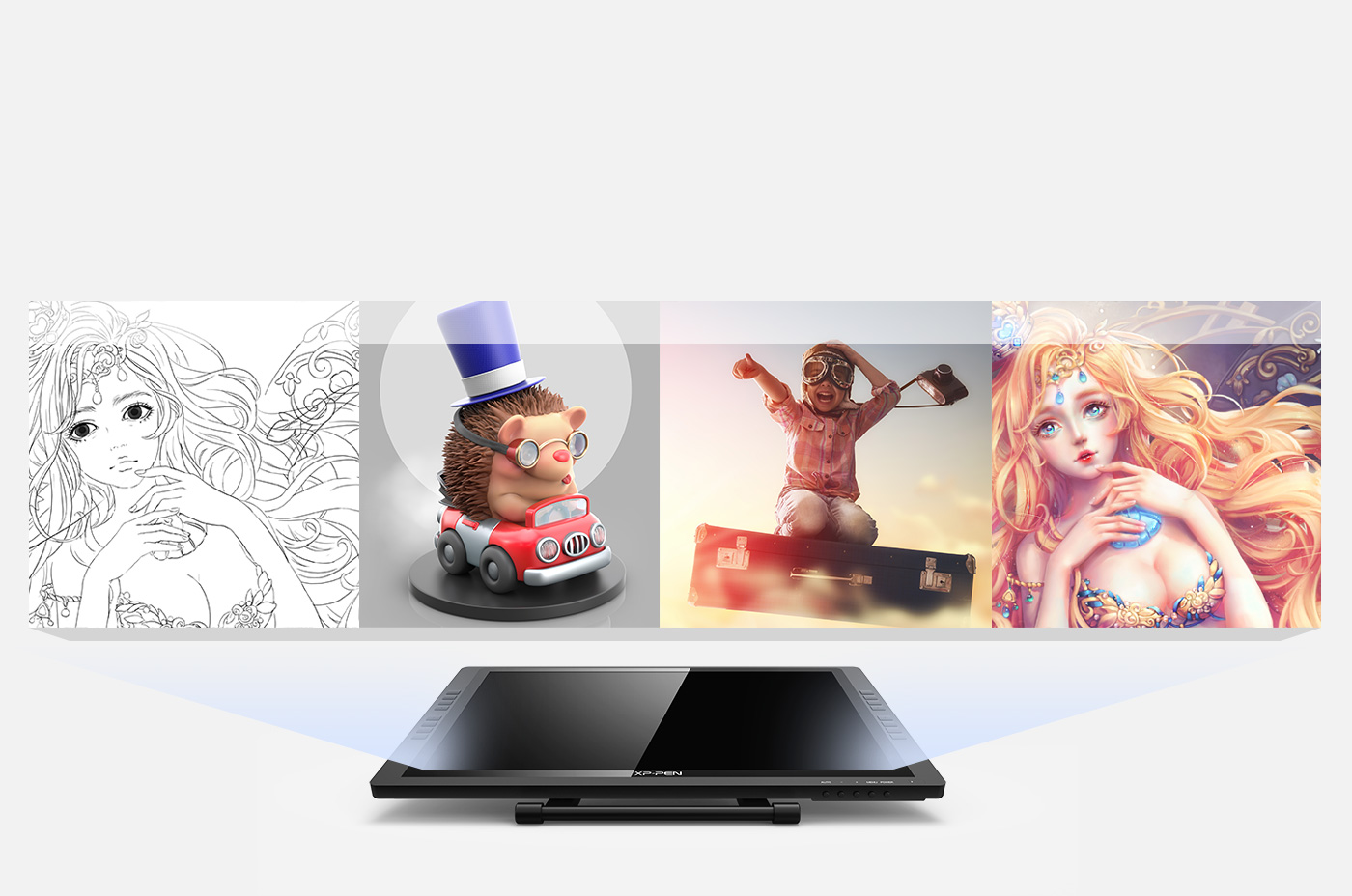
Conclusion…
The long-awaited XP-Pen Artist 22E Pro Interactive Pen Display Tablet is really everything you'd want out of a tablet as a professional.Artist 22E Pro has met or exceeded our expectations in nearly every way.
The large display spoils you with the amount of room you have to draw with and the high 1920 x 1080p resolution allows you to spot even the tiniest mistakes without having to look up at the monitor.
Most importantly, the pen-on-screen functionality performs beautifully. Drawing directly on the screen feels completely natural, compared to the extra eye-hand coordination that a regular graphics tablet requires. The stylus also doesn't disappoint with its fantastic rubberized grip and balanced size that'll make you momentarily think you're trying to use a regular pen on a tablet display.
For beginners and casual users, the price tag of the Artist may be a barrier, but serious artists and creative professionals will immediately recognize the benefits in both workflow and productivity. the XP-Pen Artist 22E Pro is a great buy for an artist looking to upgrade and become a pro or a company looking to invest in a product that'll make their workers more efficient.
All in all, highly recommended.
XP-Pen Artist 22E Pro official site : https://www.xp-pen.com/product/63.html
08:09 Publié dans Photos | Lien permanent | Commentaires (0)