23/12/2021
Best budget graphic drawing tablet for digital note taking

Note Taking, though it sounds simple, is a task without which many things will go haywire. Whether you are a student, a businessman, or just anyone attending a seminar, you are bound to make notes for future reference.
Note Taking has traditionally been done using paper and pen. But with the advancement of digital technology, there's a shift of population from pen and paper to laptop or a digital device. It is also a skill for which you can be expected to get paid.
Gone are the days when notes and pens were mandatory; now, laptops or digital tablets with stylus are preferred to take notes.
A perfect device for note-taking does not really require expensive and top-notch specifications. However, a few basic specifications and configurations are essential.
When you think of a device to take notes, it must be something convenient and easy to carry. It must also have a decent battery life not to have to look for a plug point instead of writing.
Stylus pens have gotten increasingly more precise in the last few generations of tablets, and can pick up even the finest lines you put down. For digital artists, designers, students, editors, even anyone putting together a presentation for the office, these are an invaluable tool for boosting productivity and making your work look great.
Benefits of Digital note-taking
Digital note-taking has a lot of advantages over its physical counterpart. Firstly, less paper is used therefore it is better for the environment.
Anyone who is in school has probably experienced having mountains of notebooks piling up. Not only do they require hundreds of trees to be cut down, but also take a lot of space, which can be avoided by simply having a laptop and a drawing tablet.
Digital notes are also easier to search, making studying or projects easier.
Moreover, all your notes for every subject will be in one place for convenient usage. Even if you don't have your laptop with you, you can still view them by uploading them to the Cloud.
So you don't lose important information when a traditional paper notebook or sticky note accidentally ends up in the trash or goes missing.
Note Taking apps support Handwriting with stylus

Note Taking apps let you capture your ideas and stick them somewhere useful. That way, no matter what you need to know and no matter where you are, you can pull up the information you need.
There are literally hundreds of note-taking apps on the market. A lot of them are free, or at least provide a free trial.
If you are searching for the app to make note with your stylus for tablet, then OneNote, Evernote, Google Keep, Notability, Goodnotes, Xournal++, and Squid is the most appropriate option for you.
Portable standalone tablet with stylus for note taking

The thought of writing down every word on your tablet with a screen keyboard appeared tedious.
The solution is a tablet with a stylus with installed note-taking apps, high-efficiency technology, and advanced intelligent styluses.
If you're looking for the perfect tablet for taking notes, ipad air, ipad pro, Microsoft Surface Pro, Samsung Galaxy Tab, Huawei MediaPad Pro, and Xiaomi Mi Pad Pro are the best choice.
Some tablets, like the Samsung Galaxy Tab come packaged with compatible styluses so you can get to work right away, while others like the Apple iPad Pro, surface pro require additional purchases for peripherals.
Tablets make it easy to take notes on the go and provide almost as much computing power as a laptop. But It's more expensive than the laptops.
Graphic drawing tablet for note taking

If you think an iPad is kinda pricey as of now and you're looking for a budget-friendly tablet with digital pen to achieve your dream handwritten digital notes on your laptop then you can try the graphic tablet.
Also often called a drawing tablet or a pen tablet, “graphic tablet” is really a blanket term for a touch technology that uses a stylus that, when used to draw on the tablet's surface, will translate the strokes from your tablet on to your computer.
There are two different types of tablets for drawing, pen tablets and pen display monitors . Pen tablets are simpler drawing pads that need to be connected to a PC with screen monitor to display your work. While pen display monitors allows you drawing directly on the tablet screen.
Both Mac and Windows are able to properly support handwriting recognition and indexing. Being able to index an dynamically search your handwritten notes and diagrams is a unique and spectacular advantage when you're dealing with months' worth of scatter-brained thoughts.
The drawing tablets offer support for Windows and Mac platforms, some newly models now compatible with selected Android and Chromebook devices.
A drawing tablet usually comes with a stylus, which is closely related to a pen in shape. They are generally much easier and more comfortable to hold in your hand than a mouse, and they allow for an incredible degree of precision in your work.
The kind of precision that writing utensils bring, compared to fingers, is a chasm of difference. That is the appeal of using a stylus.
Most digital pens of drawing tablet come With EMR technology, the stylus will never die and never need recharging. It's designed to feel comfortable in the hands, with a natural feel in the way it writes.
Thousands of individuals use Drawing tablet for NON-artistic purposes. Think note-taking, CAD, medical imaging, teaching, presentations, annotating, signatures, people who can't use mice due to repetitive strain, etc.
Not only is this device perfect for note taking, it is also excellent for many other intensive applications such as graphic design and digital art. Most people will have no problems with the performance, so we highly recommend that you go for it.
graphics tablets such as XP-Pen brand have up to 8192 different levels of pressure sensitivity. With 8192 levels of pressure, you'll not only be able to take advantage of note-friendly applications such as Notability (Mac) and OneNote (Windows), but programs with dedicated graphic tablet support (Photoshop, Sketchbook, etc).
With a stylus, you can tilt the pen, and move your hand and wrist into a natural drawing position. This allows you to have much more control over the strokes that you make. You can literally sketch with your computer.
4 Best drawing tablets for note taking
You can easily write your thoughts on OneNote and other note taking apps with digital pen tablet, write papers on Word and organize your files, among other productivity tasks.
The drawing tablet enables you to have one powerful laptop that runs everything. Whether it's for painting, sketching, whiteboard writing, online classes, taking notes, annotating PDF/PPT documents or productive zoom meetings. Having a drawing tablet next to your Laptop can help you a lot.
If you just want a graphics tablet for note-taking, no Ipad, I say buy a xp-pen tablet, you don't need some expensive wacom tablet if all you're gonna do is take notes, it would be a total waste of money to buy the expensive tablet just take notes.
XP-Pen provides a cheap and great alternative to Wacom when it comes to drawing tablets for note taking.
1. XP-Pen Star G430S / Star G640

There's not a whole lot to this XP-Pen Star G430S / Star G640 tablet but it's a great entry-level device.
With an active surface measuring just 4 x 3 inches / 6 x 4 inches it's not great for really detailed work but combine the high resolution 5080LPI with a pen that supports 8192 levels of pressure sensitivity and you can still create quite sophisticated work.
The pen is comfortable to hold and its battery-free which delivers a high-quality e-writing experience. The feel of pen on the surface is surprisingly good for such a cheap device, with just the right amount of drag, and the accuracy is spot on.
If you're serious about your art or design work you'll want something bigger but this compact, lightweight option is just fine for people starting out. and It can be carried around and used on the go!
2. XP-Pen Deco Fun XS / S / L

XP-Pen offers the following 3 sizes in it's “Deco Fun” line: 4.8 x 3″, 6.3 x 4″ , 10 x 6.27″. Available in four colors: Classic Black, Apple Green, Space Blue, and Carmine Red.
The battery-free pen has a 8192 pen pressure levels and 60 degrees tilt sensitivity which is comfortable to use and feels like a pen on paper. Deco Fun XS Version doesn't support the tilt function.
This tablet is simple to set up, you don't need any external power adapter, just plug it in the USB port of your PC using the USB cable provided and you are good to go.
Valid for Chrome OS, Windows , macOS, Linux and Android operating system. You can use this device with your favourite note taking apps like OneNote, Evernote, Google Keep and Xournal++.
XP-Pen Deco Fun XS / S / L tablet itself doesn't have any customizable buttons. However, the pen has 2 buttons that you can customize for tasks such as scrolling or erasing.
3. XP-Pen Deco Mini4 / Deco Mini7

XP-Pen Deco Mini4 / Deco Mini7 is a great budget device and has a compact size ( 4 x 3 inches / 7 x 4.37 inches active drawing area ) which is perfect for limited desktop areas.
It also has 6 / 8 customizable Expresskeys for keyboard shortcuts such as undo, copy/paste etc.
As for the pen, it has 8,192 pressure levels and “tilt recognition” to provide a natural drawing experience ( Deco Mini4 Version doesn't support this tilt function ). The pen also has programmable buttons for easy access to your favourite shortcuts.
XP-Pen Deco Mini4 / Deco Mini7 tablet works with Windows, Mac OS, Linux, Android and Chrome OS devices. ideal for online tutoring, distance education, zoom meetings, editing of documents, photos, videos etc.
If you'd like to minimise the cables trailing across your desktop, the Deco Mini7w Wireless version is a great option. It connects via 2.4Ghz radio-frequency connection rather than a USB cable.
4. XP-Pen Artist 12

Artist 12 tablet is the cheapest pen display model XP-Pen has produced yet. It has a 11.6 inch FHD display with 72% NTSC Color gamut.
Meanwhile, on the display you get six customisable buttons and a touch bar. so you can program a greater number of shortcuts in your display tablet.
The battery-free pen has 8192 pressure levels and a digital eraser at the end. Moreover, this pen uses software to act as multiple pens and brushes in a full range of colours, with superb accuracy.
One can easily sketch or paint directly on screen, draw diagrams, annotate documents, enhance photos and videos with ease using this tablet.
Note that, XP-Pen Artist 12 is not a standalone device. You'll need a USB port, HDMI port on your PC to connect. it can get power from the laptop or from power socket.
If you need a screen fully laminated, tilt senstivity, more sharper with better colour accuracy. you can have a look at XP-Pen Artist 12 2nd Generation or Artist 12 Pro version tablet.
Final Words
Note-taking tablets allow you to jot down ideas and questions quickly, holding a stylus gives you far more control over what you are doing.
If any of the above-mentioned tablets tick the boxes on your list, you are good to go.
Getting used to using a non-screen graphics tablet can be challenging, so don't be disheartened if you aren't getting it perfect first time round. It takes time and practice and once you try out a few of these tips, you might find that you improve a bit quicker.
This article should help you to find the best tablet and stylus to make your note-taking and your life that much better.
04:11 Publié dans Nature et environnement | Lien permanent | Commentaires (0)
18/11/2021
Top 12 Best Free Note Taking Apps & Software for Students
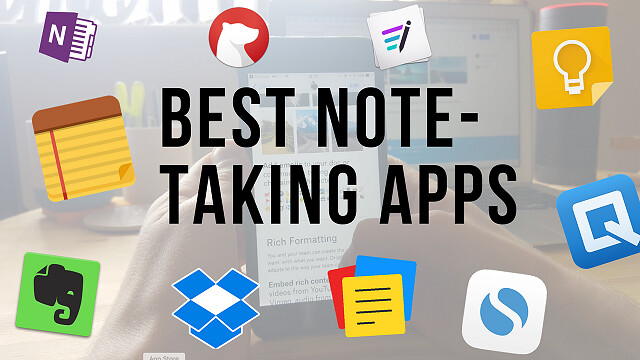
Note-taking is one of the best habits anyone can instill. The mere act of writing whatever you learn in lectures, seminars, and even life in general, can have a profound impact on your life.
Taking notes manually on a book can for lectures or organizing ideas and important things can be quite difficult. Sometimes it isn't easy to modify them or even carry them at our convenience, so having a digital version will be a good option, but what's better than having the option of taking notes and having a digital copy of it.
Note taking is one of the most common needs of individuals as well as teams. which can be something you do for yourself, or something you do with and for others.
There are many note taking apps & software available for Android, iOS , Chrome OS ,Linux, Windows and Mac. Some are dedicated to making simple notes whereas others have extensive features that let you create powerful lists and reports.
Mobile apps have become increasingly popular over the past few years, and note-taking are no exception. More people are now aware of the convenience and portability offered by note-taking apps.
Note-taking apps also offer a paperless way to keep track of ideas, which is great for the environment.
It's now easier than ever to get the benefits of writing on paper without sacrificing the organizational features of digital apps.
You can even use a drawing tablet ( Wacom, XP-Pen.... ) which come with a stylus that allowing you to more accurately and naturally take notes by hand, draw, sketch and write in a note taking application.
To help you choose the ideal app for you, here's the list of the best note-taking apps. Whether you look for a simple app or an all-inclusive tool, there's something of interest for everyone.
This type of application helps to keep the ideas when your head can't, especially, if you don't have a piece of paper within reach. whether for inspiration, ideas, business insights, or even reminders.
With the right note-taking app, you can make notes about anything and sync them to all your devices.
These more advanced apps can work in multiple forms, from trying to replicate the word processing experience, to imitating blank notepads in digital form and so allow for handwriting and sketching.
Additionally, some note apps also include the ability to add images, audio, even video, to your notes, and even share these directly with colleagues and working teams.
1. Evernote

When it comes to note-taking apps, Evernote may come to your mind first.
It's one of the most powerful options around and can handle notes in almost any format you want. You can add text notes, audio clips, images, PDF documents, scanned hand-written pages, Slack conversations, emails, websites, and anything else you can think of.
Evernote takes things a step further with its search functionality. If you upload an image of a sheet of paper, a business card, a menu, a sign, or anything else with text, Evernote automatically processes the image to make it more readable—and then processes the text to make it searchable.
One of its best features for gathering research is the Web Clipper extension (supported in Chrome, Firefox and Safari), which lets you save entire webpages - including text, images and PDFs - with a single click.
Evernote even works with handwritten notes, though with the huge caveat that your writing must be neat enough that a computer can read it.
Using Evernote, you can store everything from personal thoughts and ideas to business projects, and know they're always safe and secure, and easily accessible whenever you need them.
Rated as one of the best apps for taking notes, Evernote auto-syncs across all your devices, and you can invite anyone to collaborate on whatever is on your mind. This versatile note taking app has a range of solutions that fits your needs.
Additionally, audio from your meetings can also be recorded and attached to the meeting note, which is an excellent way to ensure people who couldn't attend the meeting will stay in the loop.
No option to record audio and video directly from Evernote; Images cannot be rotated or cropped in Evernote. No Markdown support. Markdown isn't just for note-taking; it's for faster writing, too.
Available For: Android, iOS, macOS, Windows, Web. A free version is available. Also there are two paid-for versions: Evernote Premium for individuals, and Evernote Teams for Business. The premium version starts at $7.99 per month.
2. OneNote

OneNote integrates with Outlook and the other MS Office apps like Outlook and Powerpoint. It also handles Excel, Word, and other MS Office attachments better than the other note-taking tools featured here.
The notebook-styled user interface makes it the go-to note-taking app for educators, students, and business people. which organizes all your files and notes into different sections and pages.
Each page in One Note feels like writing on a real piece of paper. You can start writing anywhere on the page, add images, audio files, videos, highlights, notes, to-do lists and much more.
Store your study notes, organize them depending on different subjects, add meeting notes, make to-do lists, or collaborate with friends and peers using One Note's highlighting markups, and annotations features.
It even has a web clipper to add content from around the web and save it directly to your OneNote notebook. That web clipper is good, but it's not as intuitive as Evernote.
It's a powerful tool that enables you to do anything you want with your content. You can draw, add notes, create memos, journal, add sticky notes. All content can be personalized – bold text, italics, strikethrough, lists, link, files, and photo attachments.
This app is conveniently hooked up to the cloud so that you can take notes on your laptop and mobile device without losing information.
Compatibility: Browser, Windows, Mac, Android, iOS. It's free, The only slight catch is that you get just 5GB of storage. If you want more, you'll need to take out a Microsoft 365 Business subscription.
3. Google Keep

Part of Google's productivity suite, Keep, is Google's answer to OneNote and Evernote.
Google Keep is the simplest note-taking app on our list, both visually and how it operates. The only downside is its lack of organization features.
There are cross-platform web, iOS, and Android versions, and a handy Chrome extension for saving quick notes and links.
Think of Keep as your place for storing digital post-it notes, with each note dotted around the interface as if they were laid on a table in front of you.
Google Keeps allows users to add notes, audio, photo, shared to-do lists, etc. in one place.
Notes can be given labels, pinned to the top, given a color, paired with reminders and collaborated on in real time.
This note-taking app allows users to quickly filter and search for notes by color and other attributes like lists with images, audio notes with reminders, or shared notes.
Additionally it also offers speech-to-text functionality so you can dictate notes on the go rather than have to write. There's also the ability to set up check boxes for lists to work through.
If you use Google Keep, when you open Gmail / Google Docs / Google Calendar / Google Drive in your browser, there's a little lightbulb icon in the right sidebar. Click it, and you have quick access to all your Google Keep notes.
Most people don't take notes just for the sake of it. Instead, they're done to serve a purpose: keep and set location-based and/or time-based reminders to make sure you never miss a thing
4. Notability
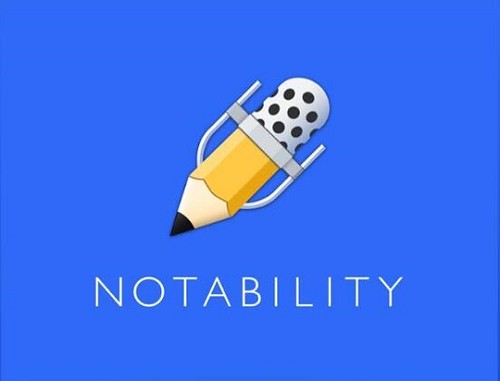
Notability is a powerful note-taker to annotate documents, sketch ideas, record lectures, take notes and more.
This app is available only on the App Store for iPhone, iPad, and Mac.
The app offers a delightful writing experience, yet it also makes it easy to embed images, annotate PDFs, and even record voice memos.
Sketching and drawing in Notability is easy and downright delightful. Being able to doodle and quickly sketch out illustrations is one of our favorite things about taking notes on paper.
Notability does an excellent job of emulating this experience, while also allowing you to do things you can't do on paper such as resizing and moving your drawings.
In addition, Notability includes a variety of flexible layout options. This allows you to, for instance, have a slide or reference material open on one side of the page while you take notes on the other.
And beyond the layout of individual pages, you can also organize your notes using digital “Dividers” (which is perfect if you're used to taking notes in a physical binder).
With iCloud support, your notes are always available on iPad, iPhone and Mac. It also gives you plenty of options for exporting and sharing your notes, including Google Drive, Dropbox, and AirDrop.
Sadly, not all of Notability's functions are free. You will have to pay to create and choose from stickers, convert handwriting to text, and support of mathematical conversions.
5. GoodNotes
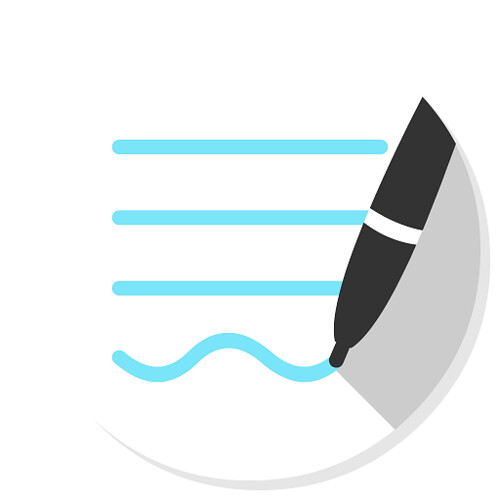
GoodNotes ($7.99), like Notability, also has an Editor's Choice Award on the Apple App Store, and it functions quite similarly to Notability, with just a few distinct differences. It's not quite as smooth when writing or sketching, not have audio recording function, but it does have a more robust framework for organizing things.
GoodNotes is impressive and beautiful. It's the obvious choice for anyone who appreciates smart organization and customization options. Plus, you can choose from several built-in note layouts and templates, as well as import your own.
It supports palm rejection, typing and stylus writing, PDF annotation, left-handed users, and can even convert handwritten words into typed text. It also offers wide stylus compatibility, accommodating those who don't prefer the Apple Pencil.
GoodNotes has a shape recognition tool that detects when you draw a shape and makes it look nice and neat (because, let's be honest, nobody can draw a perfect circle). It even works for underlining or highlighting words, so you won't have to worry about them being crooked and making the existing words unreadable.
A great feature is the multiple window feature GoodNotes offers. This feature lets you work on different tabs simultaneously while using a split-screen.
You have the latest GoodNotes version on all your devices (iPad, iPhone, Mac). The notes are also synced via iCloud, and can be backed up to your choice of cloud providers, including Dropbox, Google Drive, or Box.
6. Notion

If you're looking for a note-taking app with personal and collaboration features, then Notion is an amazing option. Unlike most apps, it provides a powerful, database-driven note-taking experience for its users.
Notion bills itself as an all-in-one workplace for notes, writing, project management, collaboration, and more.
It aims to consolidate all the tools writers or creatives might use as their writing app of choice, to-do lists, and even project management tools.
One of the main features that make Notion stand out is its team functionality and real-time collaboration features. It allows your teams to share, add comments, assign tasks, and even set reminders.
Notion allows you to write in on a clean, uncluttered workspace, create your own personal wiki, plan using multiple views, and create spreadsheets and databases to record everything you do.
The app allows users to create customized private or shared workspaces where they can then add versatile "blocks" that act like text snippets, bookmarks, images, toggle links, files, code snippets, discussion sections, and more. And now that it's free for students and teachers to access premium features ( sign up with an academic email address ), many more people will have a good reason to give it a try.
No offline support. Currently, you need to have an internet connection to use Notion.
It's available on Windows, Apple Mac, iOS, and Android. Free for personal users; free trial for team users with a 1,000 block limit; from $10/month/user for teams with unlimited blocks.
7. Simplenote

If the only kind of notes you intend to make are text-based, then you don't need a feature-rich app. Simplenote by Automattic (the same company behind WordPress) is a free note-taking app that syncs to all your devices and comes with no storage limit, but it only supports text.
It's easy to use, lightweight, free, and totally reliable. If you don't need an app that can save images, scanned documents, sketches, and other multimedia, then Simplenote is a very good option.
Simplenote is geared towards those who want to capture and organize text notes. Unfortunately, you can't keep or store webpages and clippings in Simplenote.
Tagging and search tools ensure users can find what they're looking for and notes can be shared or published to others working in the same team or on a project. Simplenote backs up previous versions of documents so it's always possible to revert to an earlier one.
The app doesn't support styluses, PDF annotation, or other power-user features found in other apps.
There are Simplenote apps for Windows, Mac, iOS, Linux and Android. You can also access Simplenote through a web app. It syncs across all your devices for free.
8. Workflowy

WorkFlowy is a simple but powerful app best for structuring your ideas. It allows for creation of transparent lists with subitems, titles, and a description.
In the lists, you can include such items as #hashtags, @mentions, date, note, and check the items from lists. These functionalities are helpful in the search option as they let you quickly find searched notes.
To use WorkFlowy, first, you need to create an account. Moreover, it automatically syncs between your phone, tablet, and computer.
Workflowy takes the idea of an outline to an extreme. Rather than create smaller cards for each of your notes (like a notepad), Workflowy drills further and further down into an outline, creating a hierarchical structure right from the start.
Workflowy offers extreme flexibility. Novelists use to plan books; managers can create quick tasks and checklists to pass onto their team. The bulleted structure within Workflowy is ideal for complex project organization.
Workflowy is available On the web Not only in native apps Windows, Mac, Linux, Android,and iOS.. This service is free and has a monthly limit of 250 new lists and items.
A Pro plan — Remove that limitation and add more customization options, Dropbox backup possibilities, and premium-level support — runs for $ 49 / year, or $ 48 / user. Team placement, Includes management features.
9. Standard Notes
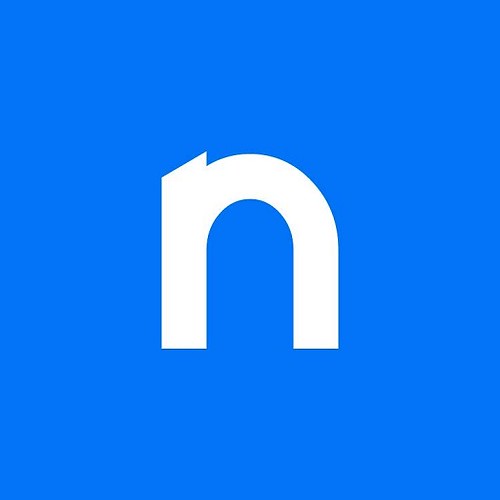
Standard Notes is a free, minimalistic, open-source, and fully encrypted note-taking application.
Standard Notes takes security seriously and has powerful search features. Everything you write is encrypted by default and only you can access it.
The user experience is well-thought-out and logical with menuing and settings that are clear. The web-based version performs very well.
It allows you to compose any kind of note, from rich text to Markdown, code and spreadsheet support, themes, expanded backups and cloud storage support.. Standard Notes is faster and lighter than most note taking apps available today.
The only downside is its lack of in-app image hosting. It can't host in-app. You have to save your images elsewhere before you can save it in the app.
Some of its best features are offered through powerful extensions. But unfortunately, these are available only in the premium version.
Its other best feature is multi-platform accessibility I.e. it works on Web, Mac, Windows, MacOS, iOS, Android, and Linux.
10. Joplin

Joplin is an ambitious app that attempts to replicate an open source, decentralized version of Evernote. That gives users a Markdown formatted note-taking interface organized by notebooks and using your cloud storage services as the sync backbone.
Users can import content from Evernote through .enex files, as well as Markdown content. Sorting and search filters help keep you organized, and there's even an option for end-to-end encryption of your notes. Joplin is also capable of exporting to multiple other formats including HTML and PDF.
One great feature of Joplin is the tag feature. If you've ever wanted to organize notes into multiple categories per note, the tags feature is for you.
The notes are searchable, can be copied, tagged and modified either from the applications directly or from your own text editor.
Joplin can sync your notes between devices through Dropbox, OneDrive (One Drive Business not supported), NextCloud or WebDAV.
Joplin is the best free and open-source note-taking app available, as long as you don't mind managing storage yourself and forgoing a handful of features found in more powerful apps.
Joplinapp application is available for Windows, Linux, macOS, Android, and iOS . A Web Clipper, to save web pages and screenshots from your browser, is also available for Firefox and Chrome.
11. Apple Notes

If you're firmly entrenched in Apple's ecosystem, you don't have to look too far for a great, free note-taking app. Notes is best if you're an all-Apple person.
Apple Notes (variously called Notes or iCloud Notes, depending on how you're accessing it) is built into macOS and iOS, and can also be used through your browser. It is free and easy to use.
Once you create a new note, you can add text, attach images, scan documents, draw or handwrite, add checklists, format things into tables, and more. You can add multiple different things to a single note.
It even features an in-built document scanner that can help you save some time every now and again. Its powerful search function will allow you to quickly locate notes and attachments. Share things easily with editing permissions or as view-only.
If you have an iPad or iPad Pro, Notes works with the Apple stylus.
Apple Notes offers solid organization and formatting features, though it lacks Markdown support.
Plus, everything you create is automatically backed up to iCloud, and you can even create voice notes using Siri while you're on the go.
12. Zoho Notebook

Zoho Notebook is a beautifully designed note-taking app which is available across iOS, Android, Mac, Web, Windows & Linux.
Take notes, add files, create checklists, sketches, record audio, and capture moments and all your notes are instantly synced across your devices and to the cloud. You can insert tables and customize colors, filter and search cards, and more.
A safe and secure note taking app for sharing and collaborating between friends and co-workers. 100% free and ad-free across devices.
The mobile app has a built-in sketch feature that you can use to jot down diagrams or notes with your finger or a stylus.
In addition to note taking, Zoho Notebook is also a great app for real-time collaboration. It makes storing and sharing information easy, quick, and manageable.
Like OneNote and Evernote, this note-taking app also has its version of a web clipper. Clip text and images and save them to the same Text Card. Take notes from your browser, or save the whole article. Users can also share their notes through SMS, email, iMessage, and AirDrop.
File cards are stored under Zoho Docs and are allotted a maximum of 5 GB of storage per account. Those who want additional storage can pay for it for a monthly fee.
Conclusion
All of the above note-taking apps will get the job done. And as with most recommendations, you have to figure out what works for you.
Your choice boils down to personal preference and how you like to work or write. Do you want a note-taking app that syncs with your productivity apps?
Or would you simply like a place to record your ideas quickly? And is cost and cross-platform functionality important?
If you want to take lots of handwritten notes with a stylus, OneNote, Notability and GoodNotes maybe the 3 best note-taking app for that overall.
I hope that this list will help you decide on your note-taking app, whether it's on this list or not.
Of course, to benefit from taking notes, you need to make it a habit.
So what are you waiting for? Go try and let us know your experience.
04:14 Publié dans Bons plan | Lien permanent | Commentaires (0)
22/10/2021
7 Best Graphic Drawing Tablets for Architects and Designers

Are you an architect that works with AutoCAD you need more control over your free-hand drawings?
Are Graphic Tablets useful for Architects? Does it handle all types of tasks?
Contemplating getting a mobile tablet computer for as on on the go drawing but can't decide which fits your workflow, budget or specifications?
Architecture is one of the fields of activity where computers have given professionals a lot more precision, the ability to work faster and more efficiently.
Computers are a necessity in today's world. It encourage creativity through the use of apps that help in creating digital art like drawing and painting.
If you have a smoothly working laptop with architecture softwares such as Revit, 3dsmax, SketchUP, Archicad, Autocad, Rhino, etc. you may want a drawing tablet that comes with a digital pen to work with it.
As architects, we tend to draw a lot, sketch everything we see in our way, even if it is just drawing trees, people, or just doodling down what seems to be buildings.
But, what if we want to do all of this and put it digitally right away?
There are two ways of doing this, scanning all of your sketches and importing these into photoshop or illustrator software, or doing these sketches directly on a graphic tablet.
The AutoCAD ( also support some other architecture programs, You need to check first ) software fully supports drawing tablet, which enables you to quickly sketch an idea or easily modify parts of your drawing.
what is drawing tablet? and the types?
A graphics tablet is an optional electronic input device for computers, generally used by architects, engineers, artists, and others who want to correctly edit pictures.
Graphics tablets come with a stylus or pen with removable tips and have pressure sensitivity, allowing artists to have more brush stroke variation as determined by how hard they push the pen to the screen.
The Drawing tablets for Architects and Designers work best for those who do a lot of sketching, concept design, rendering or, illustration.
Also, for those used to sketching with a pencil and paper, you will be able to easily pick up the basics of using drawing tablets while advanced users are introduced to a world of deep functionality.
These drawing tablets come in three forms:
Pen Tablets

It includes two main components, i.e., a flat, rectangular pad on which to pull and a stylus applied to locate shapes on the pad.
Simple drawing pads that connect to a computer and are typically less expensive than other options. you will need to see the pc's screen to visualise how your drawing comes out.
They're perfect for beginners or established artists looking for an inexpensive option. Nowadays they tend to be wireless with an internal battery.
Pen displays

As traditional artists usually love the feel of drawing on paper, so the designers have come up with a way to recreate that feeling.
Feature a screen that you draw on but must be connected to a computer to supplement the necessary amount of power. They cost a bit more, but being able to draw directly on your art instead of staring at a computer monitor with your hand on a separate pen pad is really convenient.
A digital drawing tablet with screen allows you to blend your creativity with technology. With a screen that feels like paper-like-texture, you can have a more natural experience drawing.
if you have a slightly higher budget, you should consider choosing display tablets.
Pen computers / All-in-one tablets

Standalone machines that feature HD displays and don't need to be connected to other devices to function. This is often what you'll see high-end professionals working on.
These are the most expensive tablets. One of the biggest advantages of these tablets is that you don't have to attach them to the computer to see your drawings. Furthermore, they are lightweight, making them one of the most portable devices.
What you'll want to keep in mind are the following things:Your screen size requirement, battery life, use case, and what operating system you prefer for use.
Since drawing tablets interact with computers, it gives you access to more intensive architecture software than a mobile app can provide.
Drawing tablets can also have massive displays making it easier to work on the finer details of your work.
However, the trade-off here is that drawing tablets aren't nearly as portable since they either need to be connected to a computer or can be too bulky for easy mobile use.
What Are the Uses of Graphics Tablets in industrial design?
It is almost difficult to describe the use of graphic tablets in a single sentence since they are used instead of a mouse in various ways. They are a necessary tool adopted across a pile of multiple industries and artistic niches.
Graphic tablets use the human hand's fluid motion and physical positioning to its most magnificent power. Utilizing a graphic tablet is as convenient and straightforward as using a pencil, pen, or airbrush.
In industrial design, architects & engineers spend hours in the head of computer screens to build that ideal design. This may increase the need for persuasive drawing devices with unique features to induce their visions to life. The hardware and congenial software are steadily advancing. With the height of the list of new products, it is possible to discard your traditional screen and mouse and move entirely to a graphic tablet.
The one who does many illustrations, concept design, sketching, or rendering work might find a graphic tablet most useful.
They use graphic tablets because the use of a digital pen feels more natural to hold and work. This empowers them to create and design more smoothly and speedily.
Benefits Of Using Graphic Tablets For drawing architecture
One of the great things about having a drawing tablet is that being a architects, you can increase your productivity a lot.
By getting a drawing tablet, you're going to be able to do just what you're doing with pen on paper right on your computer screen.
Architects and designers can rely on it for their ideations and sketches with the help of the pen that comes with it.
The stylus makes the creation more effortless and convenient as everyone is used to keeping a pen or pencil in his or her hand.
Through a stylus, the tablet is used to create complicated shapes and allows a more natural drawing motion than it is possible with a computer mouse.
You're going to be able to draw nice straight lines exactly as you want and waste less time redoing them to look right.
you can zoom in and pinpoint the stylus just where you like it. Your creations will now look 100% like you want them to and you have complete power over the stylus and drawing tablet.
The drawing tablets use pressure detection technology ( This is a unique feature of a drawing tablet and the app used for the purpose ) to trace current images which can storing in a digital format for uses like archiving or retouching.
Writing or drawing extensively with mouse can lead to repetitive stress injuries and even carpal tunnel syndrome. Many Architects and designers suffer from these injuries. Choosing graphic tablets instead of mouse helps in avoiding all these injuries.
The tablet have Functional keys around the active area can be programmed to create shortcuts. This saves time by offering quicker access to the most-used command functions.
If you're excited about the value of getting a drawing tablet, you're going to enjoy working with one!
The 6 best drawing tablet for architects
Plan on getting a new tablet for AutoCAD, SketchUP, Archicad, Revit, 3ds max, photoshop, etc?
Tablets are essential devices when it comes to architecture and construction because without them, making changes to drawings can be a time-consuming task. And so, they make things easier for you.
Wacom drawing tablet models are especially ahead in the industry. But from my experiences, it's true that XP-Pen's products have been getting better over the years to the point where their products could directly compete with Wacom's products, and their price, compared to Wacom's, is relatively cheaper, which means you could possibly get more value with the same budget.
If you are an artist and looking for a compact and powerful drawing device, you must have come across Apple iPad Pro and the Microsoft Surface Pro.
In this article, we list the 6 best tablets for architects, architecture students and construction drawings.
1. Microsoft Surface Pro 7

Microsoft Surface Pro 7 is a tablet and a laptop at the same time. In other words, you get the best of both worlds.
Because the ability to detach the display from the keyboard makes it a tablet, and putting it back transforms it into a laptop.
So unless you will be doing some serious rendering, then the Microsoft Surface Pro 7 is a solid option for architecture.
The performance varies because of the different configurations. The most powerful has an Intel Core i7, 16GB RAM and 1TB SSD. Whiles the base model has an Intel Core i5, 8GB RAM, and 128GB SSD.
The display is bright and beautiful making it easy to be used outdoors. And the build quality is better than the previous version – Surface Pro 6. But, the weight and thinness are still the same.
The stylus of the Microsoft Surface Pro 7 is one of the things that makes it great for drawing and making changes to the plan. However, it is sold separately and that includes the keyboard.
Its Color Gamut is 97 percent of sRGB ( 72% NTSC / 79% Adobe RGB ), very close to the Standard Gamut. Battery life is decent about 8 hours on average. Good enough for a day's work.
Overall, the Microsoft Surface Pro 7 is one of the best tablets for architects and construction drawings. It's lightweight and has enough performance to handle architecture software. Highly-recommended.
2. iPad Pro

Brilliant 12.9-inch Liquid Retina XDR display with ProMotion, True Tone, and P3 wide color. which is bright, sharp and has great viewing angles. 5G for superfast downloads and high-quality streaming.
New features include a near edge-to-edge display, a lot more storage space, a 12 megapixels camera for insanely sharp pictures and a 35% faster processor. Apple M1 chip for next-level performance. That means this iPad outperforms many laptops speed-wise.
The iPad Pro 11-inch is compatible with the new second generation Apple Pencil. If you use a stylus a lot – to draw and do more detailed work – the new Apple Pencil has some updates that might interest you. It's technically more advanced meaning it's even more pressure sensitive and will react in absolute unison with your hands movements.
You can also charge it with a magnetic connection, which means it automatically recharges while you're not using it. No need to plug it into your iPad to charge it, which gives it a clear edge over the first generation of Apple Pencils.
Battery life is superb easily able to last over 10-11 hours. However, the stylus pen, keyboard and trackpad are not included in the package. So, you have to make a separate purchase.
A lightweight device that you can take along to construction sites and architectural projects. which lets you easily bring your technical drawings and view their details with the highest accuracy wherever you need to. The Apple iPad although pricey offers much better value and performance than most drawing tablets.
3. XP-Pen Star G640S

The XP-Pen Star G640S is one of the cheapest option, and with a 6.5×4 inches working area, it's also one of the smallest and lightest. That means it's easy to stick in a bag and take on the go.
It has 8,192 levels of pressure sensitivity, which matches that of much more expensive models, and promises to work with Windows, Android , Chromebook, Linux , Mac Operating system and a wide variety of graphics software.
It comes equipped with 6 customizable physical keys and 20 replacement pen nibs. The stylus does not need charging which ensures no disruptions in the middle of work.
XP-Pen Star G640S is ideal for drawing, editing, sketching, animation, and digital signatures.
Because of its size, it's definitely a starter tablet, but if you're just looking for something to begin, then this might be a good product to start.
The Star G640 offers the best drawing pad option for any architects and engineers looking for a portable, decent-priced tablet.
4. XP-Pen Deco 03

Experience a more natural way of working on your computer with a 2.4 GHz wireless connection.
The drawing tablet has a larger active drawing area than Star G640S in this list at 10 X 5.62 inches and 8mm thick.
The tablet comes with six built-in expresskeys and a red scroll wheel to help improve your workflow and speed.
The battery-free stylus included comes with two shortcut buttons and 8192 levels of pressure sensitivity, that provides natural looking, accurate and efficient strokes.
The drawing area has a glossier finish than other tablets available, but there is still a slight paper-like surface that imitates the feeling of drawing with a pen and paper.
For those on a tight budget who cant yet afford a Wacom Intuos tablet, the XP-Pen Deco 03's performance and features are way beyond what you can expect to pay for it. With plenty of shortcut keys, precise levels of pen pressure and a textured drawing surface.
Its sleek design plus its A4 size large working area is the perfect choice for architects, engineers, and students using CAD, 3D sculpting programs, and other software.
5. XP-Pen Artist 13.3 Pro

The 13.3-inch screen that comes with an anti-glare film. the XP-Pen Artist 13.3 Pro's Fully laminated Screen seamlessly combines the glass and LCD which reduces the parallax.
With its rich 16.7-million color display (6-bit) , 1920x1080 FHD resolution and 88% NTSC ( 120% sRGB / 91% Adobe RGB ) gamut, the Artist 13.3 Pro certainly runs the gamut of quality graphics and colors.
The pen is sensitive and can detect pressure on the screen, allowing you to have great control, which is highly important for any professional architect.
It also supports a 60-degree tilt brush effect, letting you apply just the right strokes to your CAD drawings.
Designed for either left-handed or right-handed use, the Artist 13.3 Pro also has 8 customizable buttons and 1 red roller wheel to make drawing easier than ever.
Whether you're a beginner, a casual artist, or a professional, the XP-Pen Artist 13.3 Pro is the best drawing tablet option for an easy yet professional user experience.
6. XP-Pen Artist 22 2nd Generation

Its 21.5 inches large display helps you to access any software's dashboard and artboard more perfectly. A larger screen allows you to more easily draw fine details .
The drawing tablet provides precise accuracy with colors and more vibrancy compared to older models ( Artist 22E Pro and Artist 22 Pro). The display offer realistic color accuracy up to 90% Adobe RGB ( 86% NTSC / 122% sRGB ). which means you can accurately reproduce even the most subtle shades.
Its PA6 battery-free Pen has 8192 pressure levels and 60 degrees of tilt function that creates smooth and natural lines.
The graphics display tablet supports USB-C to USB-C connectivity. This makes it easy to connect it with other devices that support USB-C input.
Artist 22 2nd Generation comes with a stand that can be adjusted as per the working position.
Users particularly love how crisp and vibrant this drawing tablet's display is. Simplify your workflow by getting this well-built drawing tablet for architects and engineers.
7. XP-Pen Artist 24

The larger model 24” comes with a 2K ( 2560 x 1440 ) QHD resolution and can display 94% of the Adobe RGB ( 90% NTSC / 127% sRGB ) color space.
The PA6 digital pen has been engineered with Battery-Free Electromagnetic Resonance (EMR) technology.
Stylus does not need charging and ensures smooth lines with 8192 pen pressure levels, 60 degrees tilt recognition and a 233PPS report rate.
Its adjustable stand that comes with the XP-Pen Artist 24 device has an ergonomic design to provide comfort while working.
This is the perfect high end tablet for cad drawings and fast SketchUp. you can create plans and technical drawings with the utmost precision and efficiency.
Conclusion
Choosing the right graphics tablet for your projects is the key to get good quality digital artworks.
The drawing experience (pen to screen) is much more natural.But if you are just starting out, a screenless tablet will work fine for what you want to do.
I couldn't exactly say which model is the best for you as architects' needs vary heavily from a person to another. For me, I put the most weight on the color accuracy and the responding speed of the display because the nature of my work requires high color accuracy (lots of printing and digital displaying). Others may put weight on the pen's performance due to their drawing styles, which require highly responsive actions.
Digital drawing tablets are a godsend for all the architects out there as it has eliminated all the hassle of endless large canvases or pages. They have also enhanced the accuracy of their designs, along with boosting their efficiency and productivity; even on the go.
Since these devices are solely designed for the purpose of drawing, you get a true and enhanced convenience to bring all your visions and creativity to life.
If you're an architect or a student of architecture; or even if it's to recommend the best tablet for architects to your friend or relative, this write-up is just for you.
Let me know in the comments below what are your thoughts on a Graphic Tablet and contribute to this community with your experience using one.
Source Link: https://www.xp-pen.com/forum-2817.html
09:19 Publié dans Bons plan | Lien permanent | Commentaires (0)