30/11/2018
Best XP-Pen Graphic Drawing Tablet Christmas Version Gift For Digital Painters & Artists 2018
Christmas is just around the corner, and it’s not too late to spice up your device with some Christmas cheer. Gift giving will never be tough as long as tablets are around. Whether the person on your list is a digital artist or just someone who likes to Draw , a tablet offers something for this people .
Unleash your creative side with these stunning tablets. Combining the flexibility of freehand drawing and precision of digital design, these amazing tools are only limited by your imagination. So if you are looking for a Christmas gift or something , you are sure to find something that fits your needs and budget.
This is the season to paint with pixels… here are some nifty gift ideas for the tablet-totin’ creative type in your life (and maybe that someone is you!) With a specially designed Christmas and New Year gift pack, the easy-to-carry Artist 12 / DECO 02 /Star G640S makes an ideal gift choice for your beloved ones. The XP-Pen drawing tablet / monitor will mimicking a comfortable sketching experience on paper.
what is the difference of Christmas version and the normal deal product ?
The only difference of the Christmas version and the normal artist 12 is that the Christmas version has more includes like the protective case and key ring.
One of the leading rivals to the famed and revered Wacom tablets is XP-Pen. Who the heck is XP-Pen? XP-Pen is a company born in the great tech-giant country, China. XP-Pen’s office is in ShenZhen, China (near Hong Kong). Their offical website is https://www.xp-pen.com .The XP-Pen Graphics Tablets is the perfect option for an affordable graphics tablet.
XP-Pen’s Star /DECO /Artist series tablets launched them as actual competitors to Wacom, yet at a quarter of the cost. You can’t argue with that.
I’ve owned and used Wacom’s Intuos 3 medium, the wired and wireless versions of the Intuos 4 medium, and Wacom’s Bamboo CTH models. Each of these confirmed Wacom’s excellence, both with hardware and drivers. Though Wacom sells the most tablets, they’re not the only company that sells excellent tablets.
If you’re in the category that’s looking to purchase a Wacom Bamboo tablet - don’t! There’s no reason for the Bamboo to even exist when there’s a far superior model for a comparable price. If you’re thinking about buying the Bamboo - buy the XP-Pen instead.
XP-Pen Artist 12 Tablet with screen Christmas Gift Pack

The XP-Pen Artist 12 is ergonomically designed with adjustable stand and anti-slip rubber cover, you can adjust the screen according to your needs and comfort no matter you’re standing or sitting, the XP-Pen Artist 12 lets you draw your art without any kind of discomfort. The 11.6-inch screen on the front produces good brightness and contrast with real colors so that you can draw your art even more accurately. Moreover, the 1920 x 1080 pixels of resolution with 16.7M color support is enough sharp to meet the requirements of artists. With pressure sensitivity of 8192 levels, you can draw a variety of lines. For instance, if you apply more pressure then it will render a thicker line. This is really a good feature especially in a tablet for artists.
The XP-Pen Artist 12 is compatible with all versions of Windows and Mac operating system and works with most of the software like Adobe Photoshop, Illustrator 3D Max, AutoDesk Sketchbook, Corel Painter, Autodesk MAYA, ZBrush and many more. Hence, there’s no need to worry about compatibility. In the package, along with the device, you will get a screen protector, 1 pen, 8 replacement nibs, 1 USB cable and other necessary cables. All in all, the XP-Pen Artist 12 is a complete package of features and is also one of the best tablets for artists, designers, architects, and students who are expecting a good value for their money.
Hardware Specifications of XP-Pen Artist 12
Display Area: 11.6-inch IPS Display
Pressure Sensitivity: 8192 levels
Connection: USB-C
Resolution: 1920 x 1080 Full HD Resolution
Response Time: 14ms
Support Color: 16.7M(RGB 6-bit data + HiFRC data)
Colors: 72% NTSC Color Gamut
Visual Angle: 178°
Report Rate: 266 PPS
Keys: 6 Shortcut Keys and 1 touch bar
Where to get One: https://www.storexppen.com/goods/activity/id/68.html

Artist 12 Customer reviews :
I have a tendency to ramble, so bear with me.
I'm already fairly familiar with XP-Pen products (I have the Artist 16 Pro, and will be trying out the Decon 02 soon so I can better teach my nephew to use it). I dare say, I prefer this over my Artist 16!
•The smaller size makes it much easier for me to lug around, it takes up less storage space (I have no desk to leave the 16 on).
• It has a great look, feel and weight to it; for the price, I'm blown away. It looks more costly than my 16!
• Screen is clear and sharp. The 16 has the same amount if pixels spread out on a larger space so it looked a tiny but fuzzy.
•I love that the cords all plug together vs three separate cords like the 16; that drove me nuts.
• The track pad is amazing. I honestly didn't think it'd speed up my workflow nearly as much as it does.
• The pen nibs seem sturdier than the 16s pen; I see absolutely no sign of wear after using it all day, which I did on the 16. The nibs also don't wobble which is great.
• The matte surface shows no sign of scratching so far, but we shall see in a few months. My 16 has a lot in the center, though they aren't visible while the screen is on.
Cons
My only con's so far, are with the darn pen.
• there's only one button, and it's recessed into the pen; you can't feel where it is, you have to pause to find it.
And to note, there is no stand for this; that is sold separately.
XP-Pen DECO 02 Christmas Gift Pack

Well, if you’re just starting with digital painting and looking for a drawing tablet to hone your drawing skills, then the XP-Pen Deco 02 is probably the best in the segment in terms of features and pressure sensitivity. Yes, the XP-Pen Deco 01 can detect pressure sensitivity up to 8192 levels which is indeed a very good feature for users to draw varying width of lines and enhance their creativity. Moreover, the active area of 10 x 6.25 inch offer enough space to draw on which lights up at night so that you can draw conveniently even in dark conditions. The Deco 02’s thickness is only 8 mm which also doesn’t weigh much making it easy for you to throw it in your backpack.
The XP-Pen Deco 02 is designed with both right and left-hand users in mind, there are basically 6 express keys and 1 touch ring on the left which help you maximize your workflow and delivering the most ergonomic and convenient platform to draw on in its segment. The pen that comes with the package is battery-free so you don’t need to charge it as there is no way of running out of battery. However, the tablet needs to be connected to your PC or laptop via USB Type-C cable. Moreover, the quick toggle button onboard lets you switch between pen and eraser instantly. Overall, the XP-Pen Deco 02 is one of the best value for money drawing tablets offering a package of features at an extremely affordable price of $90 which even slightly expensive Wacom Intuos misses out.
Hardware Specifications of XP-Pen Deco 02 Tablet
Active Area: 10 x 5.63 inch
Pressure Sensitivity: 8192 levels
Resolution: 5080 LPI
Report Rate: 266 RPS
Connectivity: USB Type-C
Pen Battery-Free Pen with 8 Nibs
the stylus have digital eraser
Newer drivers for the Deco 02, compatible with Windows 7/8/10 and OSX 10.10
Where to get One: https://www.storexppen.com/goods/activity/id/67.html

DECO 02 Customer reviews :
Deco 02 by Xp-pen a great wacom alternative.
Where can I start? first off, I like this one, which is going to be my new tablet for my day job. The box looks nice and have that look that you wouldn't' expect to find on a graphic tablet made in China. The box is sturdy, firm and feels like it can withstand almost everything and very well designed by the way. what's on the box is what really matters.
A Deco 02 tablet that comes with a ring or roller wheel to set with the last shortcut key and has a lot of built-in functions. This roller wheel will save a lot of time for you because when we artist tend to calibrate sizes of the brush or doing the zoom in and out, this roller wheel comes very handy ( way better than shortcut keys). Also it comes with a sort of lid or cover for the ring made out of rubber, which is nice to the tact and easy to handle. The pen is a passive pen that won't need any charge and very ergonomic and light ; even this time xp pen put an eraser on the pen...that is cool. I remember that the old wacoms had it, not anymore though on the more advanced models. This eraser will save you time since you don't have to use the switch buttoms on the pen to change from brush to eraser. The pen comes with a practical pen holder, very hard and durable, it will old the pen on your desk, also carries the pen nibs and the pen. I wish my artist 15.6 should have had one of those.
When it comes to performance, this tablet is way better than my old wacom. It can register 8,192 levels of pressure sensitivity that helps a lot when you are doing digital sketching, painting and inking on many programs, I have tested it with Photoshop, Krita 4.0 and Sketchbook Pro. It works like a charm with all the pressure needed in all of them.
The only cons is with Krita, that sometimes start behaving erratic but that is not only with xp-pen, also has been reported with the latest wacom's. I think this tablet is great for everyone who is on graphics with a budget and also for professionals digital artists like me that are looking for something smooth and precise that will perform great and would not put you on a serious debt. As an additional, the pressure sensitivity and the tablet drivers are so easy to calibrate that it works right out of the box on my 12gb old Imac 2011 with OSX High Sierra... Yep this tablet will do its duty very well.
XP-Pen Star G640S Christmas Gift Pack

XP-Pen Star G640S drawing tablet comes with 6 programmable Express Keys to create shortcuts, easy to setup; Compatible with Windows 7/8/8.1/10 and Mac OS X 10.8.0/later versions.
8192 Levels of Pressure Sensitivity: Resolution 5080 LPI, Report Rate 266RPS.
The graphic tablet can compatible with most currently available drawing software: Adobe Photoshop, Adobe Illustrator, Adobe Fireworks, Lightroom and so on. One year warranty.
A mouse alternative, Precise pen control Can be used for osu! Digital art creation, annotating in PowerPoint slides . game, document signing, causal art work editing, inking, sculpturing, and more. It's good choice of Christmas Gift for children and adults.
Active Area: 6 x 3.75 inch, Easily fits into a laptop case pocket or in a briefcase, portable carrying on the go or on a trip.Signature Pad: widely applied in banking and finance, retail, telecommunications, healthcare,government, tourism .
Where to get One: https://www.storexppen.com/goods/activity/id/66.html

Star G640S Customer reviews :
This is a great graphics tablet for this price range! Here's why:
*It's bigger than it looks, but small enough to not take up a lot of desk space if your space is limited. I was able to draw using this tablet with no issue, the surface area is large enough to capture larger strokes of the brush.
*The pen pressure is sensitive enough to work well with watercolor and paintbrush tools on graphics programs so that you can still achieve a gradient or tapered brush look. The pressure is also adjustable so that you can adjust for heavy-handedness if need be.
*Express buttons -- I'm used to the express buttons from my personal Wacom tablet(this is a gift for someone) and it's nice to see them in this tablet, they're great to create shortcuts when working.
*It takes very little time to get used to the way the pen works.
*Great starter tablet or tablet for casual users who don't want ti spend 100+ on a tablet they aren't using everyday.
**CAUTION** the pen can lose pressure because it registers your hand if you are someone who touches the side of your hand to the tablet when writing or drawing(like I do), I recommend adjusting your hand position when using this tablet or getting a half glove
More notice
The line of XP-Pen tablets sold at offical store seems focused on clients from the West, specifically even the U.S. The box and instructions come labeled in English, they ship to the U.S. for a very reasonable shipping cost. And a minor detail, they shipping worldwide , in australia ,USA,Europe, they have office and warehouse, the product ship from local warehouse , then you can get it within one week .
Going above and beyond, XP-Pen also responds personally to questions, usually within one or two days at most, and they respond in near perfect English.
NOTES & SUGGESTIONS Pressure sensitivity problems? I found that if I started the graphics program (ie, Manga Studio) before I plugged in the tablet, the pressure sensitivity didn’t work. To fix this, I simply had to close down the program, plug in the graphics tablet, wait a short moment, then restart the program – always plug in the tablet before starting your drawing program.
Driver issues or tablet glitches? First, uninstall All other tablet drivers if you have any installed. Second, make sure you download the most recent and appropriate driver. Third, restart your computer. Fourth, plug in your tablet before you start your graphics program.
08:05 | Lien permanent | Commentaires (0)
14/11/2018
Whats the Best Software for Artists to Digital Painting?
Many years ago the only options for digital painting I had were MS Paint, Adobe Photoshop and Corel Painter. Fast forward to 2018 and there is a bewildering choice of software and tablets.
These days getting into digital painting is easier and more affordable.
When I started out, prices of digital painting software were much more expensive, the only decent pressure sensitive drawing tablets available were by Wacom ( but now I changed to some affordable alternatives ) and there was no where near the amount of training support available. I will give a general overview of the software available. So you should pick the right software for your needs and preferences.
Graphic tablets can be split into two categories: those that have a screen (like the XP-Pen Artist Line ) and those that don’t (like the XP-Pen DECO Type). Almost any professional graphics software will work for XP-Pen tablets, XP-Pen Was a professional pressure sensitive Graphics Tablet manufacturer on the digitizer tablet market. they provide affordable Art Tablet fot Digital Artists , the driver is powerful and update quickly .
Here is the portrait I made with XP-Pen Artist 22E Pro Tablet Monitor.

I’ll be mentioning software which tries to emulate natural artistic media but with digital painting you can pretty much get any effect you want.
Adobe Photoshop
Adobe Photoshop is well known as the industry standard of photo editing software. Photoshop is a popular and very versatile program specializes in photomanipulation that can be used for photo-manipulation, compositing, digital painting and illustration and even print and web design. all that was because it have a really good brush engine . to be honest it's brush engine is better than krita's in some places .
The term industry standard has no weight in why I choose which software to paint with though, I like to keep open minded and try software based on the features it offers. For this reason I will mention software that is not as well known. I’ll also list some mobile software options I’ve heard of as they are increasing in popularity. It’s up to you to do further research for what will work for you and there are always more options if you dig deep enough.
Open Source and free options
Krita
The Gimp
MyPaint
Speedy Painter
Fire Alpaca
Medibang Paint
Adobe Photoshop Sketch (mobile)
Tayasui Sketches (mobile)
Paid options
Here is a list of affordable software from cheapest to highest price:
Procreate (ipad)
Infinite Painter (mobile)
Paintstorm Studio
Mischief
Pixelmator
Autodesk Sketchbook
PD Artist
Jugi Paint
Leonardo
Artweaver 6
Affinity Designer and Affinity Photo
Black Ink
Expresii
ArtRage 5
Rebelle 2
Clipstudio Paint
Adobe CC
Corel Painter (current version Painter 2018)
My Thoughts
Over the years I’ve tried Paintstorm Studio, Mischief, Artweaver, Affinity Designer, Black Ink, Expresii, ArtRage, Rebelle, Clipstudio Paint, Krita, Affinity Photo, PaintTool SAI, Sketchbook Pro, Adobe CC and Corel Painter. Here are my thoughts on them so far.
Paintstorm Studio
Paintstorm Studio is created for professional digital painting. And a major role in this program play the brushes. We did our best so that you can easily and quickly .
Paintstorm Studio is a recent addition to my collection and I’m impressed by the brush engine. It is easy to use and nice to paint with.Of course, it may be be missing some tools and filters for image processing, and it has little drawbacks. Paintstorm, though, is all about brush drawing and they tried to make it the maximum quality. Besides, Paintstorm studio has several unique features you won’t find anywhere else.
Artweaver
The free version of Artweaver is something I tried years ago and I thought it was ok. Get creative with this impressive paint tool which boasts support for Photoshop files. It has brushes like Photoshop and blendy brushes like Corel Painter. The only reason I haven’t used it is because I’ve already got Photoshop and Corel Painter. The interface is a mix of Photoshop and Painter and it has similar brushes.
When choosing a graphics package it is important to select the right tool for the job. Opt for too basic a program and you may find that you do not have access to all of the tools you need, while opting for a program which is more advanced can mean a steep learning curve and great expense. Artweaver positions itself neatly between the two, being both powerful and instantly accessible for users of all levels of ability.
Full support for layers and a wide variety of brushes, along with a range of effects filters, means that Artweaver provides you with everything you need to get started on creative ventures. Brushes are highly configurable so they can be tailored to very specific tasks while support for transparency and the Photoshop PSD format means that it is not only possible to generate very impressive results, it is also possible to work with files that have been created in other programs.
A graphics tablet can be used with Artweaver to allow for greater control over the tools provided, and completed projects can be saved in a variety of popular formats. Upgrading to the paid for Plus version of the program adds support for Photoshop plugins, and the saving and playback of onscreen events - this can be used to demonstrate techniques to others. With the Artweaver Plus, large documents can be created and a great degree of control over brushes is available.
Affinity Designer
Affinity Designer is good for vector graphic creation and painting. It can mix both raster and vector artwork together which is interesting. There is free online support and tutorials which are great for beginners . It's a replacement for Illustrator.I was so happy when I found Designer. For me, Designer is way easier to draw with and manipulate drawings than Illustrator. The developers at Serif (the makers of Affinity Designer) are great. You can freely communicate with them on their forum asking questions, making requests, etc.
Black Ink
Black Ink is a digital painting software that uses your computer's rendering hardware to provide a perfectly responsive experience no matter your picture's size .
Black Ink impressed me with weird procedural brushes but I found it too technical for my general use. It’s great for someone who is already confident with digital art but I wouldn’t recommend it for beginners.
Make, download, or use the provided brushes to make amazing speed-sensitive designs. People with no talent can make interesting paintings in seconds, while those with skill can produce amazing picasso-esq poitraits in minutes. Black Ink has become my favorite drawing/painting application and I do recommend it, but you should be aware of some of its limitations before you decide if it's right for you.
The second limitation is that the selection of brushes is very limited and not entirely satisfactory. While the software is certainly able to handle them, it contains no traditional brush/knife/spatula effects, giving you instead a number of flashy, but not very useful "computery" ones.
The third limitation is that there are no geometric tools whatsoever: no lines, circles, arcs, rectangles, spline curves, etc. Their addition would make the program enormously more useful for certain types of illustrations, especially if they were given parametrizable "organic" effects (like random variations) in addition to being rendered with the current brush.
Also, keep in mind that you will need a drawing tablet and a pressure-sensitive stylus to get any decent results. Mice and track pads just won't cut it. This is true of all paint programs, but not everyone will think about it until they've tried and struggled with an inadequate input tool. I'm using it with a 10"x5.63" medium-sized XP-Pen DECO 02 sketch tablet and it works great. You might consider upgrading to a stylus with tilt sensors because some brushes are tilt-sensitive and you'll get even better, richer results. Because Black Ink works best on large drawings, I recommend a large writing surface as well, though that's largely a matter of personal taste; I prefer to have room to move my arm rather than just my wrist.
But even with these limitations, what it does, it does very well. I am particularly in love with its layering feature. In addition to letting you stack backgrounds, foregrounds, and various intermediate slides, it's also great for experimenting on one layer without damaging parts that you want to keep. Which brings up the fact that Black Ink's undo feature works very well. This seems like a trivial observation, but I've used programs that make you want to throw the computer out the window either because they undo too much at once or they can't undo enough.
So I certainly recommend this program to anyone who wants a pleasant sketching/drawing/painting program, but I also recommend to Bleank to add more conventional brushes (and why not some more unconventional ones, too?) and a small panoply of geometric tools to make this a more complete and satisfying product.
The first limitation is that it requires a powerful graphics card to operate. Don't expect to run this on your laptop, much less your Surface tablet. The lag will make it unusable and some brushes won't even render. If you're looking for something to take with you so you can paint under a tree by the lake, thi
Expresii
Expresii is not an ordinary paint app but one packed with innovations.
A few points to highlight:
3D brush done right. You can really create so much variations by simply wielding the brush like in real life.
Physics-based fluid sim. When other commercial paint apps claim to have ‘real’ watercolor, just compare with this one and decide which one feels more natural.
Hybrid vector-raster representation solving the low-res problem. Low-res digital painting are unsuitable for printouts or even viewing on a larger screen, but not for this one!
Expresii is one of a kind for it’s realistic Eastern watercolour painting brush engine. Artwork can be exported as PSD files. This software is very specialised, but if you are familiar with digital painting it is worth a go.
ArtRage
A simple but lovely natural media painting and sketching program. Art oriented, but capable of loading/saving photoshop files. A very cheap alternative to Painter,
ArtRage is a painting and illustration tool for various platforms and is developed by AmbientDesign Ltd. It is suited for beginner as well as experienced artists and the main features include painting symmetry,natural painting tools,special effect tools like cloner,gloop pen etc,sticker sprays,tracing images,creating scraps and views etc.The latest version ArtRage4 supports the Wacom stylus pen and adjusts the image by using Pressure,Tilt, Airbrush Wheel and Barrel Rotation of the stylus pen. It runs both on Windows and Mac OS.
it was excellent, lower-priced digital art software which replicate real-world media and painting techniques. Artrage was one of the first art programs to offer naturalistic squidgy paint blending, which is what made me settle on Artrage as my main software. Artrage features some interesting lighting effects which allows for metallic textures and glitter. Apart from that, Artrage has a simple, intuitive interface which lets you get straight to art without a huge software learning curve a la Photoshop. Advanced settings are behind the scenes, which means you might not ever find them, to be honest. Artrage was ahead of its time for a while. At $79, Artrage has always punched above its weight. I won’t hear a bad word about it.
If your computer is more than a few years old it won’t cope with Rebelle 3, in which case go with Artrage (which will run slowly, but it does run).
ArtRage 5 is the best I’ve tried for realistic digital oil painting and the interface is easy to learn. The way the paint seems to react to the canvas texture is the best out of all the software I’ve tried so far.
Rebelle 2
Rebelle 2 is another watercolour painting software and is easy to use. Editing options are limited but formats can be exported for use in other programs. Rebelle 2 lets you create realistic watercolor, acrylic and dry media artwork, using real-world color blending, wet diffusion, and drying!.
For anyone more accustomed to working with real pencils, pens, paintbrushes and paint, Rebelle 2 was the most naturally intuitive user experience and the results went way beyond my expectations. Photoshop-like options are more limited than some of the other apps, but nothing can compare to how realistic Rebelle 2 feels to work with and looks when you're done.
Painting in Rebelle is fun, but I would suggest using it along side something like Photoshop or Krita to give more editing options.
Clip studio Paint
Clipstudio Paint is a good all round alternative to Photoshop or Corel Painter and the inking brushes are fantastic. It also has animation tools.Clip Studio Paint, previously Manga Studio or ComicStudio in Japan, is a family of software applications for Mac OS X and Microsoft Windows used for the digital creation .
I've tried PS, Mediabang, Sai and Gimp and nothing has impressed me as much as CSP. In my opinion, CSP is better for drawing while PS is better for editing photos but I know others who prefer drawing in Photoshop.
CSP has all the tools you could need for drawing, it's a very extensive drawing software compared to other ones out there. CSP also has a stabilization setting for your brushes as well as a blending tool which my version of PS lacks (not sure if the newer subscription-based version has them though) however CSP lacks the liquify tool that PS has, it's really the only feature I miss from PS. The way you can organize your brushes in CSP blows photoshop and the other drawing programs I've tried out of the water. I also find CSP to be more user-friendly but keep in mind that's also because PS has a crazy amount of features, most of them you won't need for digital art.
If you like comic and manga there are really awesome features for it in CSP to speed up your workflow as the program was intended for manga/comic work, the original brushes the program comes with are therefore meant for a more "comic" style of drawing which not everyone's cup of tea. However the assets store (most things are free to download there) that CSP comes with lets you download so many different brushes that more realistic drawing and painting is no problem, I've drawn several real-life portraits in CSP using downloaded custom brushes that mimic real pencils. Another pro to CSP is that it's only a one-time payment (besides on the Ipad) and then the program is yours for life whereas PS now requires you to pay a monthly fee. I've also noticed that the touch functions work much better on my Cintiq in CSP than in PS where it's quite laggy, then again I'm using an older version of PS and the latest version of CSP.
This is just my individual opinion though, I'm by no means an expert at either program nor am I saying that CSP is necessarily a better program than PS, both are good softwares, it comes down to personal preference which one you like the most. Thankfully both PS and CSP have free trials so you can try out them both for yourself.
Krita
Krita is a complete creative sketching and painting application with advanced, commercial quality features. It's free, open-source . I used Krita last year and really liked it. I started using it more than Corel Painter because it has nice brushes and the layer support is much better. The latest version of Krita is a big improvement so far and now works with my XP-Pen Artist 22E Pro tablet Monitor (with the newest XP-Pen driver).
Krita has a LOT of realistic brushes, layers, vector shapes, the ability to rotate and mirror the canvas to spot errors... It has allowed me to work in layers, apply filters, use brushes and use colors.
I really like that it supports different formats such as RAW, PSD, PNG, JPEG and BMP, it is also possible to export the files in a large number of formats.
Krita has brushes for all tastes, and has a variety of filters and effects. allows easy color management ,It has an easy-to-use interface, so that our paintings are amazing
If you need a cheaper alternative for just digital painting, Krita is the program for you! Krita is a powerful tool for editing and designing images, it's free and with enough potential to create quality images.
The only important tools that Krita does not have is Clone with perspective.This is a software which feels like a lite Photoshop version for painters. Especially with the new update, promising new features can be found.
Adobe CC
Adobe CC has a solid offering of apps, my favorites being: XD, Photoshop, Illustrator, Audition, After Effects, and Acrobat.Adobe CC allows me to be affective at my work and provide a wide range of services.
I tried the Adobe CC last year but I still have Photoshop CS3 so I had no reason to upgrade and the subscription model puts me off.
Corel Painter
Corel Painter is one of the leading software for painting and illustration and is developed by Corel corporation . The most interesting feature in latest version Corel Painter 3 is the RealBristle™ technology which uses the angle and the pressure of the stylus pen for controlling the color and effects of the image. The other features are Brush Search engine,Stroke preview,Jitter brushes,Advanced Brush Controls,Brush tracking,Cloning workflow,transforming multiple layers at a time,Memory optimization,Flow Maps,Custom palettes,Customizable surface texturing etc . It runs on both Windows and Mac OS. It also has other softwares like CorelDraw,PaintShop,PhotoImpact etc.
Photoshop is not totally the industry standard for painting. Corel has a good reputation too. I know even Feng Zhu uses it.
Corel is more traditional and will have alot effect photoshop has, although a very poor selection tools set.
AD and AP share the same painting engine, but for "pure" artistry mood AP offers something more.
AP features the Colour Mixing Brush which offers different colour blending (RGB/RYB and CMYK models) and the Liquify Persona that is a terrific booster for digital painters.
Bristle and Watercolour models of Painter are almost "unbiased": this means that there is a physics model behind pigment/media/canvas interactions so results are "almost" real.
Anyway the cons are:
1) Speed
You need a super Mac to deal with pro-grade resolutions, and computations are heavy. This is one of the reasons why Painter cannot be defined a rock-solid software to rely on totally...
Do you want to paint on a 8000px canvas with the Real Bristle and Watercolours? Only 16GB od RAM and 2 cores? Pray... :
2) Complexity
Watercolour technique is probably the most complex to master, and this is the reason why Painter still offers the Digital Watercolour model aside the Real Watercolour one...
My experience tells me that painters are inclined to an analog approach, so unbiased models as ArtRage/Painter/FreshPaint fit best their user experience.
Illustrators and digital artists are more frequently in a rush, so do prefer "digital" approaches as the models offered by Affinity, Photoshop, MangaStudio, Sketchbook.
In this second scenario an "analog looking" tool is complex to achieve, but not impossible.
But in any rate, you can use anything you want to. No one cares as long as they have the files to work with or the final image is uploaded. You can use either, or both. If you just fear it, try it out. ALl of them have some sort of free trials.
I’ve used Corel Painter less and less in favor of Photoshop and other programs. There seems to be a paid update every year which is far too expensive for me to maintain and I don’t need more features than it already has. If anything I would like fewer features, more stability and no internal advert nags. Other than that it’s a great program and still has gorgeous and customisable brushes. I guess if you want to really simulate traditional medium in a computer, this might be it but for more quick stuff, i'd prefer other software. I find the layer system very frustrating but it is fine if you generally paint on the canvas layer. The version I use is the 2016 release. Layers may have been improved in future editions. What I do to overcome the layer problem is paint in Corel Painter on the Canvas layer only. I then go into Photoshop or Krita with the image if I need to do further work on other layers and editing.
Affinity Photo
I am trying Affinity Photo because the features rival Photoshop for editing. It supports the more recent file types and I want to try 360 Panoramic painting. I’ve tried out several brushes and they are great to paint with. There is also a mixer brush option for doing blendy painting techniques. So far it looks very promising.
There are some features that Affinity offers that are, in my opinion, better than what Photoshop offers. The video tutorials are great - short enough that they aren't overwhelming, but comprehensive enough that you get to understand how things work. Once you are familiar with the layout and what does what, it is easy enough to translate Photoshop and Elements tutorials to Affinity.
PaintTool SAI
PaintTool SAI is high quality and lightweight painting software, fully digitizer support, amazing anti-aliased paintings, provide easy and stable operation.
My favorite software, because the program file itself is super small, only 5MB, so it loads up very fast. It has all the basic tools you need to create art, so it is super simple to use. The stroke engine is just awesome, when you draw curves, it is just smooth, no jagged lines or anything. Also you can mix colors very nicely. The vector function is also very cool, because after you are done tracing and have the lines, you can go in and add line weight where you like it. The interface is easy and you get used to it very quickly. However, it doesn't have many blend modes and my version also doesn't allow to use text. For freeform drawings and paintings, this is it for me.
I can definitely recommend it. Said is lighter and less complicated than Photoshop, so although it may not be able to do everything Photoshop can do, its also easier to navigate and use.
Sai is really handy for line art, I always had trouble with it in Photoshop, but I'm much better with it in Sai, though it may just be because I'm used to it. One thing that Sai has that Photoshop doesn't is the ability to rotate the canvas to any angle at anytime. This has been a GODSEND for me, it makes it a lot easier to get precision lines down, ect.
Long story short, it's like Photoshop cut down and streamlined for drawing in painting. Easy to use and still capable of making great things!
Sketchbook Pro
Sketchbook pro is a product of the company Autodesk Inc and is a professional painting software for the artists. It has got more than 100 illustration tools which can be customized to our needs. It also has other features like Vibrant colors and Copic® Color System,Annotate and iterate quickly with layers etc. It runs on both Windows and Mac OS.Both personal and business version is available for this software.
I recently stumbled across this and i like it. also great for quick sketches. The pencil feels very similar to the pen in Paint Tool Sai, that's great. The marker tool is nice, it behaves like real markers and the airbrush is smooth. I'd use it for marker sketches.
Some features to look for in digital painting software :
A crucial rule for painting software is it should run well on your operating system and work with your choice of tablet.
Stability is important. Painting can take a long time to do and file sizes can get large, you don’t want to lose hours of work with crashes or bugs. How far it is in development is also a factor to consider.
The painting engine and what you can do with the brushes as well as photo editing capabilities are factors. Some of the software I’ve mentioned does not have photo editing features. Because of this file compatibility and PSD support is important. Being able to save and export your painting in the top supported formats is essential.
The interface is a consideration as well. The main questions I ask are is it easy to understand, does it look nice and can I customise it? If the interface is hard to use or looks old fashioned it puts me off no matter how good the program might be.
Community, documentation and training support available are also vital to consider as a beginner.
Here is another Art Work I made by Phhotoshop CC

Conclusion
These software’s have their pros and cons, it depends what you want to achieve and what your budget is. Krita is great for a free all round option and it also has 2D animation tools.
For 2.5D painting and audio brushes you can use Corel Painter, but PD Artist also has these features.
For nice oil painting look at ArtRage and Paintstorm Studio. For realistic watercolour Rebelle and Expresii are both worth a look.
Affinity Designer and Affinity Photo look promising for cheaper and non-subscription alternatives to Adobe CC.
The more expensive software options are the Adobe Creative Cloud and Corel Painter. This reflects their brand equity and amount of features. I started with Corel Painter around 2012 and used it for years. I still use it from time to time. It is an impressive program for digital painting. However, Corel Painter has a high price and steep learning curve. If you can afford it I would recommend Photoshop over Corel Painter to learn the basics with. Clipstudio Paint is a great cheaper alternative to both when it’s on sale. I cannot fault Krita over these options for continuous improvement, community support and price (free).
My recommendation for beginners to digital painting is Krita because it has digital painting tools, editing tools, great community support, lots of online tutorials and it is free Open Source. It works with lots of tablets and its cross platform for Windows, Linux and Mac.
I hope this article has been useful to you for discussing some options available for digital painting. I advise you look at the software's websites and weigh up the options for yourself depending on what you need.
09:07 Publié dans Cinéma | Lien permanent | Commentaires (0)
05/11/2018
XP-Pen DECO 03 digital drawing pad Review : A good upgrade for old Wacom Bamboo
My Wacom Bamboo CTL470 capture’s port broke, and I wanted to invest in another drawing tablet. This is my review of the XP-Pen Deco 03!
Wacom is the industry standard, but I think the competition is getting better, which bodes well for us artists! I did a bit of research and decided that this tablet seemed like a great deal, considering its prices and features.
My old Wacom Bamboo Capture was well loved, but did get laggy at the very end. It was also a bit small. This tablet is bigger and better, and I am quite enjoying it so far.

The XP-Pen Deco 03 Is what I would call an indirect graphics drawing tablet or digital drawing pad . That is a tablet that is attached to a computer monitor where you draw on the surface of the tablet and the the image appears on the monitor.
It was quickly delivered and I opened the packaging to find the tablet and accessories contained in a sturdy flip top box. On inspection I found that the box was quite substantial and really secure unlike like some other tablet packaging I have experienced in the past.
Common Features Of Drawing Tablet’s Explained
Are you completely new to the world of digital art?
To find the right tablet for your needs, it is important to understand the different features.
Below you will find a quick definition of the standard features on a digital drawing pad.
Pen / Stylus
A stylus pen is a pen shaped device that is used when drawing on your tablet. A digital pen for drawing often includes function keys, nibs, and erasers.
Active Area
The active drawing area is the area on the tablet that you can draw on.
Resolution
Tablet resolution, measured in LPI (Lines Per Inch), tells you how many digital lines fit into one inch of the tablet’s physical screen. The higher the LPI, the greater detail and sharpness of your image.
Pen Pressure
Pen pressure is how sensitive a pen is to the pressure applied to the active area. It allows you to draw subtle variations in lightness or darkness.
Nibs & Erasers
Nibs are the part of a digital pen that touch the surface of your art tablet. You have the main type of nib, which tells the tablet you are drawing a mark, and an eraser nib, which informs your tablet to erase whatever you are touching.
Pen Response Time
Pen response time, also known as latency, is the time it takes between moving your pen on the surface of Tablet , and when the stroke is updated to the tip position on the surface of Tablet .
Express Keys
Express keys, also called Hotkeys, are built in buttons that allow you to set up short cuts for common key commands. Often these are customizable, however, sometimes they are not. Be sure to check.
XP-Pen Deco 03 Digital Drawing Tablet – What do You Get in the Box?

The first thing that struck me was how stylish and sleek this tablet was. It certainly looked the business as I was unwrapping it.
It had a nice feel, fairly light and felt strong enough to take the usual knocks and bangs when being moved about…so far so good.
I was pleasantly surprised at the contents in the box:

XP-Pen Deco 03 Digital Drawing Tablet
Passive Pen Stylus
Pen Stand
8 spare Graphics Pen Stylus Nibs
USB-C to USB Cable Approximately 1.5 meters in length
Comprehensive Manual
Anti Fouling Graphics Tablet Glove
The Deco 03 has a classy matt black finish. the matt black really does look cool!It is ultra thin at a mere 8mm. How do they pack everything into such a small space ?
I know that everyone is trying to make some electrical items such as laptops and smartphones as thin as possible but for me that often means ‘flimsy’. Not so with this tablet as it is obviously well bonded and not a hint of flexing. I think if I dropped this on a solid floor it wouldn’t hurt it – but I wasn’t going to try that out!
Drawing Surface Texture

The feel of how the pen moves over the surface of a tablet is important to many artists. Some tablets feel silky smooth when drawing, others feel more like the texture of paper. It all comes down to personal choice.
Specs & Overview
Pen: passive and wireless (doesn’t require batteries)
Active Area: 10” x 5.62”
Resolution: 5080 LPI
Express Keys: 6 customizable one and this nice circular dial
Report Rate: 266 rps
Pressure Sensitivity: 8192
Interface Support: Type C (nice! Plugs into Type C on tablet, but full-sized USB on the computer side)
Compatibility: Windows 7/8/10 & Mac OS 10.8 and above Both wired + wireless interface.
Full specifications + compatibility information
Overview
+ Clean, thin, and sleek design.
+ Passive pen is accurate, responsive, and a good size and weight.
+ The dial is a great feature
The surface seems like it’s a bit easy to scratch, but not really much more than the old Wacom bamboo.
Using Mac OS drivers, does not have pressure sensitivity in Autodesk Sketchbook. It does for Krita, PS, and a lot of others.
Overall, great bang for your buck! $99 USD on average. This link to offical XP-Pen Store : https://www.storexppen.com/buy/56.html , if you are interested in purchasing it.
Form & Function
The tablet is thin and light, which I really like. The corners are rounded, but the edges where your arm rests probably could be smoother. The whole thing is large enough that it’s not that much of an issue for me, but I could see that as a place to improve.
Configuration
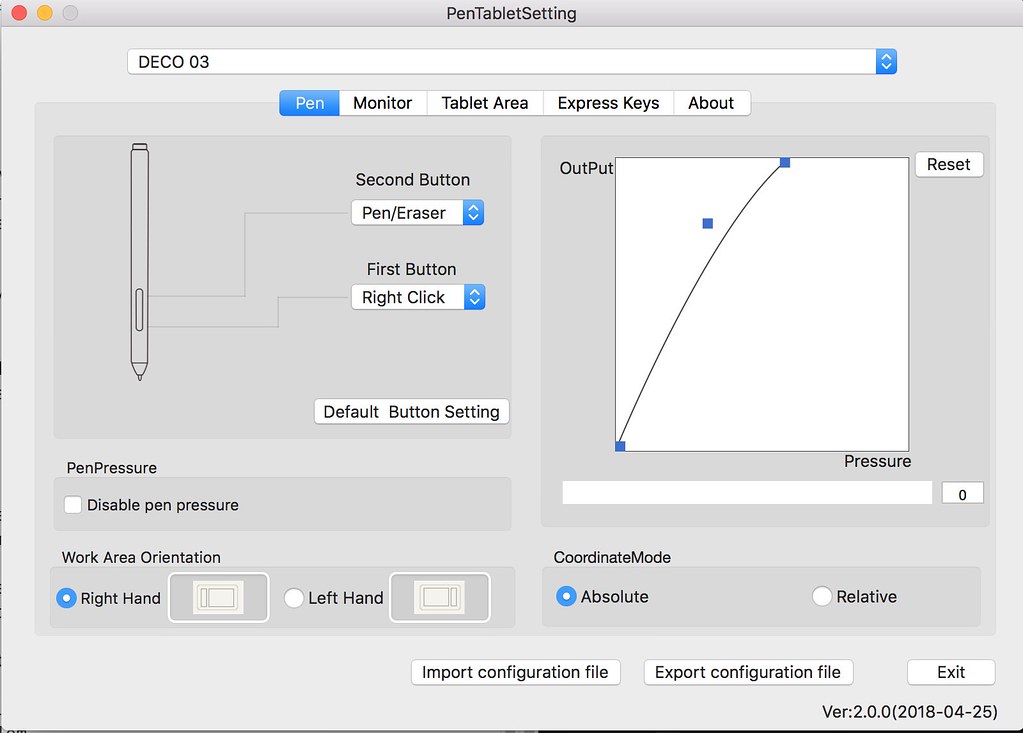
This is from a Mac perspective, so if you have windows, it may be different. From what I’ve read, the installation process seems pretty smooth.
On Mac, installing drivers is really easy. On their site, they list compatible programs, so I recommend looking at the specs + compatibility link that’s listed in the beginning of this review to see if this tablet will work for you. A lot of popular programs are fully and officially supported, like SAI, Photoshop, and Clip Studio Paint.
I use Krita, and the lines are a tiny bit shaky, but not that noticeably so, and Krita comes with stabilizers, so I don’t have a real problem. The software also just reached a major new version, which may also play a factor.
Configuration is easy, through “Pen Tablet Settings.” It’s pretty straight forwards. I did configure my pressure curve to be a bit shifted to the left so that I don’t have to press as hard as default. This way, I can presserve the pen tips.
The pen

The pen comes with a handy holder that contains spare nibs, as well as a place for the pen to stand on your desk. There’s felt on the bottom of it, and the whole assembly is a nice touch.
For the drawing instrument itself, it’s quite well made. It isn’t too light, but lighter than my old wacom pen, has a nice grip that is comfy to hold, and has 2 configurable buttons that are easy to press. The nibs are long, so I think they will last a while. If there are any issues, I will let you guys know in a future update.
It’s a responsive pen, and I like drawing with it just as much as I did my Wacom Bamboo.
The tablet
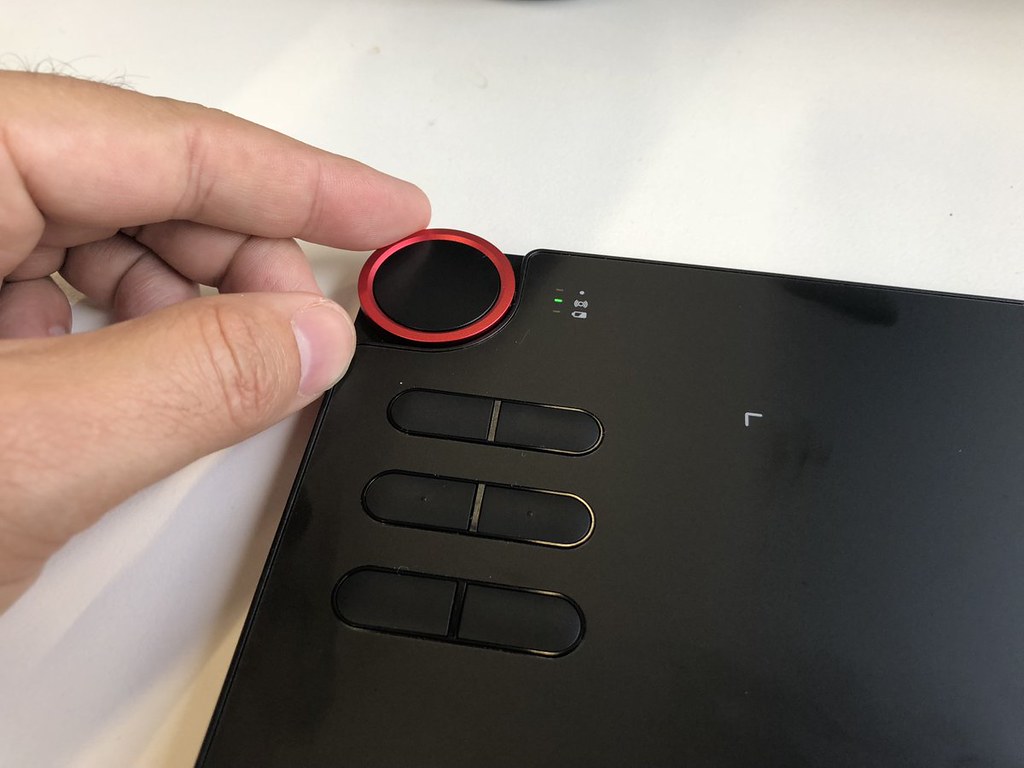
I am a huge fan of the dial (and the express keys). That’s a unique feature to this tablet, and is a great tool. I have it currently set to brush size, but you have options! It’s easy and smooth to turn, and you have clickiness that allows you to feel and control it without looking. You can also press down on the button on the middle of the dial, as yet another express key.
The surface of the tablet itself is nice because the drawing texture is nice. It’s not too glidy or glassy, but also not so rough that it’s annoying to use. It scratches a little when you draw on it, but that’s what happened to the old bamboo as well. The DECO 03 may be a tad softer, but I will need more time to fully evaluate the long time durability of this tablet.
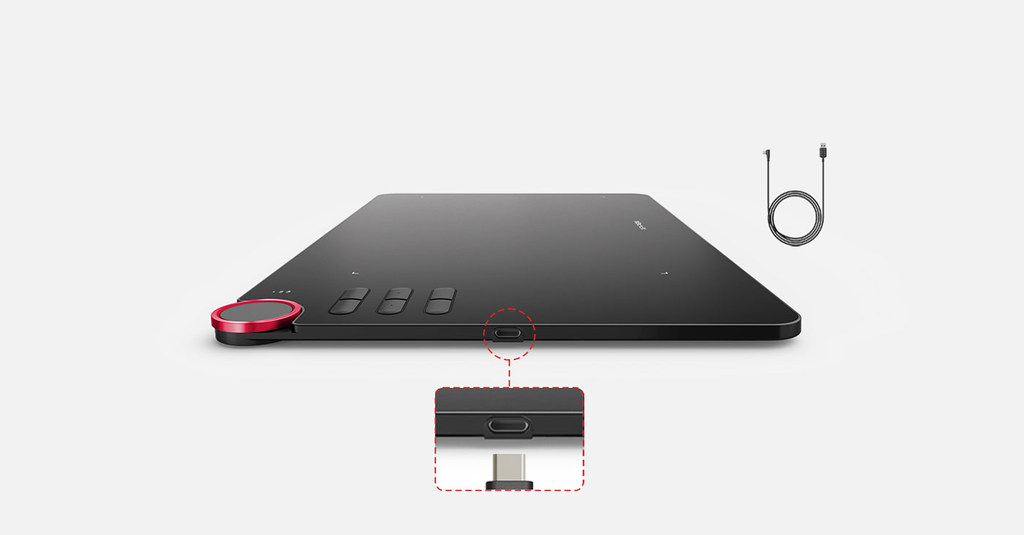
I am guessing this tablet will last a long time, though. The choice of USB Type C rocks, because you’re less likely to jam it in the wrong way and break it, compared to the fragile micro USB. I also like that you can use it wireless, though it’s less smooth when using it that way.
Intuos Pro Vs Bamboo - A Review

When I decided I wanted to upgrade my tablet, my biggest concern was: Is it worth it to go from Bamboo to DECO 03 ? Is it a significant improvement, or should I save money for a Cintiq or xp-pen artist instead?
I did a lot of research and couldn't find anything of much help, so I went ahead and tried the DECO 03 to see for myself, and now I’m going to share what I found in this review while comparing it to the cheaper alternative Bamboo line for those who are wondering, like I was, which one should they buy, or whether or not they should get rid of their Bamboo. I hope you'll find this helpful!
Here they are: Bamboo Connect CTL470 (2.5+ years old) on top, Intuos Pro (4+ months old) on the bottom. They are both “small” sized but they look radically different, right?
The DECO 03 Digital Art Pad has the bigger drawing area than the Bamboo, which giving you more room for arm movement, which is a big plus; it makes drawing easier and a lot more comfortable.
DECO 03 has 8192 levels of pressure sensitivity versus the 1024 levels of the Bamboo line. Now, it’s not like it makes a world of difference, especially in the looks of the final product (a painting) BUT I can tell/feel the difference.
Drawing surface texture: The Bamboo’s texture is good but DECO 03 is smoother, I prefer it!
The DECO 03 has buttons in it which you can configure as you wish with pretty much any of your software’s shortcuts, it’s pretty awesome! It’s not a huge advantage for me because I’m used with using the keyboard for shortcuts, but some people love them. It also has that wheel which you can use to zoom in and out, change layers, change brush size and rotate (you can switch between these commands by pressing the button in the middle).
The DECO 03 has a wireless adapter. I thought I wouldn't care for it so much but oh man was I wrong! I love not having even more cables on my desk! The charge lasts for a wonderful amount of time, I have no complains! However, the bigger the tablet size, the less the charge will last.
The DECO 03 feels more bulky and durable than the Wacom Bamboo , and people on the intwerwebs seem to find it durable too (mine is new so I don’t know. I had my Bamboo for 2.5+ years, beaten it up a lot, carried it with me all over, dropped it and it’s pen, and it still works perfectly and the drawing surface is worn out but fine and has no scratches)
The XP-Pen DECO 03 driver lets you customize pen pressure in a more effective way – which you should do! It also allows you to configure it differently for general use and for drawing-software use! For instance you can keep the touch on only for general use, etc.
The DECO 03 doesn't has a touch feature (most Intuos and some Bamboo have that Features ) and it works beautifully, it doesn't get confused by your hand on the tablet while drawing or anything .
Both the Bamboo and DECO 03 doesn't have a Pen tilt sensitivity , the Intuos’ Grip pen has a tilt angle of up to 60 degrees (which can be very useful when using certain brushes, if you’re into them).
The Bamboo has that thing to keep your pen in which I actually like a lot, but the XP-Pen' pen stand is just beautiful, especially because it also serves as pen nibs storage.
Some people said that the DECO 03 surface scratches easily (in like a week or two of use). They said the same thing about the Bamboo – didn't happen to any of my tablets. All you have to do to avoid this is change the pen pressure levels, make it more sensitive, so that you don’t need to put much pressure on the pen. Another thing you can do to further protect the surface is to put a paper on top of it, it actually feels pretty cool!
Twice so far has the DECO 03 tablet gone crazy. One time it went back to the default settings and I had to re-configure it. The second time it was simply out of control entirely, acting up really bad. I re-installed the driver then, uninstalled the old tablet’s driver, and thus far it’s been behaving itself wonderfully (issues-free for about 2 months). The good news is that every XP-Pen tablet allows you to make a backup of your tablet’s settings so all you have to do is and load it if you have any problems!
Drawing Experience and Samples
This is A design contest entry I created
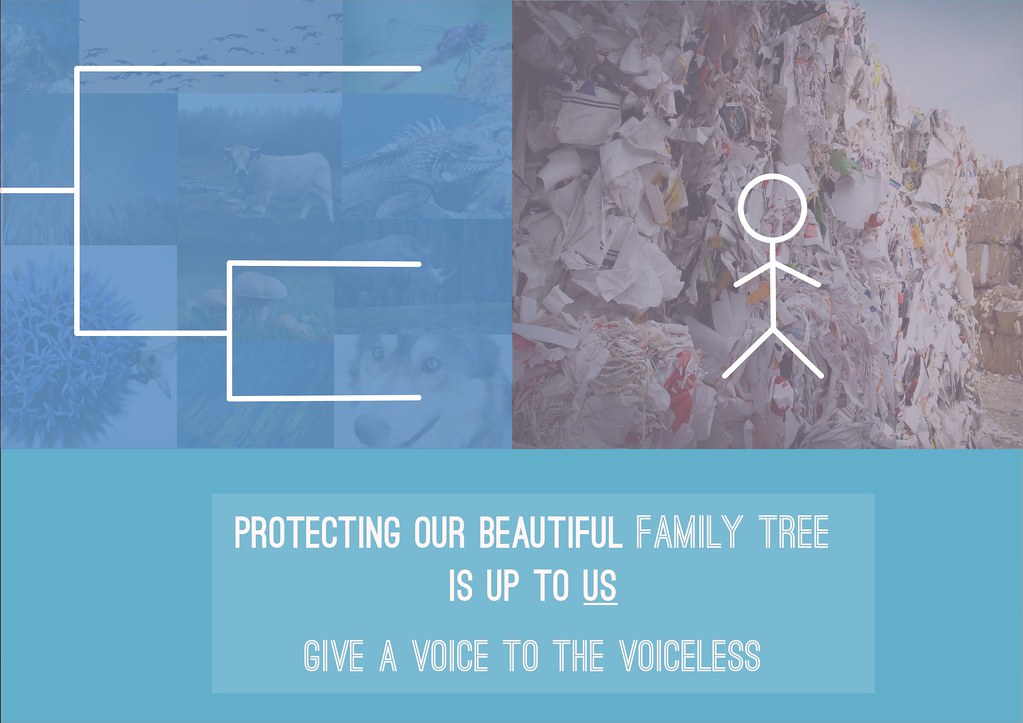
Overall, this thing is great to work with!
I love the texture, since it balances perfectly between roughness and smoothness. The pressure sensitivity is awesome for this price point, as it’s on par with Wacom’s Intuos Pro line of tablets.
These types of tablets are also really helpful in graphic design work. I also hope to start dabbling in vector illustration.
Drawing art work I created by xp-pen deco 03 digital art pad.

Final Words
In the end, I decided the XP-Pen DECO 03 Graphics Drawing Tablet was a worthy upgrade and kept it.
However, I am convinced that one can achieve the same level and complexity of artwork in both tablets. Considering the XP-Pen tablets are usually less than half the price of an Intuos, if you have a budget or if you'd rather save some money, go with the DECO 03 , it’s going to serve you well.the DECO 03 is a really, really good tablet and I don’t regret getting it for one second!
Now if you can spare the extra moneys (or if you’re getting it for Christmas lol) then I do recommend the XP-Pen Artists line, XP-Pen Artist line tablet is a monitor tablet by which you can draw directly on the screen .
I hope this review helps! I recommend purchasing this product. It’s been a great replacement, and I really think it’s a quality product. XP-PEN seems to show passion for their products, and their customer service is pretty responsive as well!
Thanks for reading! If this post helped, please consider sharing it with your friends!
08:35 Publié dans Politique | Lien permanent | Commentaires (0)