30/01/2023
7 Best professional and most expensive drawing tablets for senior artists

This digital age has artists moving away from traditional materials and jumping into drawing tablets. Designers can draw and retouch more naturally with tablets than with a mouse or a touchpad.
A drawing tablet is an artist's companion in the creative field. It is the perfect gadget for an artist's ideation and doodling in a digitalized manner. Spending time bridling the creativity on a digitalized platform gives wings to imagination and ideas.
Are you planning to become a professional artist or graphics designer? Then you will need to use a graphic tablet with professional drawing capability.
Buying a professional drawing tablet can be confusing & difficult for first-time buyers. The pricing is confusing, and important features like pressure sensitivity and resolution aren't always easy to understand.
This guide is useful for just about anyone in need of advice on what drawing tablet to buy or what tablet to replace their current device with.
So, whether you're a professional artist, a novice, or you just wish to express your creativity using a drawing tablet for fun, read on to find out which drawing tablet best suits your needs!
What is a Graphic Tablet? the types of the tablet?
A graphic tablet is a computer input device composed of two main parts: a digital pad and a stylus pen.
The tablet's sensor board receives the stylus' electromagnetic signals, detects the incoming data, and tracks the pen point's current position.
Drawing tablets comes with 3 versions: drawing tablet without screen, drawing tablet with screen and standalone drawing tablet.
A non-display drawing tablet is regular graphics tablet with a black drawing surface. You connect it to a computer via a USB cable or wireless and look at your monitor while drawing on the black surface.
This can certainly take some getting used to, but starts to feel natural after a while.
Display drawing tablets, on the other hand, work the same as a pen and paper. You simply trace lines on the drawing tablet with your drawing pen and they appear on the tablet screen.
This type of tablet still need to connect to a computer, and it will be detected by the operating system as an additional monitor. Then our tablet works as a very sensitive and precise screen.
The stangalone drawing tablets are in fact portable computers with a touch screen. The biggest advantage of these graphics tablets is that you do not need a second computer to work with.
Especially it is useful when you travel a lot and you like to create while traveling. For this reason, when choosing a tablet, it is worth paying attention to the battery life.
Tablet Features & Considerations
When choosing to buy a drawing tablet for yourself it's helpful to check what the features to consider. This can give you a good idea which drawing tablets are worth buying.
Active work area
The working area is the section of drawing tablets that is responsive to pen input and this area's size is important for comfort and detail.
Drawing tablets without screen come in varying sizes. The smallest have an active area of about 4 x 3 inches, while the largest ones have an active area of more than 13 inches wide and a height of over 8 inches.
With no display, you will want your drawing tablet size to be closer to the size of your monitor and if possible the same size. This is because the way drawing tablets without screens work is by mirroring your monitor.
But if the tablet is much smaller this mirroring is scaled down to be able to match your bigger monitor's size.
The smaller-sized tablets are more convenient for beginners and hobbyists, while larger active areas (that's the portion of the screen you can draw on) better suit the needs of professionals.
Pressure Sensitivity
The pressure sensitivity of a drawing tablet is the most important characteristics to consider before making a purchase.
The greater the sensitivity, the more control you have over your strokes.
Pressure sensitivity is important because it allows you to create lines of varying thickness and opaqueness to add dimension, shadows, and highlights to your work. And you can manipulate the lines' weight with a single pen!
A drawing tablet with at least 2,048 levels of sensitivity is a must if you wish to have better control over your strokes.
Tilt Recognition
This feature, e.g. of the Airbrush tip and eraser, senses the amount of tilt between the tool and tablet. The standard values in which this function operates are ± 60 levels.
This is used to create natural-looking pen, brush, and eraser strokes in applications that support tilt-sensitivity.
Resolution
A tablet's resolution impacts the quality of the art you create.
The higher the resolution, the more lines per inch (LPI) you can draw, i.e., the more details you can add to your drawing.
Most smaller-screen tablets have 2,540 LPI, while medium and large have 5,080 LPI.
Although the difference between devices of the same size is often insignificant, you should factor in the resolution when buying a tablet.
Responsiveness
Responsiveness impacts the speed at which the lines you're drawing appear on the screen.
It depends on a laptop or tablet's operating system, its CPU, GPU, and RAM, which is why it's important to check the tablet's specs to avoid having issues with lag.
If your PC has limited processing power and RAM, then you're destined to run into input lag.
Pen Type
Stylus (pen) comes in two varieties: lithium battery-powered and electromagnetic resonance, but all are intended to simulate the feel of a pen on paper.
Rechargeable: Rechargeable pens have lithium batteries inside. They need to be charged like your phone or a laptop, typically every eight to ten hours. like apple pencil or surface pen.
Electromagnetic resonance (EMR): This type of pen is the most convenient because it doesn't require recharging or fresh batteries. Instead, EMR styluses rely on the electromagnetic frequency, which wirelessly infuses them with the tablet's power. like the stylus of wacom and xppen.
Shortcut buttons
Most higher-end drawing tablets offer buttons somewhere along the body of the pad. These can serve as a custom function.
These extra keys, which are normally located on the left, are intended to save you time and streamline your work routine. Instead of flipping between menus, apps, or just clicking brushes in Photoshop, hotkeys will save you a significant amount of time.
Additional Features to consider when buy the pen Screen monitor
Outside of the screenless tablet, there are some special terms used for pen display options. These are fairly important to consider when purchasing a drawing tablet and its accompanying pen.
Screen Size: The screen size dictates how much work space you have on screen. Most pen display monitors range from 10 to 24 inches, measured diagonally from corner to corner.
In order to consider the screen size, you need to look at the space available on your desk or the portability.
The professional user will be happy with 22-24" screens. This range provides enough screen real estate for general productivity tasks and even heavy multitasking without overcrowding your desktop.
Screen Resolution: The most common screen resolution today is 1920×1080. Full HD is characterized by a screen with 1,920 horizontal pixels and 1,080 vertical pixels (1920X1080).
The resolution of 2K QHD is 2 times that of FHD, reaching an ultra-high resolution of 2560X1440. A 2K resolution screen display offers a clearer, sharper image for showing videos and photos with higher source resolution.
Monitor Pixel Density: Another feature that affects the clarity and sharpness of a display is the Pixels per Inch (PPI), which measures the pixel density of a screen. PPI is calculated using the resolution and diagonal size of the screen.
A higher PPI results in a clearer, crisper, and more precise image. ipads and retina screens looks so crisp because they have a very high PPI ratio.
Color Gamut: The color gamut represents the range of colors visible to the human eye on an output device. The wider the color gamut range is, the richer the screen colors are. Otherwise, no matter how high the resolution is or how powerful the graphics card is, the screen will still look gray, yellow, and dim.
The common color gamut range of drawing tablets is NTSC, sRGB and Adobe RGB, which is often represented by a percentage; the higher the percentage, the bigger the color range that can be displayed.
Panel Technology Types: In-Plate Switching (IPS) displays are known for their great image quality, color accuracy, and viewing angles.
They offer a wide viewing angle, which represents how far down, up, to the left, or to the right the content can be observed without loss of image integrity.
The benefit of IPS displays is that the user can view the screen from several different positions, plus several users can collaborate on one screen.
OLED monitors are still prohibitively expensive for most consumers, but they offer incredible contrast ratios, color reproduction, and response times.
Instead of using LED backlights to illuminate the screen, OLED monitors are capable of lighting each pixel individually. This gives them the ability to create incredible levels of black, simply by turning off specific pixels. As a result, these screens can offer up truly remarkable picture quality unmatched by these other technologies.
Refresh Rate:The screen refresh rate (measured in Hertz or Hz) is the number of times per second a video display renders a new picture. For example, a typical drawing tablet monitor will have a refresh rate of 60 Hz, meaning that it displays a new frame 60 times per second. In general, the higher the refresh rate, the smoother video appears on the screen, especially if it involves lots of motion.
Fully laminated vs non laminated screen: When it comes to pen displays, there are two main types – laminated and non-laminated.
Laminated displays are more expensive, but they offer better image quality and durability. The glass and the display panel are actually completely glued to each other, eliminating air gap so you touch what you see.
A laminated display removes parallax and helps significantly to make cursor tracking more accurate. Non-laminated displays are less expensive, but they have more parallax.
Matte vs Glossy Screen: Matte screens offer anti-glare better than Glossy screens and can be visible in well-lit environments such as sun-lit rooms. But it also makes the image quality slightly more dull and hazy.
Glossy monitors, on the other hand, have a more vibrant and intense picture quality, but a very reflective screen.
Since neither coating is flawless, the choice mostly depends on personal preference.
Brand
If you're looking into purchasing a traditional graphics tablet, these 2 brands probably keep coming up: Wacom and XP-Pen.
Wacom is the brand of choice for most professional artists. XP-Pen carved out a niche by offering appealing, affordable alternatives to the industry leader.
Drawing performance is excellent across the board with both brands of tablets.
And the famous big players like Apple, Samsung and Microsoft also developed some excellent standalone drawing tablets over the years.
Price
Non-Screen Drawing tablets are appealing as a first-time purchase at their much lower price points.
Display Drawing tablets are considerably more expensive than non-display drawing tablets.
The standalone drawing tablet is the most expensive, but it offers the great overall experience.
Wacom tablets tend to be more expensive, than other options. For beginners, the other brand like XP-Pen comes with plenty of accessories and functions at lower price.
7 Best professional and most expensive drawing tablets for artists
The market today offers various kinds of drawing tablets each suited for different users with different configurations.
Below is a short list of some professional drawing tablets. Obviously, you need to make sure that these drawing tablets will be a good match for your needs, so do your research!
1. iPad Pro

The iPad Pro 2022 is a great option for those who are looking for a powerful and portable standalone drawing tablet with a screen. There are many apps for sketching and drawing which is created for iPad Pro specifically like Procreate, Adobe Fresco and Sketchbook.
iPad Pro has a gigantic 12.9-inch mini-LED Liquid Retina XDR display with a resolution of 2,732 x 2,048 pixels and up to a 120Hz refresh rate. The colour accuracy is near perfect, with vibrant tones and deep dark shades.
It's powered by Apple's M2 chip, which gives it impressive performance, with 16GB of RAM, all your most demanding apps will run smoothly. Plus, with up to 512GB, 1TB or 2TB storage.
Draw on the iPad using the Apple Pencil (2nd Generation), which has lag free tracking and tilt sensitivity that is designed to work like a regular pencil. So if you're working in Procreate app and decide to shade at an angle, the Apple Pencil will simulate the effect of shading with the side of your pencil with a thicker line.
The other great things about the Apple Pencil, is that it has palm rejection when working with the stylus, low latency, pressure sensitivity and incredible precision. The only downside is that the Apple Pencil will have to be bought separately from the iPad.
The iPad Pro 12.9" boasts an excellent battery life with a large 40.88 Wh battery (10758 mAh). The device was able to last through a full ten-hour day, but it really depends on how you use the iPad.
This is the best standalone drawing tablet on the market for those who want a versatile device, that they can use for drawing, photography, videography, listening to music and more.
2. Samsung Galaxy Tab S8 ultra
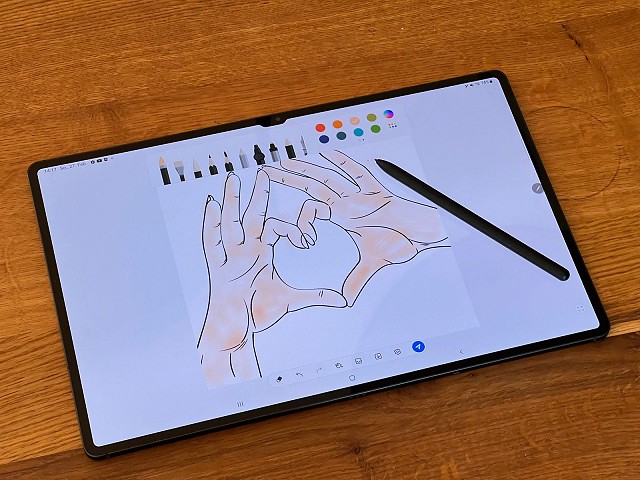
The Samsung Galaxy Tab S8 ultra is one of the best Android tablets on the market.
The 14.6″ Super AMOLED display is bright and clear. It's large enough that you won't have to zoom in and out too much when working on art projects.
The screen offers the resolution of 2960 x 1848, and a dynamic refresh rate that gets up to 120Hz ensures super smooth animations.
The screen can cover 99.87% of sRGB and 99.4% of DCI-P3 color gamuts while maintaining a very low Delta E number – and that means this screen is very color accurate and doesn't deviate off from the true color much.
It's fast, It has Qualcomm's Snapdragon 8 Gen 1 Octa-core chip paired with 8GB, 12GB or 16GB RAM. Storage tops out at 512GB but a microSD card slot lets you get an additional 1TB space if you want it.
The tablet comes with the S Pen, so you can use it to draw, write or take notes. It's great that the stylus ships with the tablet and we're not forced to buy it separately.
The S Pen feels nice and sturdy in the hand, shorter than the Apple Pencil, and it feels more natural on first use given the softer, more pen-like tip. It also uses Wacom tech and supports up to 4,096 levels of pressure sensitivity with tilt recognition.
One of the best features of this tablet is DeX mode. This allows you to use the tablet as a PC. You can connect a keyboard and mouse and use all your favourite Android apps on a larger screen. This is great for when you need to be productive and get work done.
With a 11,200mAh power pack, the Samsung Galaxy S8 Ultra’s battery is meaty enough to provide that gigantic screen with loads of juice. it only has a battery life of 6.5 hours with High refresh rate enabled, and a more acceptable 8 hours with the Standard refresh rate!
If you need a fast, large screen Android tablet that can also double as a PC, the Samsung Galaxy Tab S8 Ultra is a great option.
3. Microsoft Surface Pro 9

The Microsoft Surface Pro 9 is a high end standalone drawing tablet with some great features.
The tablet has a 13″ PixelSense display with a 2,880 X 1,920 resolution, which outputs at a smooth 120Hz and supports Dolby Vision HDR.
The screen achieves 106.1% of the sRGB color gamut, 82% AdobeRGB, and 75.1% DCI-P3, all excellent results. It also has 10 point multi-touch support, so you can use your fingers to draw directly on the screen.
The Surface Pro 9 is powered by an Intel i5 or i7 12th Gen Core processor and has a snappier LPDDR5 RAM of 8GB or 16GB RAM. It can also be kitted out with either 128GB, 256GB, 512GB or 1TB of M.2 SSD storage.
This is a great tablet, that bridges the gap between drawing tablet and laptop. It's the 2-in-1 tablet design we've all grown to enjoy, including the built-in kickstand and removable keyboard.
This keyboard includes the built-in storage (and charging) solution for the Surface Slim Pen 2 – which will also cost you an extra $130.
Microsoft's Surface Slim Pen 2 resembles a carpenter's pencil and it works even better when paired to Surface Pro 9. it offers a smooth drawing and note-taking experience. The pen itself is very nice and has no noticeable lag.
Having Windows 11 is also a major boon for this tablet, as it means you can use the full desktop version of programs like Adobe Photoshop CC and illustrator CC.
Microsoft Surface Pro 9 battery capacity is 5900mAh, it ran the PCMark battery life test for just over eight and a half hours, don't expect that 16 or 19-hour result.
The Surface Pro line has always looked sharp and performed well. It remains the best overall example of a Windows-based tablet/laptop hybrid.
Use this device for any of your art business needs. For running your favourite drawing software, editing images for print or doing the admin for your art shop.
4. Wacom MobileStudio Pro 16

Wacom makes a tablet at every price point, from the entry-level One by Wacom, to the mid-level Intuos tablets and Cintiq displays, to the top-of-the-line MobileStudio Pro.
The Wacom MobileStudio Pro has something to offer people of all skill levels, but it's ideal for people who draw professionally and draw often. This device comes in a 13.3” & 15.6” size, and runs Windows OS.
The 15,6" display has stunning 4k UHD (3840 x 2160) resolution, With 4k resolution, you will be able to see all the smallest details and colour transitions in your work.
The display covers 85% of the Adobe RGB color space, which is good, though it's a bit disappointing that this art-focused device does not hit 100 percent.
The thin etched glass minimizes parallax and provides a distinct, tactile experience as you draw, mimicking the feel of a pen on paper.
Great drawing performance thanks to professional computing power, powered by an i7 Intel chip, 16 GB system memory, 512 GB SSD storage, and powerful 4GB GDDR5 graphics card.
Multi-touch function, 8 customizable ExpressKeys, Radial Menus and one-touch shortcuts are design for better productivity.
The Wacom Pro Pen 2 stylus really makes the drawing experience feel natural on the MobileStudio Pro 16, as there is virtually no lag and no parallax. The pen has 8,192 levels of pressure sensitivity and 60 degrees of tilt function.
The 7.6 V, Li-polymer, 70 Wh battery’s life isn’t as great as one might like. With very light use, you could probably get it to last up to 6 hours, but really we’re talking about maybe 3 hours of use.
The price is the highest amaong the list, but if you are someone who enjoys working on the go without switching between several devices and requires the reliability, multi-functionality and processing speed of a quality computer, then this could definitely be for you.
5. XPPen Deco Pro

The XPPen Deco Pro graphic tablet is reliable, long-lasting, and large enough for the creative.
The XPPen Deco Pro comes in two sizes---Small and Medium. With an active area of 9×5 inches or 11×6 inches, provides you a sufficient creative area.
It has Bluetooth capability, allowing you not to worry about carrying the USB cable, and you can still use it while it is charging.
The build quality of deco pro feels like a premium tablet and sleek in appearance, black plastic mixed with silver color aluminum alloy scheme has won several design awards.
The dual wheel (dial + virtual wheel) and eight shortcut buttons are a welcome addition, which can be really handy for making quick changes.
The included PA1 stylus is amazing, It does not have a battery inside and does not need to be charged. The tip is firm, the rubber grip is comfortable, and there are 2 buttons on the side for added convenience.
The 8192 levels of pressure sensitivity and ±60° tilt recognition is great, it's able to detect extremely minute shifts in pressure and tilt. It feels like an actual pen you're working with.
The XPPen Deco Pro is compatible with Android, Chrome OS, Linux, Windows and Mac OS devices. It comes with a USB cable and an adapter, so you can just plug it in and start using it right away.
The tablet can be used with just about any digital art software, and includes bonus free drawing software (choose one from ArtRage 6 and openCanvas ) to help create and edit your art.
6. XPPen Artist Pro 16TP

The XPPen Artist Pro 16TP tablet has a 15.6" screen with 4K UHD (3840 x 2160) resolution and can display 92% of the Adobe RGB color space.
Its IPS display is color accurate, with good contrast levels, and the pixel density is such that you don't ever feel you're working with a screen.
The Artist Pro 16TP's laminated screen provides excellent precision, Parallax is minimal as the glass screen is quite close to the display. The cursor will always be beneath the pen tip.
The matte textured screen surface reduces glare and makes it easier on the eyes when working for long periods of time.
The battery-free pen has 8,192 levels of pressure sensitivity, 5080 LPI and 60 levels of tilt recognition. it comes with two buttons, a pen nib, and an eraser at the end, Drawing feels fluid and natural.
The screen supports multi-touch gestures for fingers. Touch functionality is a necessity for several types of digital design, where this aspect is totally seamless and smooth.
It features a combination of glass surface and metallic body, giving it a more premium look and feel than most cheap tablets. The only drawback of this tablet is the lack of shortcut buttons.
This Artist Pro 16TP tablet is compatible with Linux, Mac Os, Windows, Android OS and Chromebook devices. it can be used with any design software that supports graphic tablets.
7. XPPen Artist 24 Pro
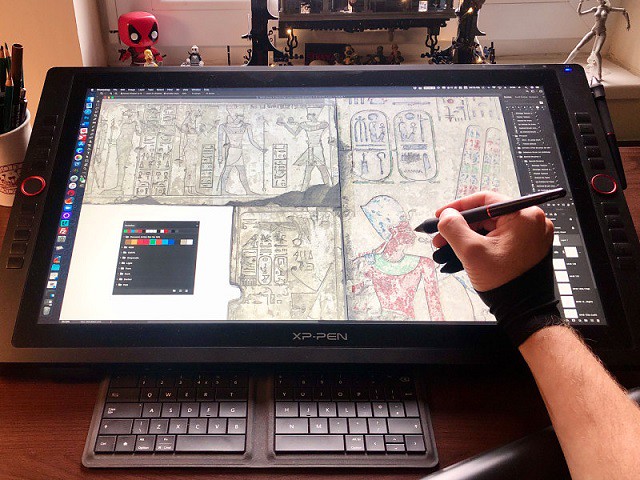
The XPPen Artist 24 Pro is a professional drawing tablet with a large 24" IPS screen that offers excellent performance, and stunning visuals.
The 24″ tablet is the largest canvas ever made by XPPen, it reduces the need for panning and zooming in and out on the artwork.
It also reduces the need for extra screens to display reference photos and composition sketches, as there is more than enough screen space to have it all right in front of you in one place.
The display has stunning 2k QHD (2560x1440) resolution, and 90% Adobe RGB color coverage, which makes it the perfect tablet for colour sensitive work, like designing prints.
The PA2 stylus is battery free, has 8,192 levels of pressure sensitivity, tilt-response and lag-free tracking. There are two buttons on the pen for access to customizable shortcuts.
The tablet itself also feels well-constructed, with robust, high-quality materials and an impressive stand, which offers shallow angles from 16 degrees all the way up to 90 degrees.
The tablet also comes with 2 Red Dial Wheel and 20 Shortcut keys that you can customise to create shortcuts for your favourite software functions. This is a handy feature that can help speed up your workflow.
This is a great tablet for professionals who have the budget to spend on a high spec piece of kit. It is more appropriate for office and studio use.
Conclusion
Buying a high-quality drawing tablet can be a major investment so we hope this article has helped you narrow down your choices.
Traditional drawing tablets are a staple of digital art and design. But nobody's saying that you have to do your work at a PC. There's always the ultra-portable standalone drawing tablets like iPad Pro. it depends on your needs and preferences.
Advanced artists and professionals may elect for an advanced model like the display drawing tablets. The display tablet model is available in various sizes and price tags, but the additional features and investment may not be right for a beginner.
The best choices make a balance between price, screens, size, and other drawing features. Your hard earned money deserves the best drawing tablet for making digital art or your digital markup.
11:33 Publié dans Photos | Lien permanent | Commentaires (0)
07/11/2022
6 Best Drawing Tablets for 3D Modeling & Sculpting in Blender and Zbrush
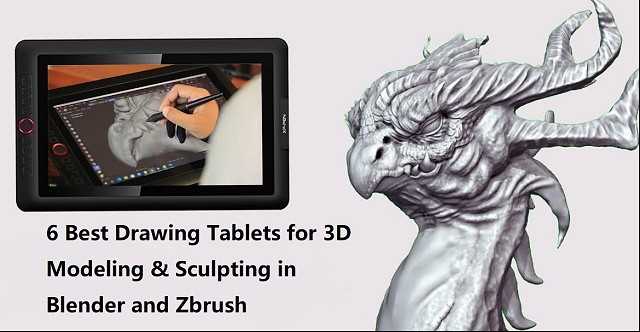
If you love 3D sculpting or modeling in Blender, Zbrush, Sculptris, SketchUP, Maya..... you need a drawing tablet.
Drawing tablets and pens have always been the popular choice by animators and visual effects artists.
Working with tablets makes your work easier and allow you to create perfect models through various tools.
What is a drawing tablet?
drawing tablet is basically a computer input device which is used used for digital drawing. It is also called pen tablet, graphic tablet, or digital art pad.
You require a Stylus (Pen) to use it, it utilizes pressure sensitivity, and the tablet itself usually comes with a lot more function buttons (hotkeys).
The pen also acts like a computer mouse, giving you the ability to left and right click by using a button on the side of the pen.
It can be a tablet with screen or without screen. The screen drawing tablets still needs to be connected to a computer to function, whether its a PC or Mac.
Blender vs Zbrush

Both ZBrush and Blender are amazing 3D design software. They are similar in the aspect of sculpting and modeling but are quite different at the core.
ZBrush is a sculpting program from Pixologic famous for its perfect digital sculpting technique. On the other hand, Blender is an open-source 3D modeling program famous for its modeling, sculpting, animating, rigging, concept arts, and storyboarding.
Blender is free to use, while ZBrush costs money. This can be a major consideration for some people, as free software is always appealing.
ZBrush is a much more robust and feature-rich program than Blender, so it may be worth the investment for serious 3D modelers.
ZBrush is better suited for modeling intricate details, while Blender is better for more general modeling.
If you're looking to create models with a lot of small details, ZBrush is the better option. However, if you need to create simpler models or don't need as much detail, Blender will probably serve you better.
Blender has an integrated game engine, which can be used for creating games or prototypes. ZBrush does not have this capability, so it's not as good of an option for game development.
Both programs have a learning curve and take some time to master. But they have active communities of users who are willing to help beginners get started.
If you need to sketch a quick concept, with simple but efficient tools: choose Sculptris! which is a very feature limited version of Zbrush, but it's free.
Are drawing tablets and pens good for 3D modeling?

In the past, most modeling work was done with a simple mouse, a keyboard. As technology evolves, 3D modeling has taken a different shape and modelers are asked to be more resourceful than their counterparts were back in the day.
You'll be very hard-pressed to find mice useful in 3D sculpting. Sculpting essentially requires a stylus, for best (most natural) results. 3D modeling is close to drawing so you are basically using a pen to sculpt.
If you are a 3D designer or digital artist working with a tablet is more efficient and comfortable than a mouse, especially when you use it for longer period of time. You can use it for making 3D sculpted models in softwares like zbrush, Sculptris, SketchUP, Maya, and blender…
The digital pens have a natural feel that can give you better control in drawing objects or characters. The tablet lets you work as if you are drawing on paper which allows the modeler to freely move their hand in a more natural way.
The pressure sensitivity of digital pen can be mapped to such functions as the strength or size of your stroke (The harder you push the bigger the effect). This allows you to more organically dictate how much of an effect you will have on your model as you perform such tasks as sculpting or texturing.
And you can even customize the buttons on the tablet with your favorite shortcuts conformed to individual software. Hence, with the drawing tablet, you can unleash your creativity in a whole new level. And that too, with such an extent of convenience and efficiency you never knew could be possible!
Tasks such as sculpting and texturing are probably the most suited to tasks for a Drawing Tablet and you can really benefit from using one. The pressure sensitivity helps adjust brush strength whereas the precision helps get each stroke to look exactly how you want it to.
If the tasks you are performing in 3D program only rely on clicking buttons or dragging items it really isn't necessary. Such tasks include animation, composition and rendering.
Screen tablet vs Screenless tablet
The screenless pen tablet get connected to a computer through a USB cable or through wireless (2.4GHz wifi or bluetooth). Looking at the screen while drawing takes getting used to. but it takes up less workspace, cheaper, better for ergonomics.
Usually the disconnect between drawing on a non-screen tablet and seeing the results on your computer monitor goes away with very little practice. Some people even prefer it as neither your hand or your pen will ever cover what you are drawing.
A display tablet is a tablet that allows users to draw directly on the screen of that tablet. It's More costly, takes more workspace, ergonomics require some setup (keyboard placement, screen placement, practicing good posture), the hand in the way thing.
But the advantages are 1:1 Interaction with the digital clay when sculpting, larger work area (though you mostly use the middle part), generally pen displays come with better colors than computer.
Even though there are many great tablets for 3D modeling that aren't display tablets, display tablets have an advantage as it's easier to do 3D modeling when you can draw directly on a tablet's screen. It makes work more intuitive and you feel more connected as you are not working on a surface separate from what you look at.
I am not saying you cannot do 3D animation with a drawing tablet, many do, but if you get a chance compare working on both types. Not everyone prefers a heavier, larger, more fragile tablet however.
What should I look for in a drawing tablet for 3D modeling?
Before you go and purchase a drawing tablet for 3D modeling & sculpting, you need to know that there are certain features that a tablet for 3D modeling should have. These features can differentiate what tablet is good for 3D modeling and what tablet isn't.
Here are a list of features you should consider when picking which tablet to buy:
Size options
Drawing tablet works in absolute mode, each point on the tablet maps to a point on the screen. for optimal experience and precision, buy a tablet that matches (roughly) your monitor dimensions.
Generally, with drawing tablets, the bigger the device, the larger the drawing area. However, as the surface area increases so does the price of the tablet.
The working area you should opt for is dependent on your convenience, preference, mobility, desk space, and the magnitude of artworks or sculptures you need to create.
You'd require larger models for producing bigger artwork as it'll require wider hand movements and vice versa. But smaller ones can be ideal for portable use or when you are short on space.
Stylus Pen
The Pen is one of the biggest factors to consider when purchasing a tablet. It has to be comfortable to hold for extended periods of time. It needs to feel natural and fit in with your workflow.
The pens come in 2 types. Battery-Free Electromagnetic Resonance pens which as the name suggest do not require to be charged and pens with batteries requiring charging.
Opting for battery-free ones would be a smarter move as it would eliminate the hassle of recharging. It relies on the electromagnetic signal being sent from the pen to the tablet.
Other features you need to consider are the pen's pressure sensitivity, resolution (Lines Per Inch), Responsiveness (Report Rate Speed), tilt function support, etc.
Pressure Senstivity
High levels of pressure indicate a more sensitive stylus which can detect even the faintest difference between the pressures exerted.
It can provide the most detailed outputs as you'd be able to produce lines of a more versatile range of thicknesses and opacities.
When purchasing a drawing tablet it is pretty standard to have 8192 levels of pressure sensitivity this is basically a measure of how responsive a brush is to pressure. Some cheaper ones with will have half of that with 4096 levels.
8192 levels is preferred for 3D Program however 4096 is adequate. This ensures if you need to make any adjustments to the pressure curve (how hard you need to press to get the desired result) you still have a reasonable amount of levels to do so.
Responsiveness
Report Rate Speed measures how many times per second the tablet sends information about the stylus position & pressure back to the computer. Usually, above 200+ RPS is ideal for drawing.
The tablet for 3D modeling should also be highly responsive to your pen strokes or other inputs. This is crucial for receiving the most realistic sculpting/drawing feel as a laggy device will not only be annoying and time-consuming, but will also result in inaccurate outputs.
Lines Per Inch
Lines per inch (LPI) refers to the resolution of a drawing tablet. The LPI determine how well a tablet can pick accurate strokes and tiny details.
For 3D modeling, you need a tablet with at least 2540 LPI. This LPI is sufficient to provide enough detail for your sculptures and illustrations. Depending on what you want, you can go for tablets with higher LPI, even reaching 5080 LPI.
Tilt Function
You will also note that a lot of the pens have tilt senstivity support. This is irrelevant in 3D Program as it is not supported so don't be concerned over this function.
Tilt support on a drawing tablet just means that when the pen is tilted, it will result in a different size of the brush. It's definitely not necessary, but can sometimes make drawing with a tablet feel more “organic” or similar to traditional art tools.
Hotkeys
Hotkey and shortcut keys is where having a tablet for 3D modeling can really come in useful. The need for keys to navigate, masking, smoothing and even undoing soon add up. the more the better.
Wireless Connectivity
this is one of the things that can make a noticeable difference in terms of comfort while using the graphics tablet. A wireless drawing tablet is always a good thing as it reduces the amount of cables over your desk and allows you to work more comfortably.
The wireless tablet can connect to your computer wirelessly via 2.4GHz Wifi technology or Bluetooth technology, with a wireless range of up to 10 meters.
Your non-screen pen tablet can operate wirelessly or in USB cable mode, but not both at the same time.
Pen display monitors generally use 3 cables to connect: a HDMI cable for video, a USB cable for data, and a separate power supply cable.
Some screen tablets however include a convenient 3-in-1 cable that incorporates the 3 functions in one cable, reducing the amount of cables over your desk and helping you keep a much tidier workspace.
Some newest pen display models support usb-c connection, which hailed as one connection to rule them all, it was developed to handle power, data and video, and it was drop-dead simple to use. you just need one cable to connect to your laptop.
Compatibility
The drawing tablets on the market are compatible with almost all operating systems, including the Windows, Linux and Mac OS.
Some new models even support Android and chrome OS devices. Therefore, no need to fret over that since you can connect to practically any device and resume your work.
Basically, any tablet that is compliant with a stylus is good enough for using 3D modeling programs.
Other features to Consider When Buying pen display monitor
A good tablet (≤22-inch) has a screen resolution of at least 1920 x 1080 or more, so that the colors are sharp and crisp.
If two screens both with a 1080p Full HD resolution. the smaller monitor will have a more densely packed pixel density, resulting in smoother lines and sharper images.
The color gamut describes a range of colors within the spectrum of colors, or a color space, that can be reproduced on an output device. The most commonly known color gamut might be “NTSC” ,“sRGB” and “Adobe RGB”.
In-Plane Switching (IPS) panels are the ideal panel technology for monitors for graphic design because they feature a brighter display and higher color accuracy, giving you a clear and real-life color image.
Compared to non-laminated screen, full-laminated screen can effectively reduces parallax and brings the pen tip closer to the cursor, allowing for more accurate positioning.
A matte display comes with an anti-glare coating that helps minimize reflections on your screen. but the image quality in displays with matte finish is not as sharp or bright as a glossy screen.
6 Best Drawing Tablets for 3D Sculpting & Modeling
Choose between Pen tablets without a screen, or a screen drawing tablet, whichever you choose, there is definitely something for you.
If money is not the problem and you need the best drawing tablet, get a Wacom. Wacom is the industry standard and they make fine products.
If you are a beginner then XPPen is the best option. XPPen is a nice option for the drawing purpose with reasonable price. which might give you a bit more for the same price.
As a leading graphic tablet manufacturer, XPPen tablets allows you to draw, paint, and create amazing artworks. you really can't go wrong with either one.
1. XPPen Deco 03

The XPPen Deco 03 is one of the best tablets for 3D sculpting. This tablet comes with a bunch of features that make it excellent for professional 3D modeling work. Best of all, it is quite affordable.
It features a 10 x 5.62 inches active area with papery texture surface, so you have plenty of space to create and get work done.
The Deco 03 tablet can be used wirelessly or wired. For wired use, you simply need to connect the USB cable a PC. For wireless use, the tablet has an ISM 2.4G USB receiver.
The battery of the Deco 03 tablet charges quite fast. With 2 hours of charging, the tablet will be good for use for up to 16 hours.
The tablet features 6 programmable shortcut keys and a red roller wheel. This will make your sculpting work easier.
This stylus P05 does not need to be charged since it is battery-free. and it has a high 8192 levels of pressure sensitivity. Therefore, your strokes will feel natural and the drawings or 3D models come out life-like.
2. XPPen Deco Pro

The XPPen Deco Pro tablet features a very sleek and unique design with silver aluminum alloy casing, which gives this tablet a much more beautiful and durable feel.
It has 8 programmable keys for functionality, however what is really cool is the double wheel deign. You could map one to brush size the other to zooming for instance.
The Deco Pro is available in two sizes, small (9" x 5" drawing surface) or medium (11" x 6" drawing surface), but these should not be confused with Wacom's small and medium sizes as XPPen's small and medium sizes are much larger!
The Deco Pro MW & Deco Pro SW version features Bluetooth connection option. So you can work wirelessly by pairing your tablet to a computer by Bluetooth.
It comes with PA1 battery-free stylus which has 8,192 levels of pressure sensitivity, has virtually no lag, and has a natural tilt response, making each stroke more organic.
Compatible with Windows, Mac, Linux, Chrome OS. It is even compatible with Android OS, so you can connect it to your Phone or tablet.
3. XPPen Artist 13 (2nd Gen)
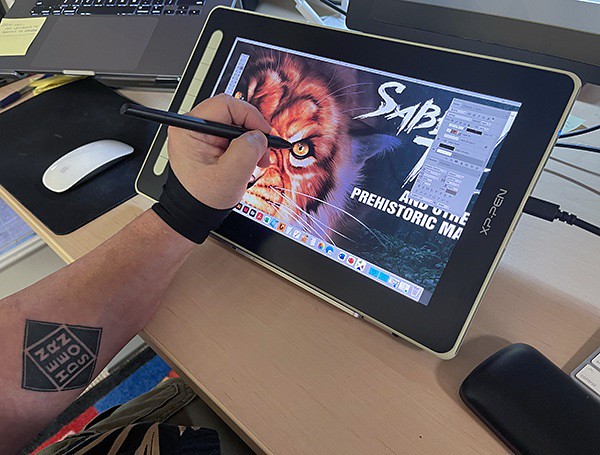
The XP-Pen Artist 13 (2nd Generation) is a well-positioned entry into the budget drawing tablet market that costs only $300.
The 13.3-inch display size with 1920 X 1080 pixels of resolution is ideal to carry around.
The tablet's color gamut is incredibly high with 96% Adobe RGB. The screen shows 16.7 million colors. Therefore, you can be as creative as you want when it comes to coloring your models.
The fully laminated technology and anti-glare screen coating reduces parallax to create a pen-to-paper feel.
It comes with 9 fully customizable express keys on the left side. It allows for different key setup for different programs.
It can connects with a single USB-C cable or 3-in-1 Cable to your computer. but the single USB-C cable is sold separately.
The Artist 13 (2nd Gen) tablet offers precision control when sketching, sculpting, or drawing when bundled with the stylus X3 Elite.
The stylus is powered by the X3 smart chip, without the spring mechanism, have a reduced initial activation force to just 3g. offers better stabilization, sensitive and accurate.
The device offers three other display size variants – 10.1-inch, 11.9-inch and 15.4-inch. which has almost same technical specifications.
4. XPPen Artist 15.6 Pro
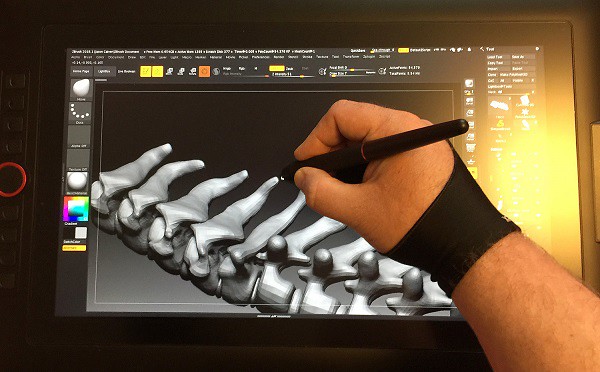
The XPPen Artist 15.6 Pro is a 15.6-Inch creative graphic display with 1920x1080 FHD resolution.
The color gamut is also incredibly high with 120% sRGB. Showing you 16.7 million colors on the screen, this is loved by professionals who work in 3D animation and have to deal with multiple colors and shades.
On the Artist 15.6 Pro tablet, the glass and LCD panel are laminated into one piece, which reduces or eliminates parallax. the parallax will not bother you.
The pre-applied, and replaceable film cover's anti-glare properties reduce reflections considerably.
The tablet has 8 fully customizable shortcut keys, alongside the unique red dial, which can be programmed to zoom in and out, alter brush sizes, and so on.
The stylus is battery-free and boasts 8192 levels of pressure sensitivity, as well as 60 degrees of tilt functionality. It is easy to maneuver, and you can change the angle at which you work.
The Artist 15.6 Pro is unquestionably an excellent product and value for money for all the 3D artists and designers out there.
It also offers two other display size variants – 11.6-inch and 13.3-inch. which has almost same tech specs.
5. XPPen Artist 22R Pro

With a 21.5-inch IPS screen, you get a lot of space to let your creative juices flow.
The resolution of XPPen Artist 22R Pro tablet is 1920 x 1080 pixels. and will display sharp images and provide a good drawing experience.
The tablet performs great in terms of vibrancy and color accuracy. Its display is capable of producing rich colors that cover 88% NTSC – 120% sRGB color space.
This tablet includes an adjustable stand that allows you to adjust your work level. It is compatible with popular 3D software packages.
It includes 20 customizable hotkeys and 2 red-ringed rotary wheels that can be customized in the tablet's driver settings.
The pen is battery free and has all the features of more expensive tablets like 8192 points of pressure senstivity, 60-degree tilt functionality, 200RPS report rate.
The buttons on the side of the pen can be assigned to things like mouse clicks etc. It comes with an artist glove included for less resistance while working.
This model is ideal for those who want a big screen to work on. The larger the work area, the more control you have over your final outcome.
If you don't need the hotkeys, you can get the XPPen Artist 22 (2nd generation) in the same size at a much lower price than the Artist 22R Pro.
6. XPPen Artist 24 Pro

This is a huge, heavy, well-built monitor. Boasting a 23.8-inch workspace with the attached adjustable stand. the monitor can adjust from 16 degrees up to 90.
The tablet's screen resolution is 2560 x 1440. This high resolution allows you to create models with superior color quality. Your modes will be both vibrant and detailed.
The XPPen Artist 24 Pro has a 90% Adobe RGB color coverage, looks very vibrant, and is capable of displaying subtle differences between the color tone which are not distinguishable on generic computer monitors.
It comes with a textured film overlay bringing the feel of drawing on paper. This helps to give it a real pen on paper feel, which always works to bring out the most natural finishes.
It has 20 customizable keys on the two side of the tablet as well as 2 red dial wheels for changing brush size, etc.
The PA2 battery-free stylus provides 8,192 levels of pressure sensitivity as well as tilt response, ensuring superior definition of even the finest lines.
XPPen provide a non shortcut key version and you can save $100.
Conclusion
The possibilities of drawing tablet are endless! you can draw, you can retouch or restore pictures, you can make digital paintings with greater accuracy than a mouse, you can make past of your design work flow be faster, you can use it as a mouse and click on things, scroll things.
Pen Tablets are great for 3d art they aren't only used for 2d. If you are a professional, beginner, or hobbyist I can almost assure you will see the benefit in having one provided you are performing the kinds of tasks that will best utilize its features.
They are a really fun tool to use and one I personally couldnt function without one. I have a XPPen Artist 15.6 Pro tablet and use it daily for Blender work. It is MOST useful for sculpting, texture painting, and grease pencil.
At the end, it will really come down to preference and what you're able to get used to and be comfortable with. Kindly take note that these are just tools and won't be an instant thing that will make you a good sculptor. Good luck with your decision and happy sculpting!
05:22 Publié dans Bons plan | Lien permanent | Commentaires (0)
19/08/2022
XPPen 17th Anniversary Sale 2022: Best Drawing tablets Deals this Summer
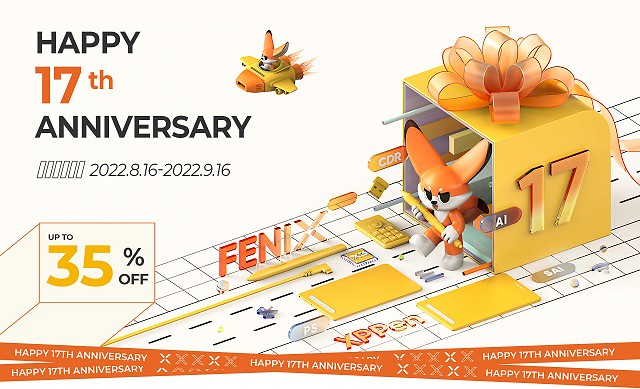
You may be considering getting a tablet to help with digital art such as 2D illustrations, Photo editing, digital painting, 3D texture painting, 3D sculpting, or other common uses.
A drawing tablet is a tool that can translate the strokes from a pen-shaped stylus to a digital screen in an extremely accurate way. It's a good buy for any level digital artist who uses their computer as the locus of their workstation.
This technology is commonly used by artists, illustrators, animators, digital photo editors, architects and engineers, for example, to transplant their art and work onto a digital canvas.
Well, creating digital art with a drawing tablet is a given. It can be super-useful for creating eye-catching visuals. or just a wonderful hobby in and of itself.
If you're on a budget, you can Save big on select XPPen drawing pads this summer with their 17th Anniversary deals on the XP-Pen Star series, Deco series, Artist series, and more!
Graphic Tablet vs Pen display: Advantages and Disadvantages?

Pros for a screenless tablet, there's less cable management and it's cheaper. which is a great affordable option for a beginner to digital art.
But there is a learning curve to tablets without a display since you have to look at your monitor and not where you're drawing, but once you get used to it, it's pretty easy to use.
Pros for a screen display, it's definitely nice to be able to be able to draw directly on the screen. It is easier as it is the most like drawing on paper and you are able to look at your hand whilst drawing.
But They're more expensive; They break much more easily so you can't carry them around carelessly like you would do with a Wacom Intuos or XPPen Deco; Once you start drawing on a graphics tablet that has a screen you will never want to draw with another that doesn't.
Plug your drawing tablet into your computer using the plug-in cable and download the tablet driver from the Brand‘s official site. At this point, your tablet should be ready to start using.
Download and open a graphics application such as photoshop or illustrator that is compatible with your tablet. then just Start creating! There are also a lot of free digital art programs for you to use. which can helps you create stunning images.
Drawing tablets - are they worth it?

The digital pens comes with graphic tablet can be used as a mouse as well as a drawing tool. Even if you're not drawing, a tablet is a game changer. It's just so much easier to do certain things with a pen than it is with a mouse.
The big benefits are the pressure sensitivity. The drawing board on the market now usually offers about 8,192 levels of pressure sensitivity, which let them feels much more natural and responsive.
With a small amount of practice your fingers on a pen are likely far more dexterous than your arm and wrist manipulating a mouse; it takes some effort to learn, but it can become a more natural and precise motion when using a pen.
You can use this device for concept art , sketches, preparing compositions, preparing stencils, doodling. It will changed your career. It's a joy to draw, and your production and efficiency are through the roof.
You can use it on photos that need touching up (more than just slider/level adjustments). It's very beneficial if you're using tools that take advantage of the pressure sensitivity. Masks, brushes, dodge/burn, etc all become far more effecient when you don't have to muck about with brush sizes and whatnot.
If you've ever worked with a 3D software like Zbrush, Blender, Maya or 3D Max you know that you spend a lot of your time looking at the character model and moving its body parts around. Doing that with a pen feels so much more natural than a mouse, it's like touching the model with you hands. You get more precise with your tweaking and you move around incredibly faster.
A Drawing tablet and the stylus can significantly improved the work flow for note taking and productivity. with the note taking apps such as OneNote, Evernote... which support pen input function, you don't have to worry about losing/damaging the notes, and searching for specific topics / info is much quicker, you can re-edit and re-add anything and everything whenever you want.
It even have the ability to write in Microsoft edge browser. To do this, select the drawing tool in Microsoft Edge and you'll be able to write over any webpage.
About XP-Pen
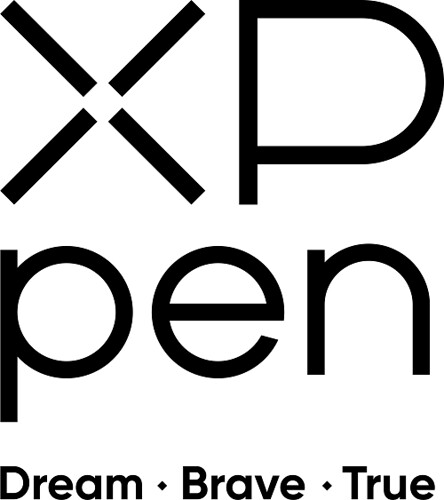
Wacom is the industry standard. and they have the most experience brand wise and user experience. but the price is quite expensive and pricey.
Wacom has more competitors now than it has ever had in it's life and there are more coming every day.
If you're starting out, XP-Pen might be a more budget friendly way than Wacom to get into trying digital art using a drawing tablet, and the reviews one the Internet are much and seem quite good.
Founded in Japan, XPPen is a professional company that has been making graphics tablets since 2005 and they improve their products and closing the gap with Wacom products and in even exceeding in some areas while keeping them more affordable.
Their screen-less drawing pads includes Star series and Deco series offer great control that attaches to your computer via USB or Bluetooth.
The XPPen Artist series elevates this functionality with a truly beautiful screen display that syncs right in with your computer, to make a deeply integrated digital art workstation that especially for Windows and Mac users.
You will find non-screen xppen tablets for any size, including A4, A5, A6, A7. And the drawing monitors offers from 10" to 24". both types of tablets come with plenty of buttons and roller wheels to customize shortcuts, etc. it's amazing.
The XPPen's stylus uses the most advanced EMR technology. It creates an electromagnetic field that extends 10 millimeters up from the tablet/screen surface. This means the digital pen can works without batteries, it doesn't need to be charged. When the device is on, the pen is on.
To get you started, XPPen provides you with free creative software: Artrage 6, Toon Boom, Zoner Photo Studio X, ArtRage Lite, openCanvas, Cartoon Animator 4. Software bundles differ by model. you just need to register your product on xppen official site after purchase.
XPPen Anniversary Sales Event 2022
XPPen 17th Anniversary Sales Event 2022 has arrived! Don't miss out on this chance to save a lot of money and get some excellent discounts.
Whether you're back-to-school shopping or thinking about upgrading your graphic tablet and pen display monitors, the XPPen Anniversary Sale has everything from XPPen Star series, Deco Series to Artist series marked down now.
You can save up to 35% off on selected XPPen drawing tablets and Accessories during their 17th anniversary promotion. These XPPen drawing tablet deals are available from August 16 to September 16. nonetheless, I strongly advise taking advantage of them right now. the next special sale would be black friday and christmas.
See the list below for opportunities to save up to $270!
1. XPPen Artist Series

The XPPen Artist's display is magnificent. It's a low-gloss glass pane that's comfortable to draw on. The IPS panel has a rather remarkable color gamut. for example the 15,4" xppen artist pro 16 model is capable of displaying 99 percent of the Adobe RGB spectrum.
What this means is that Adobe RGB is well suited for CMYK printing for paper projects, and more accurately displays a band of cyan-inflected hues than the other color spaces.
The screen is also impressive for its resolution and brightness. even the cheapest 11,6" xppen artist 12 model has a 1920 x 1080 resolution, meaning it's really pixel rich (strong feature for a pixel manipulator).
The brightness of XPPen artist series is rated at 250 nits. That brightness and resolution paired with the glass ( come with an anti-glare screen protecter ) means that you can see everything on the screen clearly, even in direct sunlight.
Artist 10 (2nd Generation) (10,1", was $169.99, 10% off)
Artist 12 (11,6", was $199.99, 15% off)
Artist 12 (2nd Generation) (11,9", was $249.99, 20% off)
Artist 12 (2nd Gen) Gift edition (11,9", was $249.99, 20% off)
Artist 12 Pro (11,6", was $259.99, 20% off)
Artist 12 Pro LINE FRIENDS Edition (11,6", was $299.99, 20% off)
Artist 13 (2nd Generation) (13,3", was $299.99, 15% off)
Artist 13.3 Pro (13,3", was $279.99, 15% off)
Artist 13.3 Pro Holiday Edition (13,3", was $299.99, 20% off)
Innovator 16 (15,6", was $399.99, 25% off)
Artist 16 (2nd Generation) (15,4", was $399.99, 15% off)
Artist Pro 16 (15,4", was $449.99, 20% off)
Artist Pro 16TP (15,6", was $899.99, 25% off)
Artist 15.6 (15,6", was $299.99, 10% off)
Artist 15.6 Pro (15,6", was $369.99, 20% off)
Artist 22 (2nd Generation) (21,5", was $499.99, 20% off)
Artist 22E Pro (21,5", was $499.99, 15% off)
Artist 22R Pro (21,5", was $599.99, 25% off)
Artist 24 (23,8", was $799.99, 30% off)
Artist 24 Pro (23,8", was $899.99, 30% off)
2. XPPen Deco Series

The big difference between the regular Star series and Deco series range is mainly in the build quality of the tablet. the deco series tablet have a better stylus that come with a squishy rubber grip,which is extremely comfortable to use.
The high end xppen deco series tablet is beeter at simulating natural media. most of the deco tablets comes with ±60º of Tilt sensitivity, Allows you to quickly and professionally edit photos and create digital artwork using natural pen control.
If you do a lot of drawing and painting then the xppen deco is a worthwhile investment. It has better control and is a lot more durable.
Deco Mini 4 (4 x 3", was $29.99, 20% off)
Deco Fun XS (4,8 x 3", was $29.99, 20% off)
Deco Fun S (6,3 x 4", was $39.99, 20% off)
Deco Mini 7 (7 x 4,37", was $49.99, 20% off)
Deco Mini 7w Wireless (7 x 4,37", was $59.99, 10% off)
Deco MW Bluetooth (8 x 5", was $69.99, 10% off)
Deco Pro S (9 x 6", was $99.99, 20% off)
Deco Pro SW Bluetooth (9 x 6", was $129.99, 25% off)
Deco L (10 x 6", was $69.99, 10% off)
Deco LW Bluetooth (10 x 6", was $89.99, 10% off)
Deco 01 (10 x 6,25", was $54.99, 15% off)
Deco 01 V2 (10 x 6,25", was $59.99, 15% off)
Deco 01 V2 Line friends (10 x 6,25", was $59.99, 10% off)
Deco 02 (10 x 5,63", was $79.99, 15% off)
Deco 03 Wireless (10 x 5,62", was $99.99, 25% off)
Deco Fun L (10 x 6,27", was $49.99, 20% off)
Deco Pro M (11 x 6", was $129.99, 20% off)
Deco Pro MW Bluetooth (11 x 6", was $159.99, 25% off)
3. XPPen Star Series

If you are a photographer pen angle don't matter much but if you are drawing freehand you will need the pen angle in order to aim the airbrush tool. With no pen angle on the XPPen Star series (except the star g960s plus model) tablet the angle is forever fixed at "straight down".
Notably, the XPPen star series graphics tablets are relatively inexpensive at about $20 - 50 USD, and perfect for beginners. but it's backed with the assurance of the XPPen brand and features the most important specs such as the battery-free pen, 8192 levels of pressure sensitivity, plenty of active area size options, hotkeys.....
The XPPen Star is a good pick for a starter graphics tablet if you're on a tight budget or just trying out digital art.
Star G430S (4 x 3", was $29.99, 35% off)
Star G640 (6 x 4", was $39.99, 25% off)
Star G640 Line Friends Edition (6 x 4", was $39.99, 25% off)
Star G640S (6,5 x 4", was $49.99, 20% off)
Star 05 Wireless (8 x 5", was $69.99, 10% off)
Star G960S (9 x 6", was $49.99, 20% off)
Star G960S Plus (9 x 6", was $59.99, 20% off)
Star 03 (10 x 6", was $59.99, 35% off)
Star 06 Wireless (10 x 6", was $85.99, 25% off)
Conclusion
If you live in the US or canada, you can buy from the XPPen US online official store: https://www.storexppen.com
If you live in other country or Region, just select your country or Region from the "choose country" menu then jump directly to the locial online store. The XPPen Anniversary Sales event is global,but the discounts will vary based on regions.
If you have drawing skills, there are also drawing contests to enter and win the award. the award include three display drawing tablets: XPPen Artist 10 (2nd Generation), Artist 12 (2nd Generation), Artist 16 (2nd Generation). it's great, isn't it?
At the same time, you can subscribe to the xppen social channels (youtube, tiktok, instagram, and twitter) for livestream, discounts and giveaways! more details you can visit this page: https://www.xp-pen.com/AnniversaryGuide
Having the right tool is important! Let's get ourselves a new drawing tablet and enjoy it. Maximum power for design work and digital drawing!
05:31 Publié dans Bons plan | Lien permanent | Commentaires (0)