27/08/2018
XP-Pen G640S Graphic Tablet Review : Design for OSU Signature signing
Anyone working on an image in Adobe Photoshop or on a drawing in Corel Painter realizes how nice it would be to just pick up a pen and "draw" rather than trying to use a mouse. This is why graphic artists have long turned to XP-Pen pen tablets for editing digital photography and digital art.
For photographers and graphic artists who haven't already embraced the idea of a pen tablet or tablet PC, the appeal of the XP-Pen G640S is that it is a full-featured "graphics tablet." Tablet PCs offer a great deal of flexibility and a range of practical applications; leading to their popularity with artists and other creative professionals.
So recently I've purchased the XP-Pen G640S USB Pen Tablet. I've bought this nice piece of gear with the intention of being able to expand the way I use the cursor to select things on my computer. For some people, that may mean being able to draw more naturally, write digitally instead of using the keyboard, for playing OSU professionally; and/or acting as a mouse replacement for the ergonomic benefit, preventing/letting carpal tunnel to heal.
I also imagined that a graphics tablet would help me in video or photo editing. Video or photo editing can require an immense amount of time and concentration, and using a mouse in such a rigid fashion can lead to complications like strain, RSI, carpal tunnel, among other things. Whereas using a tool like a pen tablet feels more natural to use in the hand without putting strain on your wrist. And for this reason, there are many people who use a graphics tablet like the XP-Pen G640S as a total replacement to the common mouse.
The point at which I realized the true value of the tablet is simply when I started seeing how much faster I can edit faces with the pen tool. Because the tablet has a relative positioning attitude (so your tablet is mapped to your screen, and a specific point on the tablet will always be the same point on the screen) you tend to be able to move to exact locations on XP-Pen tablet surface image and edit out blemishes much faster than with a mouse. Also, changes made with a Photoshop tool that requires a natural flow along the lines of your object (like a face) is just so much easier to do well with a pen or stylus than with a mouse. I would not be over-exaggerating to say that it has cut editing time in half.
I absolutely love my XP-Pen G640S , and I'm ashamed that I didn't place a review for this superior product before now. I was helping a coworker select a XP-Pen tablet for her desk this morning when I decided to write this review for the Wacom tablet. Bottom line for the Star G640S: convenient size, excellent pressure sensitivity, durable construction, excellent value for the price. I would consider this a must-have for any serious digital illustrator or designer.it's price is $49.99 .you can get more information from https://www.xp-pen.com/goods/show/id/371.html .

What are the Specs for the XP-Pen G640S Pen Tablet?
The size is of the G640S tablet is 259mm wide by 160mm inch height . But the active area on the tablet is 6 x 3.75 inch .the Star G640S is small and light enough to pick up off the desk and work with right on your lap. With a thickness of just 9mm, it's thinner than just about any device on your desk.
I mean the tablet works very smoothly, but the small area is a tad bit hard to use. If you plan to heavily use a drawing tablet, I would suggest looking at the XP-Pen DEC0 01 tablet if it fits your budget, as the increased drawing space is more ergonomic and comfortable to use.
The G640S tablet has a reporting rate of 266RPS, and in my experience moving the cursor from one end to other on the monitor was as smooth like with any other standard mouse. The G640S pen come with 8192 levels of pressure, which is more than enough for showing the density of a drawing stroke. Just make sure that you check the “Support TabletPC” checkbox on the XP-Pen Driver if the pressure sensitivity isn't working with your Adobe Photoshop CC software.
The included grip pen is XP-Pen's standard two-button unit.the new Intuos pens are much more comfortable to hold that the old plastic pens because of the rubber coated grip. I personally found the pen to be perfectly weighted and balanced. The contoured grip area is thick enough to promote good pen holding habits and reduce fatigue.
The tip on the pen seem much more "springy" and responsive. Pen tips are removable/replaceable, and XP-Pen supplies several different tips (also called nibs).
The resolution of the pen tablet is 8192 LPI, or Line per Inch.
The new Intuos features a USB connection that permits hot-swappable, on-the-go design. the G640S also have 6 Express keys that you can assign any keyboard shortcut that you'd like.
The XP-Pen G640S is compatible with many major graphics applications including Corel Painter, CorelDraw, Adobe Photoshop, Adobe Illustrator, Adobe Fireworks, Macromedia Flash, Comic Studio, GIMP, SAI, Infinite Stratos, 3D MAX, Autodesk MAYA, Pixologic ZBrush, USB interface. Note that you can perfectly use the G640S as a mouse.
The G640S pen tablet also supports Window's Vista/7/8/10 and Mac OS 10.8.0+

What are the Pros of the XP-Pen G640S Pen Tablet?
Highly Portability
I find that the G640S tablet can be pretty useful. It's extremely portable due to its extremely small notepad-like dimensions and extremely light weight; you'll hardly notice a difference if you add the XP-Pen drawing tablet to your hand bag or backpack.
Customization & Programmable Keys
I mentioned before that there are 6 programmable keys to the side of the G640S tablet. These are great, because when you are in the middle of drawing something out, you can quickly perform a command inside the graphics program that you choose to use. There are also an additional 2 programmable buttons on the pen itself; you can either designate them as left & right mouse buttons or anything else if you wish. it is easy use by both right-handed and left-handed artists.
Along with programmable keys, there are many features that you can customize for the G640S drawing tablet. That includes the levels of pressure for the pen's tip, the active area of the tablet, which monitor to select if you have multiple displays, and more. You also have the option of matching the active area size to match your display ratio.
The significance of G640S's new ExpressKeys is that they greatly speed up workflow in graphics and other applications. The innovative ExpressKeys provide quick access to commonly used modifiers, mouse clicks, keystrokes, and other time-saving operations used by photo editors, graphic designers, and digital artists.

Pressure levels
The pressure sensitivity of the XP-Pen G640S is pretty amazing for such a cheap price. With the correct settings enabled, I found that I could smoothly ramp up the gradient of darkness & lightness depending on how hard or soft I pressed my pen against the tablet- given that the XP-Pen drawing tablet's software is properly configured. The tablet's surface was smooth enough to feel like I was using pen and paper, albeit with a tad bit more scratchy feedback than an actual graphite pencil on paper.
The pressure sensitivity is amazing and allows me the complete control over the virtual medium that I am handling (airbrush, pencil, ink, paint, etc). Photoshop, Illustrator, and Flash are all designed to work with the pressure sensitive pens, and the level of control is amazing. Photoshop's new custom brush palette, combined with the Wacom tablet, permit me to create custom brushes to simulate the appearance of color pencil, pastels, and chalk in such a realistic manner that it's difficult to discern what is real and what is digital.

Highly Responsive
With resolution and data rates (5,080 lpi, 200 pps) on par with XP-Pen's other higher-end tablets, performance was predictably smooth and precise. The G640S tracks quickly, without any noticeable lag even when rapidly moving the pen back and forth. The G640S has 1024 levels of pressure sensitivity and pressure-sensitive functions in both Photoshop and Corel Painter performed exactly as expected. I particularly enjoyed the ability to use pressure sensitivity when applying Nik Color Efex filters to images in Photoshop.
Again, I would like to add that new tools requires a bit of time to become accustom to.

What are the Cons of the XP-Pen G640S Pen Tablet?
There are a few downsides or features that could have been improved upon the XP-Pen G640S drawing tablet.
Drawing Room
First of all, I feel that the drawing area is a tad bit too small. Sure, the tablet is exceptionally usable and smooth to the pen movements. But I feel that due to the small drawing area, it takes me longer to to accurately draw what I want with precision. Maybe with enough time I would get used to the small drawing space, but if I had the budget I would go for the spacious XP-Pen DECO 02 tablet, just for ease of use.
Wired
Maybe this is just nitpicking, but I really don't want to add anymore wires to my desk. My keyboard has a wire. My mouse has a wire. My webcam has a wire. My desk lap has a wire. My microphone has a wire… I could go on. It's no surprise people like going wireless. So ignore this nitpick if you don't mind adding an extra wire to your desk. Or alternatively, you could look into a wireless solution, like the XP-Pen Wireless DECO 03 Drawing-Pad.
Requires Software Installation
The XP-Pen G640S tablet requires software installation. You can install the software by download it from their website. it opens a window with a list of drivers; you simply have to choose which tablet you have out of that list. Then the software installation begins. Again, this is nitpicking. But for people who have virtually zero computer skill, they'll need someone a little more computer adept to help them given that this tablet isn't plug & play (actually, many drawing tablets aren't, because the custom software allows for better customization- like assigning which button on the tablet & pen does what).

Operating the XP-Pen G640S Graphics Tablet as a Mouse Replacement
So there are some people out there who choose to use a drawing tablet like the XP-Pen G640S as an alternative to a mouse. The primary reason would be for better ergonomics. The way that many people hold the standard mouse is not safe for long term usage. Even I find that if I keep using a regular computer mouse for an extended period of time, I start to feel cramps and strains in my wrist- all warning signs of RSI (Repetitive Strain Injury).
Whereas with graphic drawing tablets like the G640S, they require you to hold the “mouse” in the pen hand position. This greatly reduces the amount of strain that the wrist experiences, because the rotational angle of the hand is in a more natural position.
You'll need to use the XP-Pen tablet drivers in order to configure the buttons on the pen and the express buttons on the tablet. A good configuration is to make the pen's first button a right mouse button, and the pen's second button as the middle mouse wheel button- which allows you to use the pen's second button for auto-scrolling. Note that you'll need to tap the pen twice on the tablet in order to perform a double-click.
The tablet also gives you 6 express buttons that you can are easily configurable to perform any hotkey combination like Ctrl, Alt, Shift, plus any letter, number, PF key, etc.
A good configuration option for those 6 express buttons are to save with Ctrl+S, to close an application with Alt+F4, and Home (no hotkey needed, predefined) or other functions.

Experience In Use
Most artists who use a pen tablet for awhile will tell you it's impossible to go back to a mouse after using pen-based control. I am something of an oddity among the photographers and graphic designers I know in that I "like" pen tablets but I've never really "needed" pen tablets. That is, I never needed a pen tablet until I started using the G640S
I'm not sure what it is about using the G640S with my studio desktop that makes it like a match made in heaven, but I honestly have a hard time even entertaining the idea of not using this tablet on a daily basis. The setup on my Windows 10-based desktop was a breeze. Photoshop CS6 instantly responds to the pen, mouse, and ExpressKey inputs as if they've always been there. The 259 x 160mm footprint is perfect for my desk and the battery-free wireless pen mean that I don't have to worry about cords and I don't have to worry about charging/replacing batteries.this tablet have the 6x3.75 drawing surface, which I find to be an adequate size for me to accomplish all of my design-work and illustrations. It also is a convenient size to fit into my bag .
I spend about 10 hours a day working in Photoshop, Illustrator, Flash, and other design related programs including 3D Studio Max. I've been using a XP-Pen G640S tablet for about four months now, and I love it. It would be impossible for me to create the designs and illustrations that I do without my XP-Pen G640S . As an artist and designer, I used traditional mediums for years, and then spent another couple of years trying to figure out how to use a mouse in a way that would permit me to create quality images and designs on the computer quickly and in a way that resembled traditional methods.

Design for OSU
The biggest selling point of tablets for osu! is this absolute tracking. Every other parameter such as pressure levels, tilt sensitivity, barrel rotation, etc. will have no effect on your osu! gameplay. These features are for digital art, where the tablet can sense things such as the pressure you're applying to make a darker pencil mark, for example. The only specification which may affect your osu! gameplay is LPI (lines per inch).
This is essentially the "resolution" of the tablet surface, or how little you have to move for the tablet to detect it. If a tablet has 100 LPI, then you have to move at least 1/100th of an inch for it to register movement. However, even the lowest LPI should be far higher than any monitor that you're likely to play on, so higher numbers have a mostly unnoticeable effect on gameplay.
In short, tablets are an optional device to let you play the game in a different way. They were originally intended for digital art, but happen to work very well when playing osu!. Most specifications will make no difference in osu!.
For osu!, you'll probably be looking at getting one of the "small" sized tablets because it's a common strategy to reduce play area so that you don't have to move your arm when you play. However, it's personal preference as to whether or not you want a larger tablet area, and it's especially worth considering the "large" size if you are also into digital art; drawing is much more comfortable on a larger tablet.

I'm no master of the game Osu! since I only sit at around rank 100 000, only between the 5 digit and 6 digit ranks. However, I do think that I understand what is most important when it comes to shopping for an Osu! tablet after having tried Osu! on a bunch of these tablets
For context, I play Osu! with either mouse + keyboard or tablet + keyboard, depending on my mood. I map my active area to around 2.7×1.5 inches and use the hover “style” rather than dragging.
From what I've experienced, I feel that accuracy, cursor delay, active area configurability, and hover distance are the most important aspects of an Osu! tablet.
XP-Pen Star G640S OSU Tablet :
Accuracy: Really good.
Pen Type: Plastic stick pen. Battery-free pen (no-battery/no-recharge).
Hover Distance: ~10-11mm
Without tablet drivers installed
Cursor Delay: Good. No delay.
Active Area Configurability: Unavailable without drivers.
With tablet drivers installed
Cursor Delay: Good. No noticeable cursor delay unlike XP-Pen and XP-Pen.
Active Area Configurability: Available in drivers.
So far, this is the only Osu! tablet that I've run into which doesn't have noticeable built-in cursor delay in the drivers. This is my recommendation for anyone who wants to get an Osu! tablet which they can draw on as well. It's the exact same size as the XP-Pen Star G640S, except it's good for both drawing and Osu! gameplay because it doesn't have any noticeable built-in cursor delay whether you install the drivers or not.
The biggest con is the relatively small hover distance, so it might not be the best choice for you if you tend to hover too high a lot. I had no problems with the hover distance though, but that's just me.
The reason why I recommend the XP-Pen Star G430S at the top of this post is because it uses the exact same drivers as the G640, therefore there should be no noticeable built-in cursor delay on the G430S either. However, the G430S is only recommended if you just intend to play Osu! on it because it's slightly too small for comfortable drawing.

So should I buy the XP-Pen G640S Pen Tablet?
Yea, I could definitely recommend the XP-Pen G640S Signature Pad as a high quality entry level tablet. You may find it perfect as a mouse replacement, but the tiny active area leaves a lot to be desired. The strokes made by the XP-Pen G640S are very smooth, and the pressure levels allow for smooth gradient transitions from light to dark. But if you are well in the budget for it, I would also recommend the XP-Pen DECO 02 tablet over the G640S just for it's bigger active drawing area.
The new Star G640S 2018 are a good entry-level graphics tablets for those willing to get into digital art. The small model with no Bluetooth is particularly good if you want to have an affordable XP-Pen tablet, its price is a bit close in price to the alternatives (although it's smaller in size).
While the Star G640S are entry-level tablets, I dare say professionals could use them, as long as they don't need some of the features exclusive to the higher-end Wacom Intuos pro, like the large size, tilt sensitivity.
XP-Pen Star G640S official store : https://www.storexppen.com/buy/star-g640s-android.html
09:51 Publié dans Cinéma | Lien permanent | Commentaires (0)
23/08/2018
XP-Pen Artist 12HD Review: Can It be Your Graphics Tablet Monitor Choice
Hello friends, followers and watchers! This is not artwork, I know, but my latest purchase made me will to change the usual content I drop here, and indeed do a proper review of the thing. I was thinking about writing reviews on art supplies for some time, but heck, never went down into writing one. I mean, not until now, anyway! So, to cut it to the bone and the core of the matter – XP-Pen Artist 12HD Graphics Tablet Monitor. Is it worth it? Is it better or worse than Wacom Cintiq Pen display ? And if so, to what degree?
Feeling of Chinese Luxury : My biggest fear I had when I decided to give this XP-Pen Pen display a try was the quality of the components. It's not that all Chinese products are automatically crappy, but when you offer a product that is significantly cheaper than its main competitor (that is also a dominant force in the market in question) and promise same'ish features, you kind of start to expect them to cut some corners. And the quality of the materials is one of the easiest places to spare some expenses…
That fear was pretty much banished when I opened the package. fashion white box looked professional from the start, but after opening it, I was utterly delighted. Everything packed perfectly, all the components are there and they were as high quality as you could hope for. tablet itself is small and not heavy, but it feels just /right/ - plastics don't feel cheap at all, are smooth and polished. The entire tablet doesn't creak or give way to pressure, giving a feel of stolid solidity. Every other component is a delight too. Pen is light as a feather and comes in a quite luxurious case with all extra bits (Like spare nibs and a metal ring holder for nibs replacement). One thick, 3-in-1 cable is quite a pleasant thing and will surely save some cable clutter while connecting this pen display.

XP-Pen Artist 12HD IPS graphics tablet monitor has 11.6 inch full HD screen intuitive display, 1920 x 1080 high resolution, fashion designed ultra-thin body, HDMI and USB, adjustable holder, customizable up to 6 express keys, a touch bar, 8192 levels of pressure sensitivity, weigh 1.2kg.With 6 customizable express keys and 2048 levels of pressure sensitivity, you can perform each stroke with accuracy while preserving intensity and increasing work efficiency.
For $229, the XP-Pen Artist 12HD tablet is a pretty good tablet for artists who are looking for a cheaper and portable tablet monitor.you can check this product on XP-Pen official site https://www.xp-pen.com/goods/show/id/380.html .
What makes XP-Pen devices special is that its cheaper than Wacom without sacrificing on portability and features.The size of the XP-Pen Artist 12HD is actually pretty great! It's not too large and weighs around 1.5Kgs, making it possible for you to carry around the tablet wherever you go.
In fact, this is a list of everything that you get inside the box:
XP-Pen Artist 12HD Tablet Monitor , 3-in-1 Cable(HDMI, Power, and USB Cables Included),Pen Holder (New Digital Pen P06, 8 Pen Nibs, Removal Tool Included),Power Adapter,Quick Start Guide(Mac and Windows),Microfiber Cleaning Cloth,Artist Glove .
The key dimensions of the tablet are as follows:
Technical Specifications
Screen size:- 11.6-inch.
Screen resolution:- 1920 X 1080
Screen contrast ratio:- 700:1
Panel type:- IPS
Aspect ratio:-16:9
Screen viewing angles:- 178°
Pressure Sensitivity:- 8192 levels
Has a passive pen doesn't require charging.
Has 6 customizable hot keys and 1 touch bar you could configure to your heart contents
Upgrade from the Artist10S.
Comes with a 3 in 1 cable.
Can be used with both right-handed & left-handed people.
Screen Color Gamut:- 72% NTSC color
Colors:- 16.7 M
Resolution: 5080 LPI
Report Rate: 266 RPS
Product Dimension:- 364.11×218.87×11.5 mm
Active Area:- 256×144 mm
Windows compatibility:- Compatible with Windows 7, Windows 8 & Windows 10.
Mac compatibility:- Compatible with Mac OS / Mac OS X 10.8 and above.

The Tablet
The tablet is great for painting because it supports 8192 levels of pressure sensitivity. So, it'll be easier to draw on the screen with utmost precision. Further, the touch bar is upgraded from 8 levels to 24 levels and there are 14 user-defined shortcuts / express keys to make your experience smooth and easy.The screen resolution of 1920 X 1080 is high enough for drawing.
What makes the XP-Pen Artist 12HD tablet so great is that its the complete package. So, you don't have to hunt for a compatible pen or a stylus to complete your portable graphics tablet setup. Everything is covered by the company, which includes a two-level adjustable stand and a digital pen with 8 additional nibs.
I have had the opportunity to try several products of XP-Pen and this presents one of his best designs both aesthetic and functional, The body is almost completely plastic, mixing several finishes and shades with a striking result on the verge of being too much, but still a rather sober result. if you´re planning on painting outside home much or travelling a lot with the tablet.

The Glass Screen
The quality of the screen is definitely an improvement over other XP-Pen products, anti-glare, full HD, better viewing angles etc. But the problem comes when comparing it with the competition. Even more, after the last update of Wacom on the whole line of its professional products, raising the level of the screens to 4k and 99% RGB (which comes with a big price of course).
Colors may not be Artist 12HD's strongest point, especially with the 72% color gamut, which is around, this is considered normal color gamut, and unless you work in an environment where colors are super important, you won't have to worry much about this.
However it is possible to create stunning concept art even on a smaller screen. The exquisite frosting surface treatment technology brings me an unprecedented writing experience. just like the original feeling of paper writing.
When you make a mark on the screen it loads fast. The response time is incredible for this model and it's much better than other XP-Pen devices.You can draw from any angle and still keep a strong view of the screen. There's no major glare but there is a thin coating that makes the surface super smooth. Opinions vary on screen textures but I think this smooth screen works great. XP-Pen ships this unit with an optional screen protector .
The drawing experience is surprisingly accurate even with the smaller screen. You'll find no jitters in the work and the outer corners are still just as sensitive as the center LCD area. Every mark you make will instantly translate onto the screen with no lag time.

The 3-by-1 cable
This runs on DC power so it does need to be positioned near an outlet. But if it's on your computer desk then it can likely plug into the same outlet or power strip. The tablet is connected via an Hdmi, included in the 3x1 cable along with a usb and power supply. This last one has in itself a very curious fact, and is that the connector to the current is interchangeable according to the country where you live.
The sides and back are quite clean, we only have on the left side the 3-by-1 cable entry, the power button .The 3 x 1 cable keeps the work area fairly clean and it looks durable.
Since Artist 12 Graphics Drawing Tablet Monitor is compatible with HDMI there won't be much of issues connecting it to any modern computer, including any computer with a display port that can be converted to HDMI, like USB-C, Displayport & mini Displayport. The only time this may be an issue is in case you only have VGA port in your computer. I honestly don't know if workaround solutions would work if you're in such situation.
Bear in mind that XP-Pen Artist 12HD doesn't come with a stand. I don't think that's a deal breaker for many artists, you can buy XP-Pen's stand, buy a 3rd party stand, or make your own.

The Stylus
The P06 stylus also comes with a new design. Much more showy than its predecessor, although it does not contribute anything new,A detail that if I found a little annoying in the process of adaptation, is that the buttons are so deep inside the body that sometimes it is difficult to find them, Especially at night. Having said that, it works perfectly .
Since the pen is battery-free you'll never need to charge it. But if you've never used a battery free pen before then it can take some adjusting. One other nice feature is the pen button which replicates a right click on your mouse. But the button is sturdy so you won't find yourself pushing it by accident. The P06 battery-free stylus featuring digital eraser.

The driver
Speaking of the drivers, incredible improvement of the latest products I tried. Not at all 100% of course, there are still many things to polish, but they rarely fail and the configuration is quite simple.You can download the driver from XP-Pen official site or contact their customer service.
XP-Pen drivers installed within a minute, without any issue and the tablet connected after the installation not only worked perfectly from the start, but also had a surprisingly good Hotkeys already assigned in Photoshop – my main painting software. All in all, it wasn't any hassle to connect the tablet to my PC – both from the hardware perspective thanks to the 3-in-1 cable and from the software perspective, as the drivers worked flawlessly.

Customizable Press Keys and the touch bar
Since this is a smaller unit you'll only get six express keys. But this sacrifice might be worthwhile if you need a portable tablet.
Having 6 hot keys , as well as a touch bar for zooming in & out the canvas (you can customize it to do other things if you like). this allow me to increase my work efficiency. Tablet reacts to tapping well and the customizable hotkeys are really nice – tactile, responsive and easily reprogrammed to serve your purposes.
One of the aspects that most motivated me when I saw the photos of this tablet for the first time, was the touch bar. While I'm working, I use quite a lot the touch ring on my INTUOS to change the size of the brushes without stopping and I just love it because makes me go really fast. I tried it and I was very disappointed.
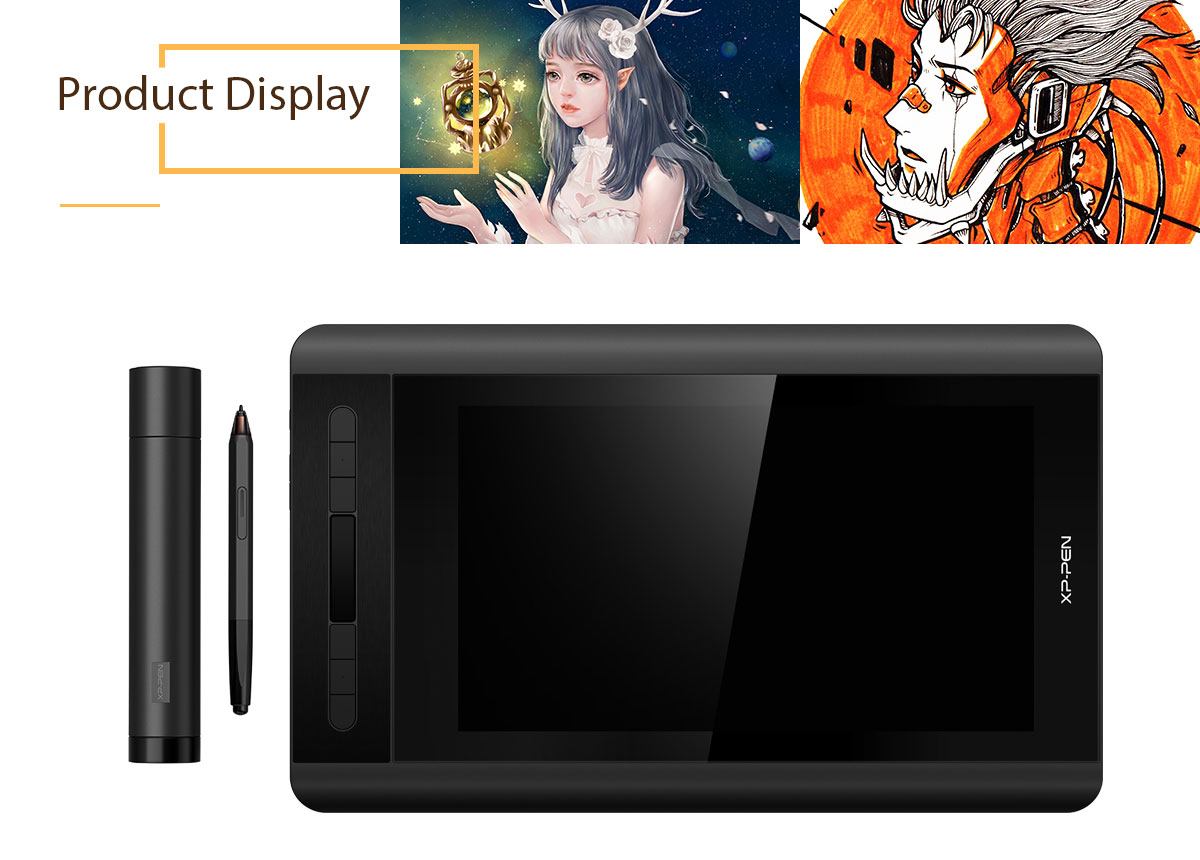
Good Quality, Excellent Price
I wasn't expecting the same quality of input and features as Wacom Cintiq offers. Simply because I still believe that Wacom Cintiq is significantly more expensive due to the final quality… And mostly because I have constant opportunity to check Cintiq at my workplace. It's smooth, it's responsive, it's polished. But Artist is not really far behind! Pressure control is pretty much the same as Wacom tablets, it feels very smooth and gives proper feedback.
To be honest, I don't feel any drastic downsides to XP-Pen tablet when comparing it to Cintiq. Screen is bright and clear, pen works flawlessly, feedback is great and constant… Where are the flaws in this tablet, considering how much cheaper it is?

Worthy purchase?
I think it is. I don't bash Wacom guys… I use their products for years and still work on Intuos Pro at work. And there are pretty much no issues with it. It's top quality stuff. But I also believe that their brand power is getting a little out of hand, and they charge a shit-ton of cash just because they can as a company that is placed and praised as an absolute sovereign of this market. And it surely was – About 10 years ago I had a Wacom Graphire tablet and a Pentagram XXL. I literally threw the Pentagram into the trash, where it belonged – Wacom had no competition in the past and so it builds an image of The Only Company for you, when you need a graphic tablet.
But the times changed, and more and more companies rise to test the mettle of the old king. If you want a screen graphic tablet with really satisfactory performance but don't want to splurge… XP-Pen Artist12 is a product I can fully recommend. For more than half the price-tag you get a device that is so similar, you hardly will feel a difference in most scenarios.

Conclusion
For the price and what it delivers, it is a very good option to start with this type of interactive Display Tablet XP-Pen Artist 12HD .
If you hold the tablet or work in your lap this won't be an issue. And the stand it fantastic so there's no reason not to use it! This is one of the best tablets you can get for this size .
If you want a portable display tablet then the Artist 12HD is your best choice. It's lightweight, sturdy, and built to the best specifications you can get from XP-Pen's display tablet lineup.
As you can see, this is practically everything that you need to start digital painting on the go. The pen is great and straight lines and curves are very easy to draw on the screen. The pressure sensitivity works well and the overall experience is good. You can definitely work on the go with this tablet. The stand is sturdy and holds the tablet at two different angles, adapting to your needs.
XP-Pen Artist 12 official store : https://www.storexppen.com/buy/artist_12.html
08:25 Publié dans Photos | Lien permanent | Commentaires (0)
17/08/2018
XP-Pen Artist 13.3 Review : Portable Drawing Display For Artists & Graphic Designers
Are you looking for a Cintiq digital drawing Pen Tablet review? You may have just gotten lucky, because Cintiq is no longer the only option on the market. The XP-Pen 13.3 is a budget alternative to the Cintiq 13HD , it's a tablet that lets you draw directly on the surface and can also be used as a third monitor.sometimes is perfectly fine to pick a cheaper tablet if you can't afford a Cintiq, because they work well and are enough.
I did get a new pen tablet , the XP-Pen Artist 13.3! I wanted to do a little review of it and give my honest opinion.
The product finally came in the expected date, less than a week, through courier. I was so excited!
This tablet comes in very protective packaging. It is encased in very sturdy foam and boards to keep anything from being bent, broken, and scratched. Color me impressed!

What's in the Box?
Comes with the tablet monitor, pen, 3 in 1 USB cable, HDMI to mac adapter cable, pen holder, 8 extra stylus tips , and an artist glove that covers the bottom half of your hand. No drawing softwares bundled with it.Everything included in the price (lower than 300€, still a deal). And it was truly beautiful.you can get more information from official site: .

First Impressions
It comes in a regular cardboard carrying box with a handle. which have a minimalist, all-white, Apple vibe with sharp graphics. Basically the box for this product looks like a cardboard carton you'd get your flatscreen TV in.
The XP-Pen 13.3 drawing monitor looks a lot like the Wacom Cintiq 13HD. It has a 13.3″ screen, The design is quite nice and professional, with a black color typical of electronics.

The Techical Details
Weight : 3.3KG (some more with stand and stuff)
Model : Artist13.3 V2
Active Area : 293 x 165mm
Resolution : 1920 x 1080(16:9)
Panel Size : 13.3inch
Pressure Level : 8192Levels
Pen Resolution : 5080LPI
Report Rate : 266PPS
OS Support : Windows 7 or later,
macOS : 10.11 or later
Viewing Angle : 178°
Gamut : 75% (Adobe RGB)
Display Color : 16.7M(8bit)
you can install the newest driver from their website ,The installation was kinda easy and fast. I sticked clumsyly the screen protector over the screen. I tried to make it right but this is same shit as sticking screen protectors on cell phones; it ends messy sometimes, with lots of bubbles. I finally let it be, because It doesn't gives me any issues for work (I maybe try to purchase another screen protector later just for the aesthetic). Please, try to use a ruler or something to stick slowly your screen protector, ok? ok.
The screen protector can be important. I worked years with a glass monitor and I liked it. The colors were clear and sharp. Once you stick the screen protector to your Pen Display , the feel is that everything looks a bit less clear (until you get used to it) BUT the protector allows us to work with less light reflections on it. Also, that screen protector is what gives same feel as working over a Cintiq tablet: some kind of paperlike feel. I'm not used to it but I enjoy it as well. I suggest to use the artist glove on them always, no matter if you use the screen protector or not.

The IPS Screen
Anyone that's used a tablet like this will tell you that the first thing you want to do is check out the pressure sensitivity and screen. To cut a long story short I came to the conclusion that I preferred the matt finish. At times it feels like your drawing on a high quality card and it's very satisfying. The color quality of the Artist 13.3 screen was every bit as vibrant as I was expecting it to be.
The manufacturer claims 16.7 million colors. The human eye can see about 10 million colors, so I'm not even sure how to tell the difference between the extra 6.7 million, but I can say that the color quality was brilliant from the right angles. From some other angles… the colors start to get more saturated than usual, which can really throw off the accuracy of your work.
Pressure sensitivity is a big deal. I mentioned the comparable Wacom earlier, and you can notice the difference in pressure sensitivity. This is very smooth in the transitions between a lot and a little amount of pressure. To show just how intuitive it is I recorded the very first time I drew lines on it. Needless to say I was impressed.

The P03S Stylus : The Magic Tool?
Definitely, for us, the secret weapon of this model is its smallest accessory. If we already described the forge for all your creations, now it would be the turn of the hammer that will give them shape: The P03S Pen.
This will be the tool that will make you feel that it do everything for you. It may be terrible or strange that the monitor does not have buttons to rotate or modify the space of the canvas. This can be solved by configuring these preferences on the buttons of the pen for have all the control.
Its ergonomic design is different to what is customary to see in other brands, not only looks good but feels very comfortable.
But what we find like the most impressive of this tool is the 8192 of pressure sensitivity. This allows you to degrade and make smoother paths almost as if we were drawing on paper.
You can leave the pencil resting on the base vertically or horizontally. This Artist 13.3's stand has a built-in nib extractor and 8 spare nibs inside that you can use to replace it.

Controls and Functionality
The Cintiq 13HD comes with 4 hotkeys, and 1 scrollwheel. The Artist 13.3 only have 6 hotkeys,Drawing on the screen was a pretty standard experience, and that's a good thing! I didn't really notice any glaring errors or extreme differences in quality.
Before I got carried away with painting I wanted to see how easy it would be to set up the hot keys. You simply open the XP-Pen Artist 13.3's software and chose the ‘Press keys' option. Once you've done this, click on the button you want to set and a new menu will appear. In the new menu you can simply chose the keyboard key you'd like. It really is that easy.
The next thing I wanted to do was to throw myself in at the deep end and rustle up a sketch. I like to draw pirates so it seemed like an obvious choice for the subject matter – a quick 10 minute pirate sketch. It's nothing special, but within those 10 minutes I had gone from not knowing the device at all to feeling comfortable drawing on it and using the hot keys. It is incredibly easy to get used to and become comfortable with.
Without further ado I decided to really put the device through its paces and worked on an image from concept to completion. It was every bit as good as the previous XP-Pen I reviewed, but the matt finish of the screen quickly became even more appealing and the hot keys really helped me to fly through processes that would otherwise mean taking my eyes off the screen. Dare I say it; I found it even better than the equivalent Wacom I mentioned previously.

Working on it : Performance
I started drawing over it and I noticed how much well worked on both Clip Studio and Photoshop. It was amazing, so smooth, so steady. The jump from the +2000 pressure levels of my Artist 10S to 8192 pressure levels in my XP-Pen Artist 13.3 pen monitor was showing. I started to think on inking again in Photoshop because the wobbly lines are almost over in XP-Pen, but I enjoy so much inking in Clip Studio so well, I'm gonna stick with Clip Studio for linearts and Photoshop for color.
The screen is large enough, I had to put my toolbars in the middle of the screen to ease the motion in my arm (I have arm and shoulder pain sometimes so I try my best to not force them).
Compatibility
The XP-Pen Artist13.3 Pen Display is compatible with Windows 7, Windows 8, Windows 8.1, Windows 10; Mac OS 10.8 and Mac OS 10.10. or higher. It works with many softwares like CorelDraw, Corel Painter, Photoshop, Adobe Illustrator, Adobe Fireworks, Macromedia Flash, Manga Studio, Stratos3D Max, AutoDesk Maya and ZBrush. However, you should beware because the Huion company did not test out all these softwares properly. Your tablet may work with some versions of the software and not others.
As of now, there is no complete list with the versions that it is compatible or incompatible with. However, XP-Pen has really good customer service and you can always drop them a line with questions and suggestions. (Yes, I tested this out, they responded to my message in a couple days. Customer service was very polite and professional).
Pros
passive pen design doesn't require charging
8192 pressure settings recognized
3-in-1 cable reduces cord clutter
lightweight and small – easy to transport
very good resolution
works for left-handed people
shortcut functionality
great build quality
easy to use
affordable
Cons
no tilt functionality
no built-in eraser (though you can set one of the shortcuts for this)
some screen glare
no stand
no multi-touch function

In Conclusion
For $300, this is a pretty solid display tablet. I love it, and I think it's fantastic. Like anything else, it does have its cons, but the majority of the cons are generally able to be remedied. This tablet is more budget friendly than the Cintiq, but still just as good. I highly recommend giving it a shot if you're searching for a new tablet and you have the funds for it.
There's not a perfect tablet monitor, but the XP-Pen Artist 13.3 Monitor Tablet it's a very good (and affordable comparing to Cintiq) investment, and it's amazing. I recommend it SO MUCH to work professionally in daily basis, also for your art practice. If you can't afford a Cintiq this is a good option. Something important is that XP-Pen releases driver updates regularly, and they look like they are taking seriously the tablet monitor bussiness.
09:25 Publié dans Autres | Lien permanent | Commentaires (0)