21/10/2019
XP-Pen Artist 12 Pro review 2019: amazing entry-level laminated screen drawing tablet for Digital Art
We may heard about graphic tablet , but not know much about it. So I would like to share some my opinion about this kind of product.
With the developing of the computer art painting, the graphic tablet comes out. Using the graphic tablet to draw, just like the painter draw with his palette and brushes. When we watch the TV, we can see that lots of lifelike characters. It is draw by the graphic tablet. That are so perfect so that the keyboard or palette can’t comparable with graphics tablet.
The graphic tablet mainly makes for designer, artist, add agencies, as well as vector flash animator. But as a amateur, it is also a good choice for us to use a graphic tablet to draw.
What is a graphic tablet ?
Normally we can call it pen tablet, drawing tablet, pen pad, digital tablet, graphic tablet, and so on. It is a device connects with your computer and then transfers information into the computer. It is combined of a tablet and a pen with sensitivity. It looks like a pen tablet, but it is much different from it. The digital tablet usually makes for designers, artist designers; advertising company and they can use such kind of product to draw, paint and write.
As the keyboard, mouse, the hand-painted plate is a computer input devices. When you draw on the tablet, it will transfer your action into the computer, and then you can see the things you draw. And with the cartographic software such SAI, Photoshop, Adobe image, you can draw any kind of picture you want.
How to choose a proper graphic tablet for yourself?
Now I will show you several concept of the hand-painted plate. Pen sensitivity, Resolution, Report Rate,Active Area, these several concept is very important to a hand-painted plate.
1.Pen sensitivity means when you draw with the pen on the tablet, how it will reflect on the computer. If you push hard, the line will be thick. If you push the pen slight and the line you draw will be slender. Now there are three levels of the pen sensitivity, 1024, 2048, and 8192. The higher, the better.
2.Resolution. There are several common levels of the resolution, 2540, 3048, 4000, and 5080. The resolution means the accuracy of the tablet. When we draw on the tablet and enlarge the canvas to 800%, and then you can see the line is combined of little lattice. If the lattice is smooth and uniform, that means the resolution is high enough. And the picture you draw will looks much more nature and beautiful.
3.Report Rate: the report rate means when you draw on the tablet, how many time does the graphic reflect on the computer. Most time , there are several level to describe the report rate: 100,150、200、230、233 and so on.
4. Active area: The active area means the working area of the tablet. As this parameter, it doesn’t mean the higher the better. If the active area it too big, you will feel very tired too draw on it. And it is easy to get your arm harmed. The size of 5*8 inch or 6*8 inch is good for drawing. And also the most popular size for people who buys a graphic tablet.
XP-Pen Artist 12 Pro affordable drawing tablet monitor

Nowadays more and more people get used to draw with a graphic tablet, and with many kind of cartographic software, their creativity on art are express thoroughly. The advance of the technology makes our life and work become much easier, and also it reflect on the art working. Drawing on a tablet is not just a fashion but a normal in our daily work.And many companies are working on this area to make this kind of product better. Such as Wacom, XP-Pen , Huion.
The best manufacturer is Wacom , it is the leading in this field. And it sets many industry standards for his follower. But also its price is higher compared with many other brands. And there are several other brands I like which are from China. As we all know, china is famous with its productivity. And nowadays, they become much more professional in design.
I like the XP-Pen most, for it active social community activities on the internet, fans who love XP-Pen can get together to share their work and feeling on their page. And also the XP-Pen has produced many really good and not expensive products. Especially the Deco Series & Artist Series attract many people. I think it is really a good choice for those who can’t afford the high price of the Wacom.
I have been using wacom intuos 4 for many years. Wacom may be the best, but not by as much as they used to be; and for the price that they are asking... at some point you have to be looking at the diminishing returns.
I purchase a XP-Pen Artist 12 Pro drawing tablet with screen last week and by far I am really satisfied with this little graphic display tablet. The Artist 12 PRO is an advance version of Artist 12 .
The XP-Pen Artist 12 Pro graphics tablet has the coveted 8192 pressure senstivity, as well as tilt functionality,the stylus is battery-free and wireless . and The Artist 12 Pro’s 11.6 inch completely laminated IPS display enables 178-degree viewing angle with 1920*1080 high resolutions. There is a red color dial interface and 8 hotkeys customizable in the right side that facilitates smooth workflow.
I tend to use my monitor tablet more for better hand-eye tracking. It feels better to me so I do the majority of my work on it. I would never go back to a regular tablet, the Artist 12 Pro is so natural.
Technology Specifications :
Display Resolution: 1920 x 1080 pixels, Full HD
Display Colour Gamut: 72% NTSC, 100% sRGB
Resolution: 5080 LPI
Pen Pressure: 8192 levels
Tilt: 60 Degrees
Ports: HDMI/USB
Size: 351.52 x 225.38 x 12.9 mm
Active Area: 256.32 x 144.18 mm
Brightness: 250 cd/m2
Contrast Ratio (Typical): 700 : 1
Number of Colors: 16.7 M
Report Rate: ≧200 RPS (Revolutions per Second)
Response Time: 14ms
Hand Input Resolution: 5080 LPI (Lines per Inch)
Viewing Angle:178°
System: Windows 10/8/7 (32/64bit), Mac OS X version 10.10 or later
official site: https://www.xp-pen.com/product/479.html
What's in the box?
The tablet comes in a white box with a front view image of tablet with a pretty drawing displayed on it.

The things that come in the box:
XP-Pen Artist 12 Pro tablet
XP-Pen PA2 battery-free pen
Pen holder
Combined cable (USB type-C to USB type-A, HDMI, and USB type-A for power)
USB type-A extension cable (for power)
USB power adapter
Outlet adapters for international power outlets
HDMI to Mini-DisplayPort adapter
Pen nib replacements x8
Anti-fouling glove
Screen cleaning cloth
User manual
Warranty policy and warranty card
“Thank you” card
fully laminated Display
The XP-Pen Artist 12 Pro has an active drawing area on tablet of 11.6 inches diagonally, which gives it a full HD resolution of 1920 x 1080.
The display has an impressive gamut of 72 per cent of Adobe NTSC , which is actually same with the Wacom Cintiq 16. However, the colour accuracy is good, but not perfect, so you'll need to use a colour calibrator to fix it to avoid your artwork's colours being inaccurate when printed.
The screen is capable of being extremely bright, and brightness can be conveniently adjusted by buttons on the side of the tablet.
The 12 Pro's screen is laminated and bonded, That's where they reduce the space between the screen and the glass to increase accuracy and reduce the parallax. The low levels of parallax are very similar to the Cintiq. It's noticeable, but minor, and you'll get accustomed to it quickly.
The pre-applied, and replaceable film cover's anti-glare properties reduce reflections considerably. this is to give your pen more grip and improve control when drawing. Because the 12 doesn't have etched glass, the tablet surface is slippery, feeling more like a phone screen than paper.
The Artist 12 Pro comes with a free, anti-fowling glove, because the palm will often stick to and smudge a display when drawing.
Battery-free Stylus PA2 support tilt and pressure
This tablet uses the newest XP-Pen PA2 battery-free pen. It has a rubber grip with a plastic top, and has a nice shape with a bulge near the bottom to allow for an easy and comfortable grip on the pen.
The stylus is battery-free and boasts 8192 levels of pressure sensitivity, as well as 60 degrees of tilt functionality. Also what I have to say is that the pen sensitivity is really awesome. Feeling that you are using a real pen to draw or write.
I have checked several XP-Pen's model . They make lots of model, such as Artist 12, Artist 13.3 Pro and Artist 15.6 Pro, Artist 22E Pro and so on. It is really hard to decide. But after I have compared XP-Pen’s graphic tablet, I found that almost all XP-Pen's tablet is 8192 levels of pen pressure sensitivity for precise pressure control and the resolution is 5080. It is better than most other brands'graphic tablet at the same price.
Tilt support is another things that has always set Wacom apart until recently. I can confirm that the tilt definitely works but I don’t use it in my work so it’s hard for me to tell how well it works.
I like the feel of the Wacom pen more, but this is still one of the best pens i have used on a Cintiq alternative and for a lot of folks, they just aren't going to be able to tell the difference.
The stylus comes with a plastic pen holder that houses eight replacement nibs and will definitely keep your stylus safe while travelling, and the holder opens to become a pen stand.
Connection
The XP-Pen Artist 12 Pro has a USB type-C port on it to connect to the combined USB/HDMI/power cable. Also if its connected to laptop. It will take the power from laptop, so we can work remotely without direct power support also.
The 12 Pro's USB connection cable allows you to both connect the display and draw power with the same cable, you don't need to attach it to an AC adapter. It can even be run from an external power bank, which adds to its portability.
Install Tablet driver
The XP-Pen tablet driver are extremely easy to install. Just go download the latest version directly from XP-Pen's site and remove all other tablet drivers you have on your computer before installing it.
Once you’ve installed the driver and plugged in your tablet, the XP-Pen driver icon should appear in the system tray in the bottom right. You can access the tablet settings by clicking on that. The installer will also create a shortcut on your desktop for opening the settings.
8 hotkeys and 1 Red Dial
The Artist 12 Pro has eight built-in shortcut keys positioned down the side of the tablet, alongside the new red dial, which can be programmed to zoom in and out, alter brush sizes, and so on. It works on most of the software so far, but sometime you will find it will be a lot of trouble when you use on some other kind of software, but when I contact to the XP-Pen service center, they response to me quickly and with patience. It makes me feeling so good.
Don't even forget the foldable tablet stand that you can install on the back of the tab and lift it with just few angle, makes the drawing more comfortable. There are no mounting holes for mounting to a stand or a VESA mount.
Drawing Experience

XP-Pen Artist 12 Pro Screen drawing tablet need to be plugged into a computer to function. The software for it measures out how hard your pressing down so it has a weight pressure in it and only reacts to a pen so that way your fingers aren't moving the mouse when your drawing.
This product is amazing. Colors are even better than my monitor. Easy set up and great definition. I've used Wacon intuos tablet for more than 5 years. But I feel more excited for this tablet with display. Works perfectly with photoshop for some photo manipulation and full on digital art. The pen works really good its well balanced and doesn't need charging. I like that its portable an very light also doesn't heat.
Thing is it makes you work faster. Or at least that's how it worked for me. When you're drawing on a screen-less graphics pad, it might have a different ratio than your monitor and that's a bit weird when you first try it. So if you draw a circle on the tablet it will never look like a circle on your monitor, but that changes when you have a graphics display. For me, it was nice that it decreased the production time. If you're doing a lot of work on it, you might feel a difference. I went from drawing 8 hours on a piece to only 2 or so. Of course, that might differ for each individual. With screen is mostly useful for tracing line-art.

Pros:
-Easy setup
-simple software
-Colors are great/ full HD resolution
-Great size for on the go with a laptop
-No pen delay/no pen battery
-THE SHORTCUT KEYS ARE MARVELOUS
-the scroll wheel is awesome
-Uses type C connection
-pressure is a advertised
-comes with a tablet stand and glove
-extra pen tips/pen case
Cons:
-Some issues with the specific drawing apps
Conclusion
A Standard Tablet can totally get the job done - but if you are a hardcore illustrator/modeler, you love sketching in notebooks, painting etc, and you've got the money I'd recommend a XP-Pen Artist 12 Pro. Where you put the pen is where you draw - there's no learning curve, there's no disconnect, the screen real estate is fantastic , plenty of buttons and Red Dial to customize shortcuts, etc. it's amazing.
Attracting design makes me love it at first sign. I think this is most important thing for a product. It is not attractive at first sign, it is hard for people to choose it. We all love beautiful things, right. So the outward appearance is very important.
I can't say that XP-Pen is perfect and they can replace wacom. While for this competitive price and good service, it is a good choice for people who would like to buy a drawing tablet with no much cash. Just as the daily use and dress, someone can easily afford the best things without hesitation. But I think also part of people would think twice and carefully make a decision. And the XP-Pen Artist 12 Pro is an amazing entry-level screen drawing tablet and is super fluid and has no lag at this low price. You deserve it.
I bought the $250 on the XP-Pen official store , here is the link . You can check it for more information.
12:13 Publié dans Cinéma | Lien permanent | Commentaires (0)
22/05/2019
XP-Pen Deco Pro Stylus graphics tablet used with OTG Android tablets for Drawing and note-taking
One of the most popular brands in drawing tablets, XP-Pen has officially launched its flagship product Deco Pro Small and Deco Pro Medium on 17nd May 2019. These smart tablets captured the market in no time as both the tablets are highly compatible with Android OS, which has never been seen before in the entire tablet industry.
XP-Pen Deco Pro Creative Pen Tablet is an amazing device special made for professional sketchers, drawers and illustrators. The XP-Pen Deco Pro Series graphic tablet is a brand new product that can be connected not only to a PC / laptop but also to an Android phone / tablet to use. Besides, OTG connection is another feature of Deco Pro that will further facilitate drawing outdoors.
The XP-Pen Deco Pro Drawing tablet works with most graphics software like Windows Paint 3D, Adobe Photoshop, Illustrator, Corel Painter, Autodesk Sketchbook, Manga Studio, Clip Studio, Zbrush. It’s also compatible with the Sketckbook ,MediBang Paint , Deco Draw Android Drawing App Since it’s a tablet aimed at those who draw digitally, it has a pretty good variety of hotkeys – 8 of them: undo, change brush size, pan, zoom, erase and many more. Deco Pro offers one Virtual wheel ( touch ring ) and one Mechanic wheel that allows you to zoom in and out, use brushers, and scroll up and down. Double Wheel Design helps a lot to improve your working efficiency and save your time.
Deco Pro is equipped with the battery-free pen, which sets you free from the charging issues. Together with 8192 levels of pen pressure sensitivity and ±60° tilt support, you can enjoy more accurate and natural strokes, bringing you a more real paper-like drawing experience.
Because the work area of a PC/laptop is different from a phone/tablet, so the work area of the Deco Pro graphic tablet will be different according to the different connection way you choose.
266PPS helps to sense the pen movement agilely, with almost no delay lines. 5080 LPI high pen resolution makes the pen stroke more delicate and natural, which can easily achieve pixel-level painting display. Thanks to these configurations, your working flow is greatly improved.
It is compatible with Windows 7 or later, macOS 10.12 or later, and Android 6.0 or later (OTG supported devices).
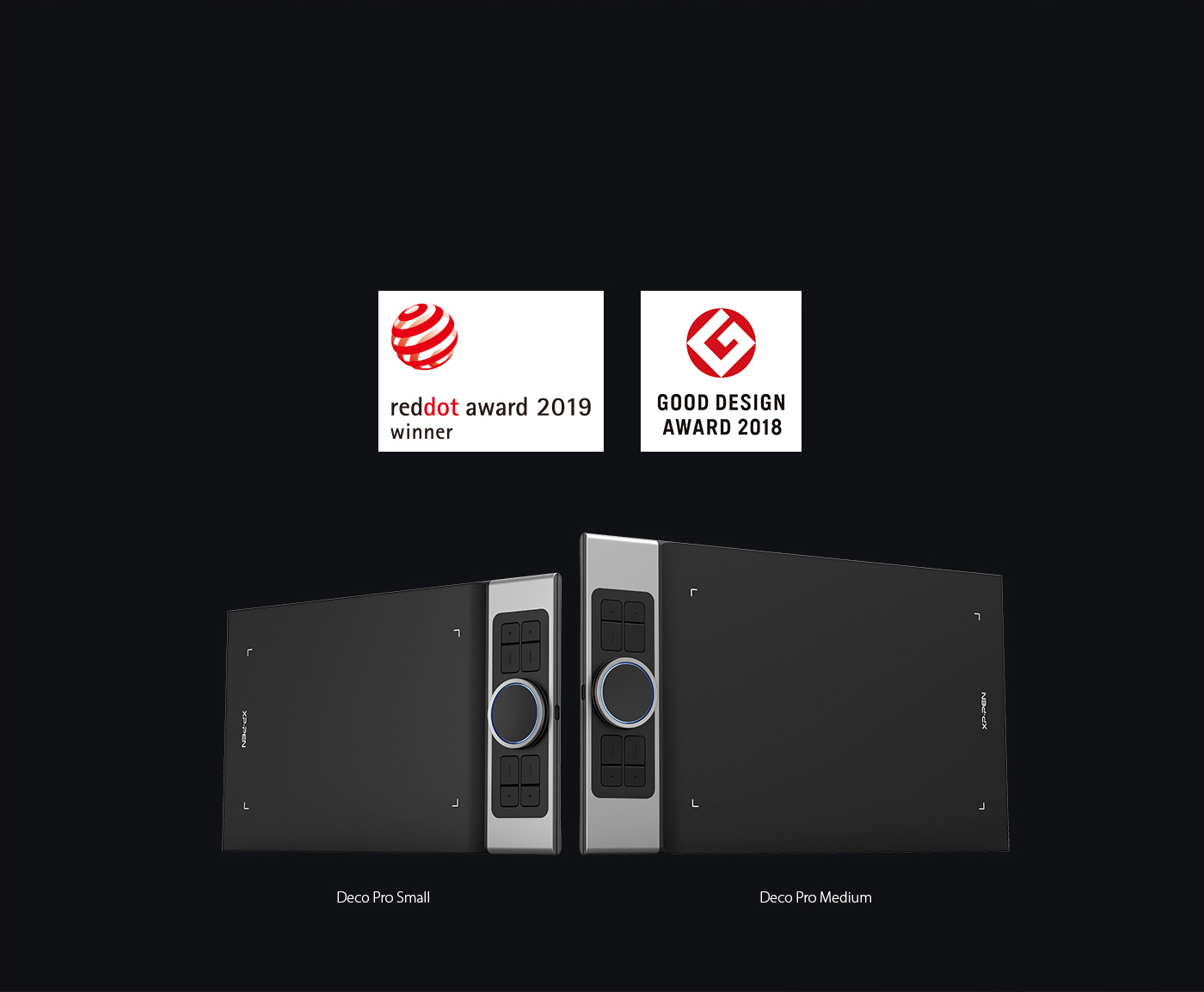
XP-Pen Deco Pro Creative Pen Tablet Specs
Model: Deco Pro Small / Deco Pro Medium
Application: illustration / animation / graphic design / industry design / image retouching / anime gaming, etc.
Express Keys: 8 Customized Press Keys and Double Wheel
Technology: Battery-Free Electromagnetic Resonance
Active Area: 9 x 5 inch / 11x 6 inch
Resolution: 5080 LPI
Report Rate: 266PPS
Pen Pressure: 8192 Levels
Pen Tilt : 60 Degrees
Reading Height: 10mm
Interface Support: USB-C
OS Support: Windows 7 or later, macOS 10.10 or later Android 6.0 or later
Compliance: CE / FCC / CCC
Color: Black
Official site: https://www.xp-pen.com/product/432.html
I have been professionally retouching photos for 8 years, full time. I have been using a Wacom intuos tablet (non-display) for that long. The hardware is great. I just replaced an indestructible old tablet that didn't keep up with modern technology. But thanks to that I found myself in the situation of needing a new tablet and I learned about the XP-Pen Deco thanks to various reviews on YouTube.
XP-Pen has established itself as a good drawing tablet manufacturer over the years. It has a good list of options for beginners and professionals alike. I'd like to introduce you to the Deco Pro Medium. their most advanced graphics tablet . Let's see if it's worth getting.
Design
The design of the tablet is very eye-catching, The tablet is very lightweight and beautiful, which I really like. The XP-Pen Deco Pro tablet is thinner and lighter than its predecessor, The back and the top of the tablet made of aluminum as it is cold to the touch,This is one of the few screen-less tablets on the market which uses a metal back, so it was most certainly built to last.
XP-Pen Deco Pro is built using premium materials . The result is a pen tablet that feels reassuringly strong but is a mere 7mm thick.
The surface sheet is smooth texture . On one side of the tablet you will find eight customizable express keys and the roller Wheel , offer the perfect amount of custom functionality .
The tablet comes with the latest generation pressure pen, which feels and looks nice; and a housing for the pen which also hides about 10 replacement nibs which is very cool.
The Tablet Itself
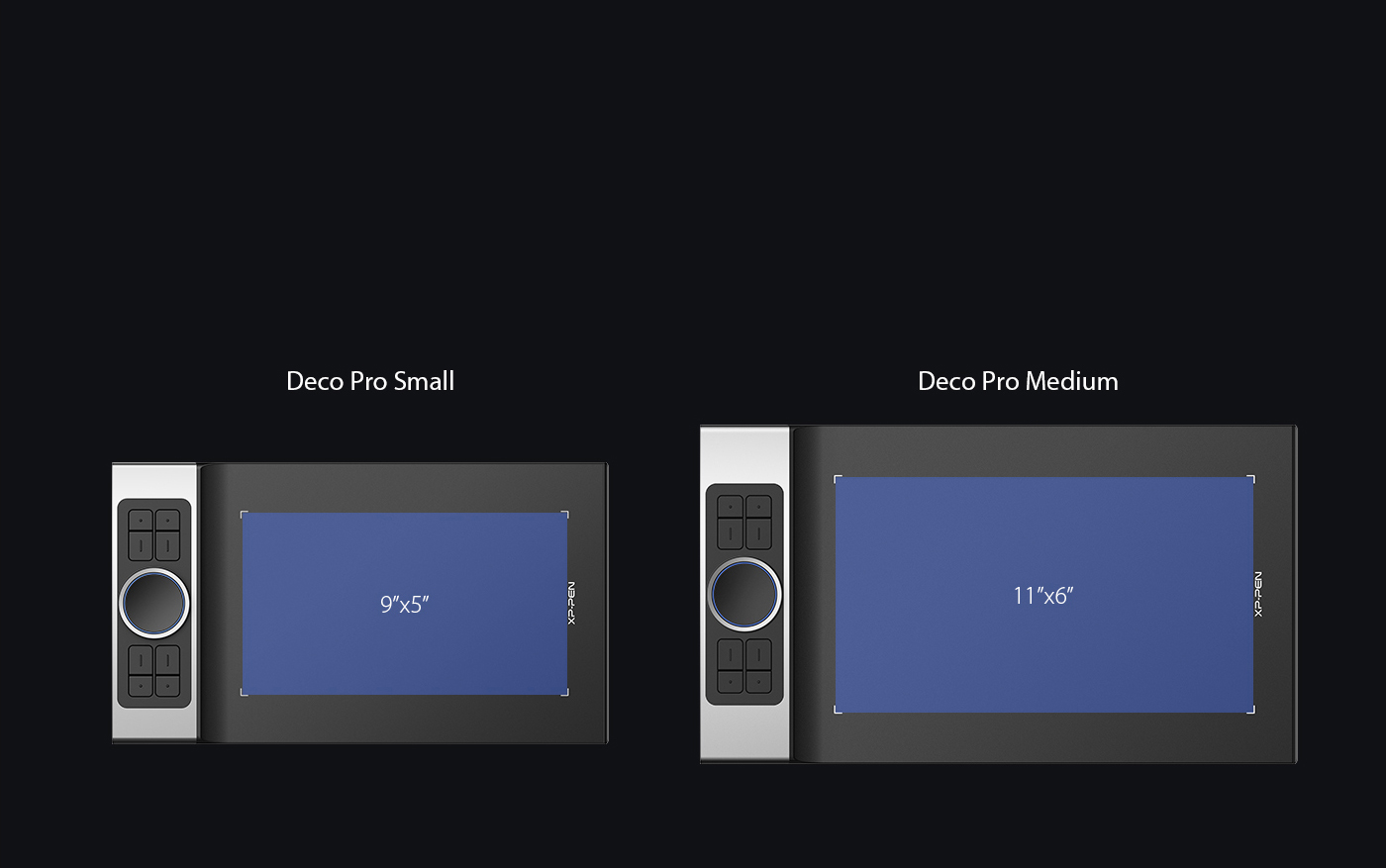
The physical machine Deco Pro Android Drawing Tablet is nice and sturdy. It uses a USB-C to connect, and the USB-C cable detaches from the other end, which is useful if you need to transport it so you don't have to coil the cord around it like some older xp-pen star tablets.
It seemed to work on my Dell PC just fine, I use it on a wired connection, and it seems to pick that up just fine anyway. the active drawing area is adequate yet still compact and portable. the smooth surface will allow the nibs to last longer.
Interaction With The Computer
The port itself is a standard USB type-C port with no tunnel in front of it. The use of USB type-C is really good here as it allows for the user to plug in the L-shaped cable whichever direction they need to, depending on whether they are right or left-handed.
Once you've gotten it plugged into your computer you'll need to spend a bit of time with the drivers to get it to work on your computer. I'm installing it on a Windows 10 desktop. It was extremely easy to setup, download and install drivers from XP-PEN's website,
The driver is packed with features. You can set sensitivity for pressure. Any of the buttons with any keystroke you want. You can set for different programs so when you're in that program, the keys automatically start functioning differently depending what software you're using. It has absolute or relative options and you can set for use with two screens or just one of the two that you have, and on and on. TIP-eliminate all other drivers, restart computer and then install this tablet's driver otherwise you'll have glitches.
First up, driver I must say instantly even before any tweaking I could feel just how smooth, and responsive this tablet was, with an unprecedented depth in pressure sensitivity, there is a nice curve editor right in there driver so you can fine tune and find the sweet spot you desire. It took me about 30 seconds to get the feel of a 2b pencil. A left-hand right-hand configuration switch, my self, being left-handed is a must, as well as aspect ratio and drawing field changes. You can also set up the dial, express keys all with user-defined commands.
I then ran the gambit software test, Adobe Photoshop, Clip Studio Paint, Zbrush, Maya, and Blender. It all registered and performed beautifully across the board. The Express keys and wheel are responsive and have a home key registration so you know where your hand is with out looking. I must same I am very happy with this purchase and believe XP Pen will have a long future with me and my graphical needs I hope to be able to try out one of there Artist Series Pen Displays in the future as soon as I can save up the money to invest in a new one, and review that as well.
The pen support pen tilt and pressure
Another great feature is the pressure-sensitive pen tip, that is designed to recognize 8192 levels of pressure and detect tilt up to 60 degrees. the pen tilt on the Deco Pro is quite smooth. The vast degree of pressure responsiveness in the Pen is something I really appreciated, The pen also has two buttons click on the side that gives users the ability to click, right-click, or double-click.
The pen has a great feel in the hand, and that it doesn't require batteries or need to be recharged has been a convenience for sure. Sensitivity levels are amazing, though I have found myself decreasing the range to accommodate my own pressure preferences. Its exceptional sensitivity and responsiveness gives me the control I need to take my work to the next level.
The drawing experience!
I prefer the Deco Pro Medium version because it has a better large drawing surface and I can rest my hand on other parts of the tablet when I am working. In addition, there are more express keys and the Double Wheel .
I'm using it mostly for Photoshop and Lighroom and other Drawing or Sketching apps and it's the perfect size for everything I need a tablet for. The sensitivity/pressure settings are amazing and it really does give a true feel for the pressure applied. I've experienced no lag while in the wired setting for work. In fact, for most applications I end up mapping a small area of the tablet to correspond to my full 27 inch monitor screen and it allows me to control my entire screen without moving my hand.
The Double wheel is responsive and a really distinct aspect of the table, it really gives it personality. The fully customizable buttons on the side are one of my favorite features of this tablet. I've set it to work in conjunction with my Photoshop key shortcuts, and it makes my life so much easier when editing photos, digitally painting and doing any touchups on any application.
I really like that it came with a drawing glove, I have never used one and now I see that it can really help to keep your tablet clean. The surface of the Deco Pro really likes to get dirty with fingerprints, so the glove helps it look pristine. Not to mention, this comes with a pen stand, and the pen stand optimizes storage space so well with a selection of different pen nibs inside the stand.

Conclusion
Highly recommended for anyone looking to get started in digital drawing tablets or those who've been it in for a while and just want a solid, affordable digital pen tablet to add to your workforce. It gets really close to the experience of using a $300 Wacom Intuos Pro for only a fraction of the price.
No CONS for now...and hopefully I wont have any in the future.
I will really recommend it to anyone looking to start drawing digitally. Especially if XP-PEN continues to improve and support this product in the near future.
I really appreciate what they have here and feel like its appropriate to support Wacom's competition so that we can all enjoy better products in the future.
There are a few main reasons why I chose this over other tablets in the same market.
1. Great price
2. Size of work area on tablet
3. 8000+ levels of for pressure sensitivity
4. battery-free stylus support pen tilt function
5. Slim and light weight
6. Pen is smaller than other models, closer to size of actual ink pens, not too bulky in hand
7. Back to price when factoring all of the above in compared to other models/competitors
Places to buy the tablet
XP-Pen Deco Pro official Store: https://www.storexppen.com/buy/deco-pro.html
06:14 Publié dans Cinéma | Lien permanent | Commentaires (0)
16/05/2019
Microsoft Surface Pro Tablet Computer vs XP-Pen Artist 15.6 Pro Drawing Tablet Monitor
I own a XP-Pen Artist 15.6 Pro Drawing Tablet With Screen . I recently bought a Surface Pro 6 to use as a laptop / e-book reader / sketchbook. For what I can tell, I am happy with both devices (I'm only going to be comparing the Surface Pro to the 15.6" XP-Pen Artist 15.6 Pro) .
The Microsoft Surface Pro 6 is one of the most popular 2-in-1s on the market. XP-Pen is a professional drawing tablet brand and is pretty ok, ok price plus stable driver (I'm using XP-Pen tablet), no problem software-wise so far. Color display right out of the box is good. XP-Pen Artist 15.6 Pro is their most advanced pen display product, if you want to get into digital drawing , xp-pen provides drawing tablet for beginners ,professionals of artists , their products are friendly and of good quality , you can have a look at them .
Lets compare specs first:
Surface Pro 6 Tablet Computer:

Up to 1 TB of HDD
Up to 16GB of RAM
Integrated Graphics
12.3" screen
Mini Display port for external
1 Full size USB for USB things
N-Trig digitizers
XP-Pen Artist 15.6 Pro Drawing Tablet Monitor:

88% NTSC Color Gamut
1920x1080 FHD Resolution
Has 60 degrees tilt and 8K pressure sensitivity
Uses electromagnetic resonance
15.6" bigger screen size
Has an fully laminated IPS screen
USB C
General Comparison
The advantages of the Surface Pro are portability, and more usability outside of art stuff. Surface Pro can be used both as a laptop and a tablet. Being that it can be used as either makes it extremely convenient to those that want power on the go.
The screen looks better and I believe gets brighter. The stand also has way more variation in angle, but it also doesn't lock into any specific angle so if you push really hard it can sink lower. Most people are saying that you would have to be very heavy handed for that to matter though. With this device you're going to need to buy a keyboard and mouse separately.
N-trig pen feels like a real pen and is natural to hold. There is a top button on the pen that allows for an eraser function as well as use for a wake up function.
XP-Pen Artist 15.6 Pro is just a monitor with drawing capabilities , But you'll like the feel of working directly on your computer screen. I was never able to get fully used to using the XP-Pen Deco 03 Wireless Drawing Tablet without a screen. I could definitely get by with it alright, but I never felt like my drawing on it came naturally. The advantages of the 15.6" XP-Pen Artist 15.6 Pro are slightly bigger screen real estate, side buttons, and a textured screen. The edges are also thicker, so you can rest your hand on the edges a little better as well. But I believe the screen is pretty susceptible to glare, and the device is larger and significantly heavier.
The XP-Pen Artist 15.6 Pro's 16.7m color screen is capable of rendering vivid life-like images. This combines with an excellent resolution of 1920 x 1080 and 88% NTSC Color Space to make it a tool more than capable of handling the delicate and precise needs of illustrative work.
This XP-Pen Artist 15.6 Pro device's screen has 8192 levels of pressure and 60 Degrees tilt sensitivity. The Artist 15.6 Pro is easy to use and intuitive. Its pen feels comfortable and using it is fluid.
Drawing Experience Comparison
N-Trig has historically been less accurate then EMR. Unless they've done something about this (Which Im going to doubt they have) it doesn't matter.
NTrig digitizers are not very good compared to EMR ; even the surface studio has the problem with "hooks" at the beginning and end of a stroke because the screen detects the pen and starts the stroke before it touches the screen. Be wary of that.
The only thing that matters is accuracy, which has been always worse on N-trig. The surface is as much as a competitor as it was with the surface 2, 3 and 4. Most artist will prefer EMR .
Photoshop on mobile still sucks, the UI is not conducive to small screens or designed with touch in mind. I much prefer using procreate on the iPad that's photoshop on the surface.

With the Surface Pro you're going to get the new pen, which only has one side button, but comes with an eraser (which I believe also has a button). You'll get less pressure stages (I have heard no one can tell the difference between 4k vs 8k at this point), but less lag with this pen (the lag for both pens doesn't seem to be a big deal to artists either). But this pen requires a little more activation force than the XP-Pen Artist 15.6 Pro pen (although it is considered much improved compared to the last Surface Pro pen). This pen also has a rubbery tip to give it a bit more resistance to make up for the fact that the Surface Pro does not have a textured surface.
The XP-Pen Artist 15.6 Pro Stylus has a lower activation force, and more pressure levels, but it has no eraser. I using this device for serious art work. Normally I work on a Artist 15.6 Pro and am very picky with pen accuracy. I am able to draw smooth line art without having to enable a stabilizer .
However, one thing you will not get with a regular Artist 15.6 Pro is portability. A surface Pro is not only a drawing tablet but also a pretty great laptop. I've seen a lot of great art from people who use surface products. It's ultimately up to you and how you plan to use it. I think the surface is absolute great as a Portable drawing tablet . Just keep in mind that if you want to work on your XP-Pen Artist 15.6 Pro, you'll have to bring your Laptop along.
Neither device has parallaxing and both seem to have slight jitter issues when drawing slowly. Both have tilt support. But surface Pro have an issue with the palm rejection and the pen tilt that makes the pen cursor go offset , but I was able to kinda work around that. It's a notable minus for the drawing experience either way.
Keyboard randomly freezes once in a while, but always unfreezes eventually. Surface Pro Touch screen can interfere with stylus drawing (solution: disable driver in device manager when drawing). I recommend getting an external keyboard for photoshop hotkeys and a real mouse.
The XP-Pen Artist 15.6 Pro feels more natural to draw on. I'm not sure if surface Pro is like this, but the surface book doesn't feel as smooth to draw on. Which is a shame because the surface prowas great to draw on. surface Pro has a bit of resistance and I can never get the pressure quite right. I still enjoy it, just a bit of an inconvenience, and a little unfair as I'm comparing it to a XP-Pen , I suppose.
This is a Art Work I made by xp-pen Artist 15.6 Pro Screen Drawing Tablet -

Conclusion
From everything I can gather, it sounds like the drawing experiences are pretty similar. Both are professional quality, portable devices, but with the XP-Pen Artist 15.6 Pro you'll get a slightly larger screen with a slightly better feel (and built in keys). And with the Surface Pro you'll get much more portability at a higher price with the option to expand with more accessories.
The Surface Pro 6 has good battery life especially compared to prior models. Do you travel a lot? Or commute on a bus/subway? Then a surface is definitely nice to have. If you stay more at home but like to have the freedom to move around, it's a great tablet for that. If you already have a Painting Tablet , and you just need something for quick sketching, then the Surface Pro is more practical.
XP-Pen Artist 15.6 Pro has a much better interaction with the stylus and screen. It has less parallax (lag or gap) with the stylus contact on the tablet surface because of fully laminated display . That you can run Photoshop, Lightroom, Illustrator, Corel, Krita, everything work with a powerful pc ...run games...do so much more - makes it much better value imo.
Since I do 3D work, The integrated Intel GPU's in the history of Surface Tablets have been okay for basic art needs but not powerful enough for a bit more dense/complex 3D work. Photoshop will definitely see an improvement with layers, fx, and anything using the GPU features especially with the newer Adobe products...not to mention 3D products Autodesk, Modo, Blender, etc. I also use Zbrush a lot which tends to use more of the CPU.
The new XP-Pen Artist 15.6 Pro is the best Wacom Cintiq alternative yet. It's a full step up from the Artist 15.6 , which was already considered a top competitor. you can get more details about this product from XP-Pen Artist 15.6 Pro official site : https://www.xp-pen.com/product/65.html
09:18 Publié dans Cinéma | Lien permanent | Commentaires (0)